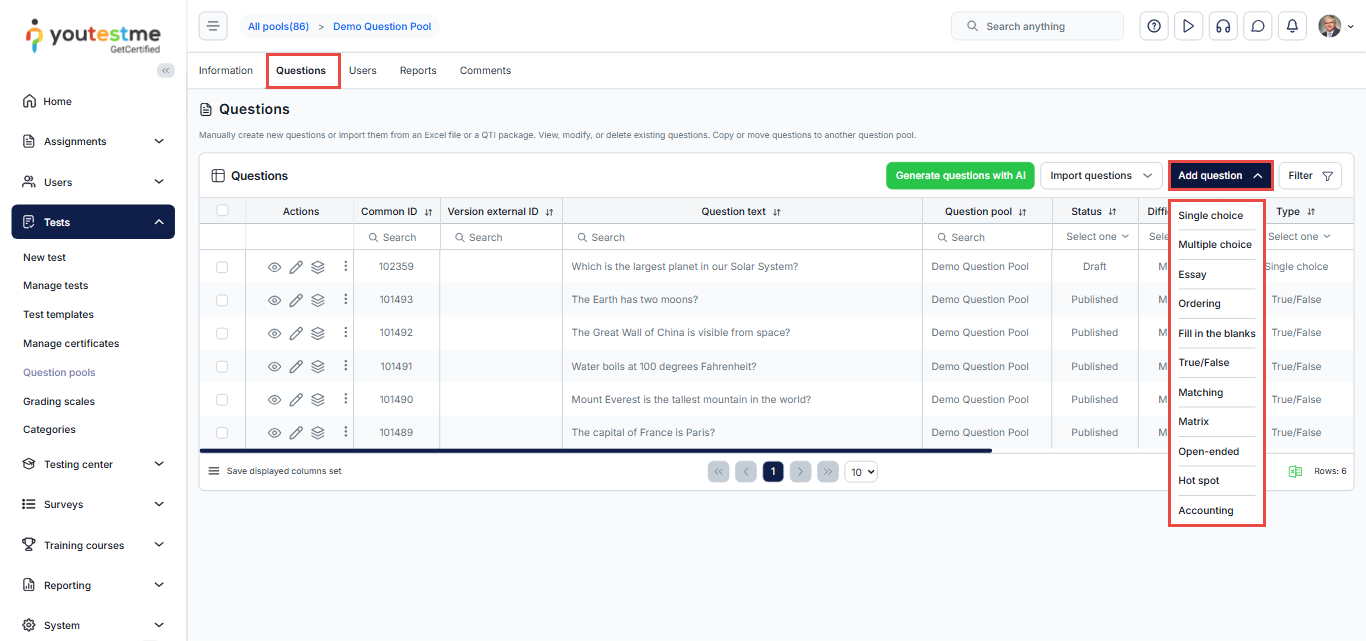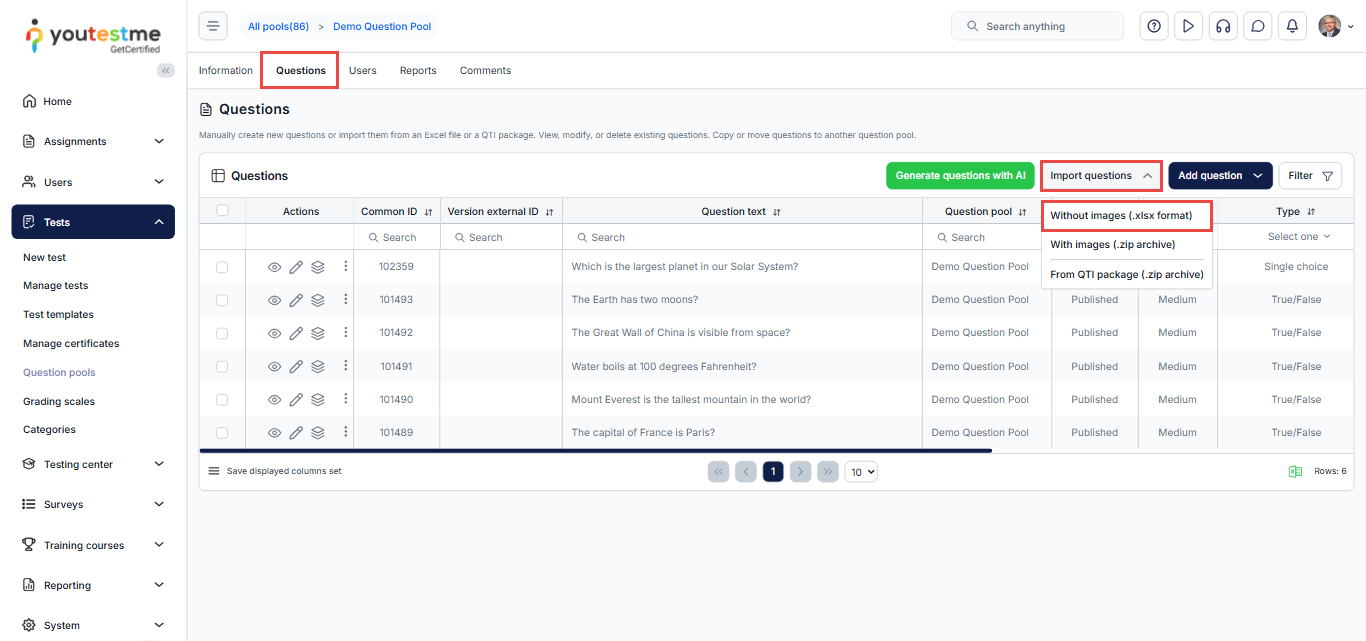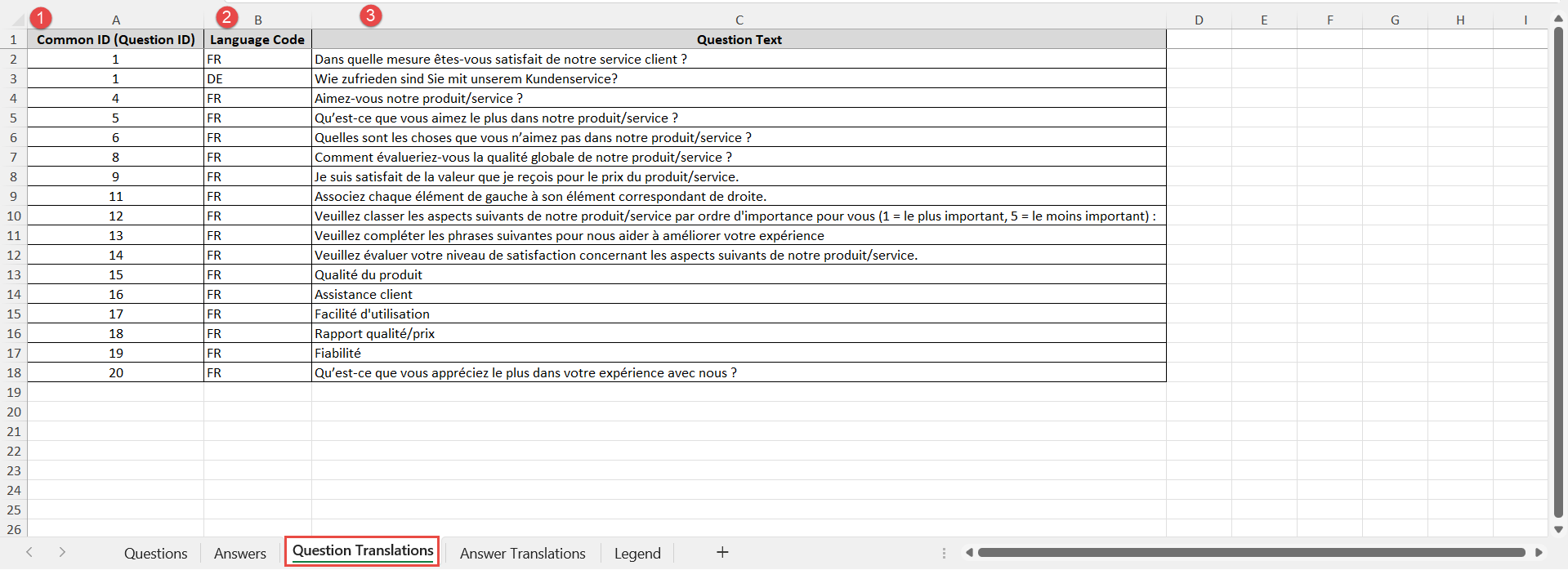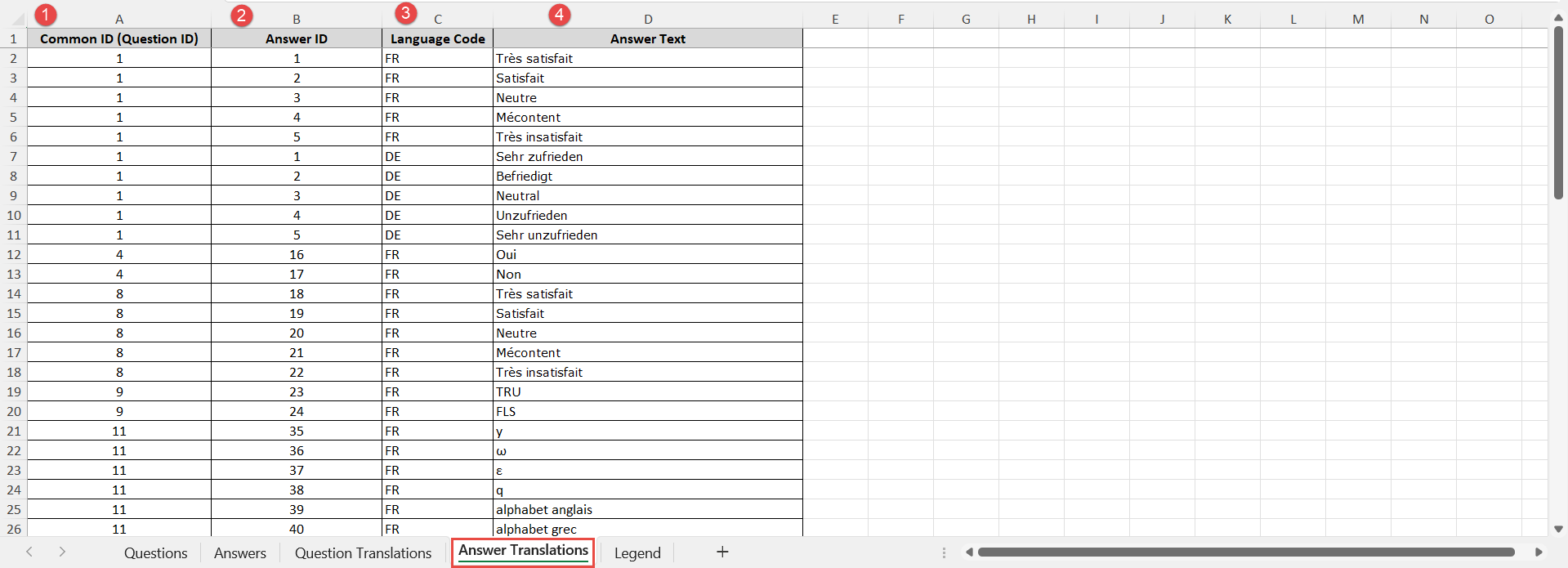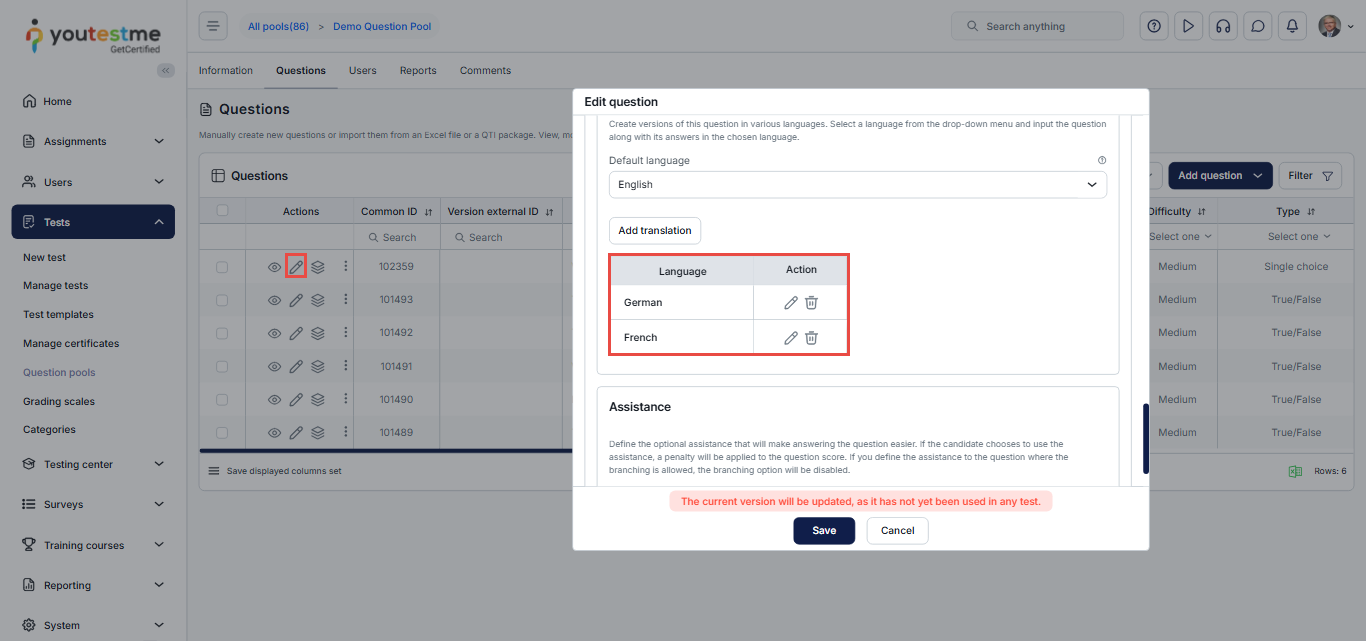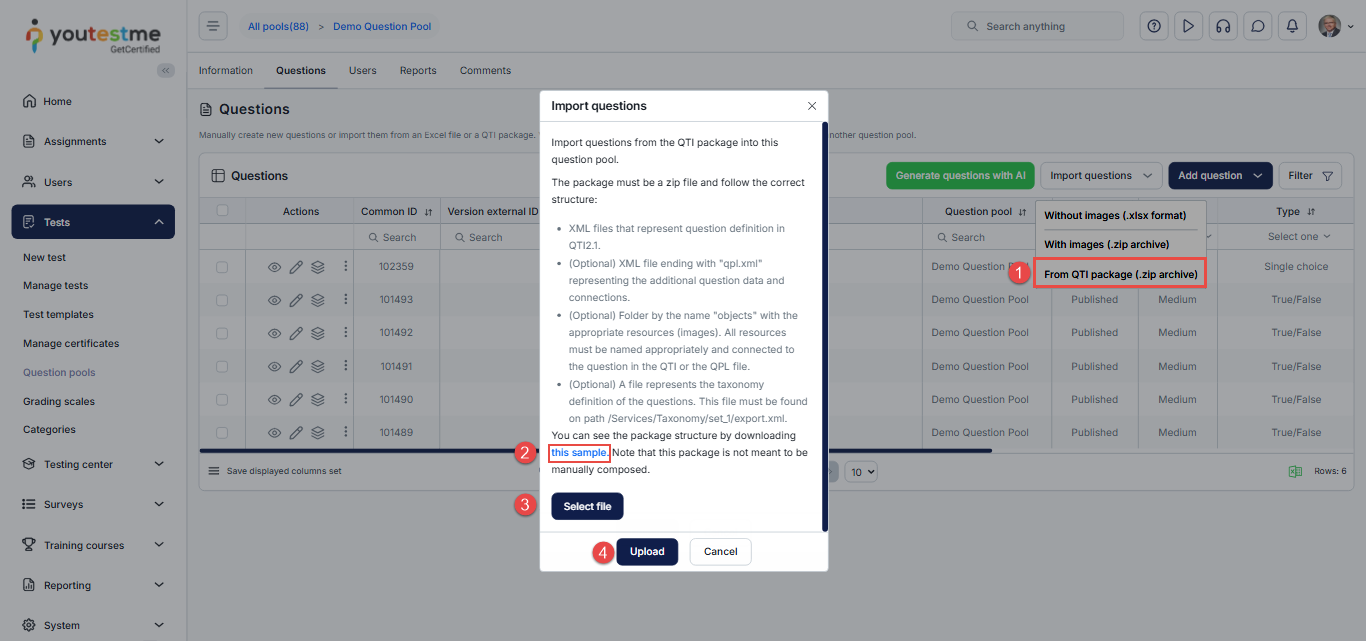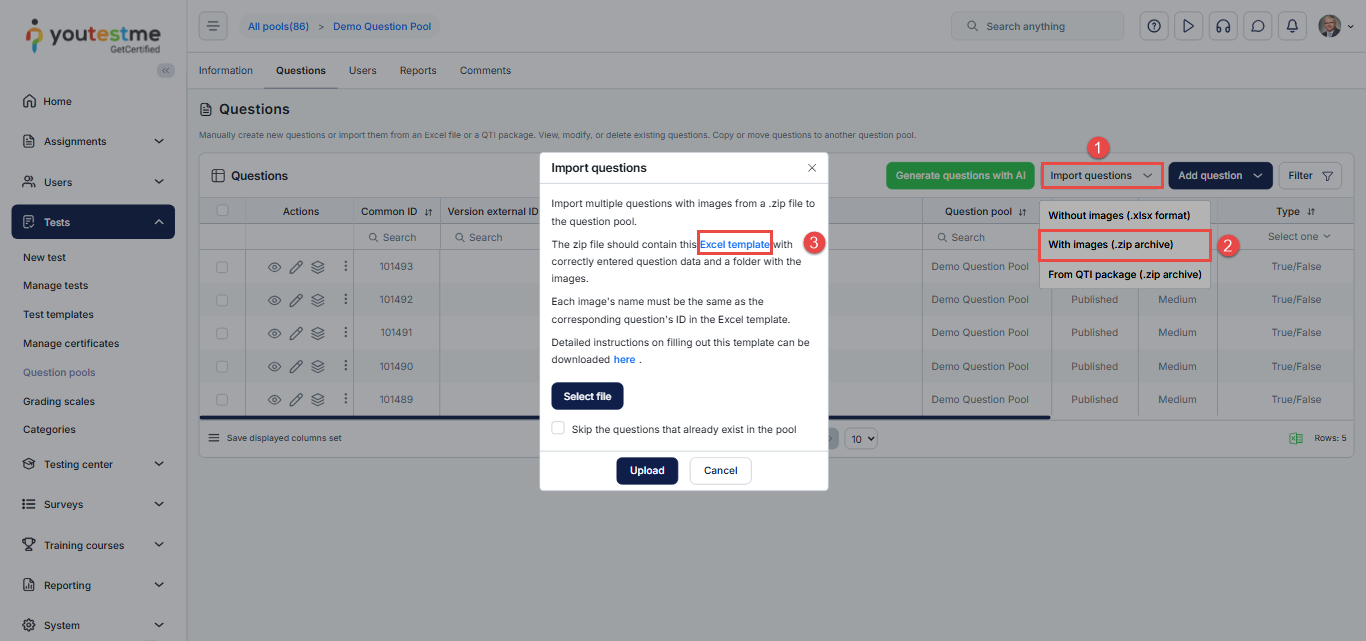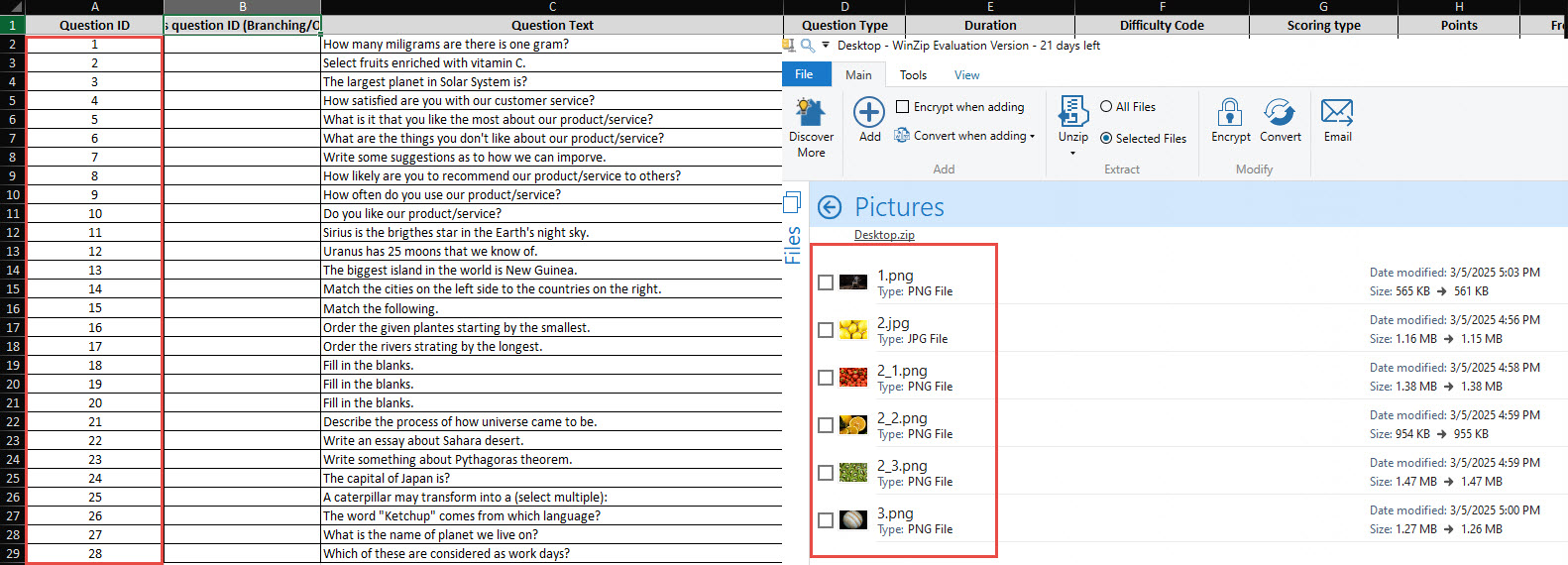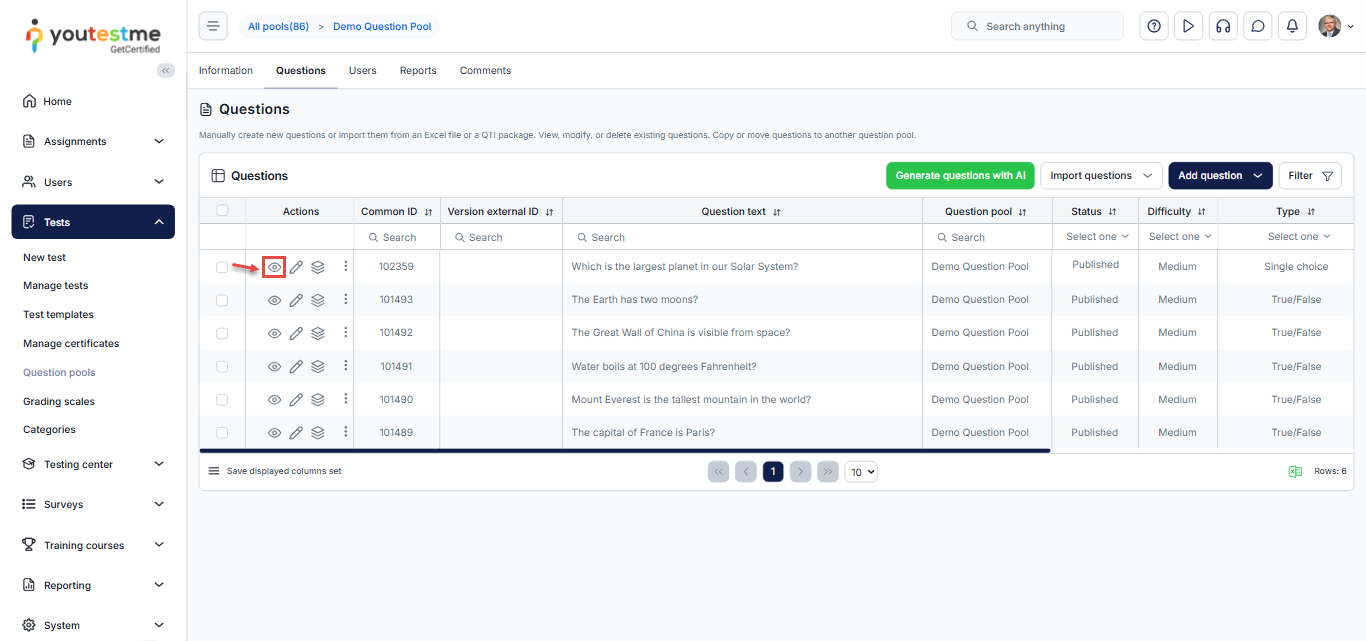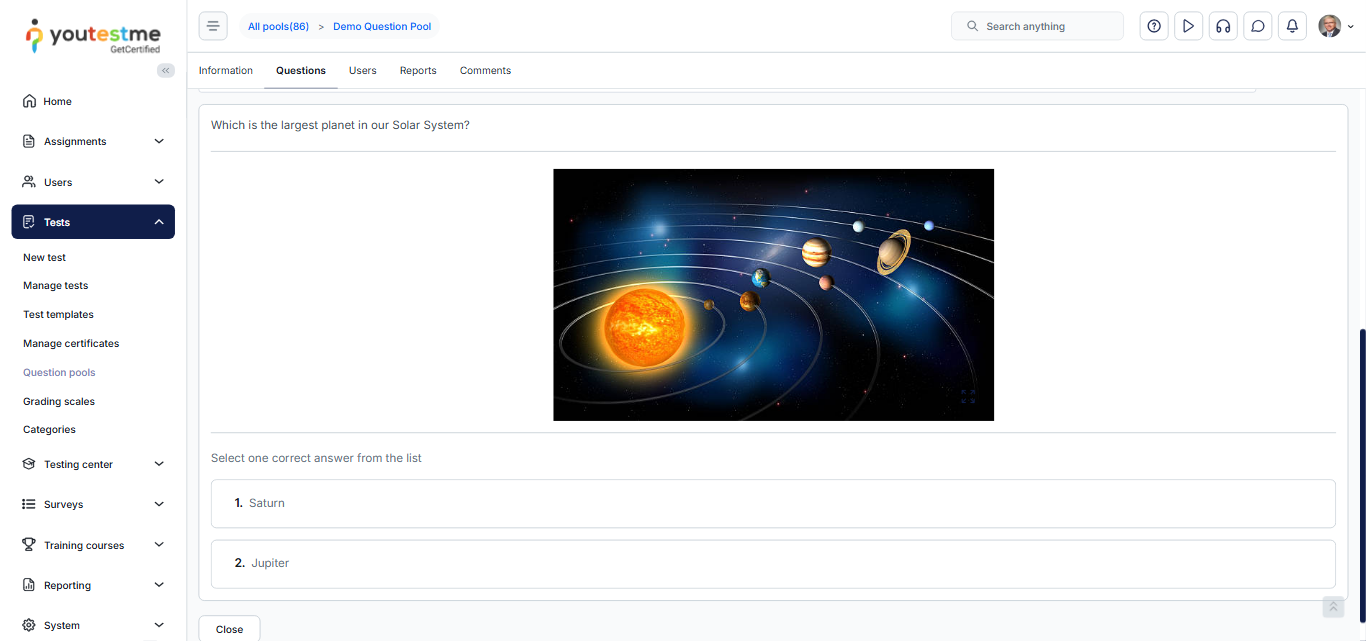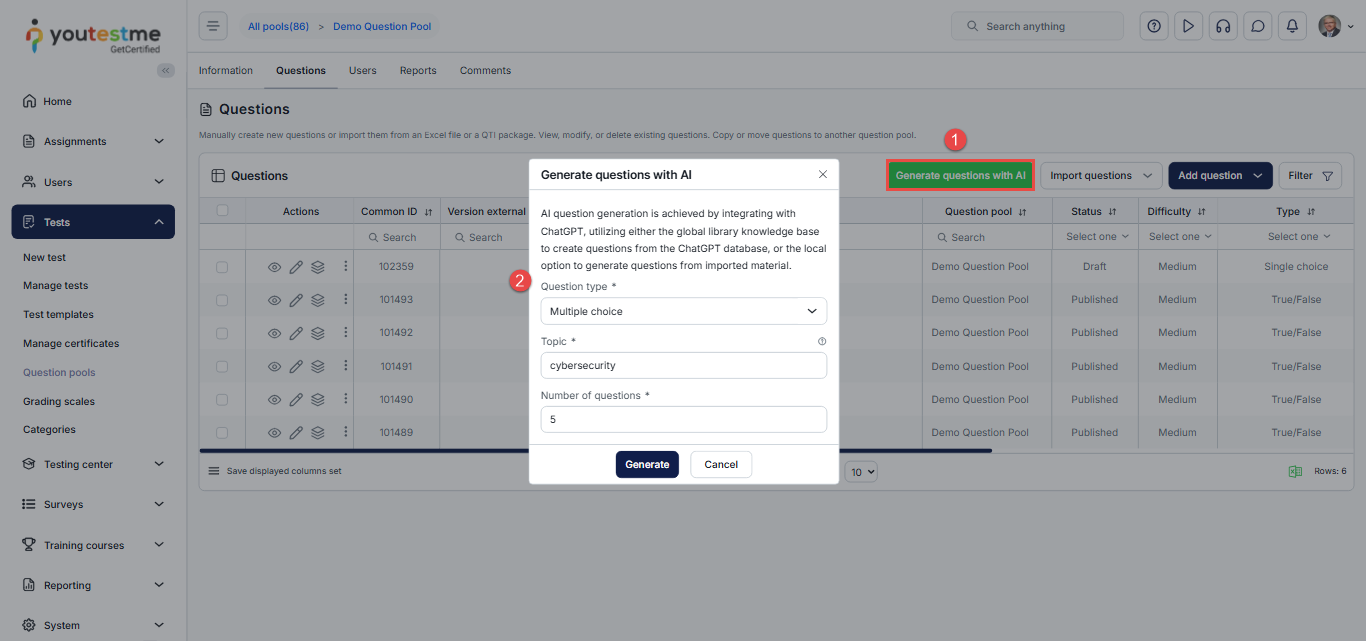Article verified for Release 15.1 on October 2nd, 2025.
This article provides a guide on adding questions to a question pool. It explains the different methods available. Manual addition, importing from files, and generating questions with AI, so you can choose the method that best fits your needs or scenarios.
Once a question pool is created, questions can be added from the Questions tab. Here, you have three options for adding questions to a pool. For more information on creating a question pool, see this article.
How to add a question manually
With this method, you can manually add any question type directly from the Questions tab. Click Add Question and select the desired question type.
For step-by-step instructions on creating each type, please refer to the following articles:
- How to create a Single-choice question
- How to create a Multiple-choice question
- How to create a True/False question
- How to create an Essay question
- How to create an Open-ended question
- How to create an Accounting Question
- How to create a Hotspot question
- How to create a matrix question
- How to create a matching question
- How to create a fill-in-the-blanks question
- How to create an ordering question
How to Import questions
Use a predefined Excel template to import questions. This method does not support Hot Spot, Matrix, Accounting, or Branching question types. You can import questions with or without images, include question categories, and even add translations. Questions can also be imported from a QTI package.
Importing questions without images
To begin, navigate to the Questions tab, click Import Questions, and then select ‘Without Images’. A pop-up window will appear, allowing you to download the predefined Excel template and upload your completed file.
For detailed step-by-step instructions on filling in the Excel template, please see this article
Import Questions with More Category Values
Question categories help organize questions, improve search, and create filters for test generators.
Precondition: Categories must already be created in Settings and Customization. For detailed instructions on creating question categories, please refer to this article.
Once you download the Excel template, fill out the relevant columns with the required information.
Enter categories in the column “Categories (Optional)” using the following format:
<QuestionCategory1>:<Value1>; <QuestionCategory2>:<Value2>; …
Example:
Topic area: Biology; Difficulty level: Easy;
After completing the template, upload your file. The questions with assigned category values will then be imported into the selected question pool.
Import Question Translations
You can import translations for your questions and answers to support multiple languages.
The template consists of five sheets. To add translations, navigate to Sheet 3: Question Translations.
Use this sheet to provide translations for the questions listed in Sheet 1: Questions. Each column is explained below:
- Common ID (Question ID): Must match the Question IDs from Sheet 1.
- Language Code: Enter the language code for the translation.
- Question Text: Provide the translated version of the question.
Note: You can add as many translations as needed or leave this sheet empty. However, if you translate a question, its corresponding answers should also be translated.
For answer translations, navigate to Sheet 4: Answer Translations. Each column is explained below:
- Common ID (Question ID): Must match the Question ID from Sheet 2.
- Answer Ordinal Number: Must match the Answer Ordinal Number from Sheet 2.
- Language Code: Must match the one used in the question translation.
- Answer Text: Provide the translated version of the answer.
After filling in the template, upload it to the system. You can verify that the translations were successfully imported by clicking the Edit icon next to the imported question.
Import Questions from a QTI Package
The system allows importing questions from an external QTI package, which is commonly used for transferring questions between different platforms.
To import multiple questions from the QTI package, follow these steps:
- Click the Import Questions button and select From QTI Package.
- You can view the package structure by downloading a sample file.
- Click the Select File button to choose the QTI .zip file from your device.
- Click Upload to load the questions into the system.
Note: The QTI package must be a .zip file.
After uploading, review the imported questions to ensure all content and media are correctly imported.
Import Questions with Images to the Pool
The YouTestMe system allows you to upload questions with images into question pools. Using the same template, you can also upload other media types, such as GIFs, videos (MP4), and audio files (MP3). The process is identical whether you are uploading images or other supported media.
To do so:
- Click the Import questions button,
- Select the With images (.zip archive) option.
- The Import questions pop-up window will appear. Click the Excel template link to download the template you will use for your upload.
To upload questions with media attachments (images, GIFs, MP4 videos, or MP3 audio) to the pool, follow these steps:
- Prepare the Excel template
-
- Fill in the Excel upload template.
- Save the folder containing the media files you wish to upload.
- Create the .zip archive
-
- Place the completed Excel template and the media folder in the same .zip file.
- Follow naming conventions
-
- Each media file name must match the Question ID in the Excel template.
- To attach multiple files to a single question, use the format:
questionID_# (e.g., 2_1, 2_2, 2_3).
- Differentiate attachments
-
- The first file (without an underscore) will be saved as the main attachment.
- Files with underscores will be added as additional attachments.
- Example: In the screenshot below, question 2 has four images. The first is the main attachment; the remaining three are additional ones.
Once prepared, upload the archive to add questions with media to the designated pool seamlessly.
Reviewing the Questions
After the upload is complete, a list of all uploaded questions will be displayed.
To review a question and its associated media files, click View.
- The system will display the question along with its details and attachments.
How to Generate Questions with AI
The ability to automatically generate questions with AI can significantly simplify the question creation process, saving hours of manual work.
To do so:
- Click the Generate Questions with AI button.
- In the pop-up window:
- Choose the desired question type.
- Enter the topic.
- Select the number of questions you wish to generate.
For detailed instructions on generating questions with AI, please see this article.
For more related instructional material, please see these links: