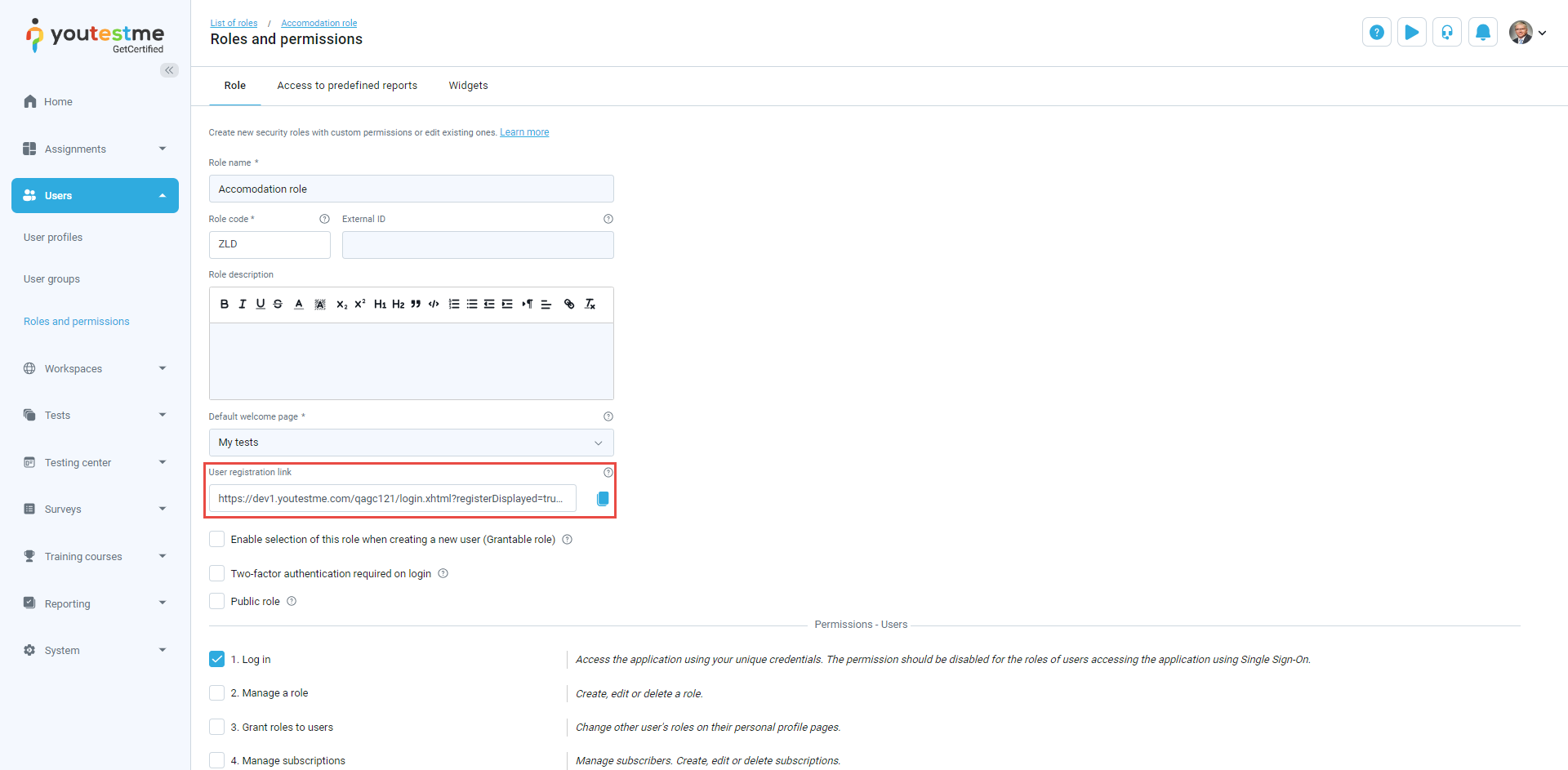YouTestMe offers users the capability to customize the welcome page displayed for each user role upon logging in.
This article explains how to change the landing page for users based on their roles in the system. For more details, please watch our video covering this topic.
To access the Roles and Permissions tab, navigate to Users in the main menu and select Roles and Permissions. Select the role for which you’d like to set the new homepage and select Edit.
In the Role tab, click on the dropdown menu for Default Welcome Page, and choose the page you want to display as the welcome page when users log in.
You can copy the registration link, and the new user will be automatically assigned to the desired role.
To save the new settings, scroll to the bottom of the Role tab and click on the Update button.
Candidate perspective #
Users will be directed to the configured default welcome page upon logging in.
For more useful information, please check the following articles: