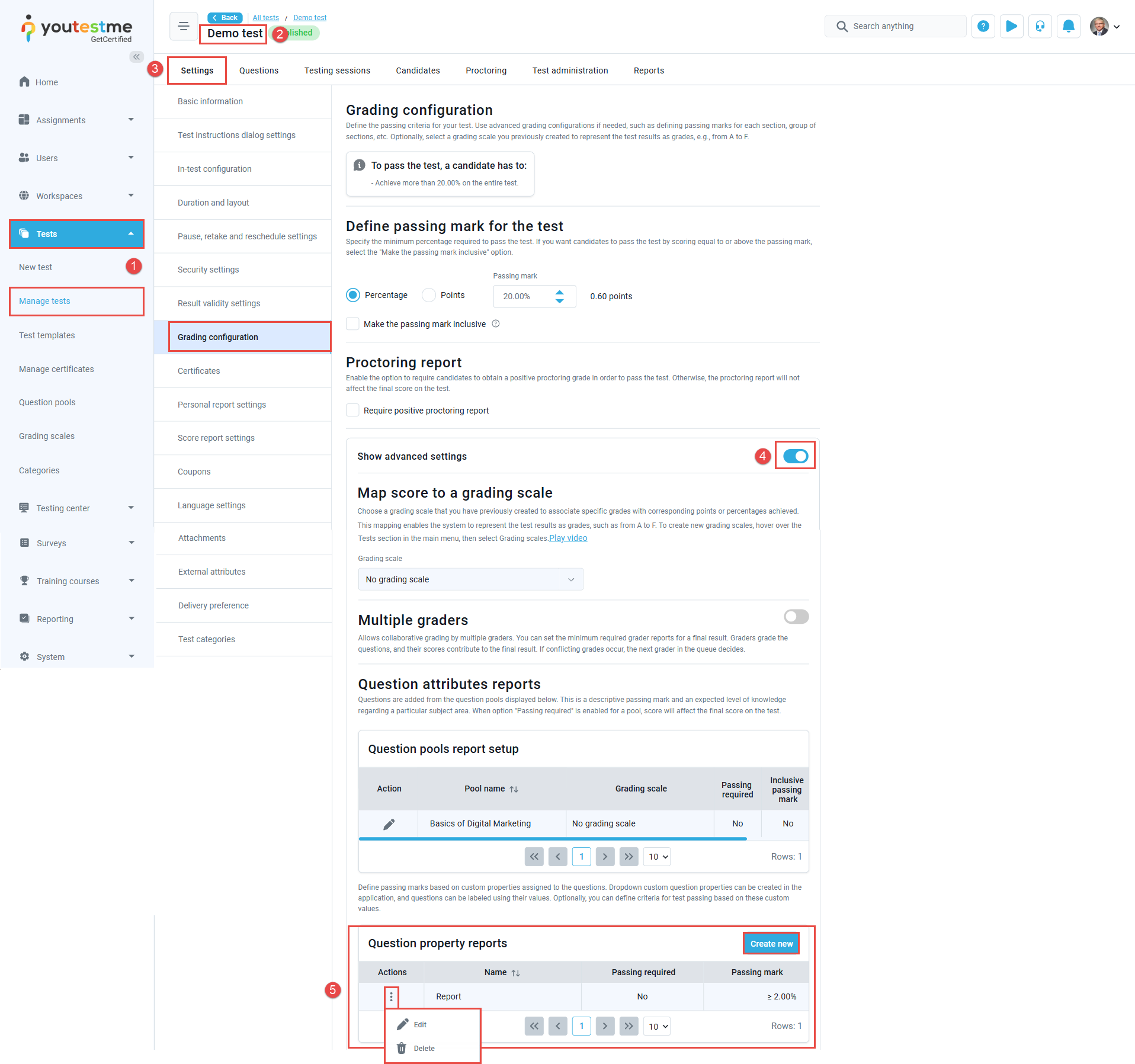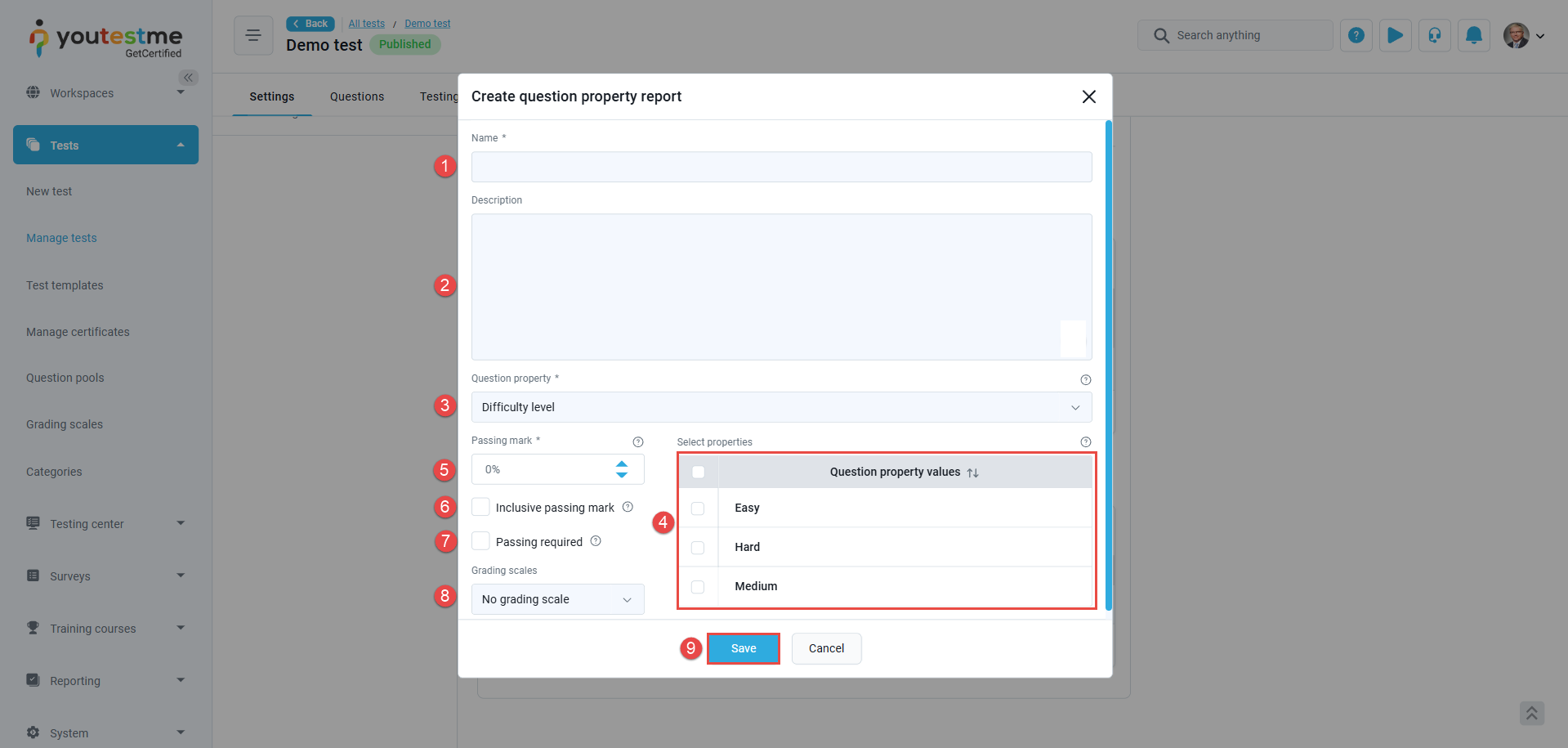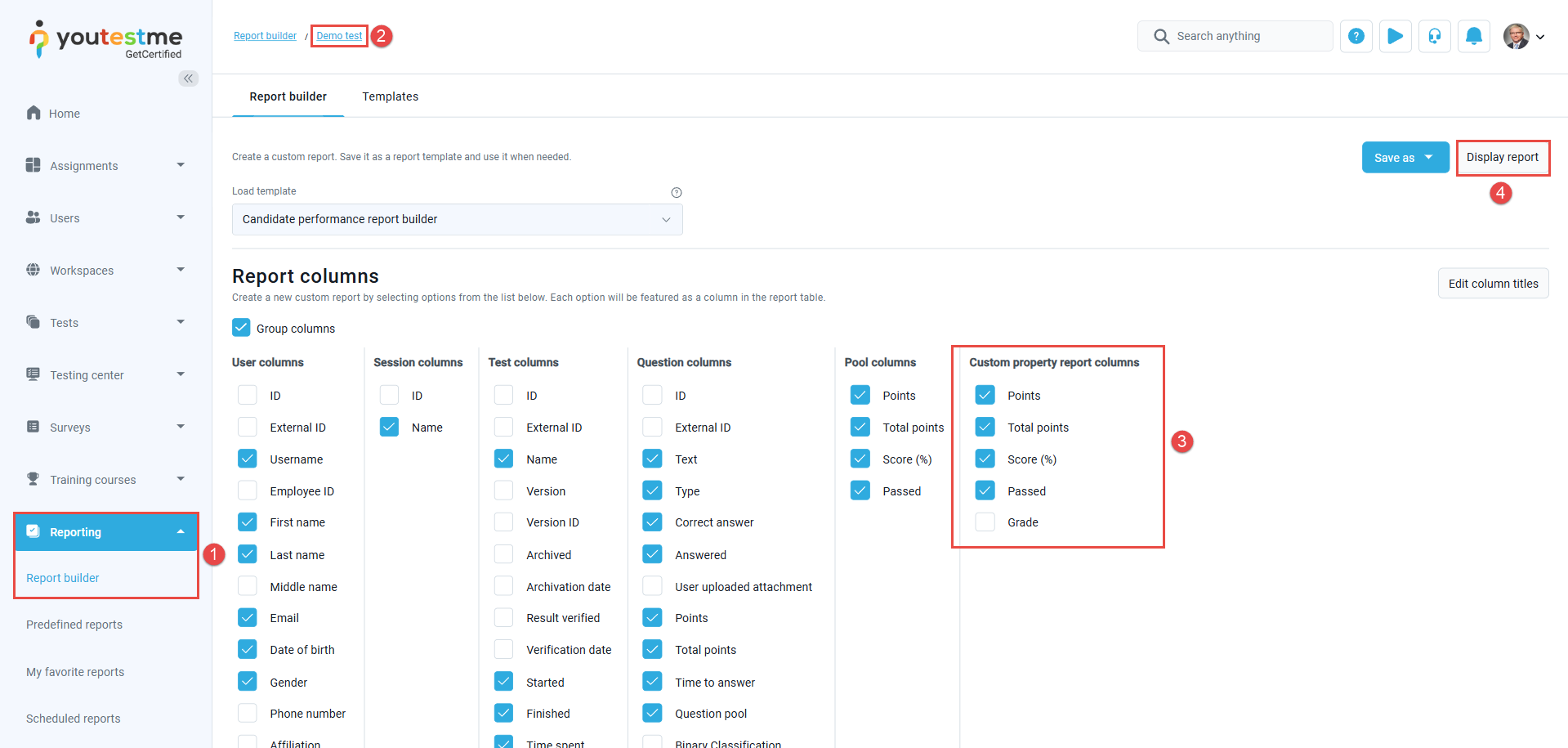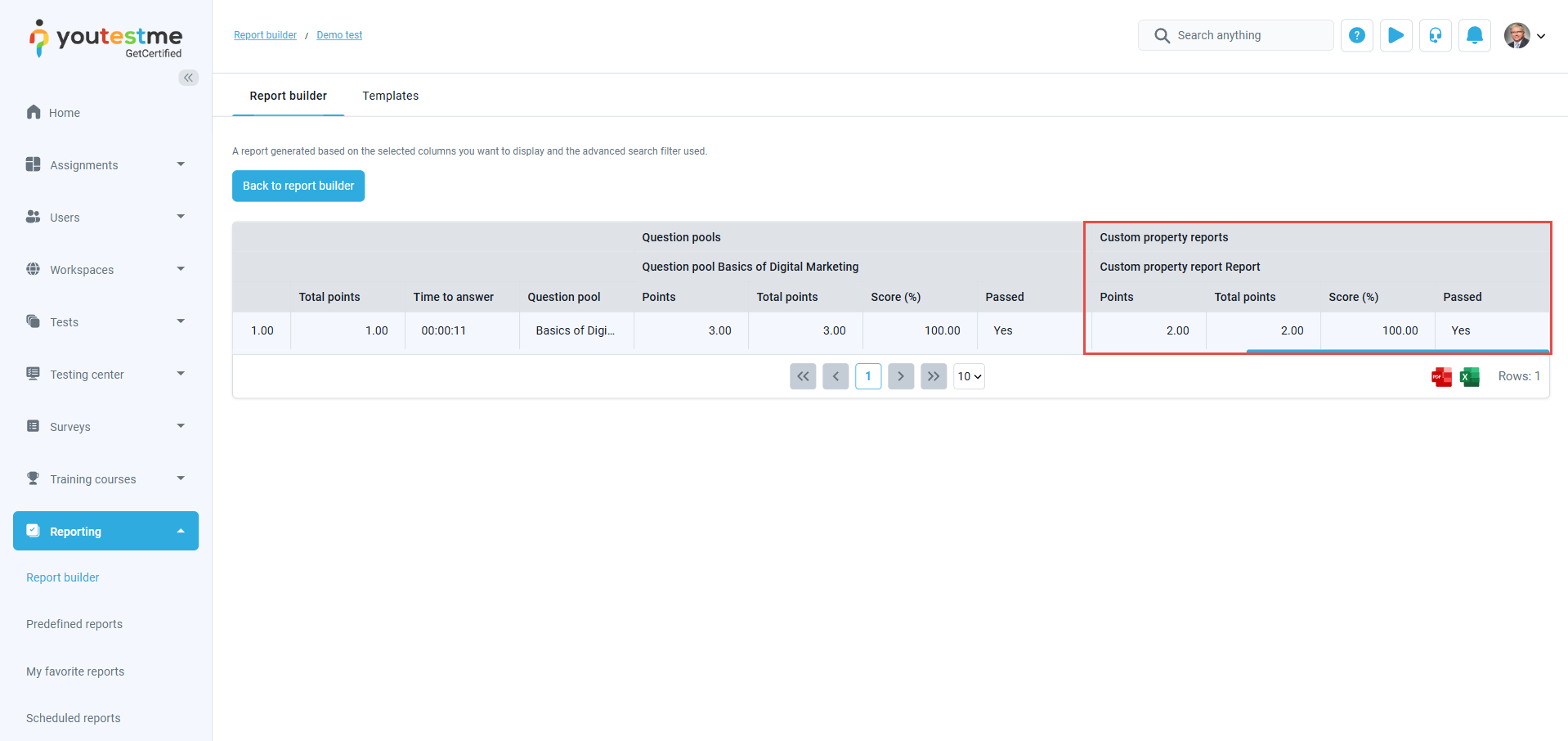Article verified for Release 14.2 on May 19, 2025.
This article explains how to create and include custom question properties in your test reports using the Report Builder. Custom question properties allow you to filter, grade, and evaluate candidate performance based on specific attributes assigned to individual questions. For a general overview of how to use the Report Builder, please refer to this article.
Creating a Question Property Report in a Test
To include custom question properties in the report, you must first create them within the test. Follow these steps:
-
Navigate to Tests > Manage Tests.
-
Select the test you want to configure.
-
Go to Settings and choose Grading Configuration.
-
Toggle Show Advanced Settings to display additional options.
-
Under Question Property Reports, you can:
-
Create a new question property.
-
Modify an existing question property.
-
Creating a New Question Property Report
After clicking the Create New button, follow these steps to configure a question property report:
-
Enter a Name
Specify a name for the question property report to help identify it easily. -
Provide a Description (optional)
Add a short description to explain the purpose or details of the report. -
Select a Question Property
Choose the question property you want to use to define the grading configuration.
Note: This property must be assigned to questions within the test. For more details, refer to the related help article. -
Choose Property Values
Select the specific values of the chosen question property to be included in the report. -
Set the Passing Mark
Define the minimum score a candidate must exceed to be marked as Passed in the report. -
Enable Inclusive Passing Mark (optional)
Turn this on if candidates should pass by scoring equal to or higher than the defined passing mark. -
Enable Passing Required (optional)
Select this option to make passing this question a property report mandatory for passing the entire test.
Note: If only one item from the question property report is required to pass, candidates can download the Score Report with Question Properties from their test results.If multiple items are required, the score report will not be available for download.
-
Apply a Grading Scale (optional)
Choose an existing grading scale to map percentages to specific grade labels in the report. -
Click Save
Save your configuration to activate the question property report.
Accessing the Report Builder
To view reports based on custom question properties, follow these steps:
-
Navigate to Reporting > Report Builder.
Note: Users can only see the tests they manage, and only if they have the 52. Access Report Builder permission enabled. Without this permission, no tests will be visible. -
Select the desired test from the list.
-
Check the custom question property columns you wish to include in the report.
-
Click Display Report to generate and view the results.
When the report preview opens, you will be able to view the custom question property report. You can also download the report in PDF or Excel format.
Conclusion
Using custom question properties in the Report Builder helps you gain deeper insights into candidate performance by segmenting and evaluating based on question-level attributes. With proper setup, you can enhance your test analytics, enforce grading rules, and provide tailored reporting—all in just a few steps.
For more useful instructional materials, please visit: