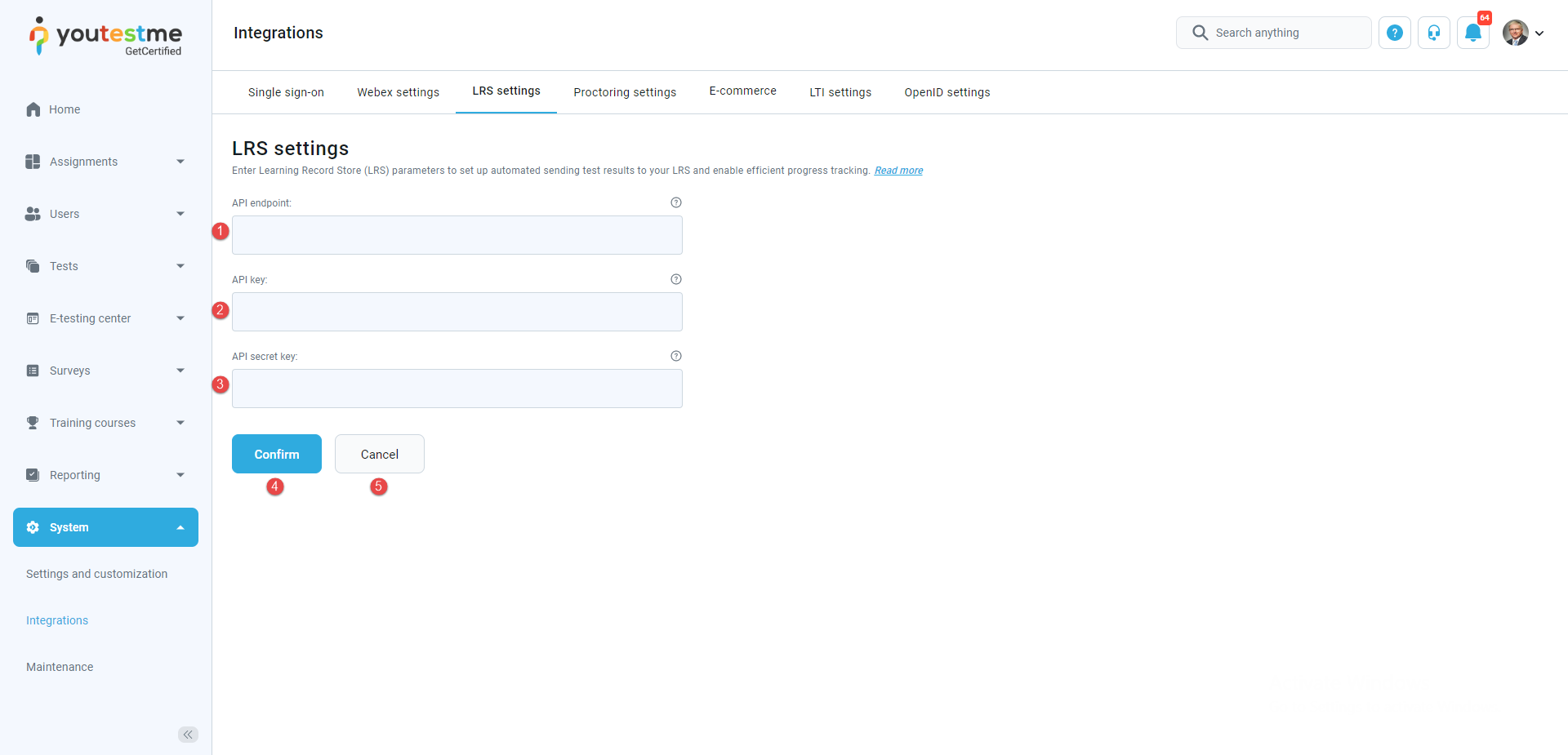This article explains the LRS integration with GetCertified and assures that the test results sending process goes successfully.
Sending the test results to LRS ensures:
- Uploading all the results candidates made on the test.
- Making the test results available as the statements recorded by LRS.
Introduction
The LRS settings assure the manager of a test to send each candidate’s test results into the LRS system and track each candidate’s success.
The explanation exemplifies the Yet Analytics Learning Record Store integration with GetCertified. You can use any other Learning Record Store that supports Tin Can API (xAPI).
Before you start configuring LRS parameters in the system settings, you must log in to the LRS system.
Accessing the LRS system
After successfully signing up into the LRS system, you can log in to the LRS. To do so :
- Enter your email.
- Enter password.
- Click the Sign in button.
- Click on the Reset password link if you forgot the password.
After configuring the LRS parameters, you can send results to the Learning Record Store.
To do so:
- Click the Data transfer button.
- Select the Send test results to LRS option.
The pop-up window will open, and you can see all the needed parameters you will insert in the GetCertified.
To configure learning record store parameters, go to the System settings page, find the LRS settings tab, and fill in the following fields:
- API endpoint – insert the endpoint URL LRS has provided you.
- API key – insert the key that provides you with authentication.
- API secret key – insert the secret key used for the authentication process.
- Click the Confirm button to save the configuration.
- Click the Cancel button to revert the changes.
After configuring the LRS parameters, you can send results to the Learning Record Store by selecting the Testing Center/Candidates tab. You can choose the test and the testing session from where you will send the test results, then:
- Click the Data transfer button.
- Select the Send test results to LRS option.
Currently, supported is to send only the results of tests that contain:
- True/False questions.
- Single-choice questions.
- Multiple choice questions.
Currently, it is not supported to send test results:
- Generated tests.
- Tests with sections.
When sending results to the LRS system, you should wait a few seconds to transfer the test to the LRS. This situation happens mostly when many candidates have completed the test and multiple results are available.
Note: The image below illustrates that only one test result is transmitted to the Learning Record Store (LRS) as only one candidate has attempted the test. Now, log in to the LRS using your credentials, and you will observe that the results have been successfully sent and stored.
In the photo, you can see information about the questions the candidate has answered and that they have completed the test.
In the Activity log section, you can check all the statements that show which questions the candidate answered and how they completed the test. Use the Timestamp to sort the statements and see the latest info about test results sent to the LRS. This LRS integration makes it easy to track candidates’ performance after the test and compare their results.