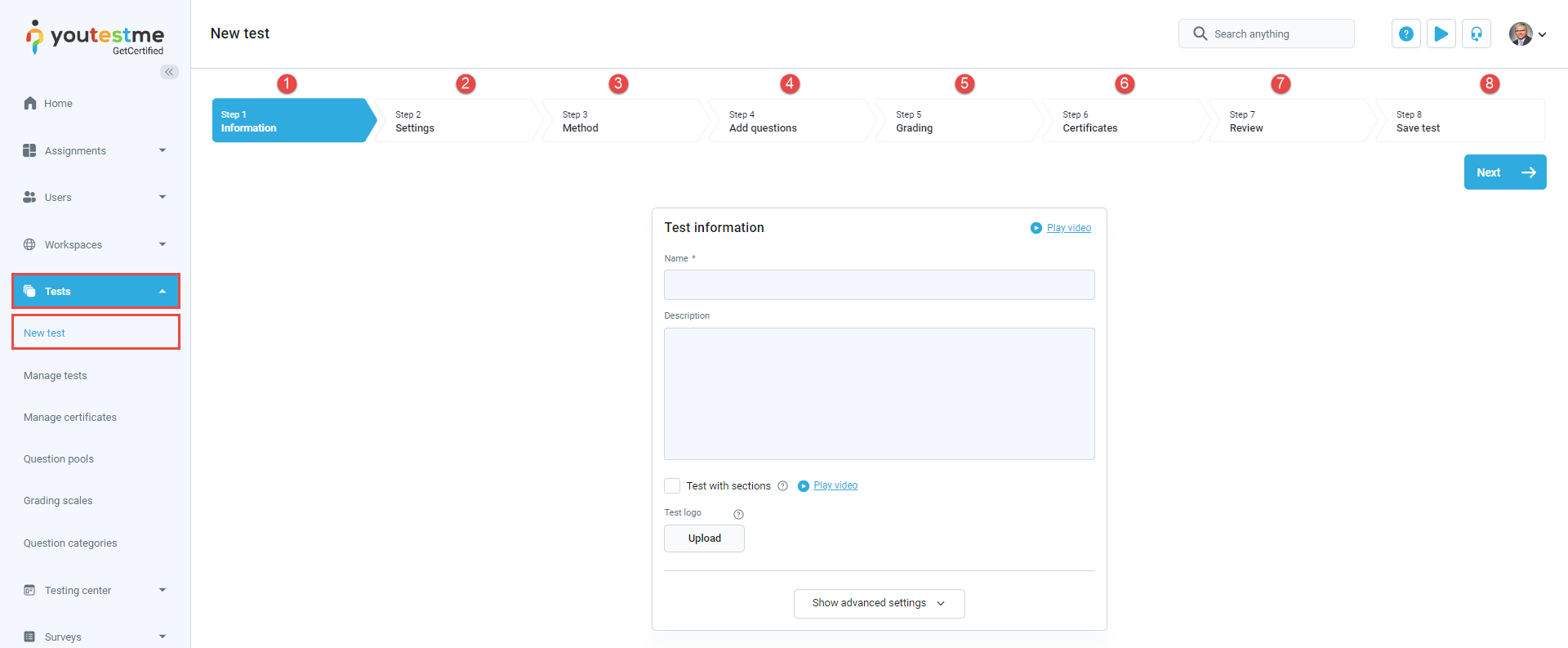Article verified for Release 14.1 on February 17, 2025.
This article explains the process of creating a test template and loading the previously created test template.
Setting up test settings
To access the Create test wizard page, select the Tests/New test tab.
Test creation wizard is divided into eight steps:
- Information.
- Settings.
- Method.
- Add questions.
- Grading.
- Certificate.
- Review.
- Save test.
Test settings
The second step in the Create Test Wizard is the settings. In this step, you should choose options for the test.
In this example, we will select the following:
- Duration type: The time to answer all questions is 15 minutes.
- Allow test continuation.
- Allow test retaking (unlimited attempts; the time between attempts is 3 hours and 15 minutes).
- Enable the “I don’t know” answer to avoid negative points.
- Enable answer feedback.
- Require answering all questions.
- Show question metadata to the candidate.
- Enable unanswered questions message.
- Disable going backward in the test.
- Require updating user profile.
Note: All the chosen settings will be saved in the newly created template on the last step of the test wizard and can be used to automatically set up the new test settings.
Finishing the test wizard
The last step of the test creation process is saving the test:
- Click on the Finish wizard button to save the test.
- Click on the Save as test template button to save the test settings as a test template.
To save the test as a test template select the Save test as template button to save your test. In the pop-up dialog:
- Enter the template name.
- Enter the description optionally.
- Set privacy.
- Click on the Save button to save the changes.
Note: Questions in manually created tests are not part of the template and will not be saved.
Using the test template
Once a test template is created, you can use it to set up the same settings each time you create a test. You can select the test template in the Create test wizard’s second step (Settings). When you select a test template, all options are automatically selected.
Accessing the test templates
To access a test template, go to the Tests/Test Templates tab. You can search, filter by creation date, and customize the displayed columns from there.
Additionally, you can:
- Open the template for editing.
- Copy the template, creating a duplicate of the template.
- Delete the template, removing it from the system.

Note: The “Question pools” tab of test templates is visible only for templates created from the Generated test type. A test template cannot be created from a test that contains sections.
Related instructional materials: