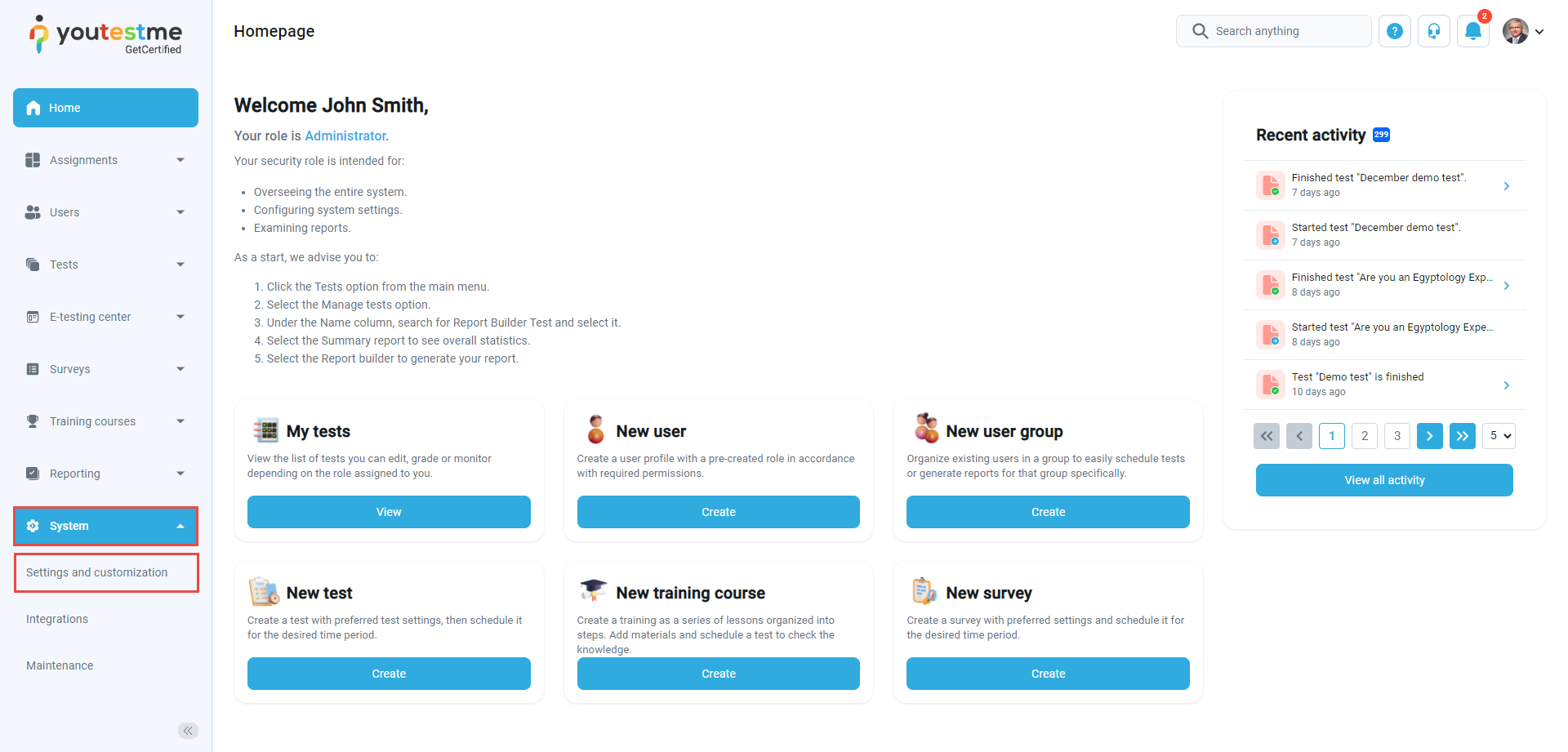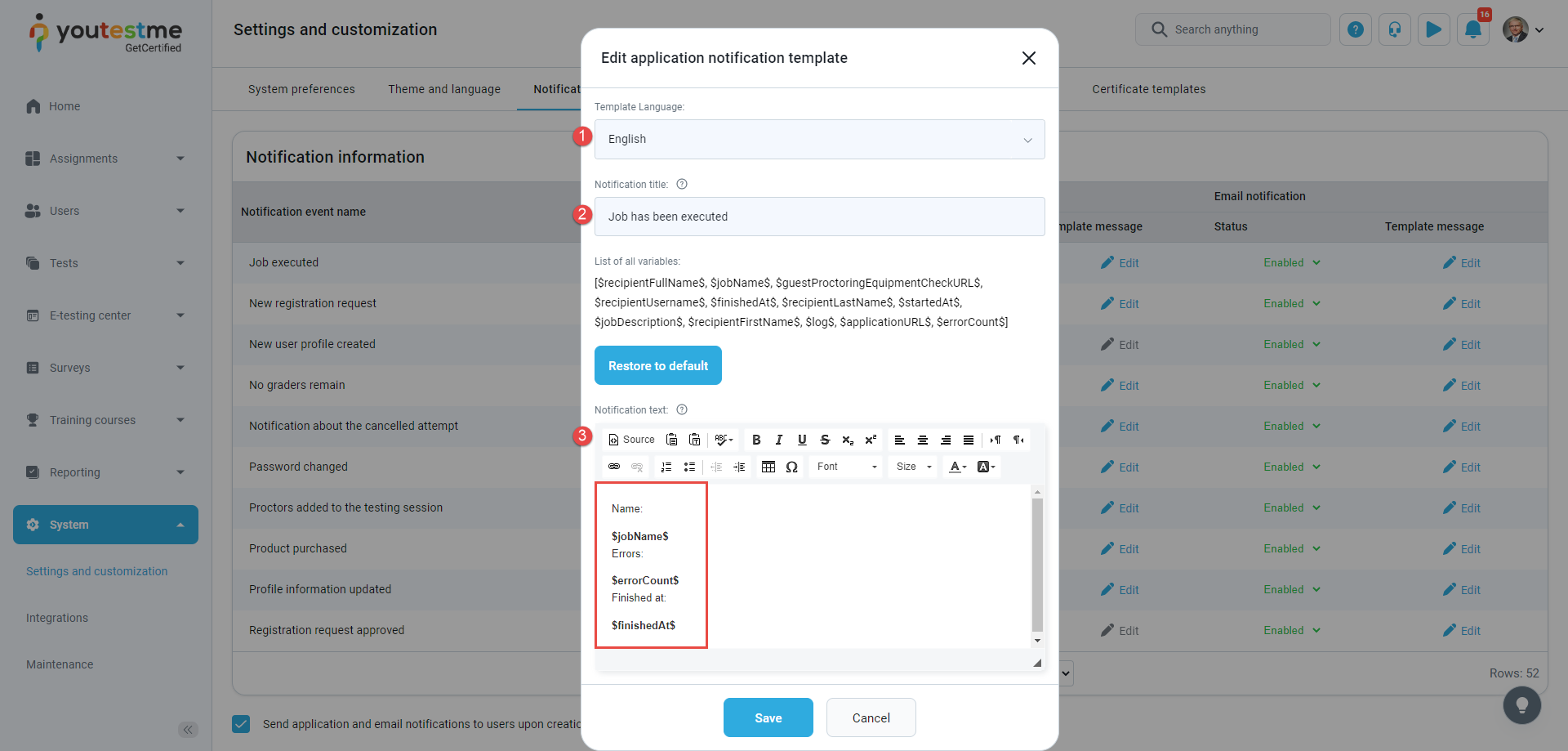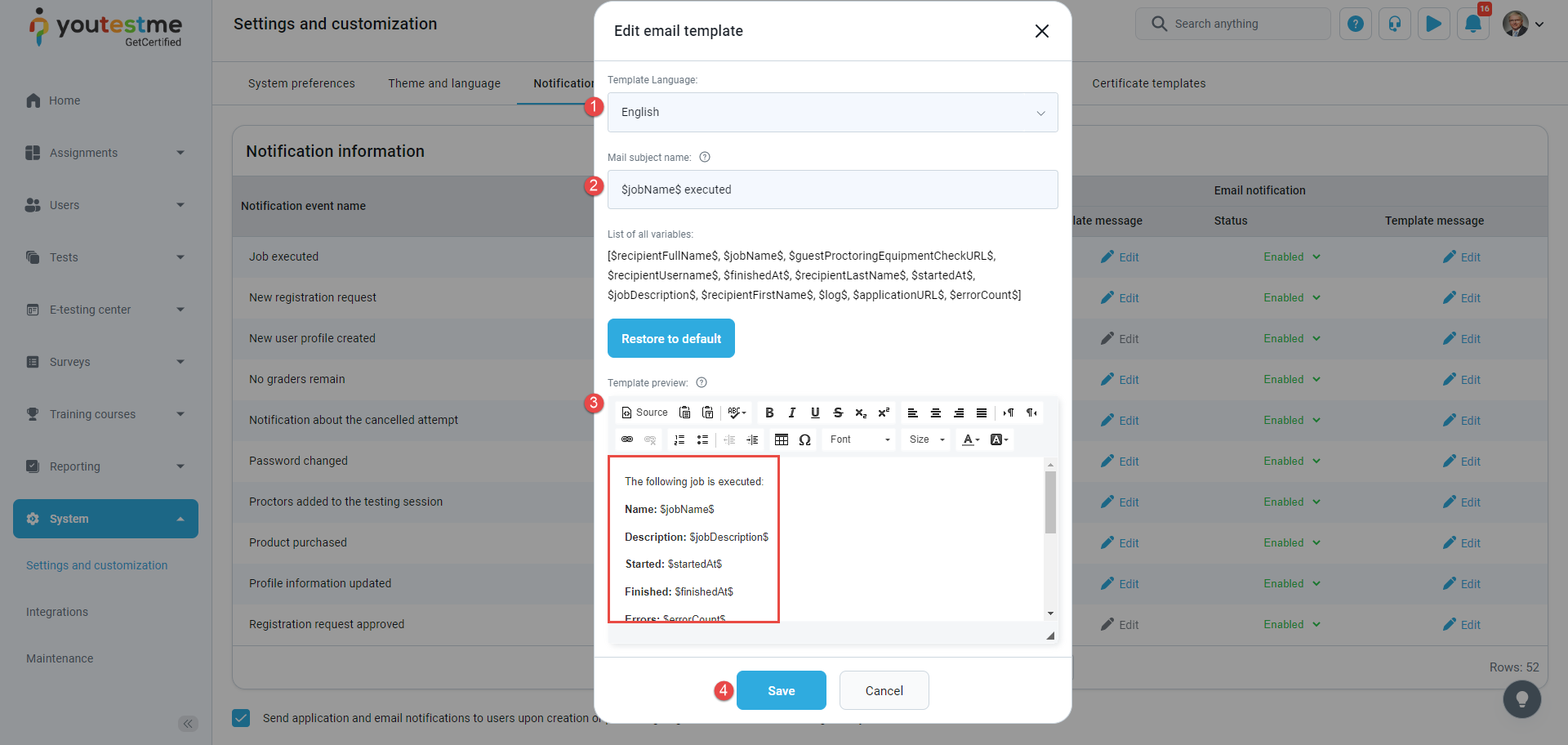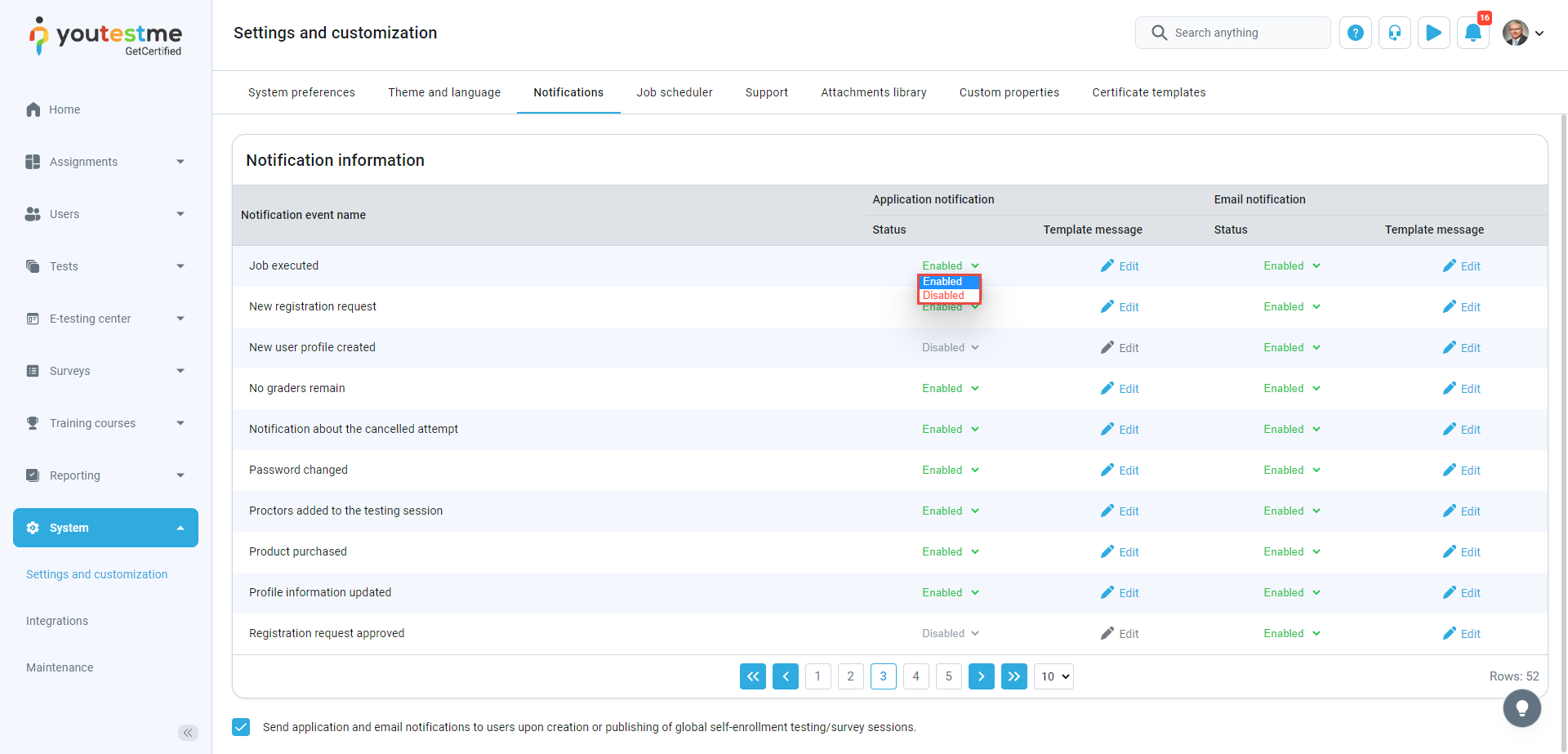This article explains configuring and enabling a Job executed notification in the System setting under the Notifications tab.
Navigate the System settings and click the Notifications tab.
Then:
- Select the Job executed notification.
- Click the Enabled/Disabled to change the notification status.
- Click the Edit button to configure the template message.
Note: Follow the same procedure to configure an email notification template message and change its status.
Edit application notification template
A pop-up window will appear when the user clicks the Edit button. To configure the Job executed application notification template message:
- Select the template language.
- Change the notification title that will be displayed under the notification list.
- Edit the notification text- the template text displays using predefined variables. The template message contains the Job name, errors, and the time when the Job execution has finished.
- Click the Save button to save the changes.
Edit email template message
Click the Edit button, and a pop-up window will show. To configure the Job executed email notification template message:
- Select the template language.
- Enter the mail subject name – the $jobName$ refers to the specific Job executed by the user.
- Modify the template content, which contains the Job execution status (Job name, Job description, information on when Job started and finished, errors that occurred during Job execution, and log).Note: The notification template parameters are displayed using variables.
- Click the Save button to configure the template message.
Change the notification status
You can enable the notification by selecting the Enabled option or disable the notification by selecting the Disabled option.
Note: The Job executed notification triggers each after the Job execution, and the system administrators will receive the notification.