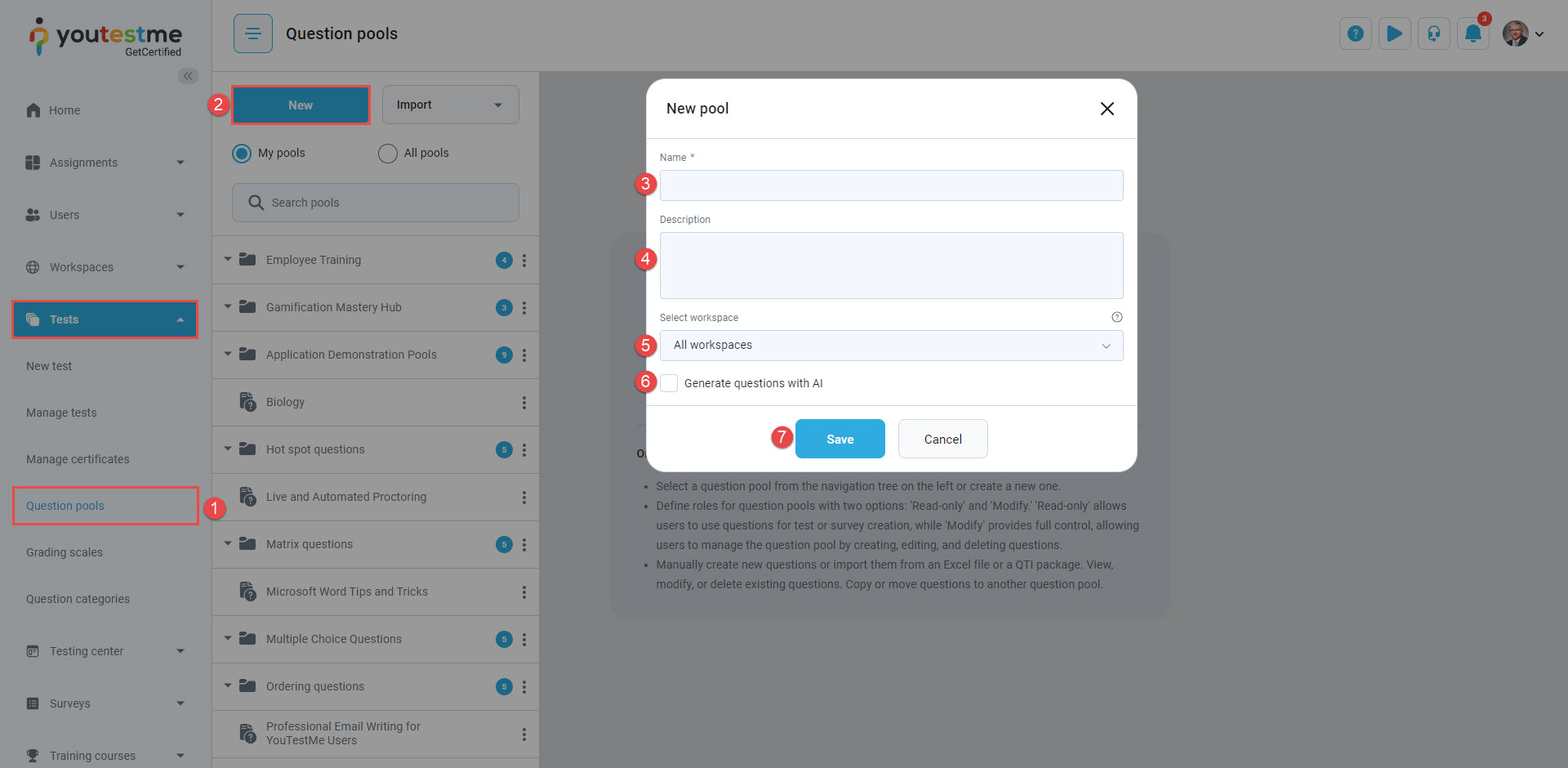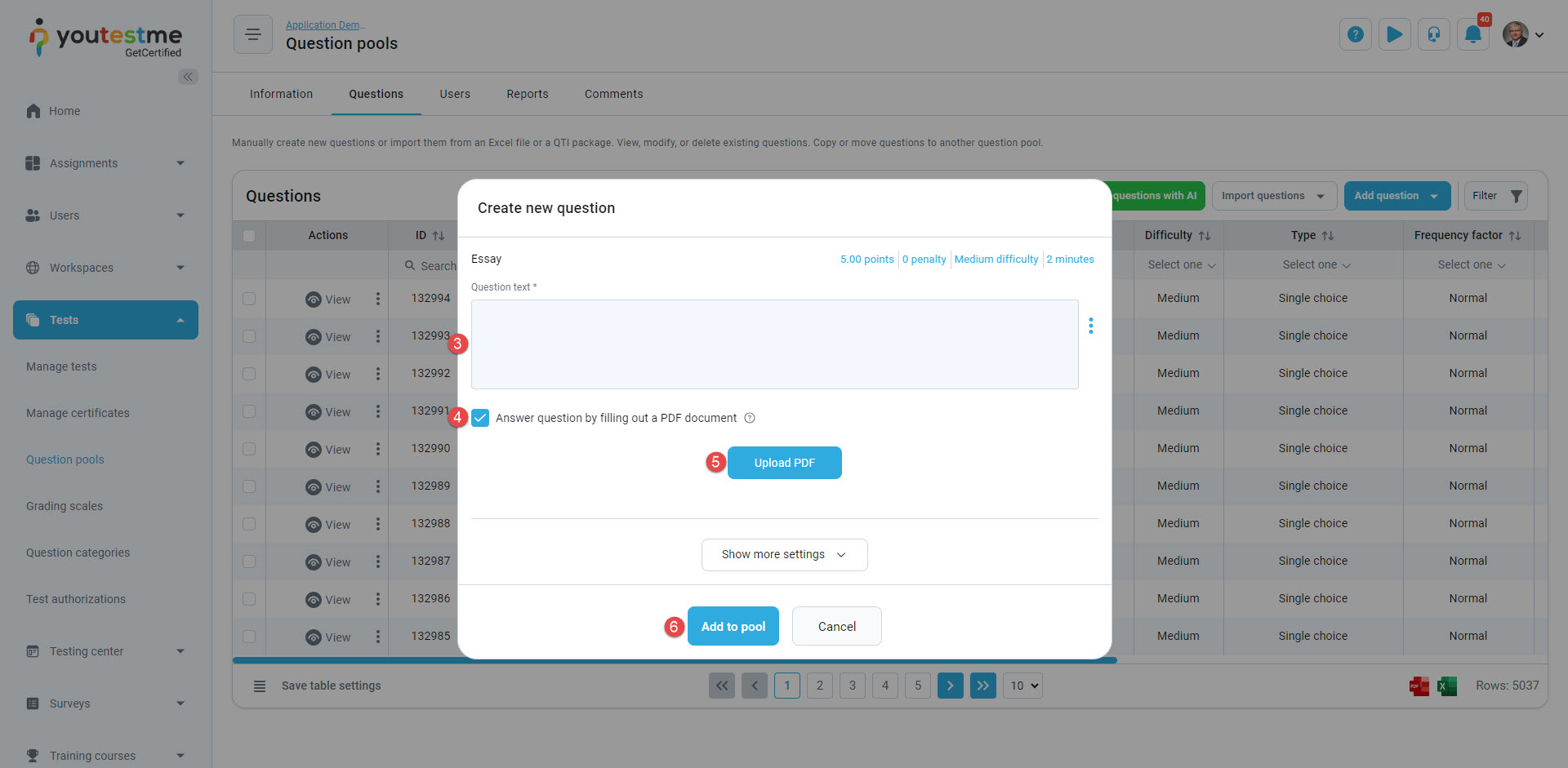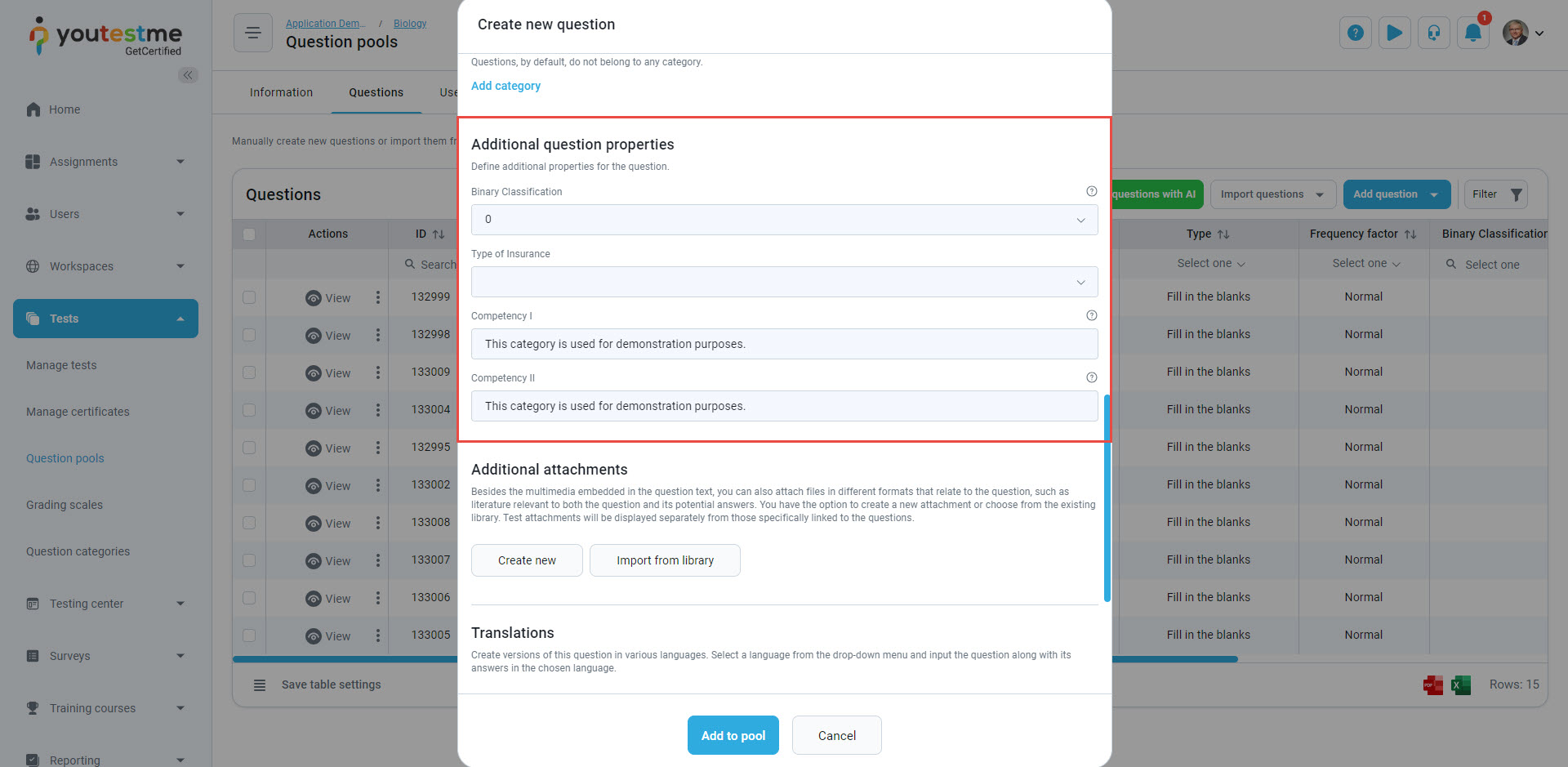This article will explain the creation process of the Open-ended question type.
Adding questions to a question pool #
- Navigate to Tests/Question pool tab.
- Click the New button to add questions to a new pool.
Once the pop-up window is shown: - Enter the pool name.
- Enter the pool description optionally.
- Optionally select the workspaces for the question pool. For more information, please check out this article.
- You can decide whether you would want to generate questions using AI. For more information, please check out this article.
- Press the Save button.
To add questions to an existing question pool, select the pool name from the list of pools.
Essay question #
Single-choice questions present multiple answers, allowing the candidate to select only one.
- Go to the Questions tab to include a single-choice question in a newly created or existing question pool.
- Select the Add questions button and select the Essay option.
- Enter the question text.
- By enabling the Answer question by filling out a PDF document the candidates must answer this question by filling out the PDF document instead of writing text in a standard text editor.
- Upload an editable PDF file by selecting the Upload file button.
- Click on the Add to pool button to include the question in the pool’s list of questions.
Scoring method #
The creation of the question involves choosing from various scoring methods. To determine the scoring method for each question, follow these instructions: Click on the Show more settings button.
Under the Scoring method section, the default option is set to Manual grading – Questions should be graded manually by a test manager or instructor after completing the test.
#
For advanced question setup, assign difficulty labels to questions to prepare for the Test generator and enhance filtration. Adjust appearance levels in randomly generated tests by specifying the frequency factor.
To define the question difficulty, open the drop-down many under the Difficulty section and select one of the offered values:
- Easy.
- Medium.
- Hard.
To define the frequency of the question appearing in the test, open the drop-down menu under the Frequency section and select one of the proposed values: Never, Rarely, Normal, Often, Always.
Preview of the Essay question containing a PDF file #
Candidates perspective #
After adding the answer(s) to the PDF file, select the Save PDF document option to save the answers.