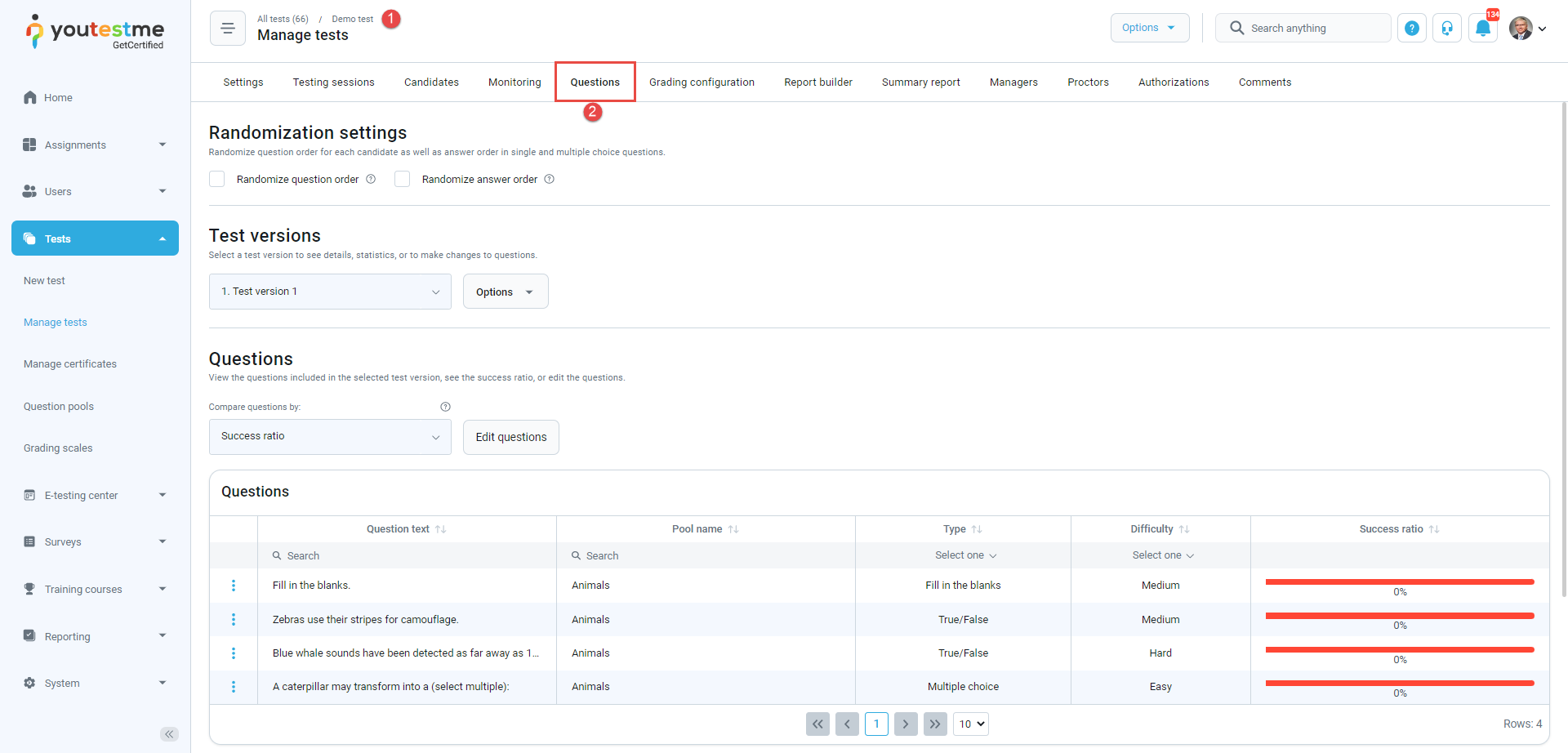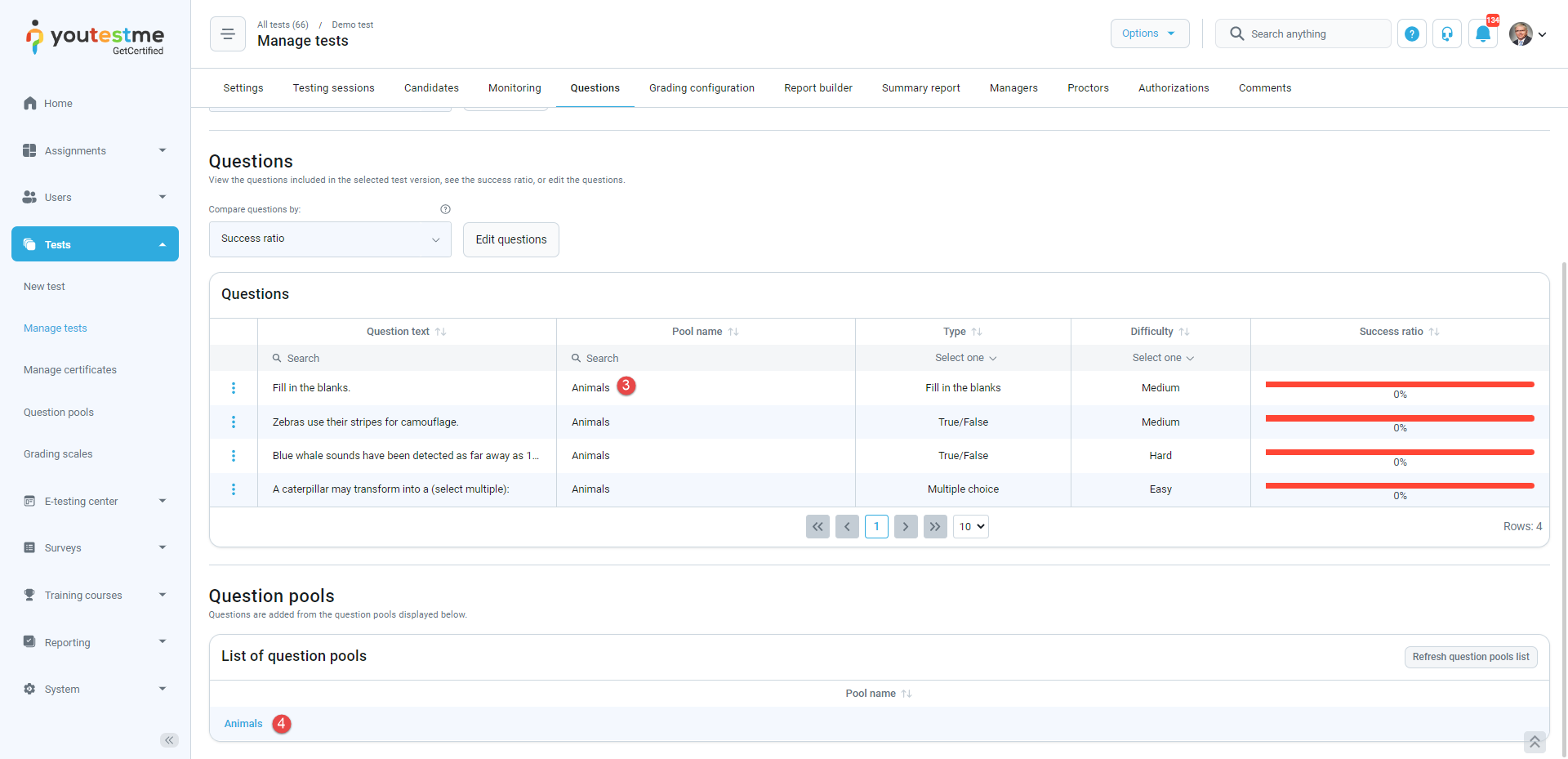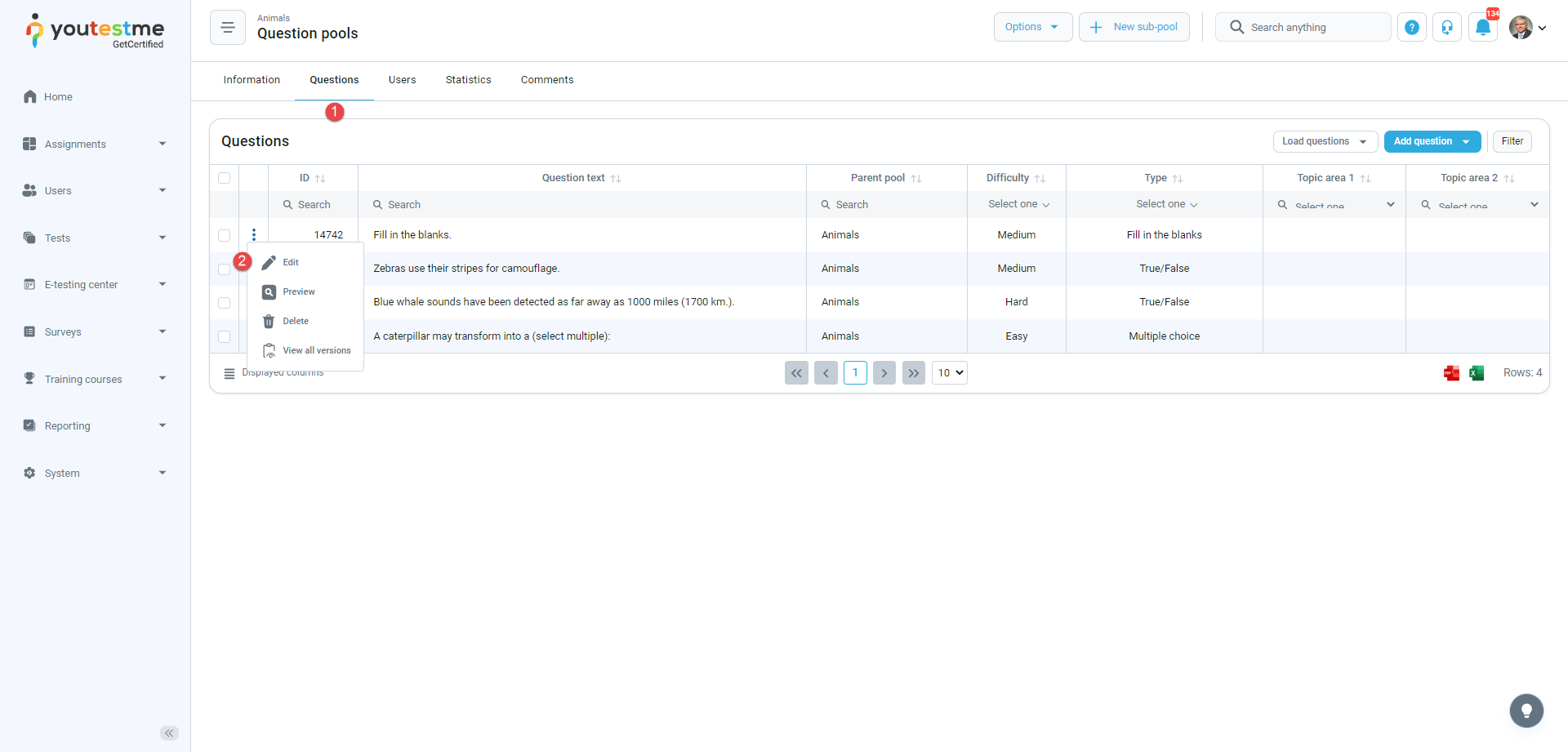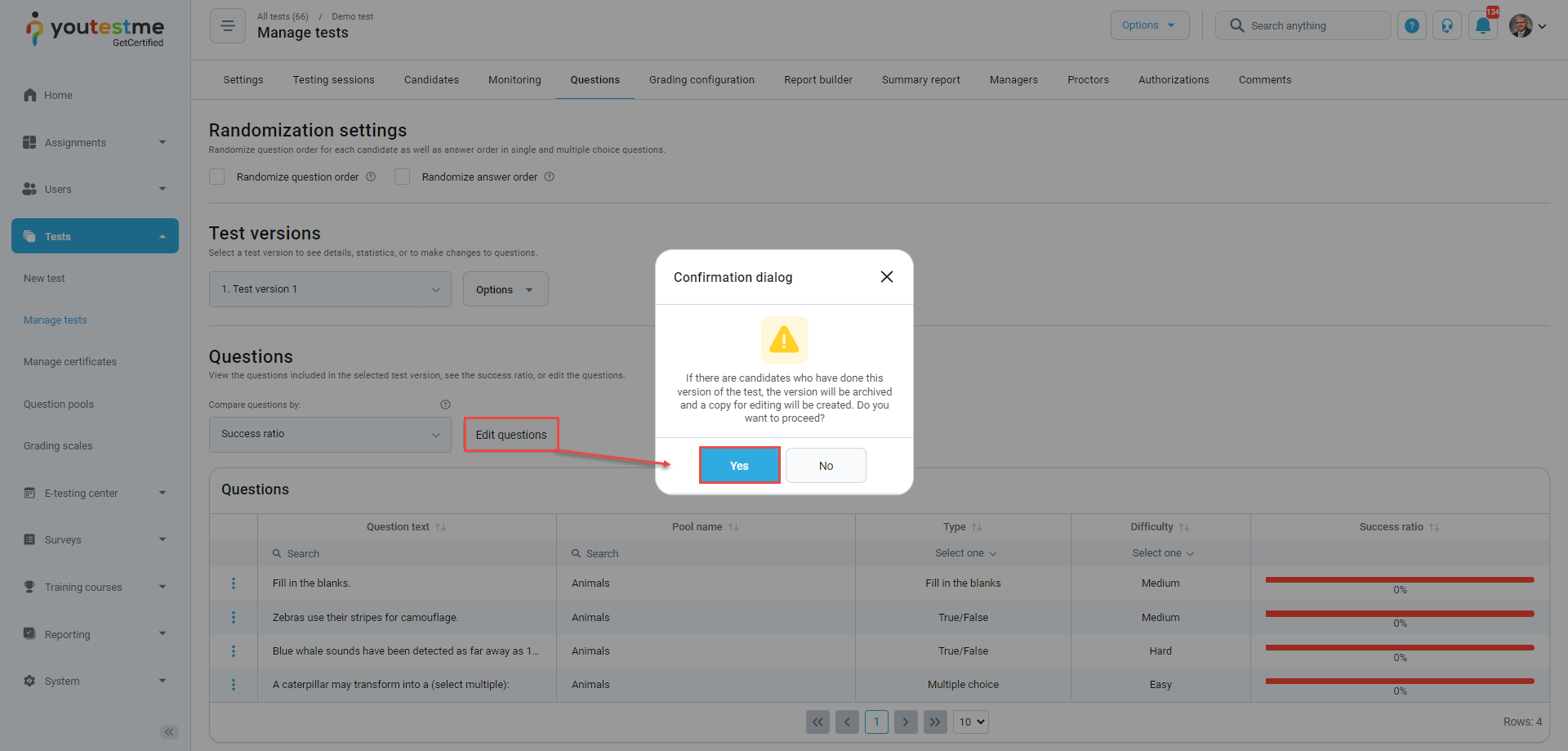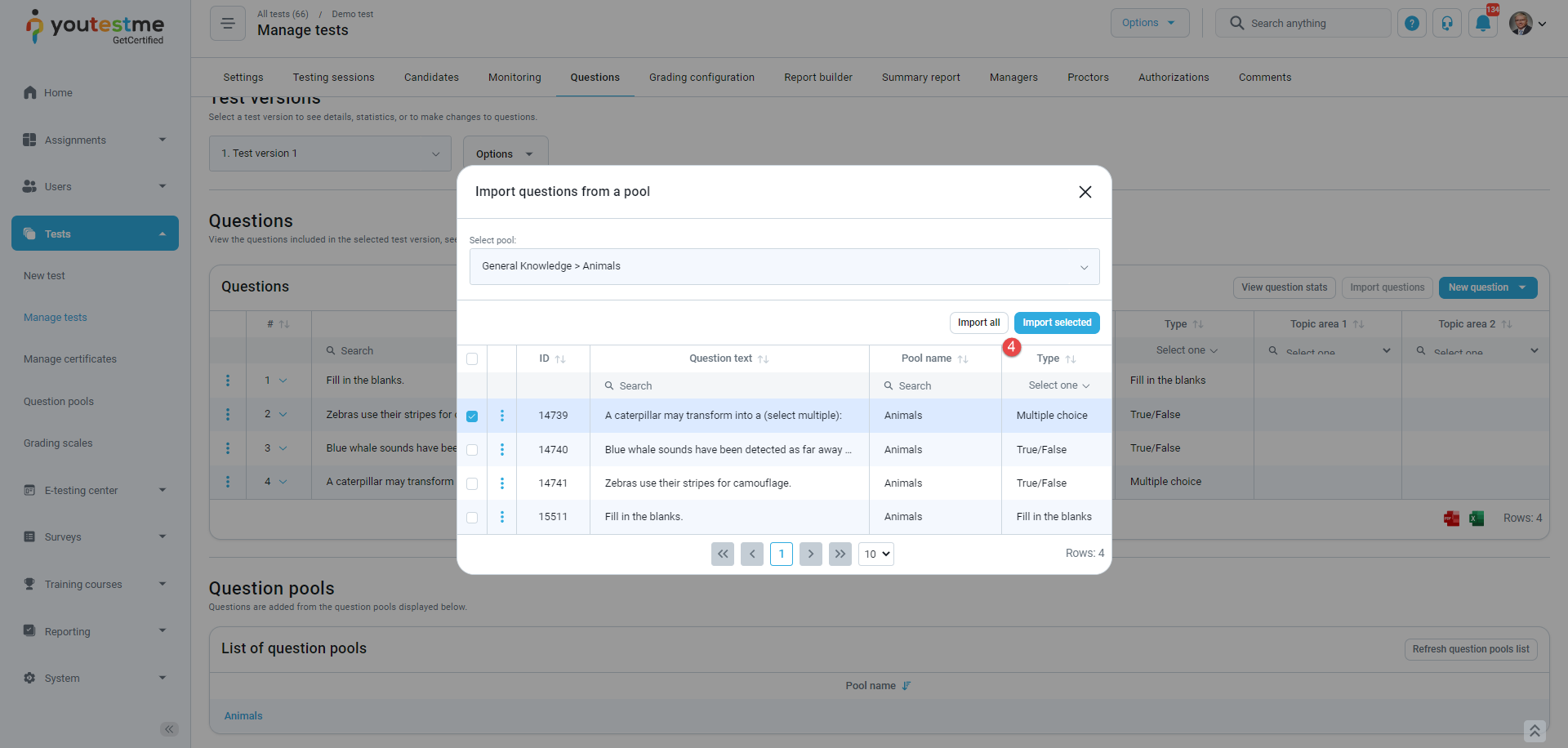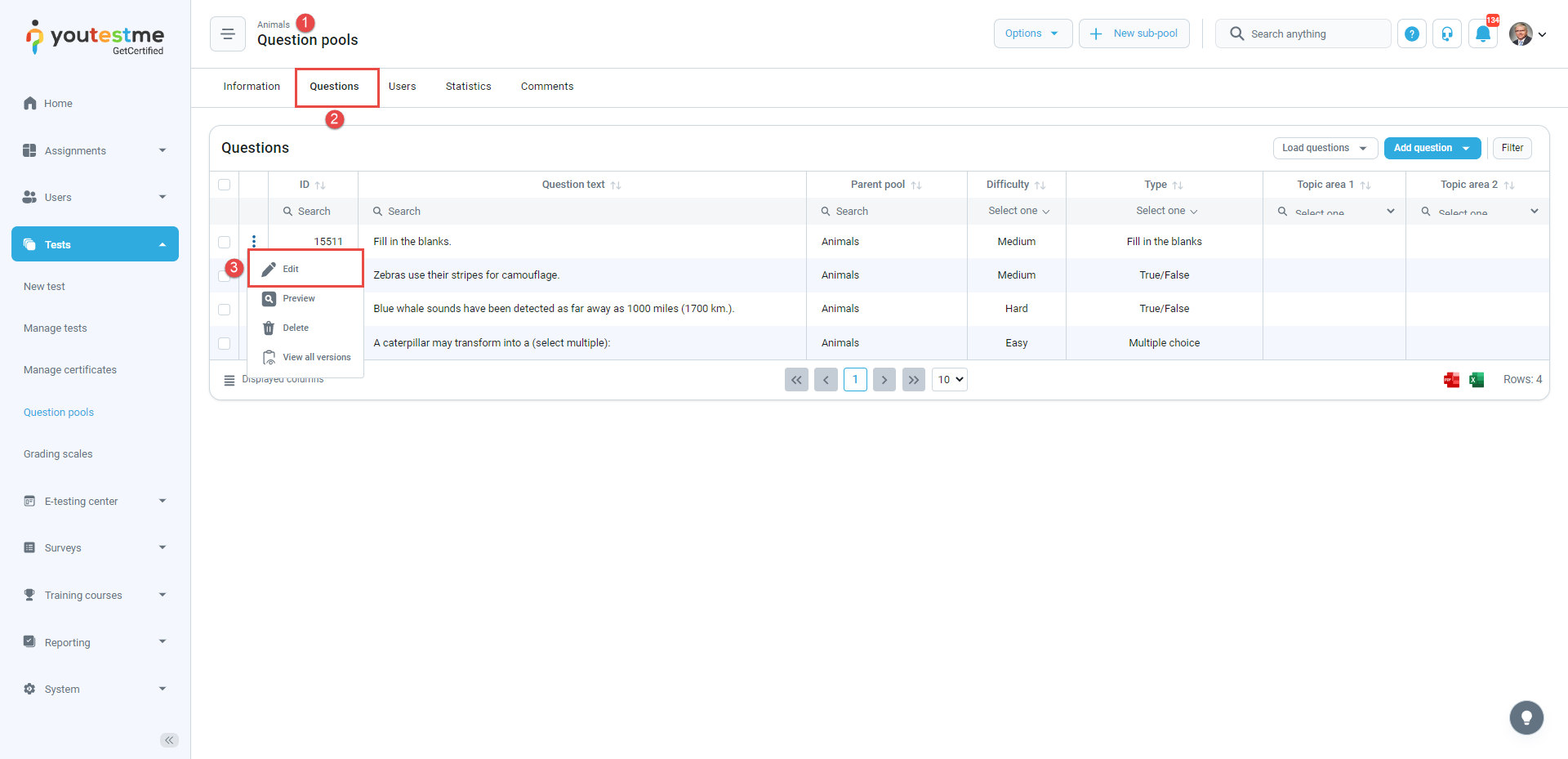This article explains the rules for question editing – how to edit questions in tests but not lose connection with question pools.
Manually created tests – Import questions from pools #
When creating tests, you can import questions from pools. If necessary, you can later edit the test questions. New users will get a new version of the questions, while already attempted users will have the old version of the questions in the report.
Important notice: If editing questions directly in the test (not in the question pool), the edited questions will lose their connection with the pool (since they are not the same questions anymore).
If you do not want to lose the connection with the pool, you should change the desired questions in the pool and then import them into the test again. For more information on changing the questions and not losing connection with the pool, check the explanation below.
- Open the desired test.
- Navigate to the Questions tab.
- Find the question you want to change and check the pool name to which it is contained.
- Open that pool from the Question pools table.
- Navigate to the Questions tab.
- Click the pencil icon and edit the questions. Once you finish editing a question, click the Save button to save changes.
Once you edit all questions you want, go back to the test and navigate to the Questions tab.
Note: If your test is already published, click the Edit questions button and Yes in the confirmation dialogue. The old test version will be archived, and a copy for editing will be created.
Then:
- Delete the old questions from the pool (for which you have new versions) by clicking the trash can button.
- Click the Import questions button.
- Find the pool in which you edited questions.
- Import all edited questions again by clicking the Import all button or the Import selected button.
Note: Questions from the question pool already in the test can be copied to another question pool but can not be moved.
Generated tests #
When creating tests, you can also create tests using a test generator. If necessary, you can later edit the test questions. Modify the questions in the pool, and users that attempt the test from that moment will receive a new version of the question, while already attempted users will have the old version in the report. Please check the explanation below for more information on how to change the questions contained in generated tests.
- Open the question pool from which are questions contained in the test.
- Navigate to the Questions tab.
- Find the question you want to change and click the pencil icon. Once you have finished a question editing, click the Save button to save changes.
Changed questions will be automatically displayed in new test versions for new test attempts.
Note: Questions from the question pool already in the test can be copied to another question pool but can not be moved.
For more useful instructional materials, please check the following: