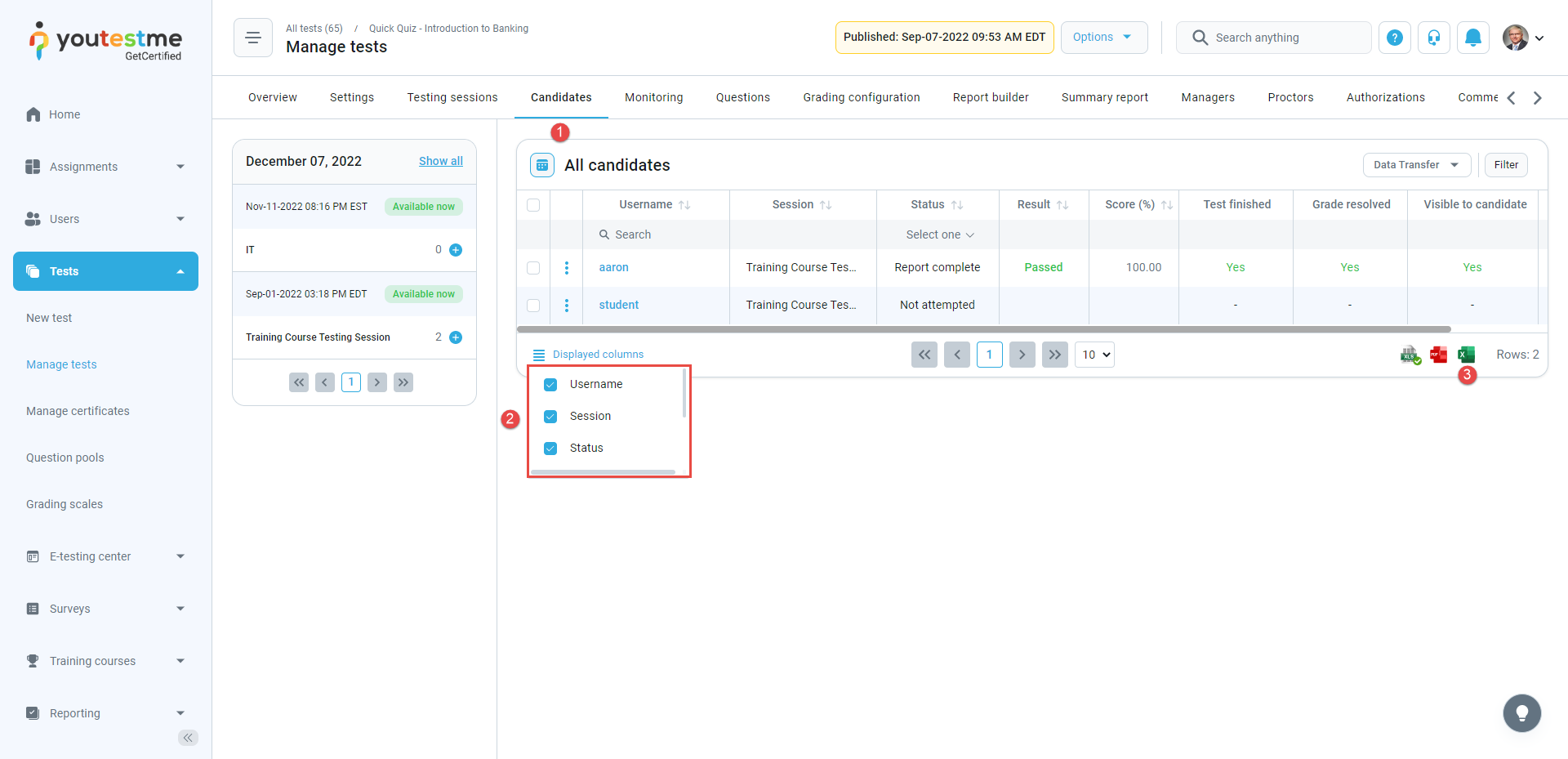This article explains how to generate a report that shows how many registered users have taken the test.
Selecting the test #
From the home page, select the Tests tab in the left-side menu and then the Manage tests tab.
Search test for which you need to generate a report.
Generating the report #
To generate a report, do the following:
- Go to the Candidates tab.
- Display columns that you need
- Click on the icon to download the report. Only reports for those users that you filtered by searching will be downloaded. In this case, only those from the legal group.