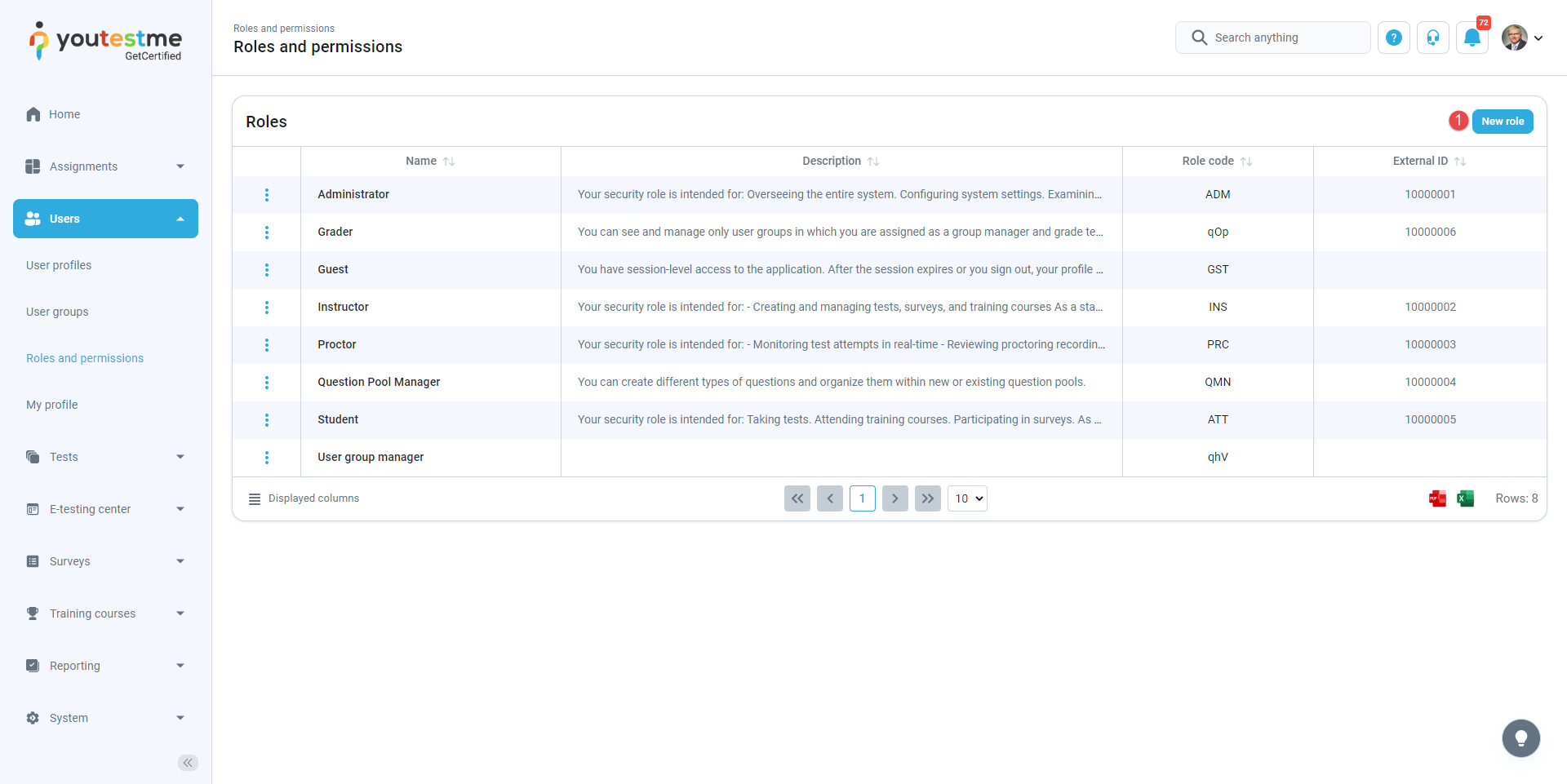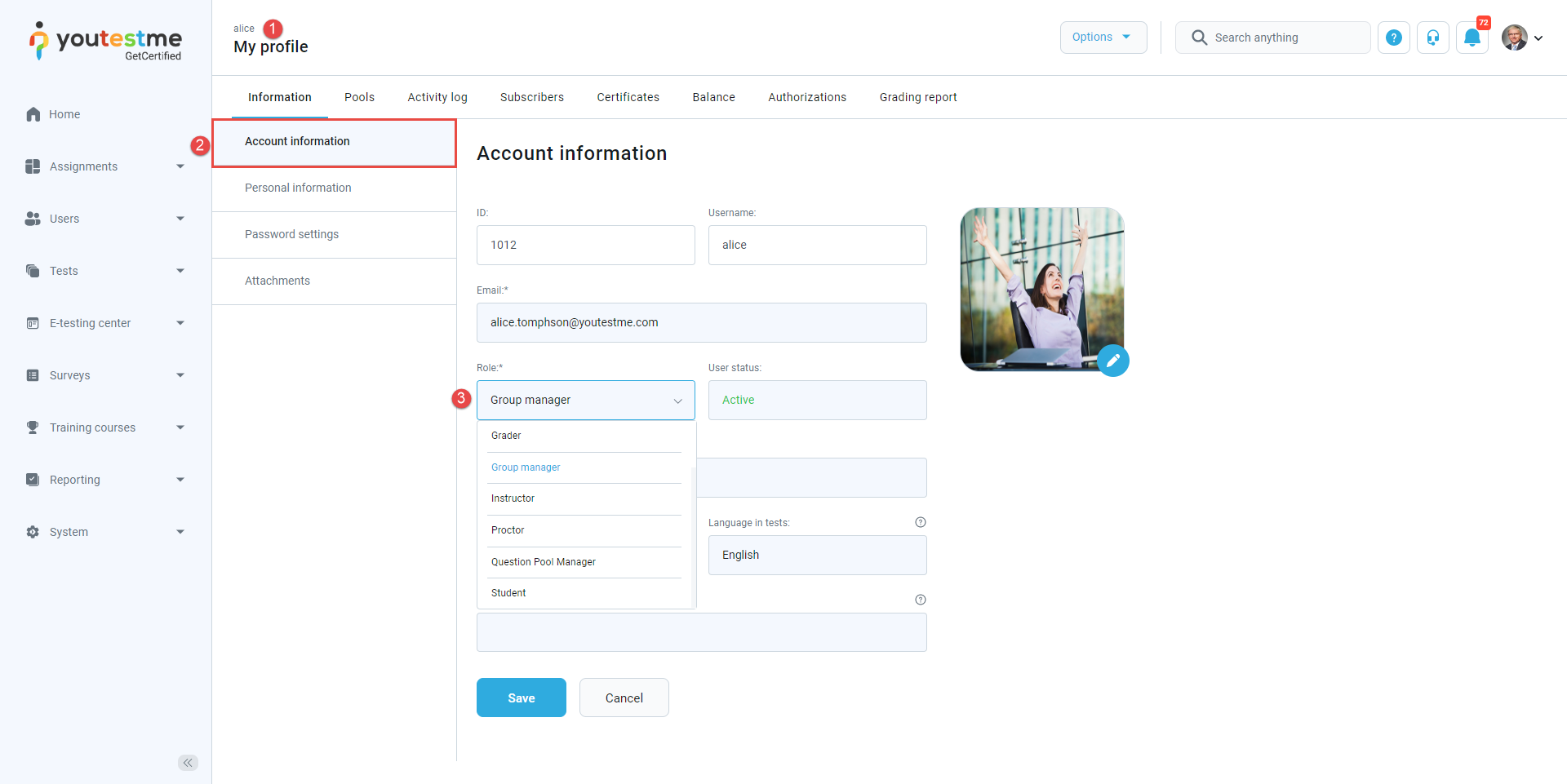This article explains the existing default roles in the system and how to create a new, custom group manager security role.
To access the Roles and permissions page, hover over Users in the main menu and select Roles and permissions.
Predefined roles
There are four default roles in the system:
- Administrator – A role with all permissions in the system that can fully access and manage all application modules.
- Instructor – A role with higher-level permissions than a regular user, instructors can manage their groups, question pools, tests, and reports, while only previewing the content not managed by them.
- Student – A primary user who can take assigned tests, surveys, training courses, and view/print personal certificates.
- Proctor – Proctors can monitor candidate progress on tests and supervise them in real time.
Creating a group manager security role
To create a new, custom role using permissions:
- Click the New role button.
- Enter the role name.
- Enter the external ID (optional).
- Enter a description (optional).
- Select the permissions you want the group manager to have. We suggest choosing permissions from 23 to 26. Permission 1 is selected by default.
- Click the Save button.
Once you create a group manager role, you can assign it to the user:
- Open a profile of the user to whom you want to assign a group manager role.
- In the Information tab, select Account information from the side menu.
- Change the user’s role by selecting Group manager from the drop-down menu.
- Click the Save button.
For a video tutorial on how to create a user group manager role, please watch the video.
For more useful instructional materials, please visit: