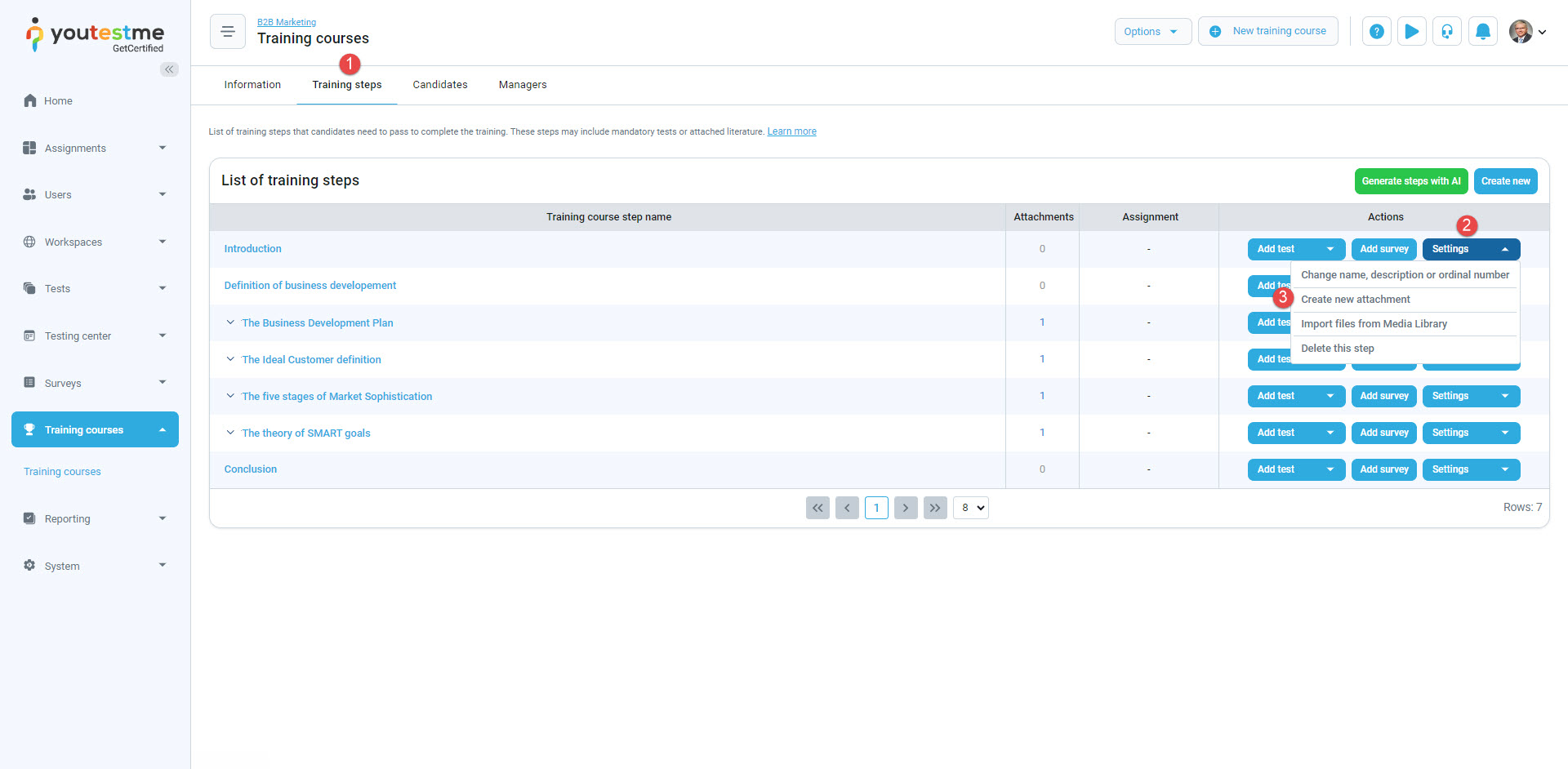This article explains how to add attachments to the training course step. Attachments represent the learning material that candidates should review and learn to finish the training course.
Accessing the training course step #
To add an attachment to the training course step, open the desired training course or create a new one.
For instructions on how to create a training course, please watch this video.
Then follow the steps:
- Navigate to the Training steps tab.
- Click the Settings button.
- From the dropdown menu, choose the Create new attachment option.
Adding a video file (MP4) #
To add a video file:
- Enter the attachment name.
- Optionally, enter the description.
- Select the attachment type – select Video (MP4) from the dropdown list.
- Upload the file by clicking the Upload button.
- Click the Save button to add the video file.
Adding an audio file (MP3) #
To add an audio file:
- Enter the attachment name.
- Optionally, enter the description.
- Select the attachment type – select Audio (MP3) from the dropdown list.
- Upload the file by clicking the Upload button.
- Click the Save button to add the audio file.
Adding a PDF file #
To add a PDF file:
- Enter the attachment name.
- Optionally, enter the description.
- Select the attachment type – select PDF from the dropdown list.
- Upload the file by clicking the Upload button.
- Click the Save button to add the PDF file.
Adding Google docs #
To add Google doc:
- Enter the attachment name.
- Optionally, enter the description.
- Select the attachment type – select Google Docs from the dropdown list.
- Insert the link to the document.
- Click the Save button.
Adding Archive (.ZIP) #
To add .ZIP file:
- Enter the attachment name.
- Optionally, enter the description.
- Choose the attachment type – select Archive (.ZIP) from the dropdown list.
- Upload the file by clicking the Upload button.
- Click the Save button.
Adding YouTube video #
To add YouTube video:
- Enter the attachment name.
- Optionally, enter the description.
- Select the attachment type – select YouTube video from the dropdown list.
- Insert the link to the YouTube video.
- Click the Save button.
Adding Vimeo video #
To add a Vimeo video:
- Enter the attachment name.
- Optionally, enter the description.
- Select the attachment type – select Vimeo video from the dropdown list.
- Insert the link to the Vimeo video.
- Click the Save button.
Adding a link #
To add a link:
- Enter the attachment name.
- Optionally, enter the description.
- Select the attachment type – select Link from the dropdown list.
- Insert the link.
- Click the Save button.
Adding a picture #
To add a picture:
- Enter the attachment name.
- Optionally, enter the description.
- Choose the attachment type – select Picture from the dropdown list.
- Upload the file by clicking the Upload button.
- Click the Save button to add the picture.
For more related instructional material, please see: