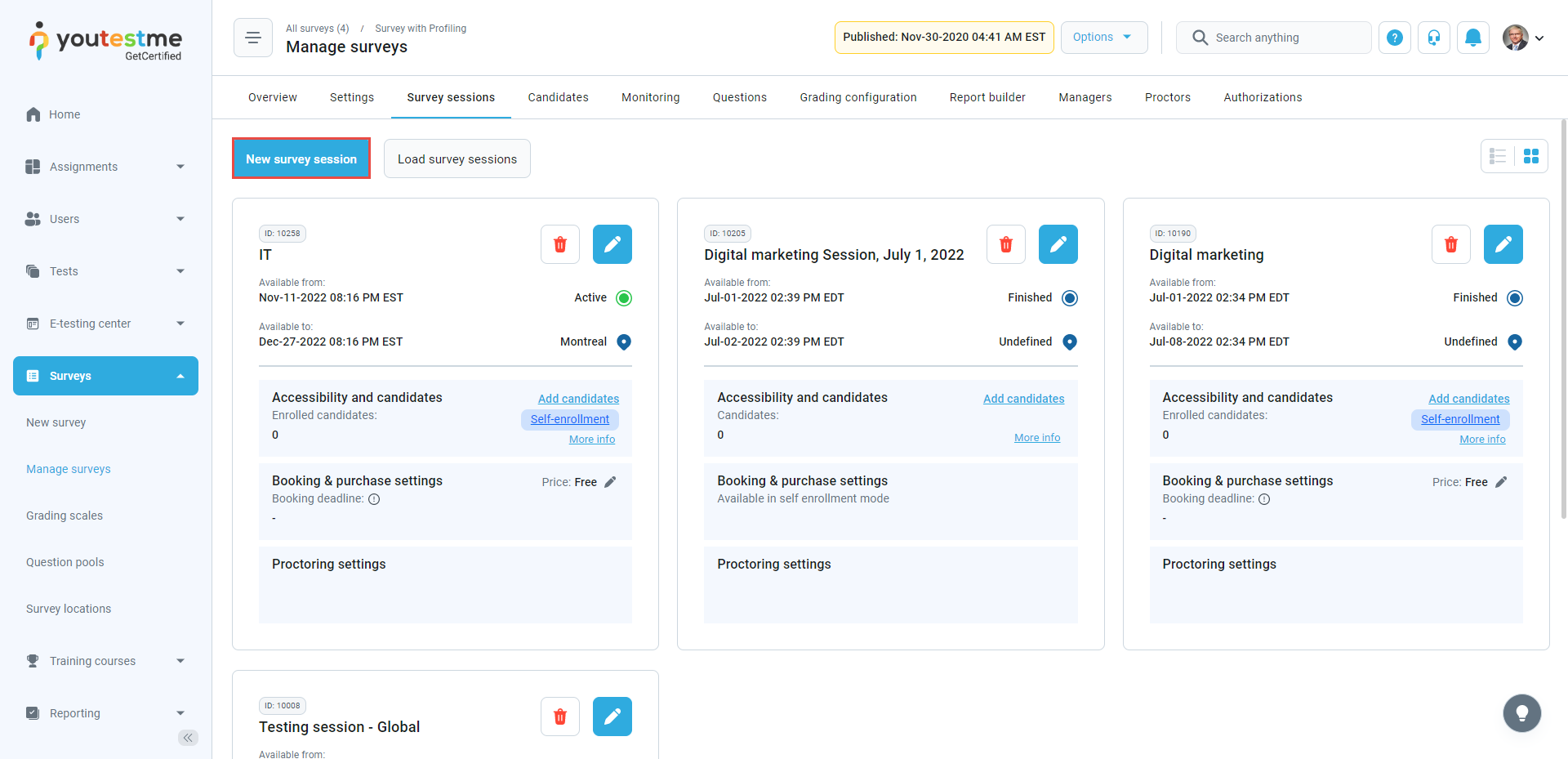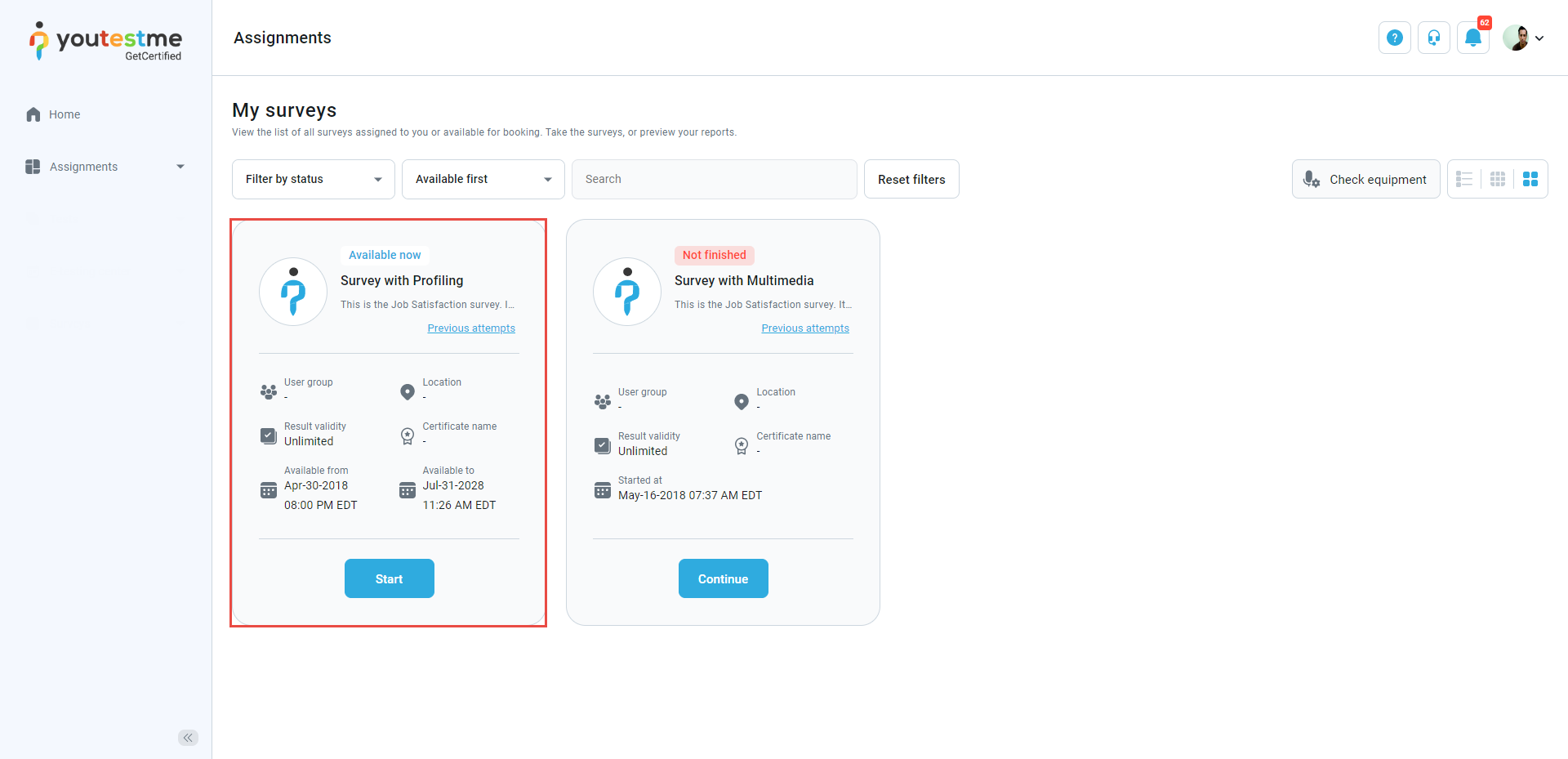This article explains how to pin the survey to the Assignments and make it available to all users in the system.
Therefore, there is no need to assign users to the survey session manually, but anyone who logs in to the application can start the survey as long as the session lasts.
Pinning a survey
When you finish the survey creation, you must schedule a session before publishing the survey.
For detailed instructions on how to create a survey, please see How to create a survey.
Click the New survey session button to schedule a new survey session.
Then:
- Enter the name of the survey session.
- Select the time zone.
- Define the availability by selecting the starting and ending times for this session.
- Enable the option of Candidate self-enrollment to provide open access to all registered users and those who subsequently register. Moreover, the survey will be pinned to all users’ Assignments page.
- Click the Save button to create the session.
Preview of a survey in the Assignments tab
When you pin the survey by enabling the option Candidate self-enrollment, it will become available for all application users on their Assignments/My surveys screens.
All users will be able to take the survey until the session expires.
For more related instructional materials, please visit: