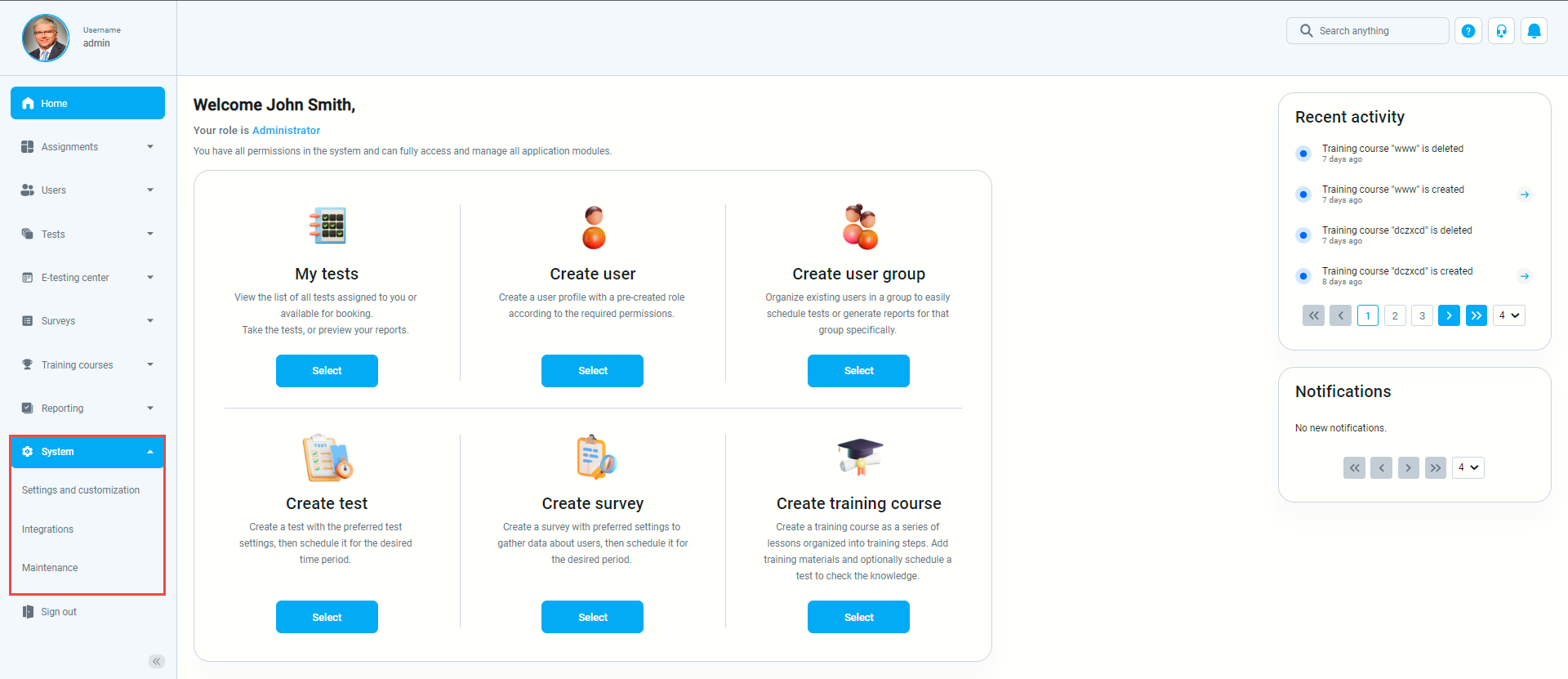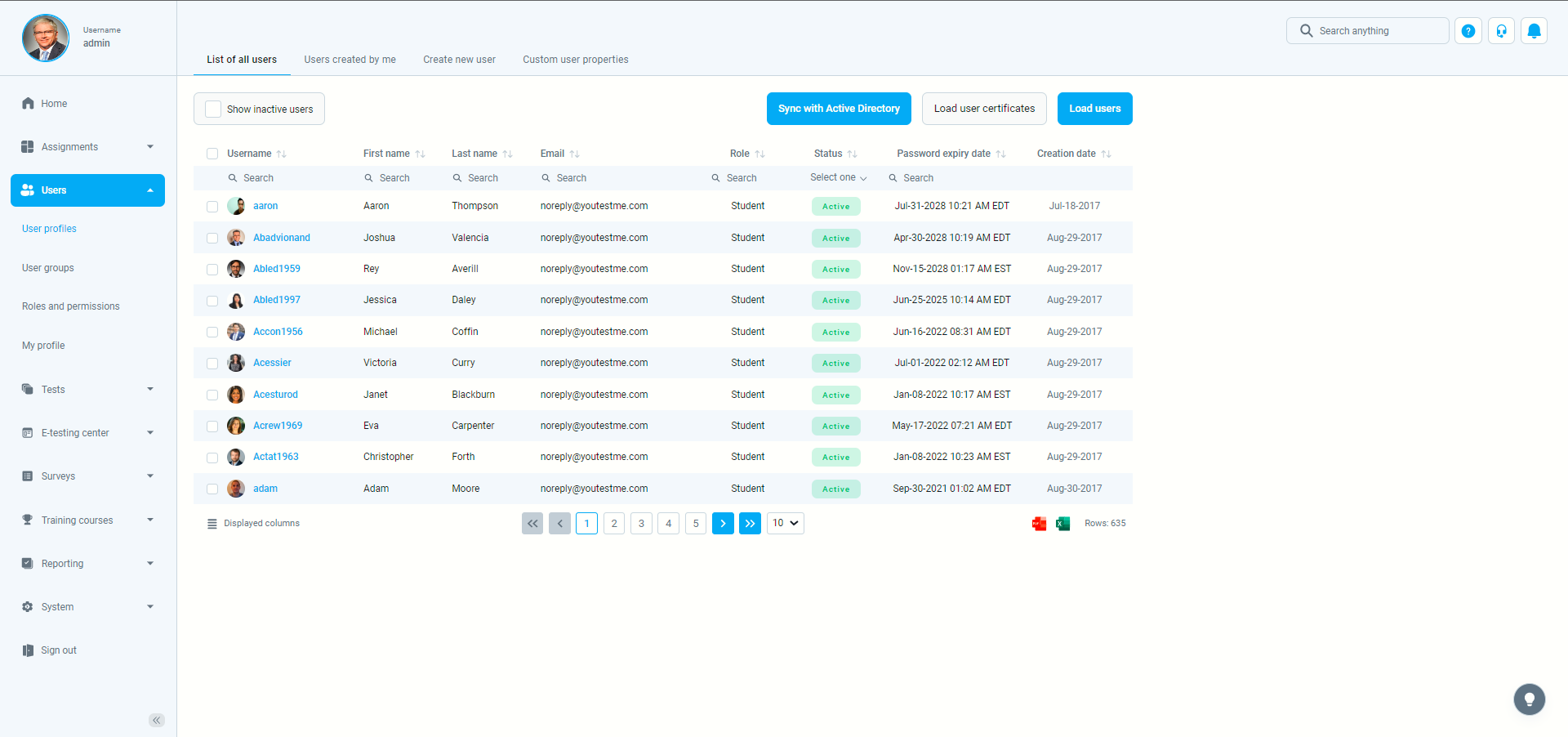This article explains how to delete the user permanently.
Enabling option “Allow delete data”
Navigate to the settings, and select the “System settings” option.
Then, navigate to the “System preferences” tab.
Scroll down to the bottom of the page, and enable the “Allow delete data” option.
Accessing the users
Hover over the “Users” in the main menu, and select the “User profiles”.
On the “User profiles” screen, you will see the list of all users in the system. Use the search box to find the user you want to delete.
NOTE: Currently, it is not possible to delete multiple users at once.
Deleting the user
Click on the username of the user you want to delete to enter the user’s profile page.
Then, click on the “Options” in the upper right corner, and select the “Delete” option.
Note: All data associated with the deleted user will be lost (from reports and statistics), and data cannot be retrieved.