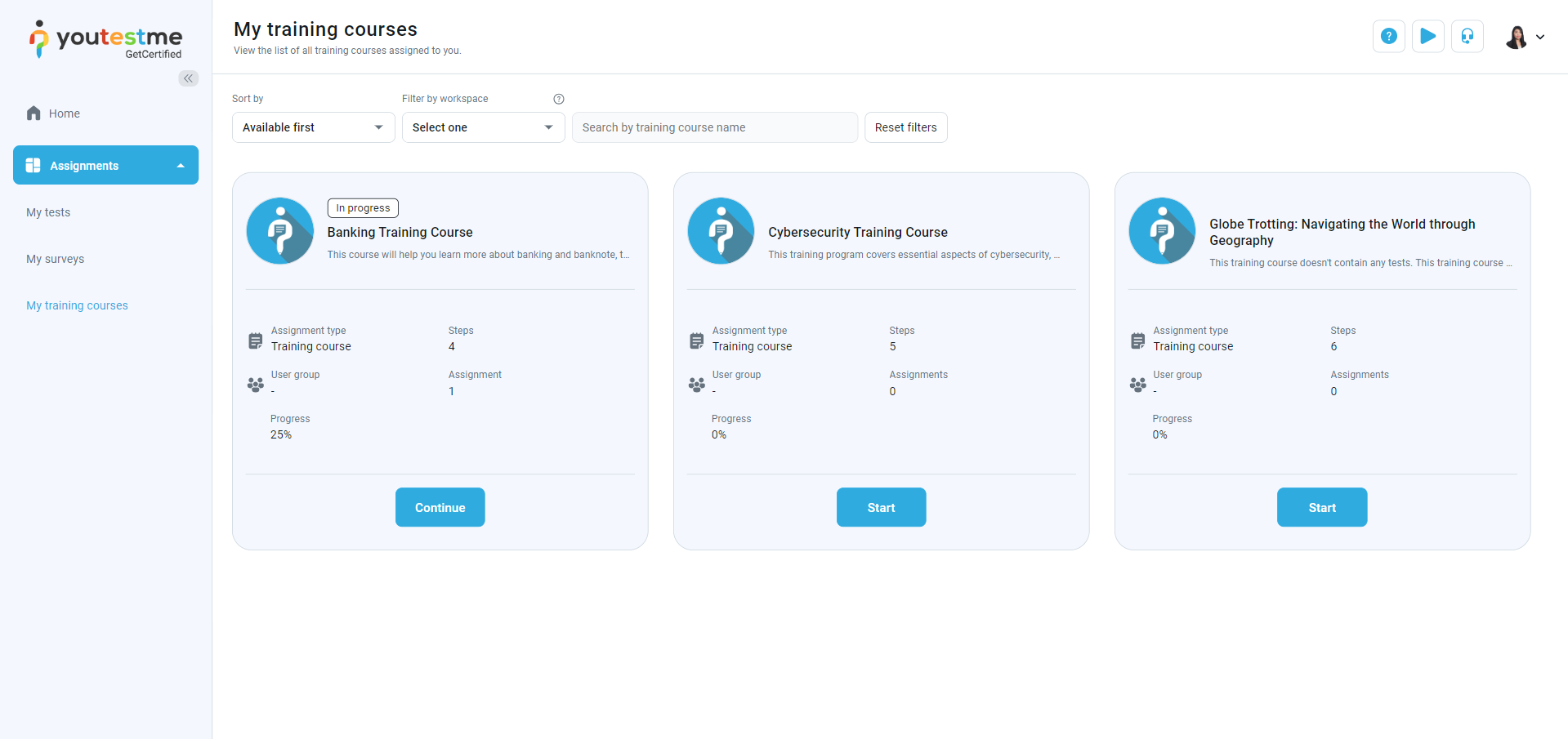This article explains how to pin training courses to the Assignments and make them available to all application users.
Therefore, there is no need to manually assign users to the training courses; anyone who logs in to the application can start them.
Pinning a training course #
To make a training course available for any user, please follow the steps below:
In the left-side menu, select Training Courses, click the desired training course, or create a new one. For detailed instructions on creating a training course, please see How to create a training course.
On the training course panel, navigate to the Information tab and enable the Self-enrollment option.
Enabling the self-enrollment option will make the training course available for all application users on their assignments screen.
To assign the training to specific candidates, ensure this option is disabled and follow the instructions in this article.
Preview of a training course on the Assignments/My Training Courses tab #
When you pin the training course, it will become available for all application users on their Assignments/My training courses screens.
Note: If a training course contains a test, the testing session must have a self-enrollment option enabled for a student to complete the training course or a testing session assigned to that training course. Otherwise, candidates will be able to access the training but will not be able to start the test until they are assigned to the session.
For more related instructional materials, please visit: