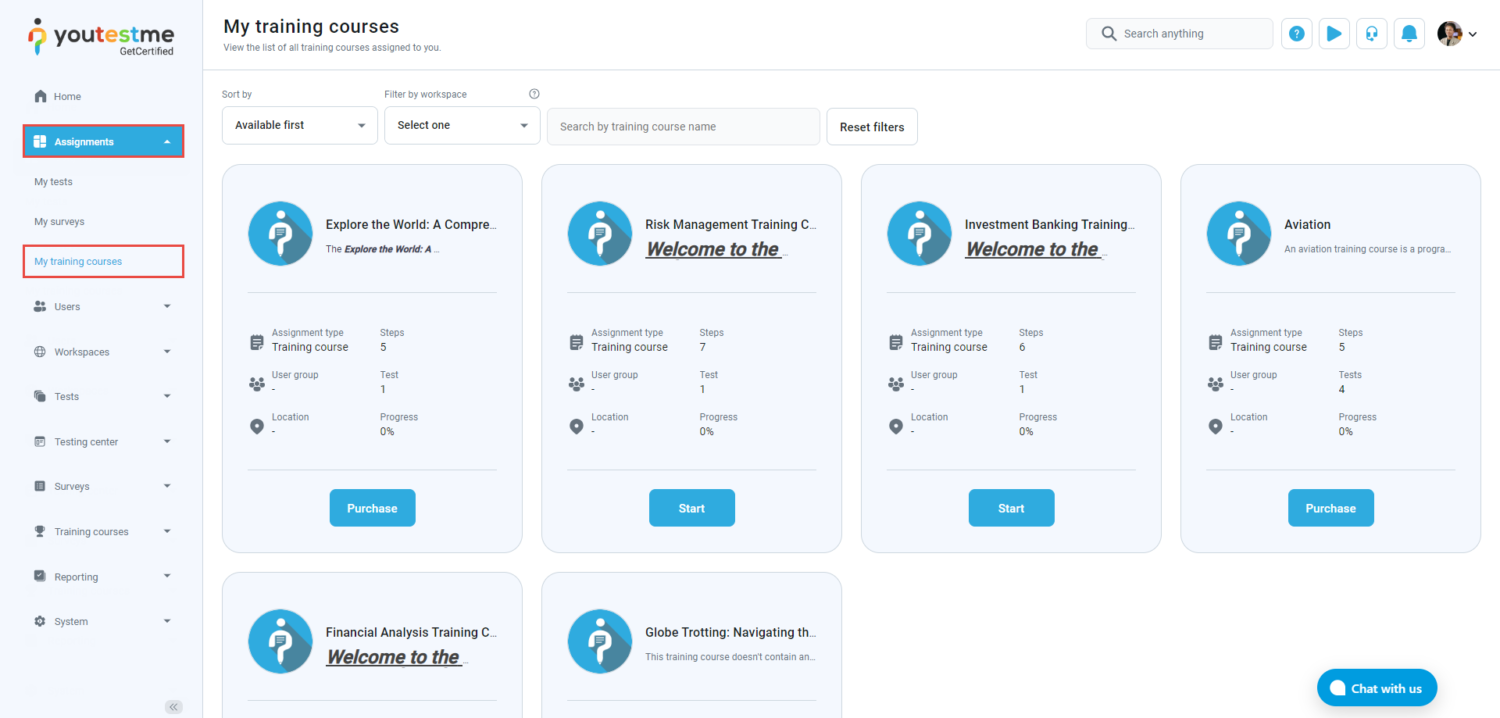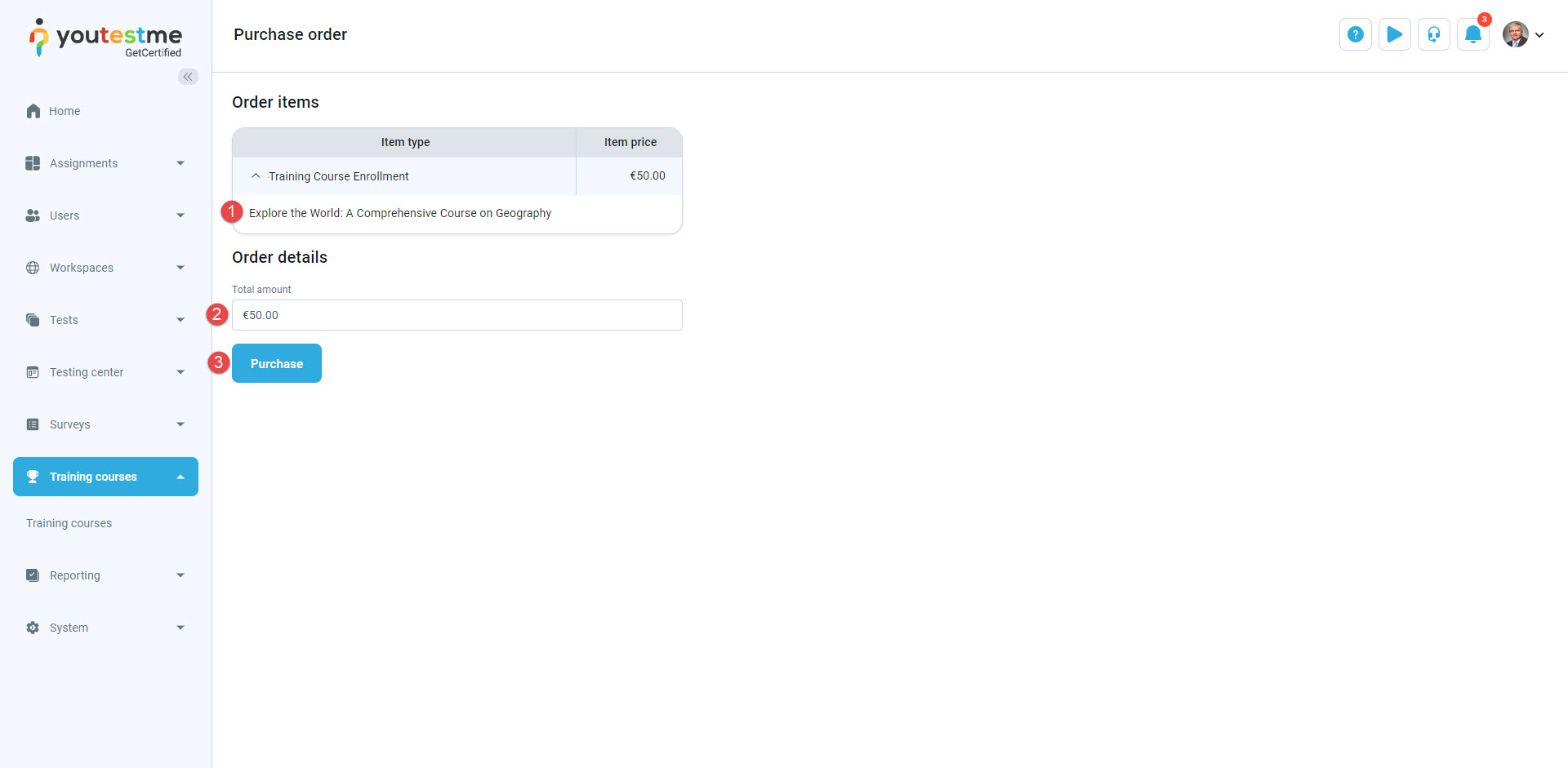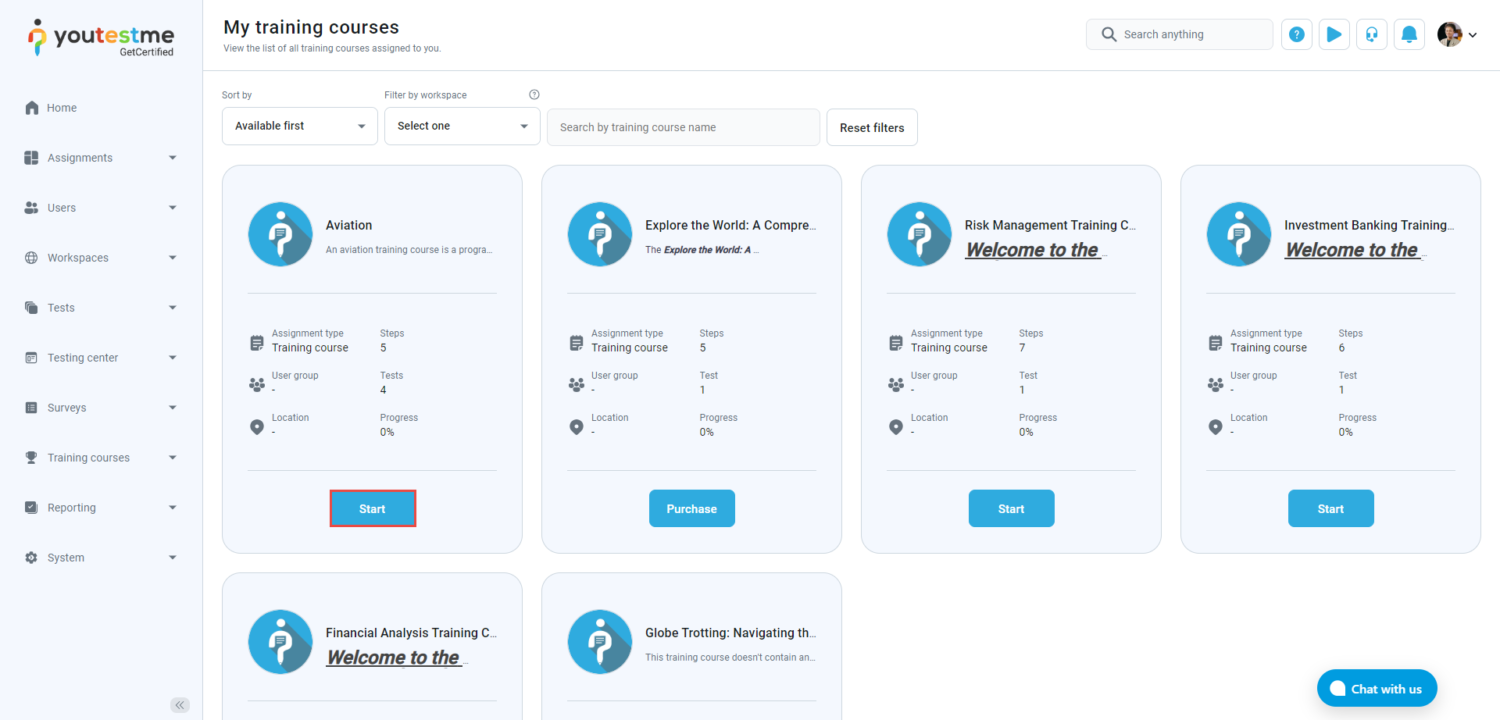This article provides insights from a student’s perspective on purchasing a training course.
Accessing the page #
Click the Assignments dropdown menu on the left side, then select the My training courses page.
Find desired training course. To purchase a training course, click on the Purchase button.
The new page will appear that will have the following information:
- Order items, including the name of the session and item price.
- Total amount.
- Purchase button to finish the payment.
Click the Purchase button to redirect you to the Stripe account. Fill in the required information with valid details.
- A valid email address will appear.
- Choose one of the offered Payment methods.
- Enter the Card information. If you would like to test the payment system, enter the credit card number – 4242 4242 4242 4242, random expiry date in the future, and CVC code.
- Enter the Cardholder’s name.
- From the dropdown menu, select Country or region.
- Click the Pay button after filling in all the mandatory fields.
Starting a purchased training course #
Once the purchase is completed, you will be redirected to the GetCertified application. The status in the purchase order window will be Completed, and you can see the Order details.
- Click the To my assignments button to be redirected to the My training courses page.
After clicking the Start button, the user can enter and do the training course.