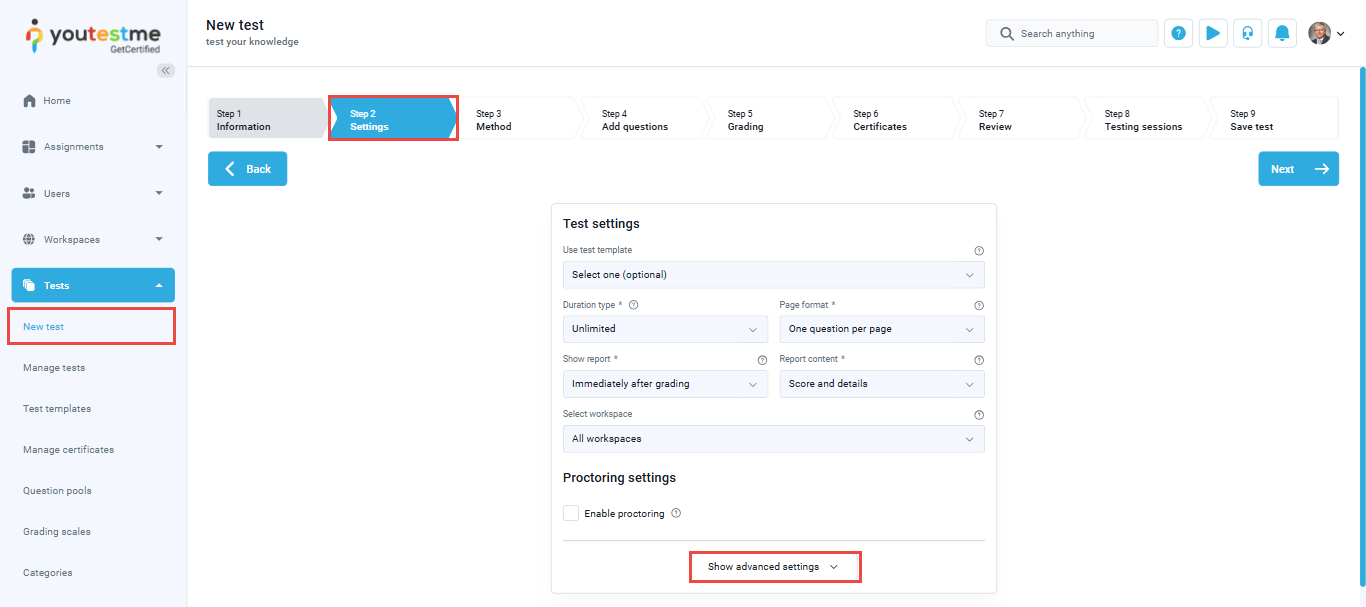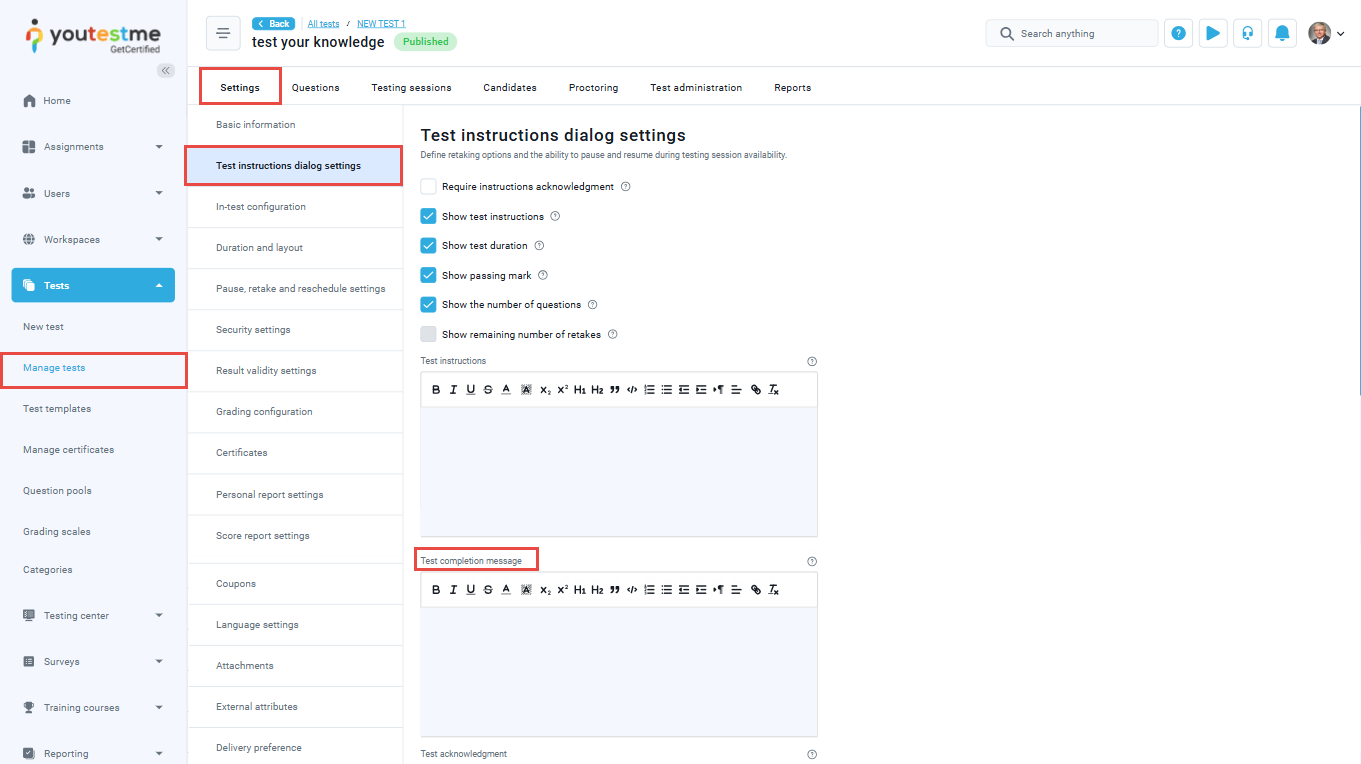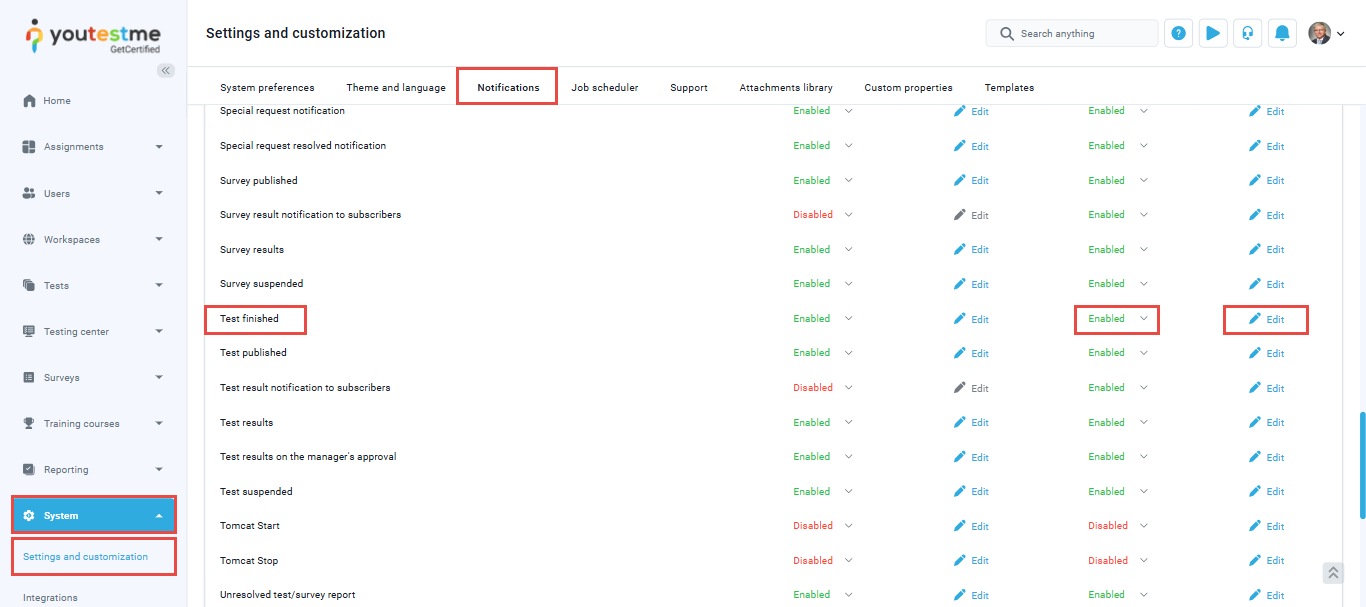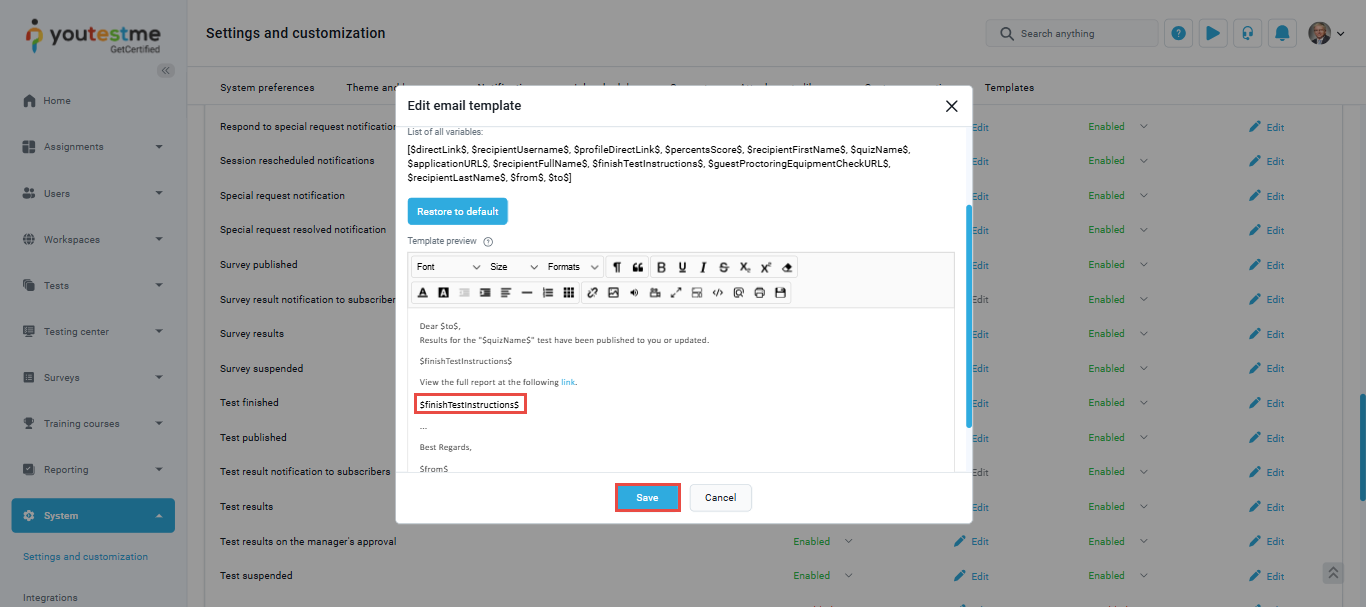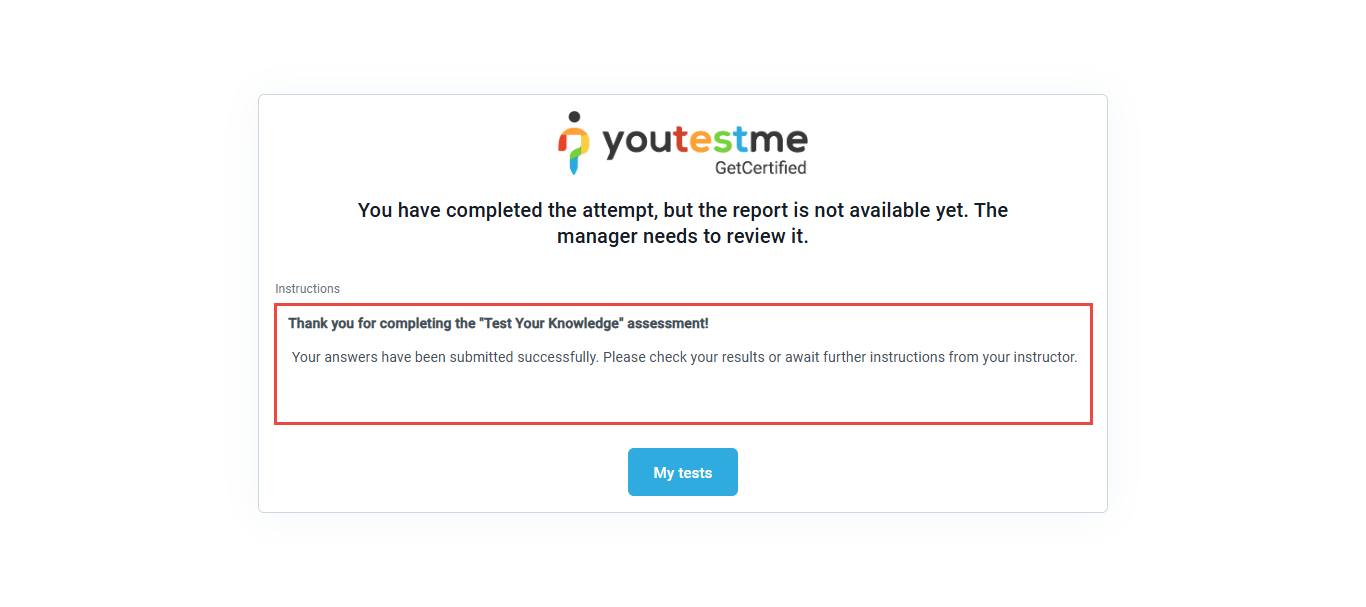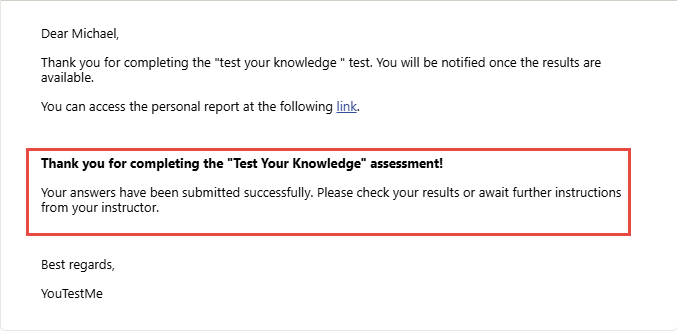Article verified for Release 14.2 on July 8, 2025.
This article explains how to set a test completion message that candidates will see after submitting their test. This message can be used to provide guidance on next steps, share information about result availability, or communicate any other relevant instructions.
Setting a Test Completion Message from the Test Wizard
You can set the test completion message directly from the Test Wizard when creating a new test. To do so, follow these steps:
- Click on New Test.
- In the second step of the Test Wizard, titled Settings, click Show advanced settings.
- Scroll down to the Test completion message section.
- Enter your desired message in the provided text field.
- Complete the remaining test settings and publish the test.
Note: The completion message is displayed to test takers upon finishing the test only when the results are delayed, such as when they require a manager’s approval or result verification.
Setting a Test Completion Message from the Manage Tests tab
If the test has already been created, you can add or update the test completion message from the Manage Tests section. To do so, follow these steps:
- Click on Manage Tests.
- Select the test for which you want to add the completion message.
- From the Settings section, choose Test Instructions Dialog Settings.
- Enter your desired message in the Test Completion Message field.
- Click Save to apply the changes.
The message will now appear to candidates once they complete the test.
Setting a Test Completion Message in Email Notifications
To include the test completion message in the email notification candidates receive after finishing a test, follow these steps:
- Navigate to System > Settings and Customization.
- Go to the Notifications section.
- From the Notification Event Name Column, select “Test finished”.
- Ensure that Email Notification is enabled, then click Edit.
- Add the variable $finishTestInstructions$ to the body of the email.
- Click Save to apply the changes.
Candidates will now receive the test completion message as part of the automated “Test finished” email.
For more information on how to customize email notifications, please refer to this article
Candidate’s perspective
Once a candidate completes the exam, the configured completion message will appear on the screen, as shown in the example below.
Additionally, if the “Test Finished” email notification is enabled, the candidate will receive an email confirming the submission of their exam attempt, including the test’s completion message, as demonstrated in the second example.
By using this feature, you improve the candidate’s experience and ensure that important information is communicated clearly at the end of the test.
For additional related topics, please refer to the following article: