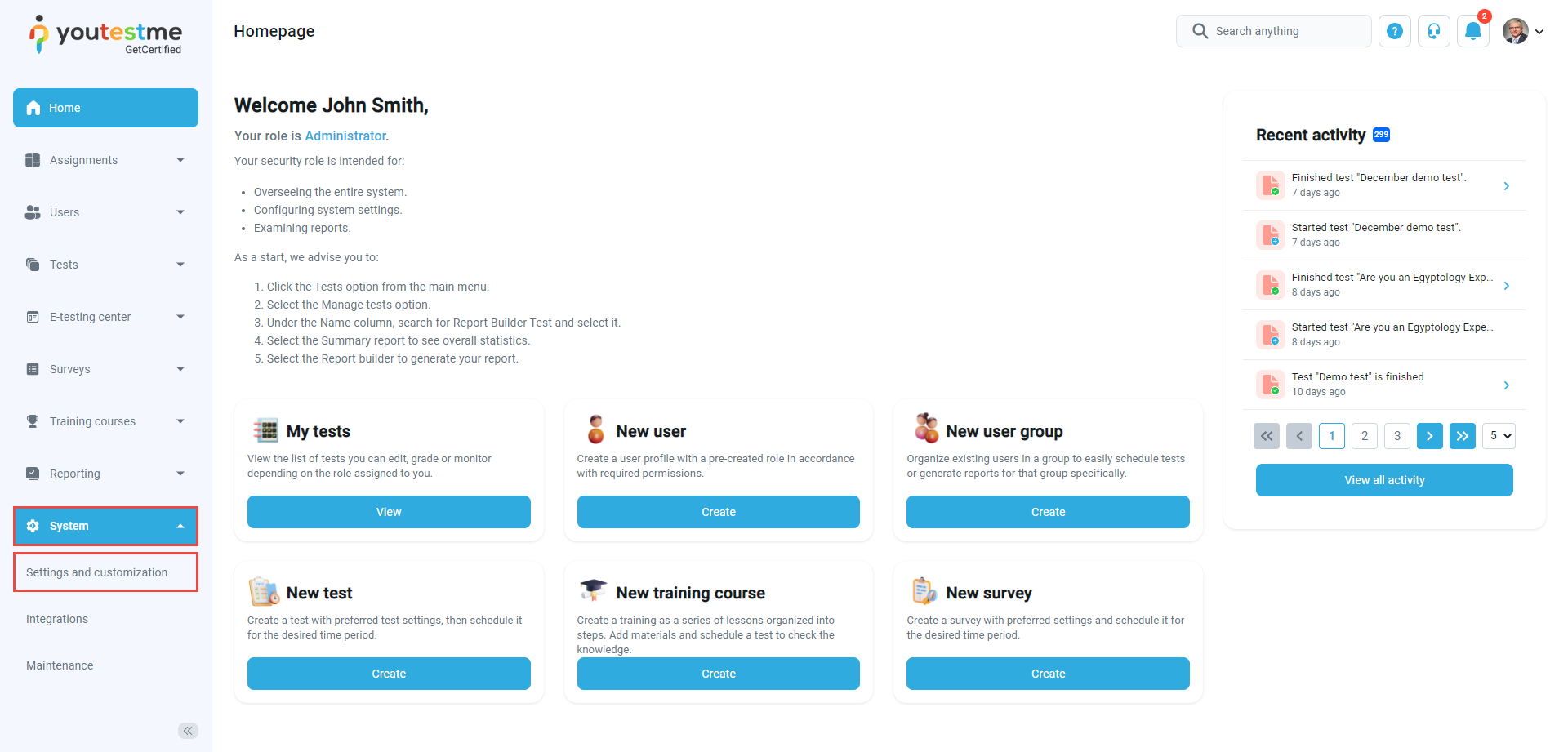This article explains how to define password requirements.
Explaining password configuration
The password configuration ensures defining the password according to the specified set of attributes (minimal length of the password and the minimal number of each character type).
Whether the password is generated or manually created, a password must contain the exact number of each character type (e.g., digits, special characters, uppercase, and lowercase letters) and be longer than the defined minimal length.
Accessing password configuration
Once you log in to the application, select the System on the left side menu, and choose the Settings and customization tab from the drop-down menu.
Once the System preferences page is opened, navigate to the Password configuration tab.
- The minimum password length – define the minimum number of characters a password must contain.
- The minimal number of uppercase letters – enter the minimum number of uppercase characters a password must contain.
- The minimal number of lowercase letters – enter the minimum number of lowercase characters a password must contain.
- The minimal number of digits – enter the minimum number of digits (numerals) a password must contain.
- The minimal number of special characters – enter the minimum number of special characters a password must contain.
- Click the “Restore” button to restore the default configuration of the password.
- Click the “Confirm” button to save the configuration.
- Select the “Cancel” button to revert the changes.
For more related instructional materials, please visit the page below:
For video instructions, please watch the video: