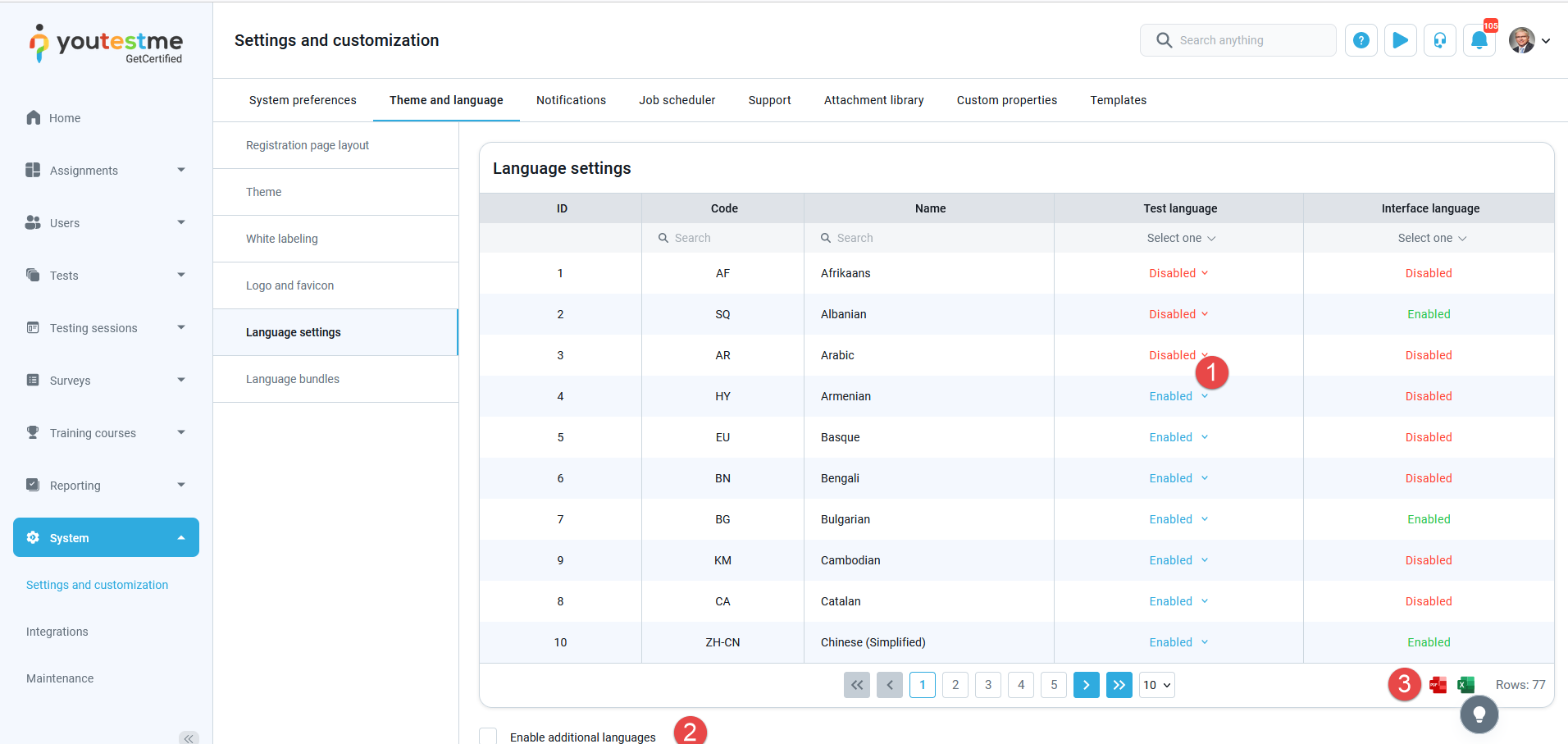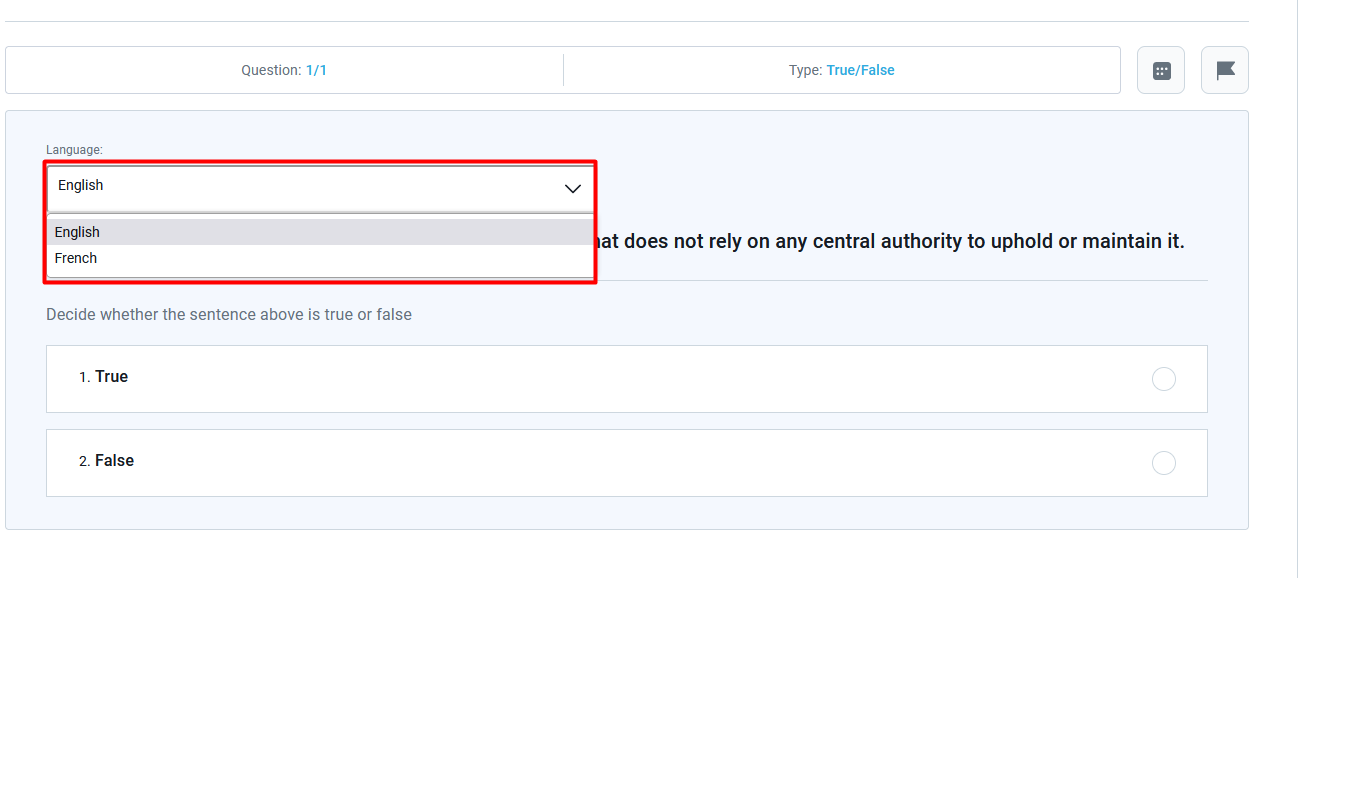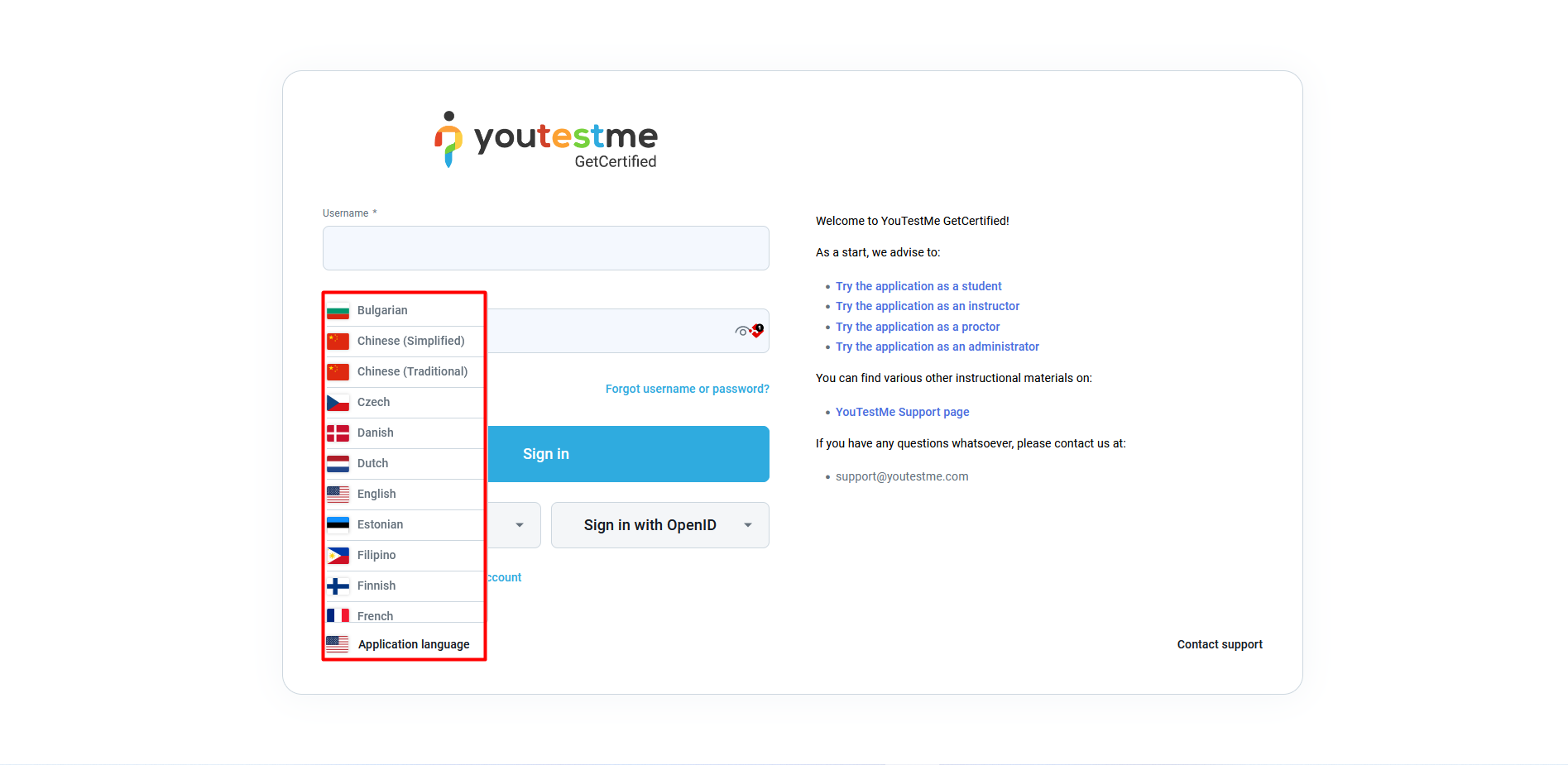This article explains how to enable additional languages for application interface and tests, allowing users to choose their preferred language.
Setting the Language For the Test #
To enable additional languages for tests and interface, do the following:
- Hover over the System tab in the main menu.
- Choose the System and customization tab.
- Select the Theme and language tab
- Select the Language settings tab.
- The “Test language” column can be set to Enabled or Disabled to allow using the selected language in the tests.
- To allow additional language for the application interface, select the Enable additional languages option.
- The language table, with all information, can be exported in Excel and PDF formats.
To set the language for the specific user, do the following:
- Hover over the Users tab in the main menu.
- Select the User profile tab.
- Select the desired user.
The language for the test and interface can be set for the selected desired user:
- Language in-app – The interface for the user should be in Language predefined on the user profile.
- Language in tests – If the test contains multilingual questions, the user will first see the question in Language predefined on the profile and then select the different Language if preferred. If there is no question translation in this language, the user will see the language set as default when the question was created.
Note: When creating a user, you can define the Language in-app and Language in tests. Only the language Enabled in system settings will be available in this dropdown list.
Creating Multilingual Questions #
In the Test wizard, after choosing the Add questions manually option, in the question settings, there is an option for manually translating each question:
One question can be translated into multiple languages, allowing users to select the preferred language during the test-taking process:
Note: Which language will be presented to the user by default depends on the language preference defined for this question or the preferred language set on the user’s profile.
Candidates Perspective #
The login page is currently in English by default. The candidate can choose the language on the login page.
Candidates can change their language preference by clicking on the drop-down menu on the profile page.
Once the candidate starts the test, there is an instruction window with an agreement sentence in French. This can be changed, but all candidates will have the same language (they cannot be multilingual). Also, test instructions cannot be multilingual.
The test question contains 3 languages (Italian, French, and Serbian). The default language for this question is set English. Since the Language in the test on the candidate’s profile is set to French and there is a translation of this question in French, the candidate will see the French question by default.
The personal report page is translated into French.
For more useful information, please check the following links: