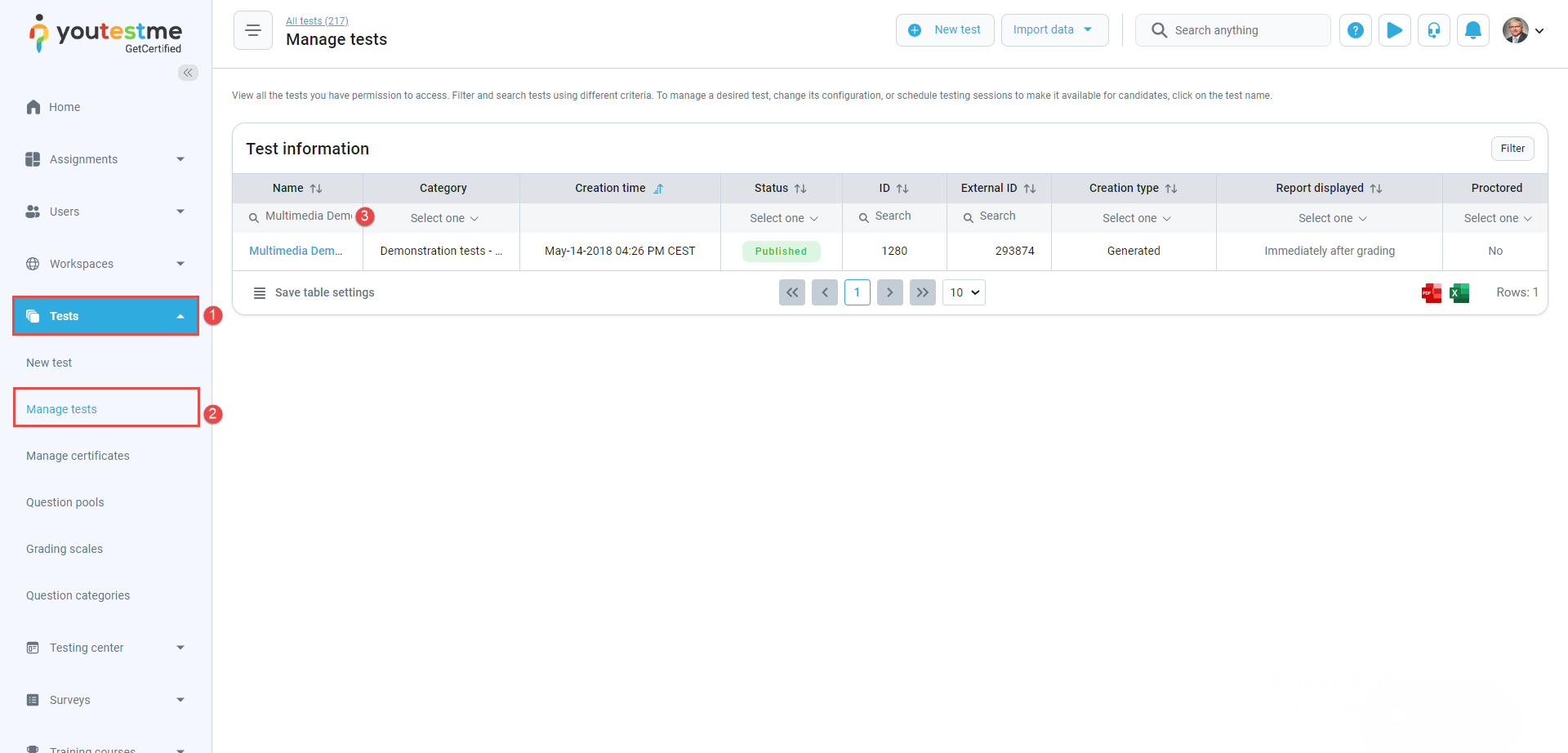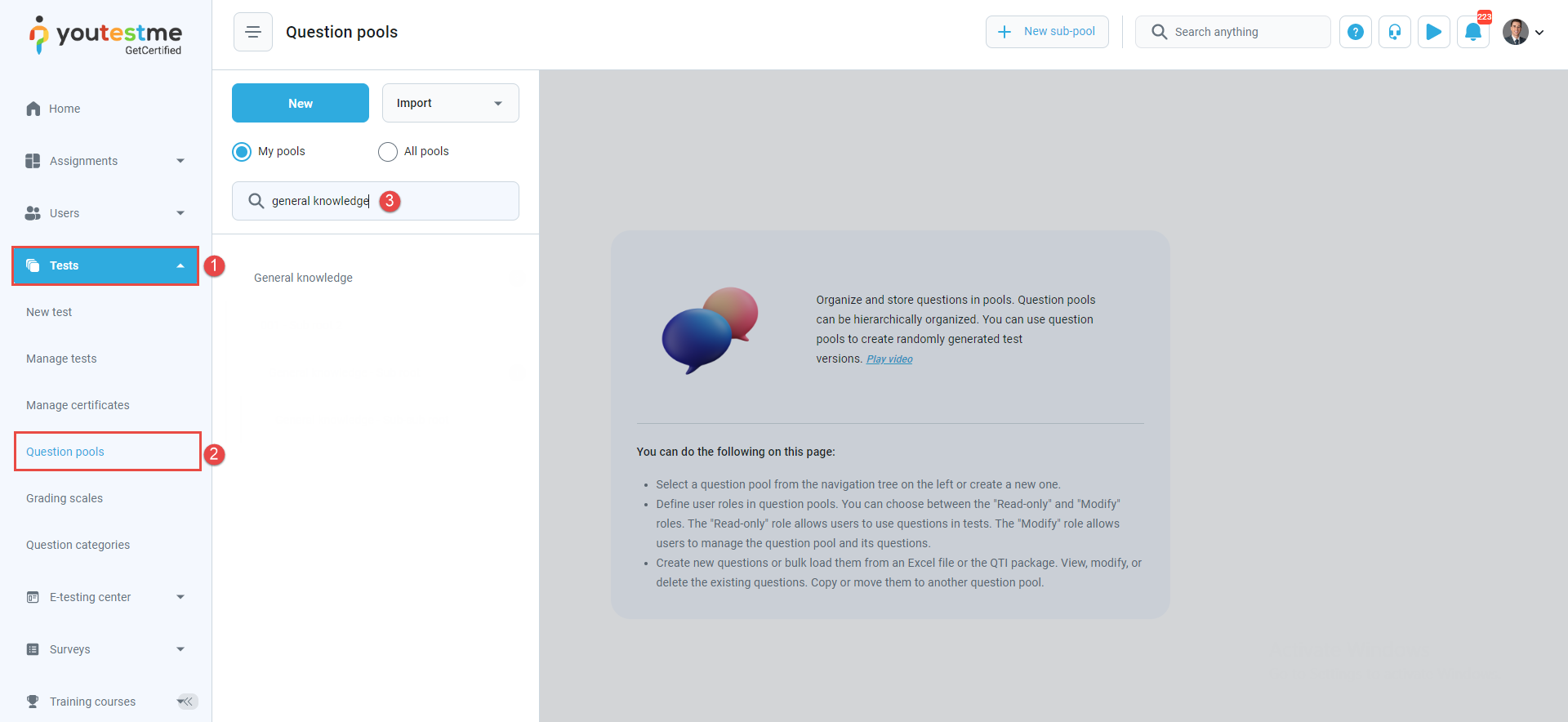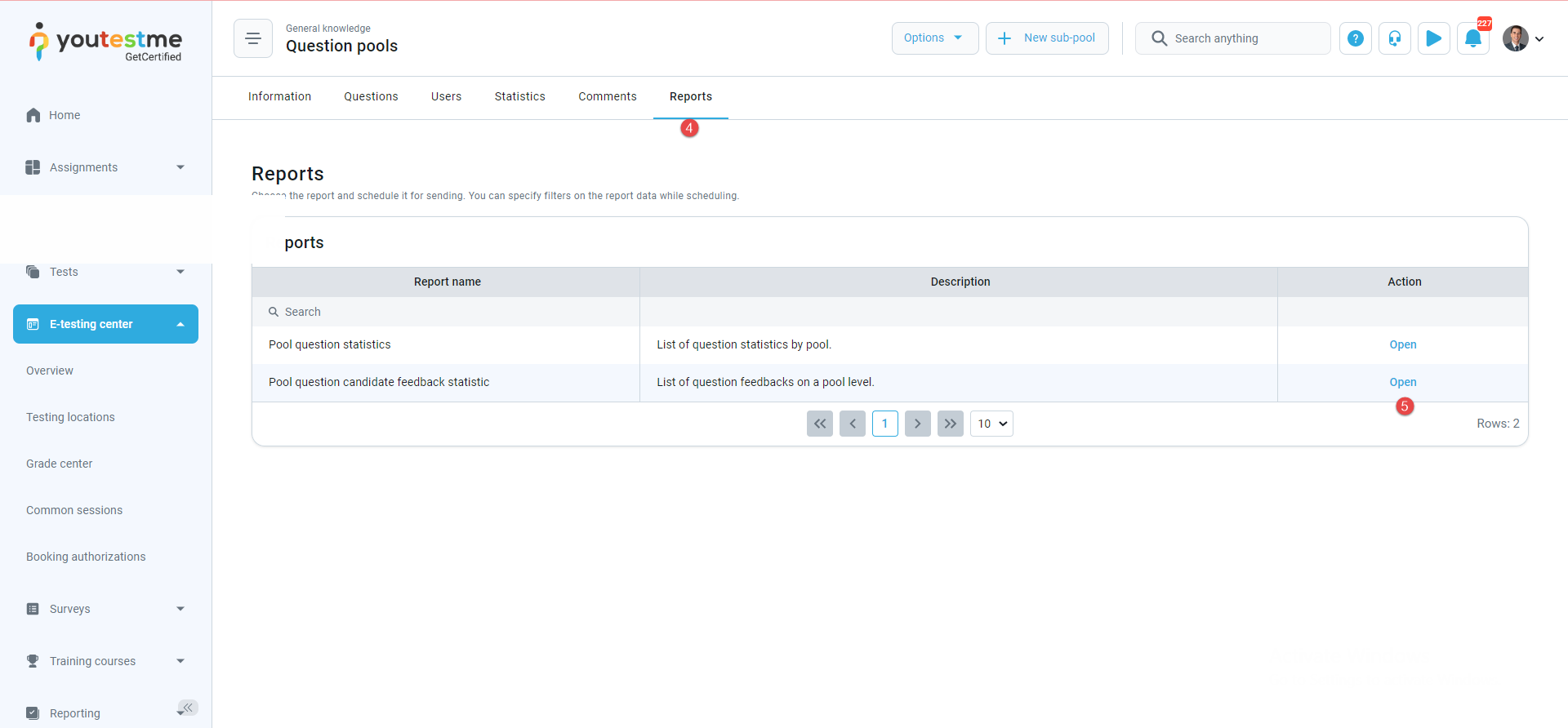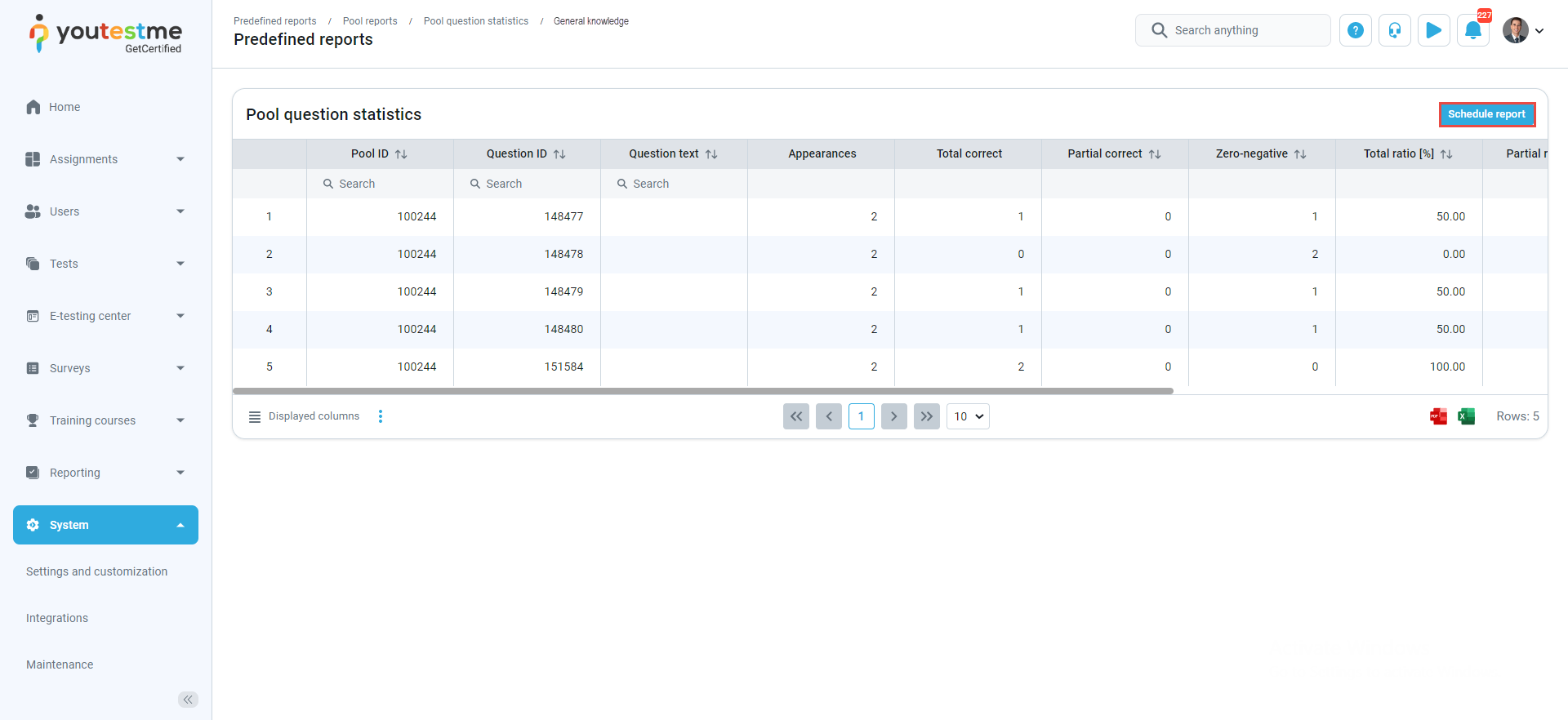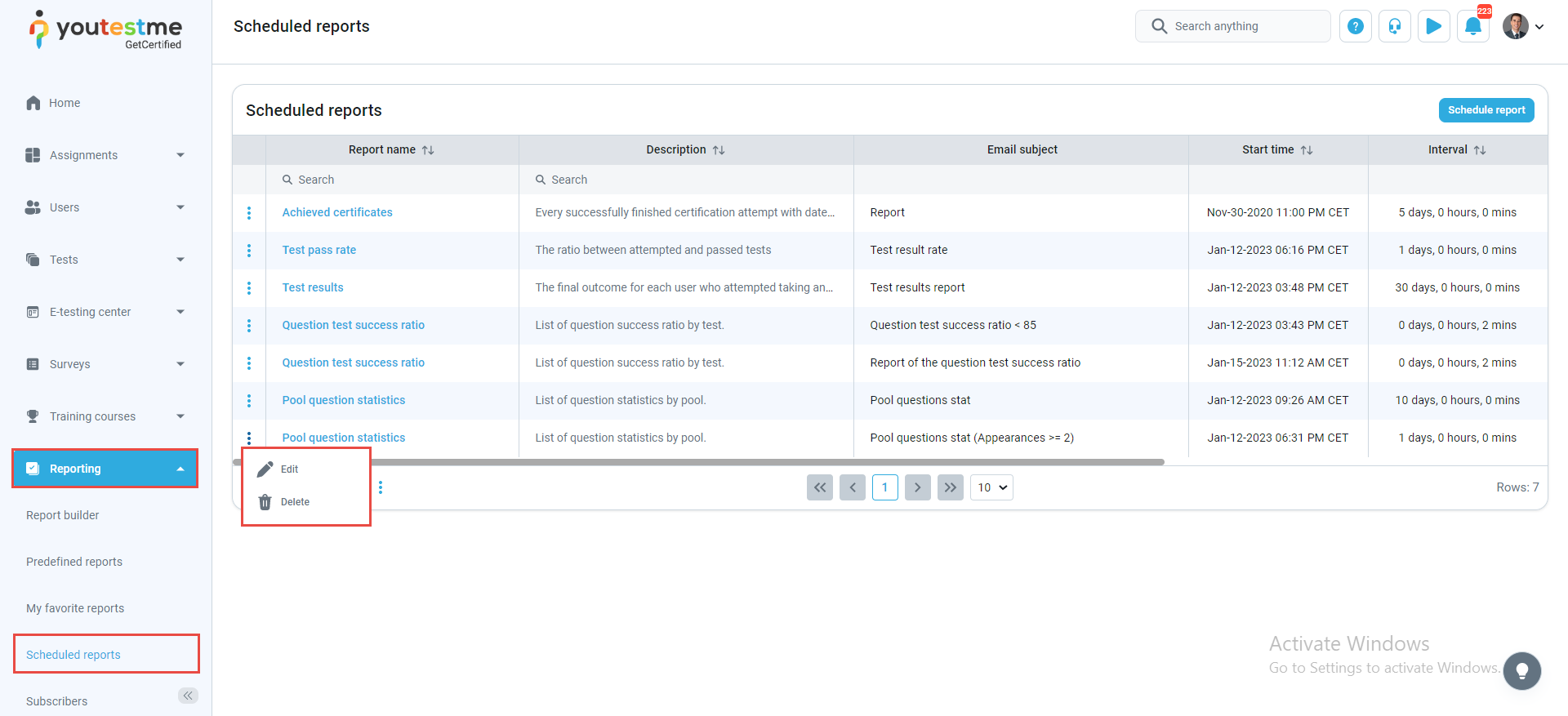This article introduces an automatism that analyses the percentage of correct answers using scheduled reports for the Test results and Pool candidate feedback statistics pools.
Test reports #
To navigate to the test reports, do the following:
- Select the Tests tab in the left-side menu.
- Select the Manage test tab.
- Search for the desired test and click on it.
- Select the Reports tab.
Click on the Action column’s Open option to see the predefined report for the selected test.
Scheduling report for the test #
To schedule a report, do the following:
- Select the Schedule report button.
- The report’s name is selected from the previous action (Open).
- Define the start time.
- Only new or changed records are sent if checked compared to the last report.
- Define the interval.
- Enter the email subject.
- Enter the email message.
- Define the subscribers that will receive the predefined report.
- Set the conditions for the predefined report.
- Click on the Save button to save the changes.
After setting the scheduled report, the report will be delivered to the defined email address.
Downloading the Excel file, you will see which questions satisfy the conditions defined for the scheduled report. Also, you can see the following fields: test ID, username, first and last name, test name, date when the test was created, start and end time, user’s score, and outcome.
Question pool reports #
To navigate to the question pool reports, do the following:
- Select the Tests tab.
- Select the Question pools tab.
- Search for the desired pool.
- Select the Reports tab.
- Select the Open option from the Actions column.
After selecting the report, the pool question statistics report will be displayed with the questions from the selected pool. To create a new scheduled report, click on the Scheduled report button.
Please read the content under the previous title on scheduling the report, or read this article for more information.
After receiving the email with the Excel spreadsheets, you can download them and see:
- Questions in the question pools that have feedback. This report contains the following information: test ID, test name, question ID, question text, feedback related to the questions, question difficulty feedback, and number of question feedback.
- Questions from the specific test that have feedback. This report contains the question pool ID, pool name, question ID, question text, question feedback related to the question, question difficulty feedback, and number of question feedbacks.
Note: Scheduled reports created for the tests and question pools can be found in the Reports/Scheduled reports tab and modified or deleted.