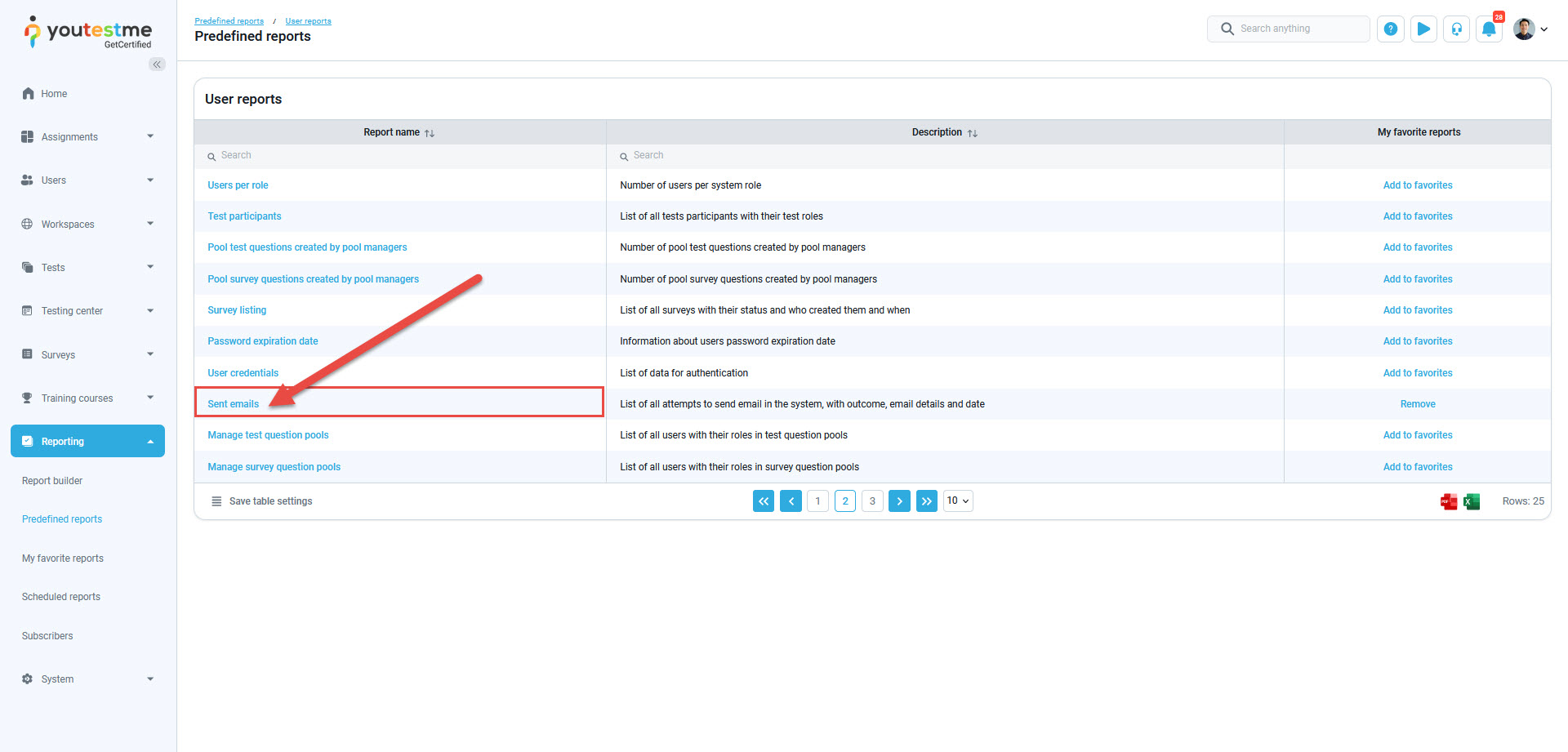This article explains how to view and manage a comprehensive list of all the emails that have been sent from the within application.
Accessing the Sent Emails Report
To access a detailed list of all email notifications sent by the application, including information on dates, recipients, outcomes, and more:
- Navigate to the Reporting tab.
- Click on the Predefined reports option.
- Choose the User reports.
Click on the Sent emails, which can be found on the second page of the User reports.
The list of all attempts to send emails in the system will appear.
Use the dropdown menu in the Status column to filter the outcome results and see which email sending failed.
To resend the email notifications to the users:
- Filter the Status column with Failed to send.
- Select the users that should receive the emails again.
- Click the Resend emails button.
Afterward, users should receive emails that were previously unsent, and you can perform filtering by checking whether they have now been successfully sent.
For more useful instructional materials, please visit: