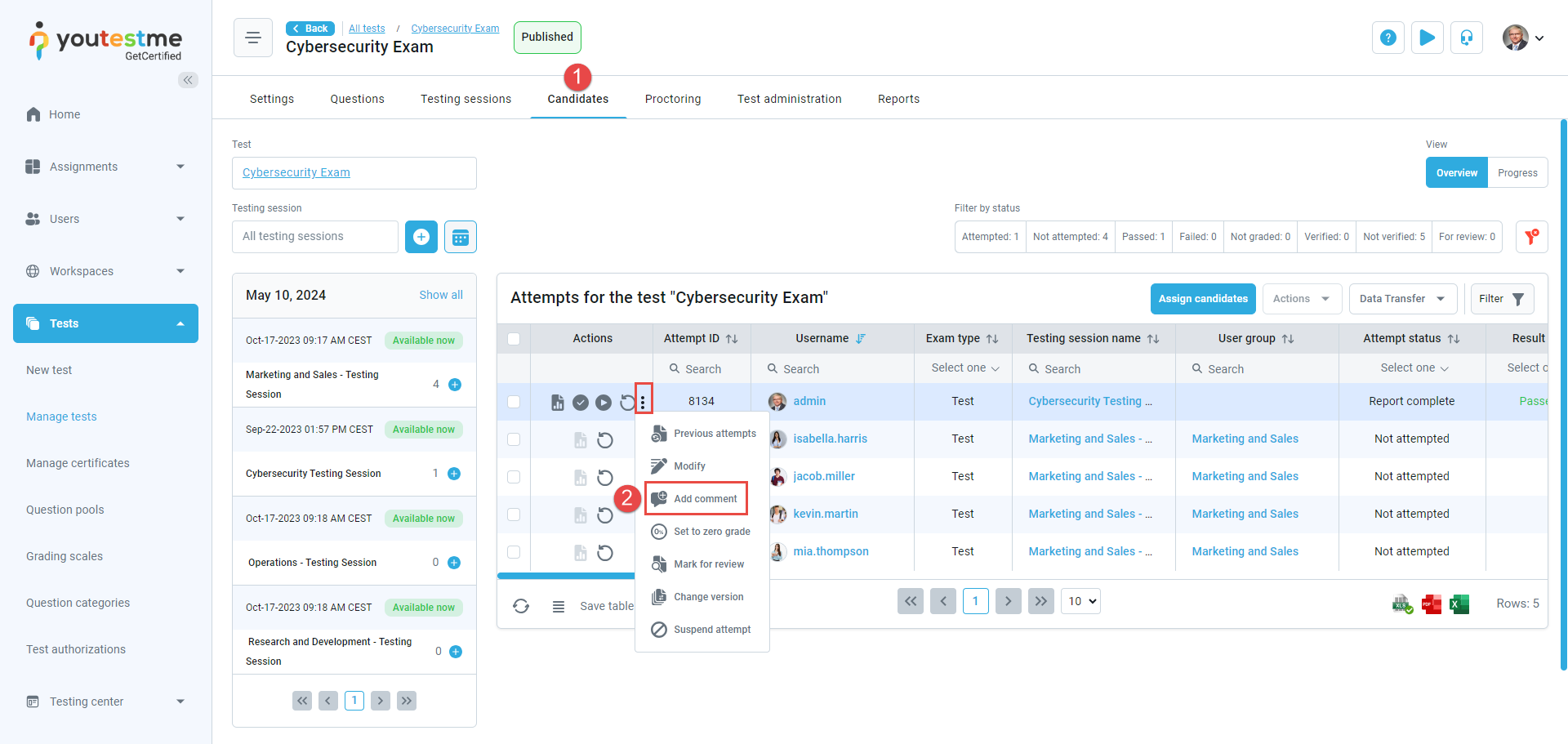This article explains how to add comments to candidates’ test attempts. The comments will be visible to the candidate on their personal report.
This option is available for all completed test attempts that are not suspended and for attempts that are not in the test where the Real-time grading option is enabled.
Adding comments to test attempts #
To add a comment to the candidate’s test attempt:
- Navigate to the Candidates tab. You can either access the Candidates tab through the Manage tests or the Testing center/Test attempts page.
- Click the three dots icon for the desired test attempt, then click the Add comment option.
- Add the comment text.
- Select the Confirm button.
After adding a comment, you will receive an in-app notification and find the comment placed in the table, along with the username of the user who commented.
After selecting the Personal report option, you will be displayed with the comment that has been added to the test attempt.
Candidate’s perspective #
For more instructional materials, please visit: