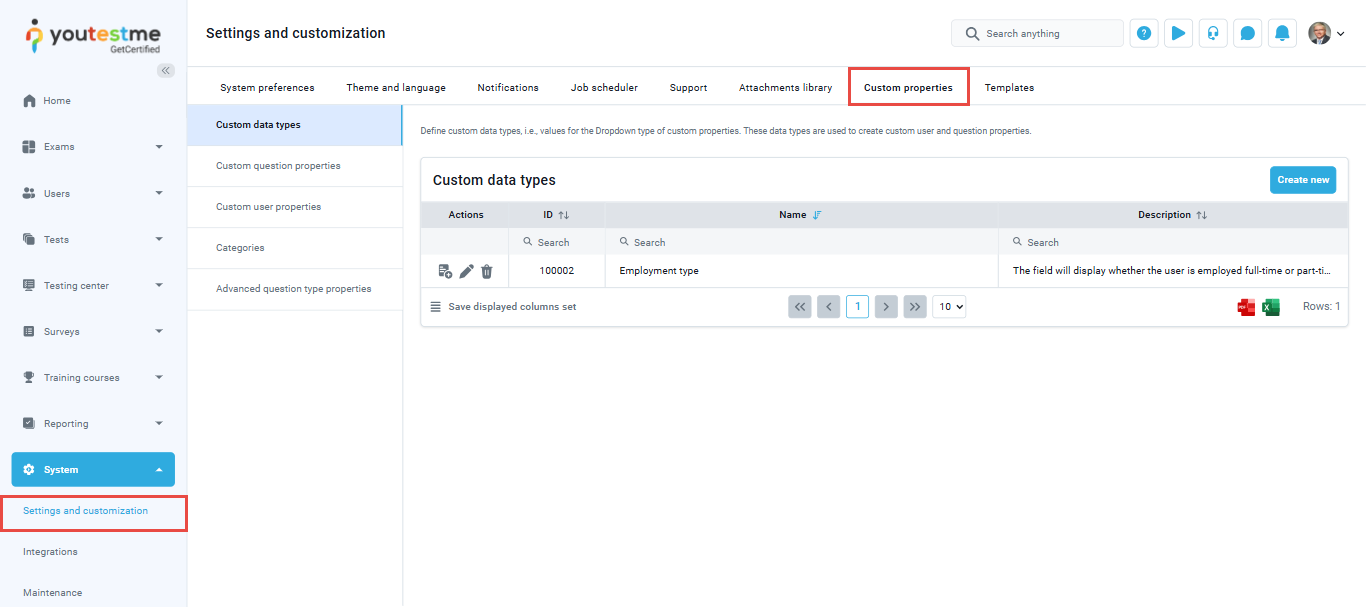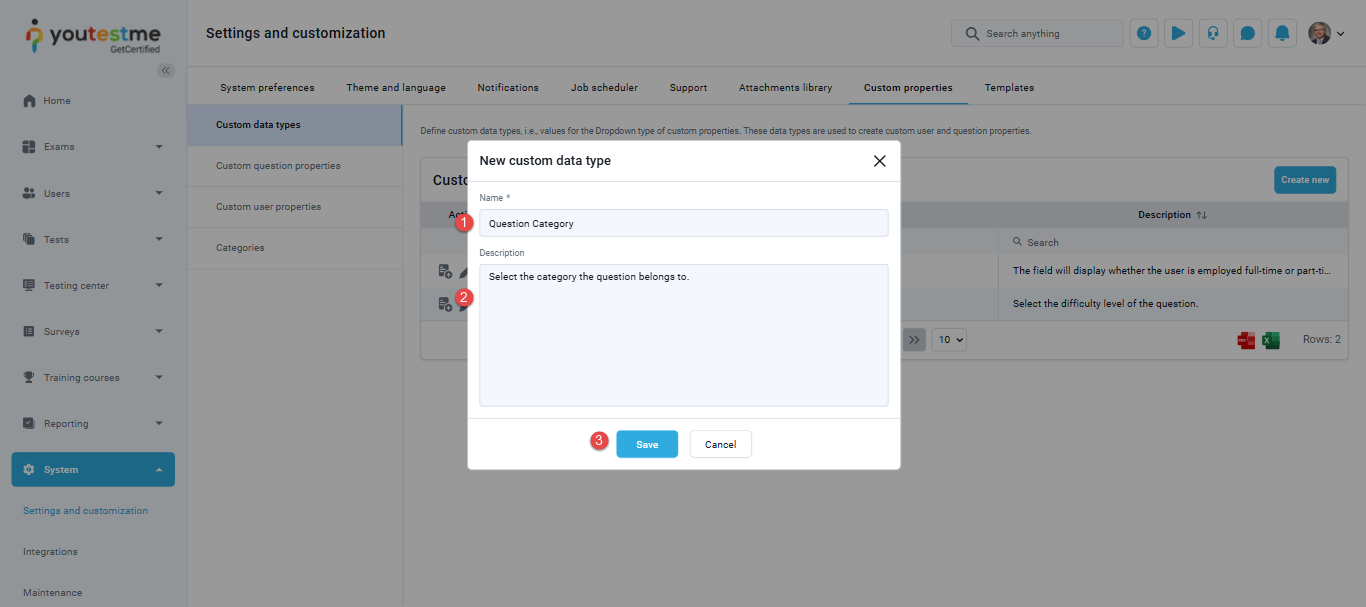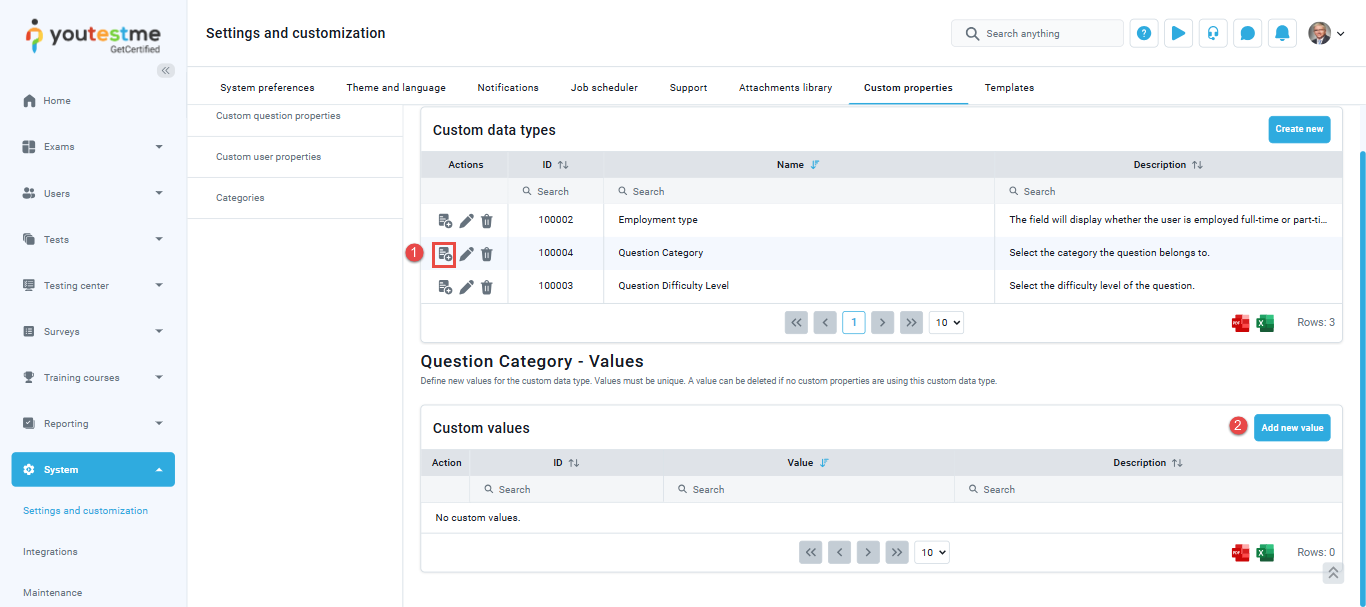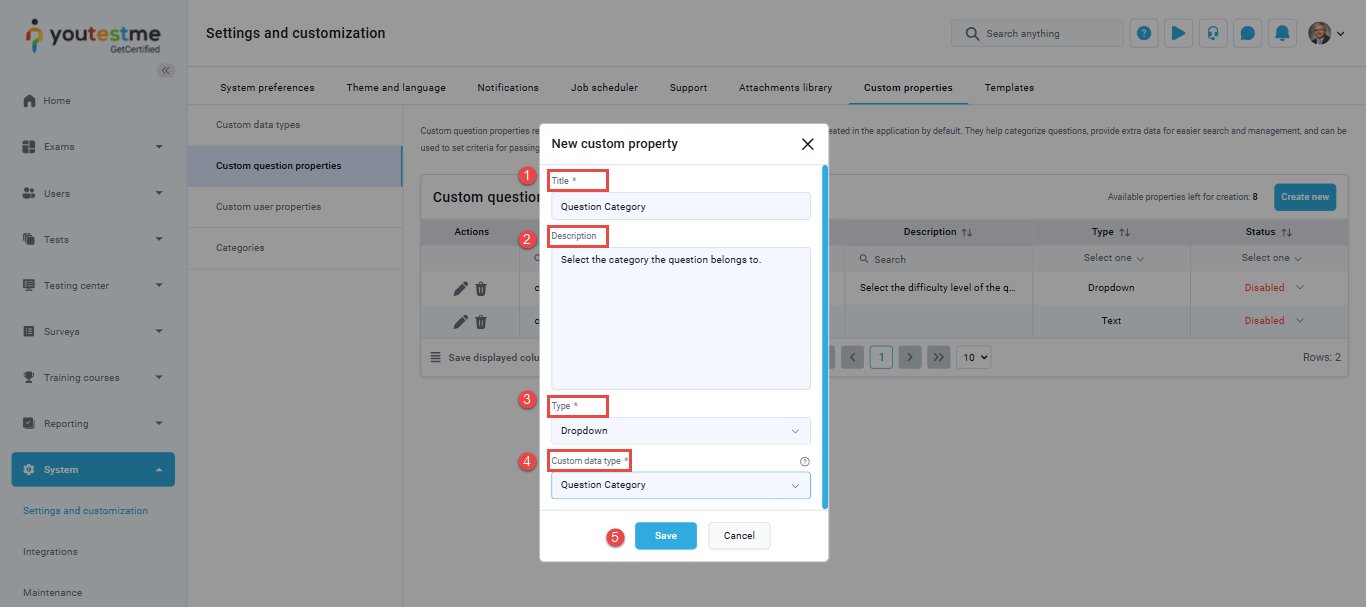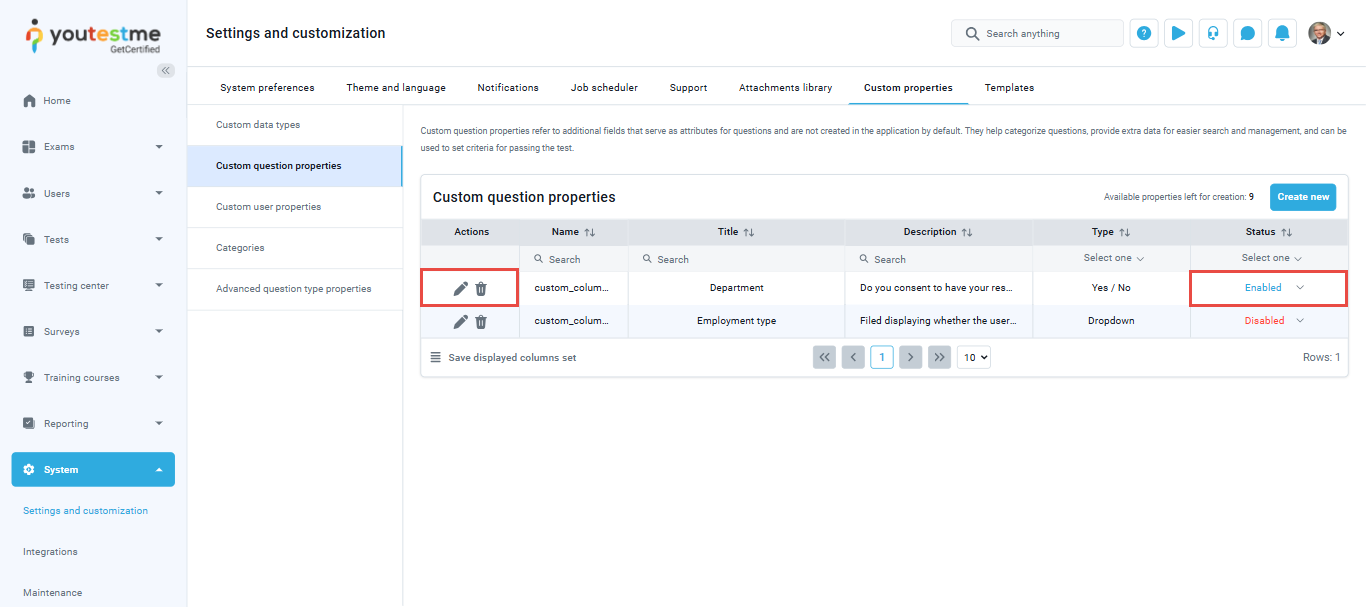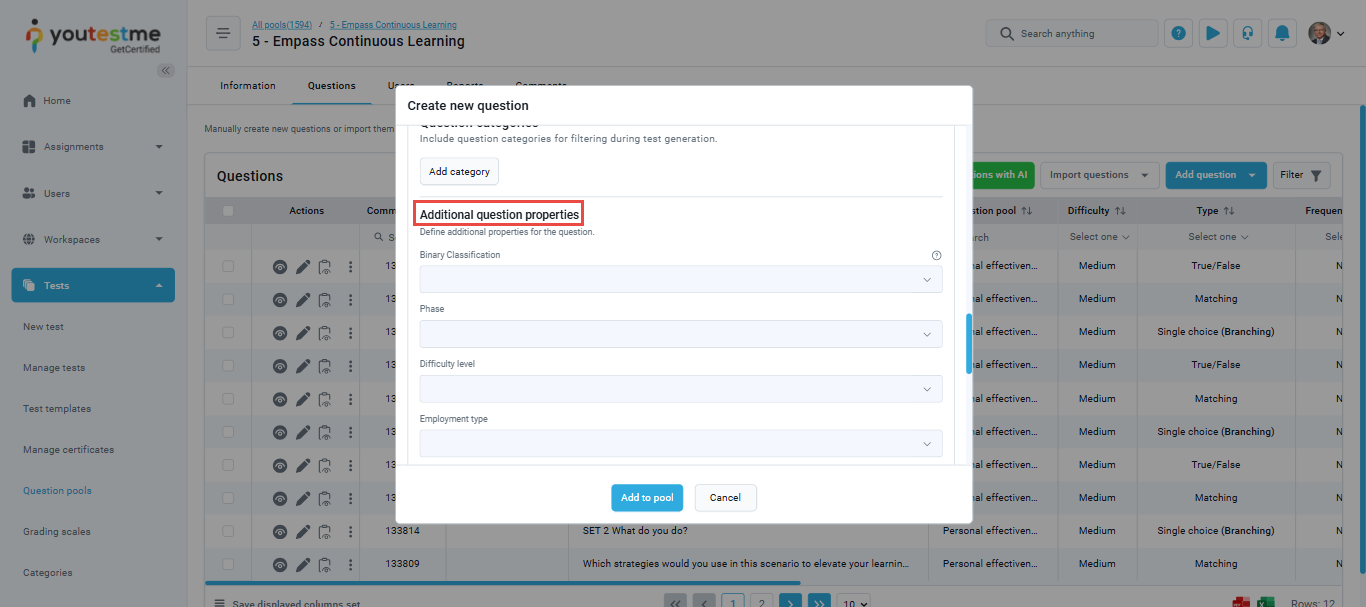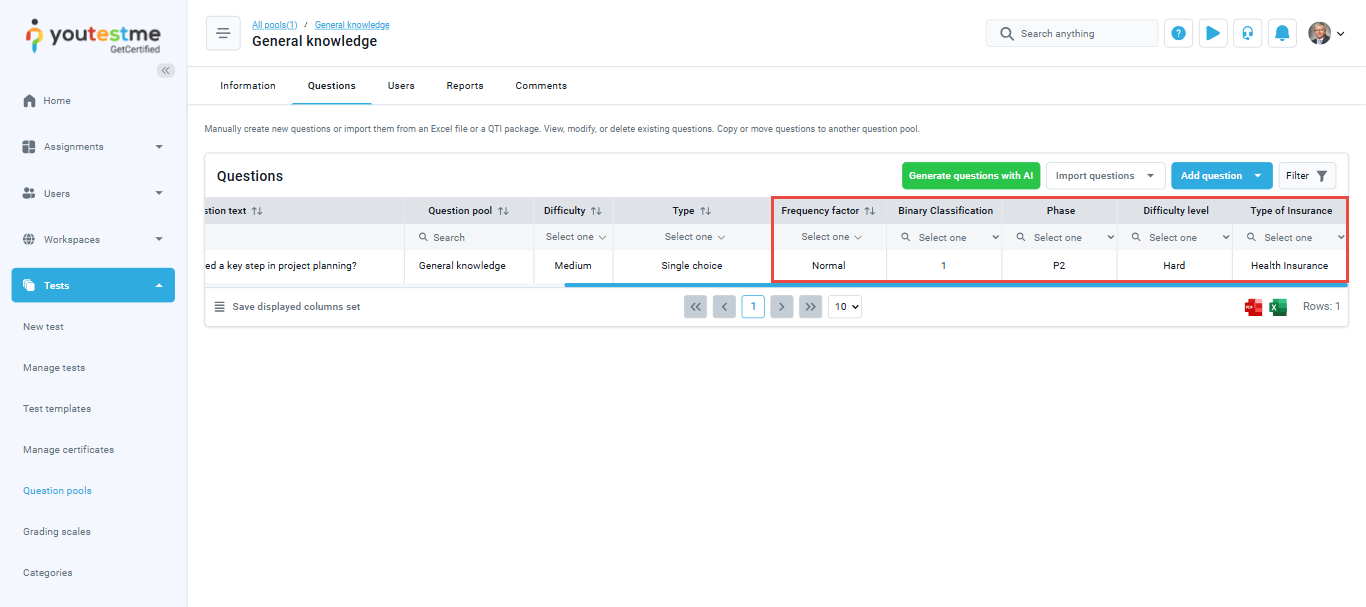This article explains how to create custom question properties that can be manually added to questions. These properties are not included by default but can be configured to appear when creating or editing questions, helping improve searchability, filtering, and overall organization.
Custom question properties can be defined using fields such as Yes/No, text, date, timestamp, number, file, or dropdown.
Accessing the page
To access the Custom properties, select the System in the left-side menu and select Settings and Customization from the drop-down menu. Then select the Custom Properties tab.
Creating a custom type
Before you can create a custom question property with the Dropdown type, you first need to create a custom data type. This data type contains the list of values that will appear in the dropdown menu.
- Navigate to the Custom data types tab under Custom Properties.
- Click the Create new button to begin creating values for the dropdown-type custom property.
When the pop-up window appears, fill in the following fields:
- Name – Enter a unique name for the custom type.
- Description (optional) – Optionally add a description for clarity.
- Click Save to create the custom type.
Once the custom type is created, you need to add values:
- From the Action column, click the Define values option for the desired custom type.
- Click the Add new value button.
Fill in the following:
- Value name – Enter the value that should appear in the dropdown.
- Description (optional) – Optionally provide a description.
- Click Save.
Note: There is no limit to the number of values you can add, allowing you to tailor the dropdown menu to your specific needs.
Creating a custom property
To define a custom property that can be applied to questions:
- Go to the Custom Question Properties tab.
- Click the Create new button.
The new window will appear where you should:
- Title – Enter the title of the custom property.
- Description (optional) – Provide a description to clarify the purpose or usage.
- Property type – Select one of the following types from the dropdown:
-
- Yes/No – Allows the user to choose between two values: Yes or No.
- Text – A free-text field for entering any string of text.
- Date – A field for selecting a date.
- Timestamp – A field for selecting both date and time.
- Number – A field for entering numerical values.
- File – Adds a field to specify whether the question has an attached file
- Dropdown – A field with predefined selectable options.
- Yes/No – Allows the user to choose between two values: Yes or No.
- If you select the Dropdown type, a new field labeled Custom data type will appear. From here, select one of the previously created custom data types to define the dropdown options.
- Once all fields are filled, click the Save button to create the custom property.
Note: The system allows up to 10 custom question properties.
Editing and deleting a custom question type
When saved, the new custom property will appear in the table, where you can:
- Set its status to either Enabled or Disabled. This controls the visibility and availability of the property within your system.
- Edit the custom property by clicking the Edit (pen) icon.
- Delete the custom property by clicking the Trash can icon.
Custom Question Properties overview
When manually creating a question in the Question Pool, the enabled custom question properties will appear under the Additional Settings section. You can manually fill in the relevant fields based on the properties you’ve defined.
The custom properties will appear as new columns in the Questions table. Each property includes filter options, allowing you to easily sort and filter questions based on their assigned values.
For more useful instructional materials, please visit: