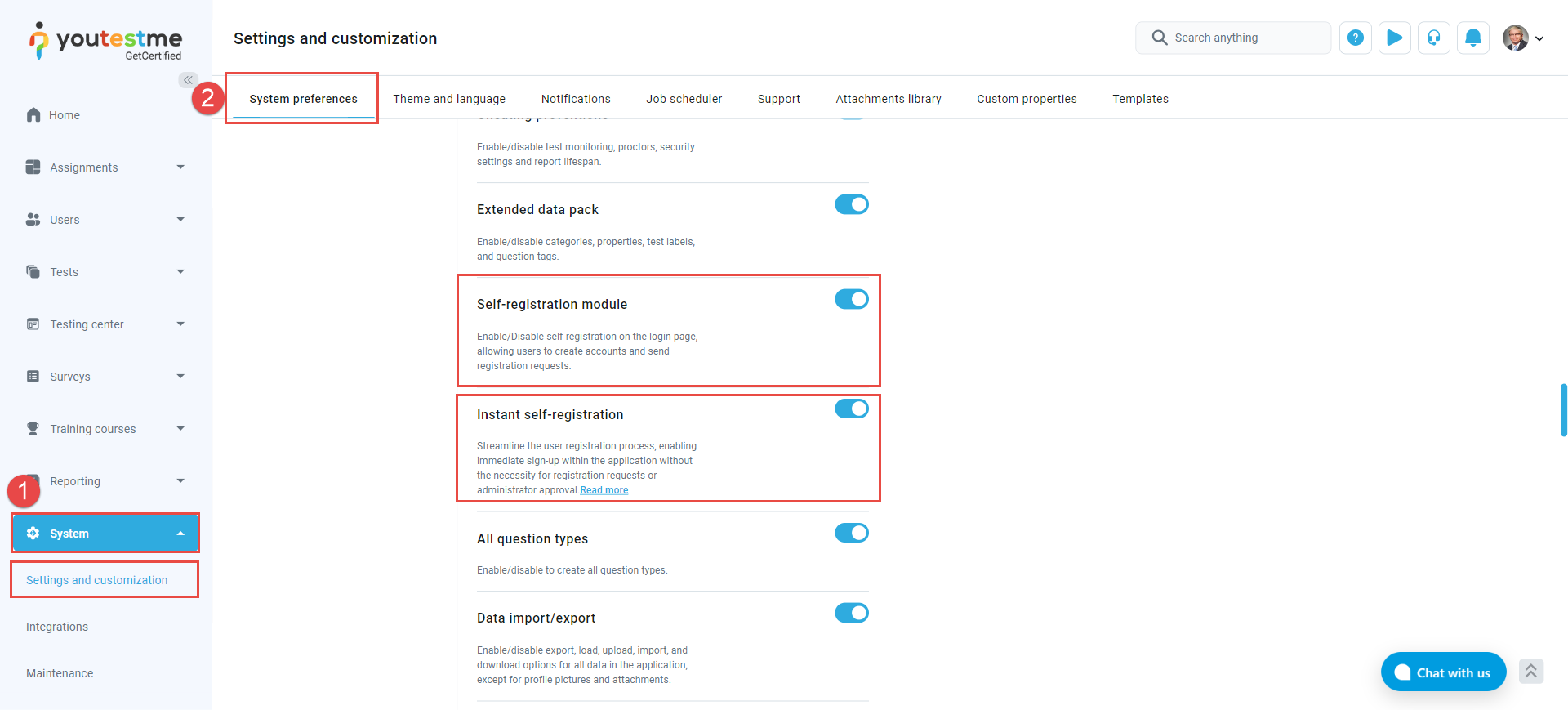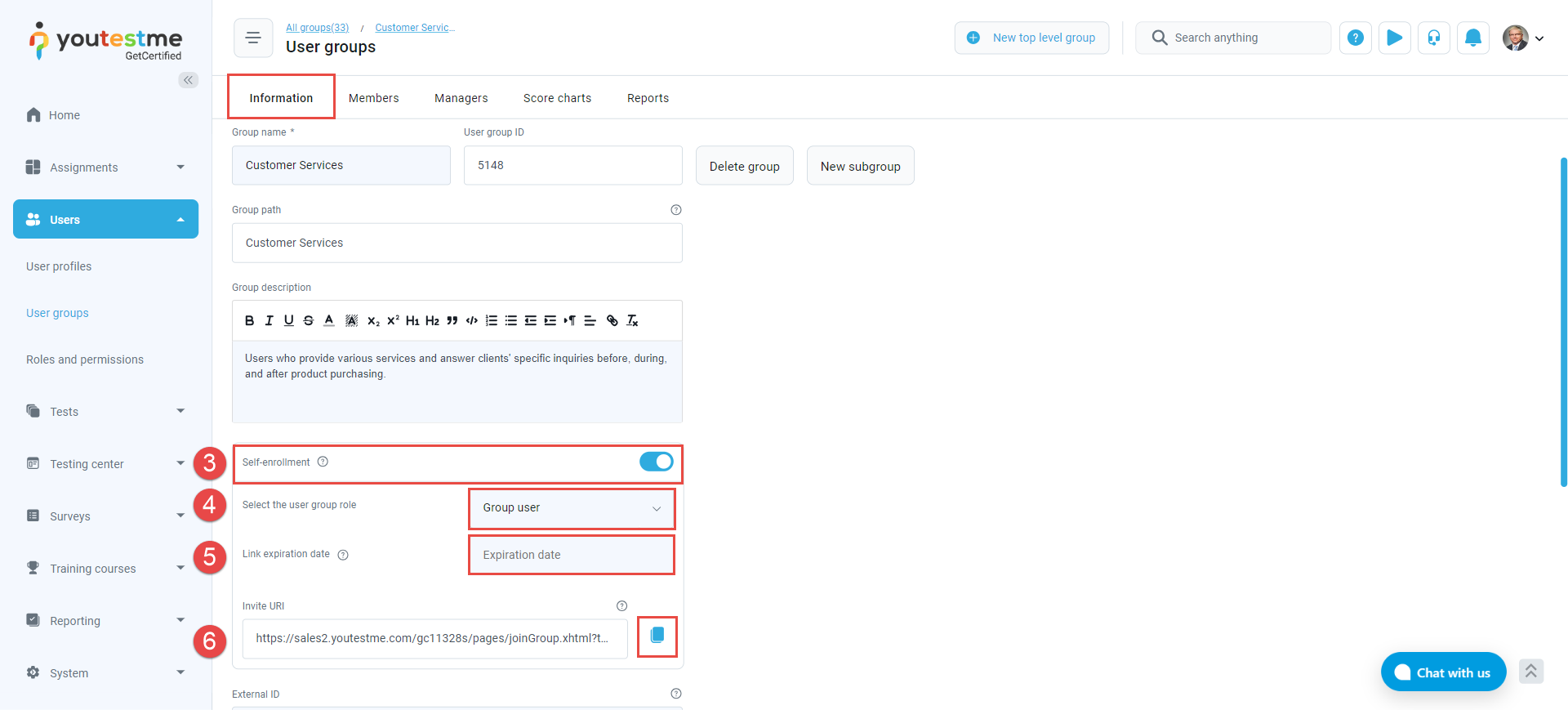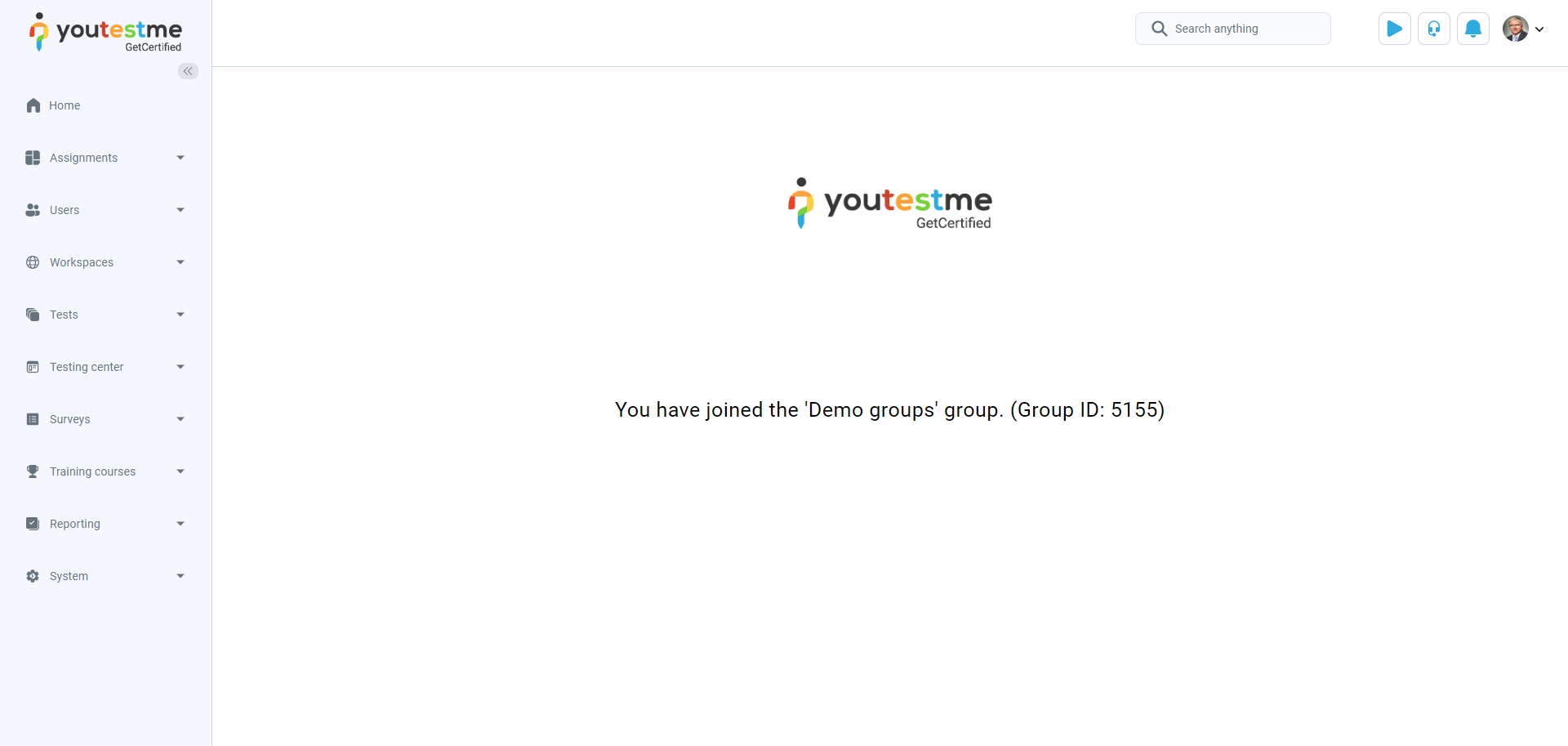This article explains how to generate a link that can be used to enroll users directly into a group upon logging in or registering.
Enabling the Self-Registration option #
To allow candidates to register without approval, activate the Self-registration module by following the steps described below:
- To enable the Instant Self-Registration, go to System and select the Settings and Customization sub-menu.
- Navigate to the System Preferences tab and in the Additional Modules Setup:
-
- Enable the Self-registration module to allow access to the registration form.
- Enable the Instant self-registration module for immediate sign-up without registration requests or administrator approval.
Enabling self-enrollment and Sharing the Invitation Link #
To enable the self-enrollment option for user groups and allow direct access to the group via a link, follow these steps:
- Navigate to the Users section and select User Groups from the main menu.
- Create a new group or choose the desired group from the existing list.
- In the Information tab of the group settings, enable the Self-enrollment option.
- Choose the group role that will be assigned to users upon joining:
- Group User: a role with no permission to edit the group.
- Group Manager: a role that can edit and manage the group.
- Set the link expiration date to define how long the link should remain active.
- Use the Copy link button to copy and share the link with potential group members.
Note: The link is regenerated every time you make a change.
Candidate Perspective #
- If candidates already have an account, they must enter their login credentials, and they will automatically become part of the group.
- If candidates don’t have an account, they can register and would automatically become part of the group.
For more instructional materials, please visit: