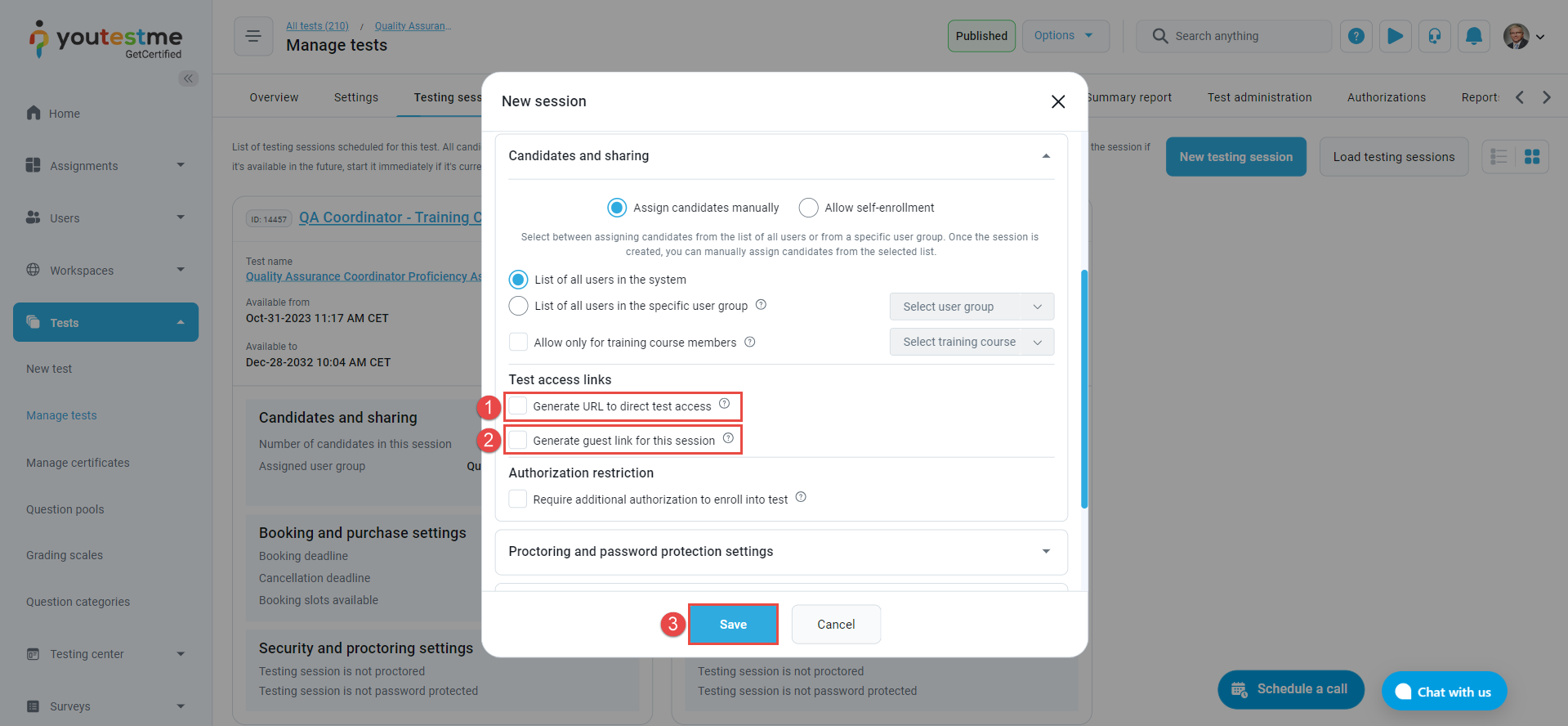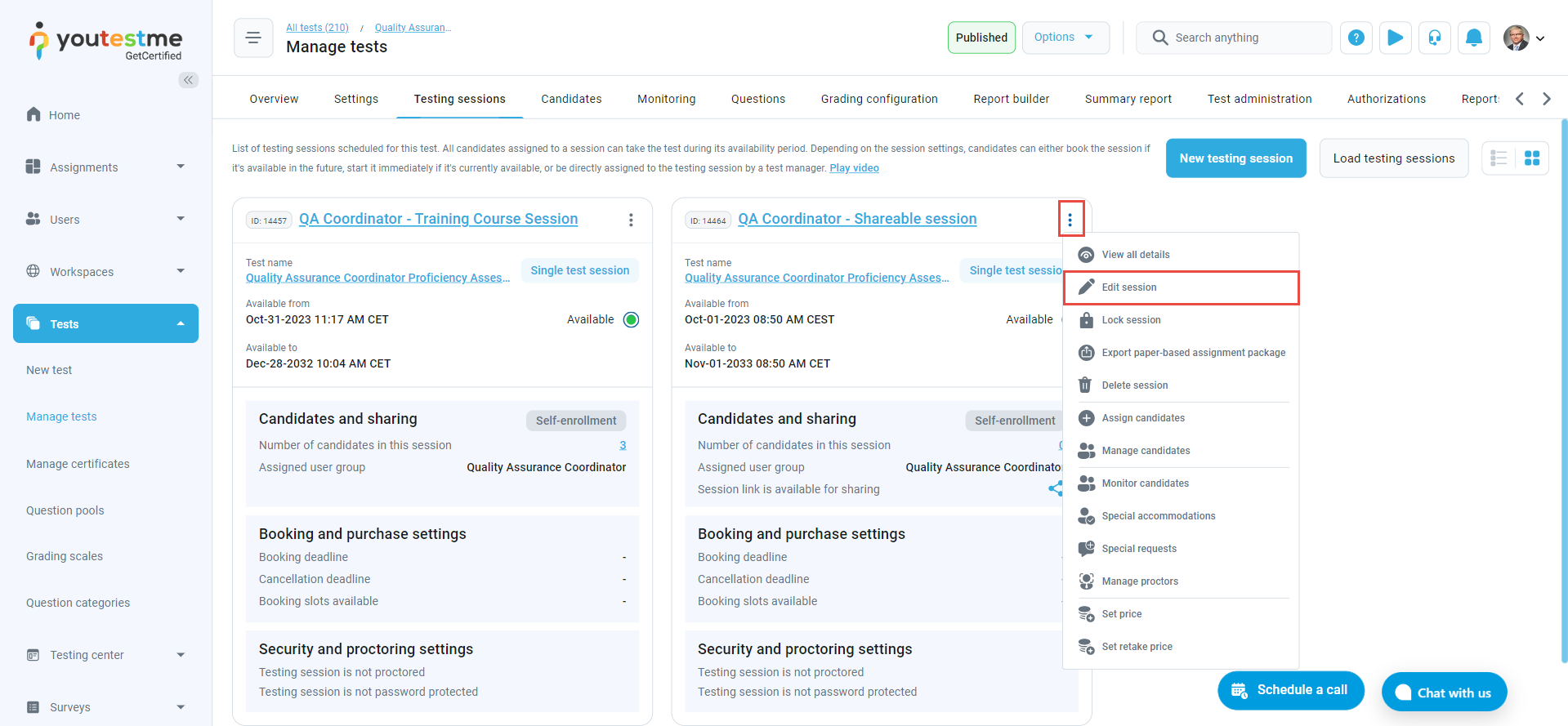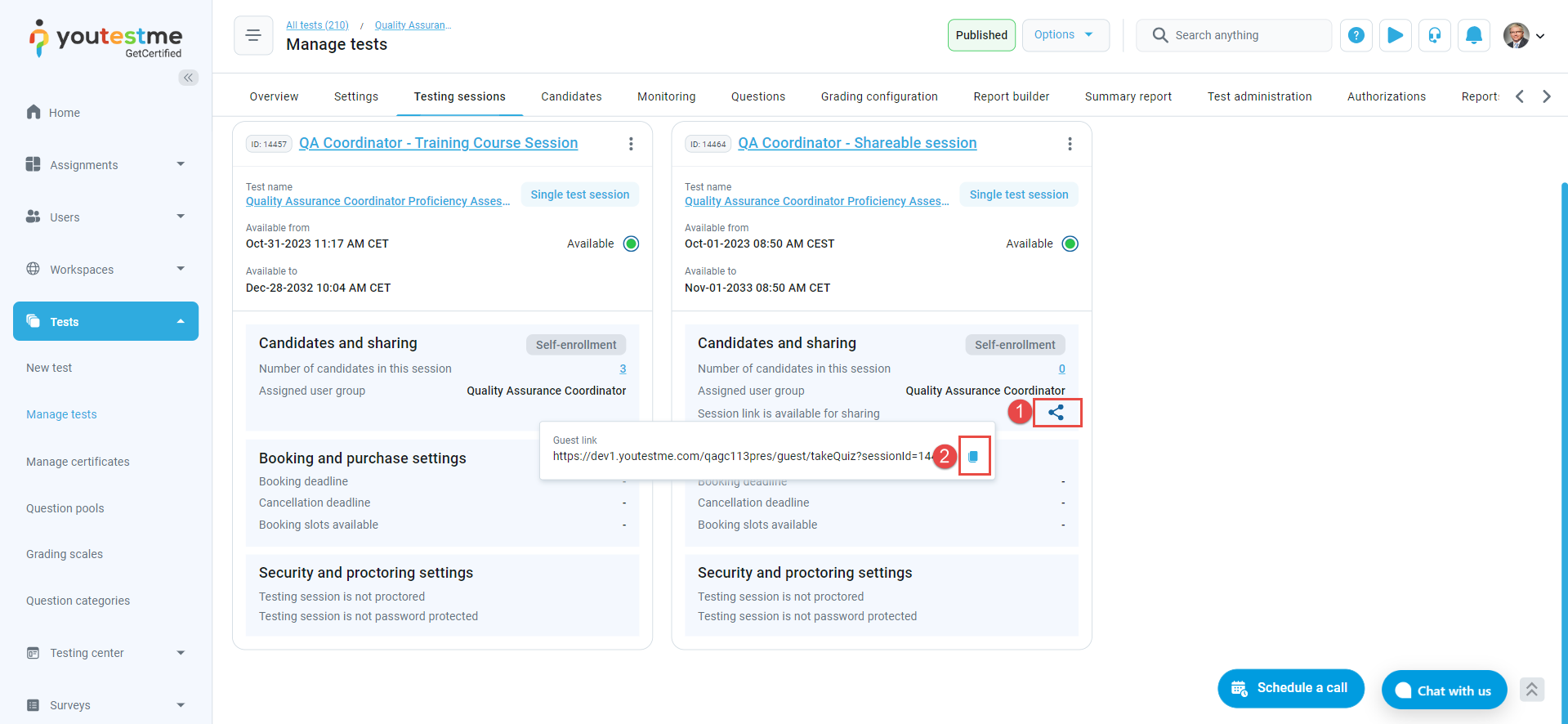This article explains how to generate links that gives direct access to a testing session for candidates and guest users.
Creating a Session Link #
To select the desired test, follow these steps:
- Select the Tests tab.
- Navigate to the Manage tests tab.
- Select the desired test.
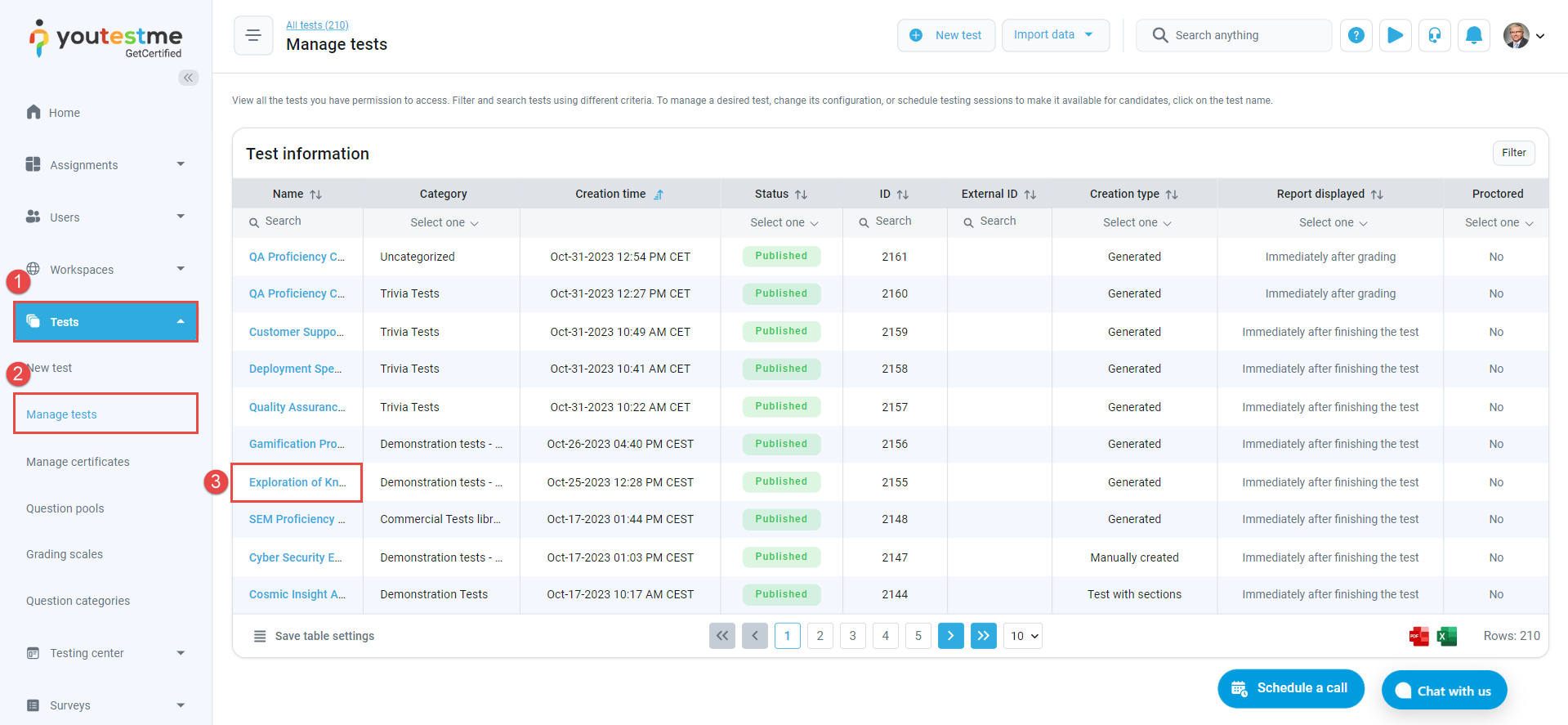
Navigate to the Testing Sessions tab and use the New Testing Session button to create a new session.
In the pop-up window for the new session, input the session information. For more detailed instructions on how to create a session, please refer to this link.
In the Candidates and Sharing section, select the checkbox next to your desired option:
- Generate URL to Direct Test Access: Enabling this option allows for the automatic generation of a link that redirects candidates directly to the testing session in the test after registration or logging in. This link can be sent directly to candidates, prominently shared on your website, or included in email notifications. For further information on customizing notifications, please check this link.
- Generate Guest Link for This Session: Enabling this option generates a link that permits unauthorized users to take the test in this testing session without the need to create an account. A temporary guest profile will be created for them, and the system will automatically delete this profile once they complete or exit the test. This link can be useful for candidates to familiarize themselves with the application before their official tests. You can send this link to candidates or prominently share it on your website.
- Use the Save button to save the session.
To generate a link for an available session, simply click on the three dots and choose Edit Session, then proceed with the same steps mentioned earlier.
Copying the link to the testing session #
To copy and share the direct link, follow these steps:
- Click on the share icon.
- Copy the Direct link.
The link can be emailed to students to enter the testing session.
Candidate’s perspective #
Depending on the exam settings, when using the received link, the candidate will either be redirected to the exam instructions or invited to update their profile information after registering or logging in in order to start the exam.
Additional useful material: