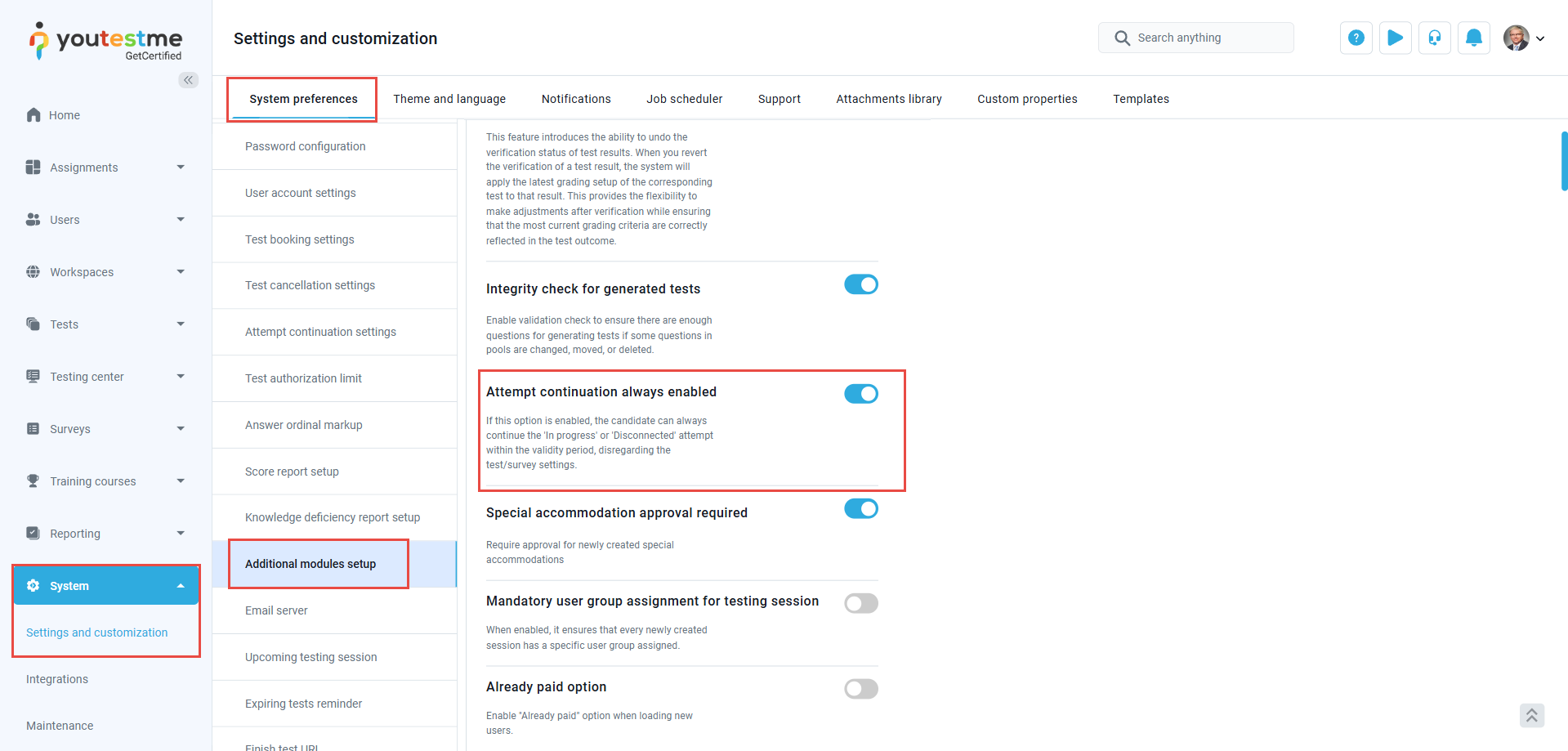Article verified for Release 14.1 on February 17, 2025.
This article explains and demonstrates how to reconfigure pause, repeat, and reschedule options, along with enabling restricted continuation settings. These features allow you to fine-tune your test management and ensure a seamless testing process.
Reconfiguring Pause, Repeat, and Reschedule Options
Initiate the creation of a new test from the Tests panel. On the 2nd step of the test creation wizard, you may configure pause, repeat, and reschedule settings.
Alternatively, the defined pause, repeat, and reschedule settings can be edited from the Settings tab of the Manage tests page.
Choose to configure between the following options:
- Allow test continuation – Allow users to take a pause, and continue the test within its availability period. The progress they’ve made before pausing the test will be preserved.
- Allow test retaking – Allow users to retake the test within its availability period. The number of retakes can be:
• Unlimited – The user can retake the test an unlimited number of times.
• Limited – Define the number of retakes a user is allowed, as well as the Time required to pass between attempts.
- Define test retake timeframe in days – Define a timeframe during which users can retake the test after the initial attempt.
- Allow test retaking for failed attempts only – The retake option won’t be available for users who passed the test initially or who passed after the retake.
- Enable limited number of free reschedules – Users can reschedule their testing session for free up to a certain number of times. After using up the free reschedule, users are required to submit a rescheduling request for consideration.
- Allow rescheduling after cancellation deadline has expired – Allow users to reschedule their testing sessions even after the cancellation deadline has passed, but require them to submit a rescheduling request for consideration. For more information about how to resolve session rescheduling requests, please refer to this article.
Enabling Restricted Continuation Settings
Users can be permitted or prohibited from continuing the In progress or Disconnected attempts within the tests’ validity period, based on the chosen exam and system configuration.
By enabling the Limit continuation period option, the users may continue the In progress or Disconnected attempts within the specified period of time since the user’s last activity within the test-taking platform, regardless of the individual test/survey settings.
To enable this feature, do the following:
- Select Settings and customization from the System panel in the left side menu.
- Navigate to the System preferences tab.
- Select Attempt continuation settings.
- Enable the Limit continuation period option.
- Set the Allowed continuation period in minutes within which the users will be permitted to continue the test.
- Click the Confirm button to save the changes.
For a video tutorial on how to create a simple test, please watch the video.
Attempt continuation always enabled
In case the “Allow test continuation” option is not enabled, the candidates will not be able to continue the test attempt on their own in case of technical issues if the candidate refreshes the page or loses the internet connection.
To allow the candidates to continue the test attempt on their own in case of test interruption (but do not allow candidates to pause the exam by clicking the “Continue later” button during the test-taking), you must allow the “Attempt continuation always enabled” option.
To do so, navigate to the System > Settings and customization > System Preferences > Additional modules setup, and enable the “Attempt continuation always enabled” option.
For more related instructional materials, please visit: