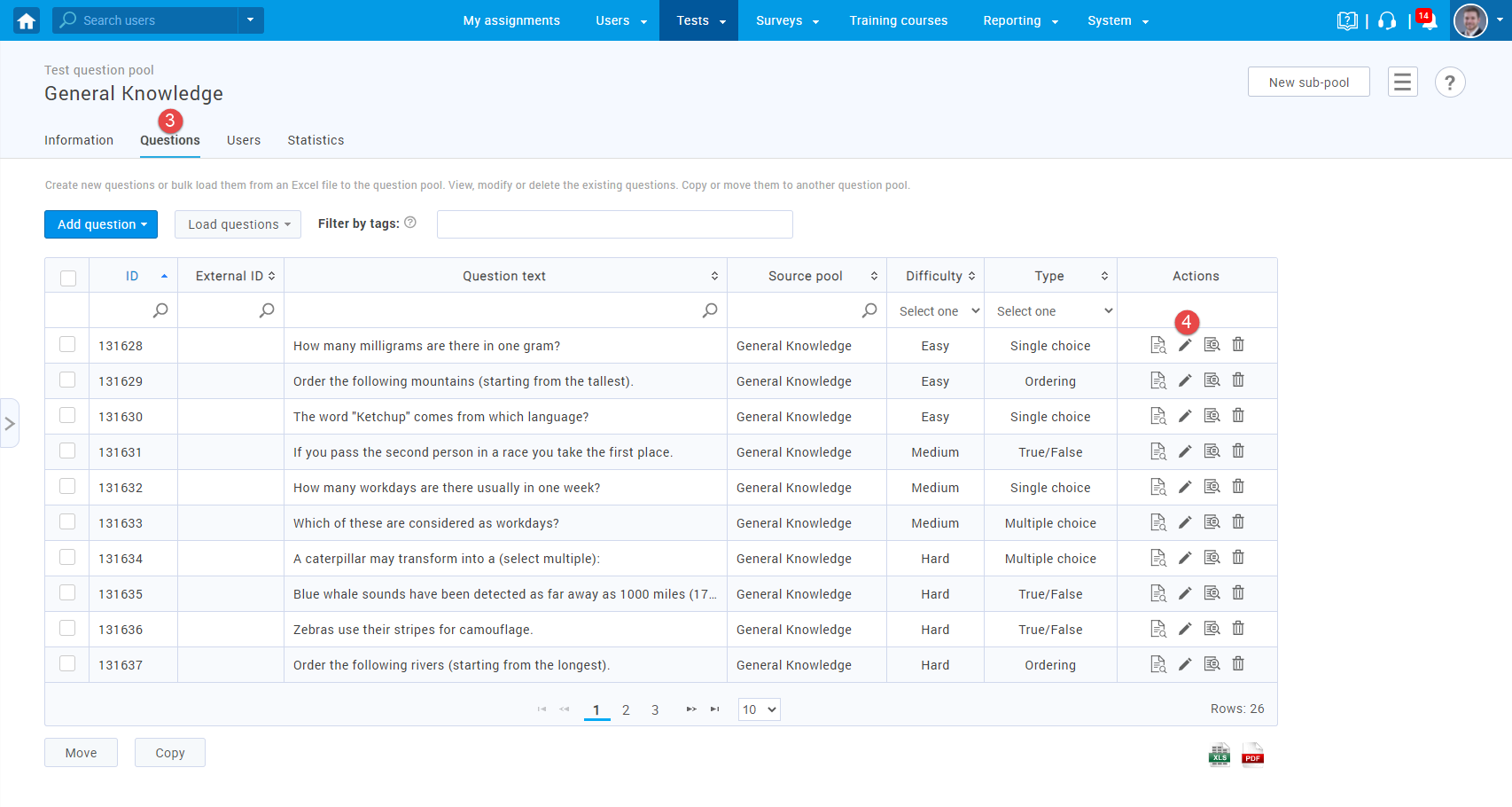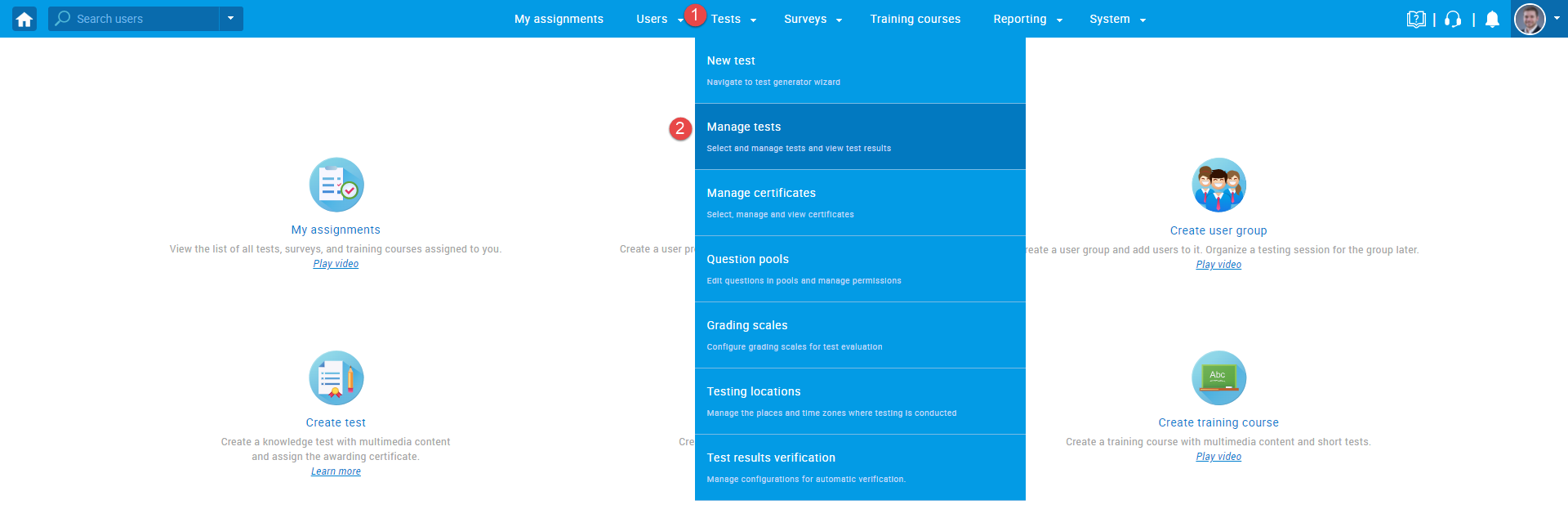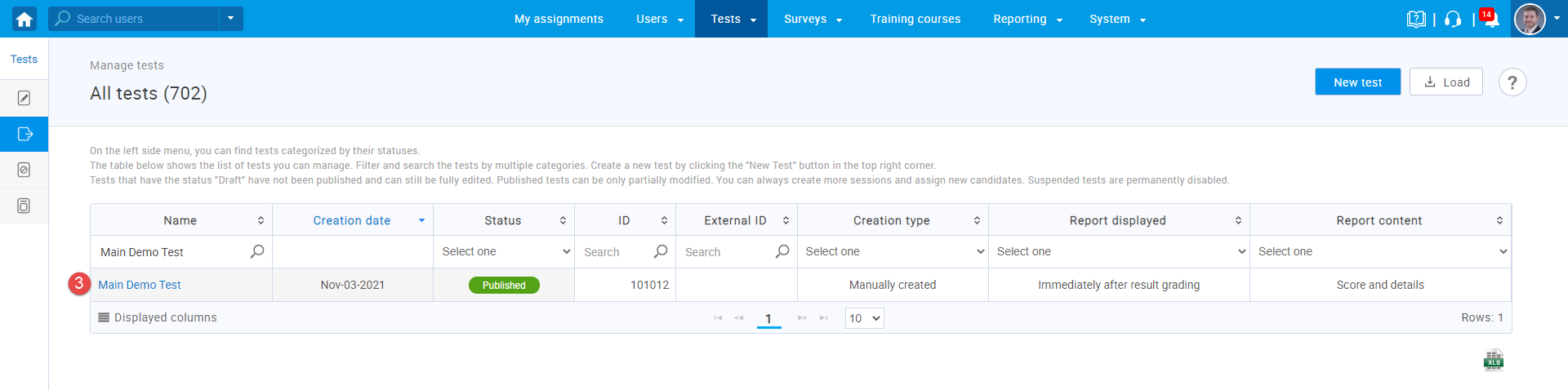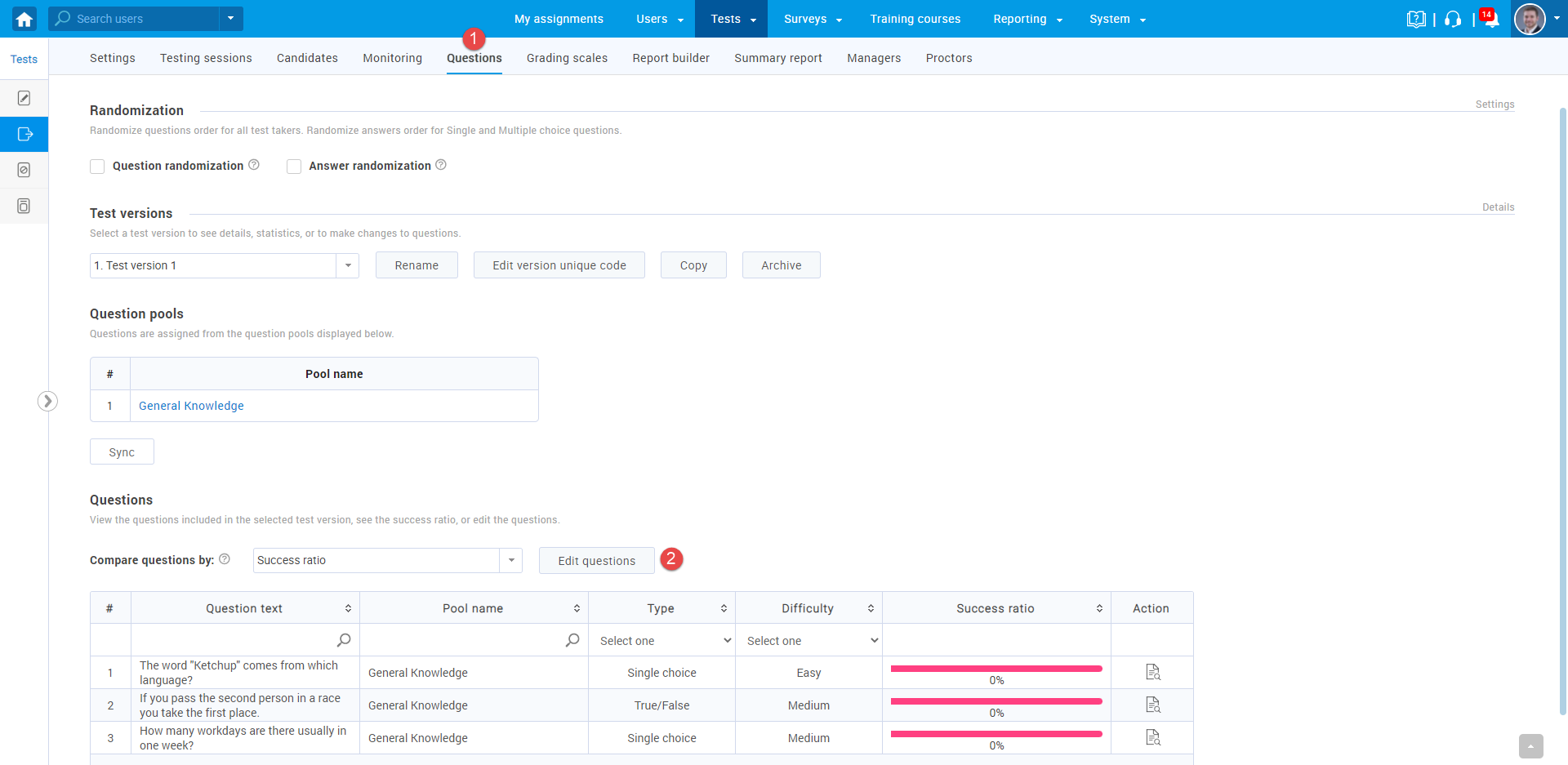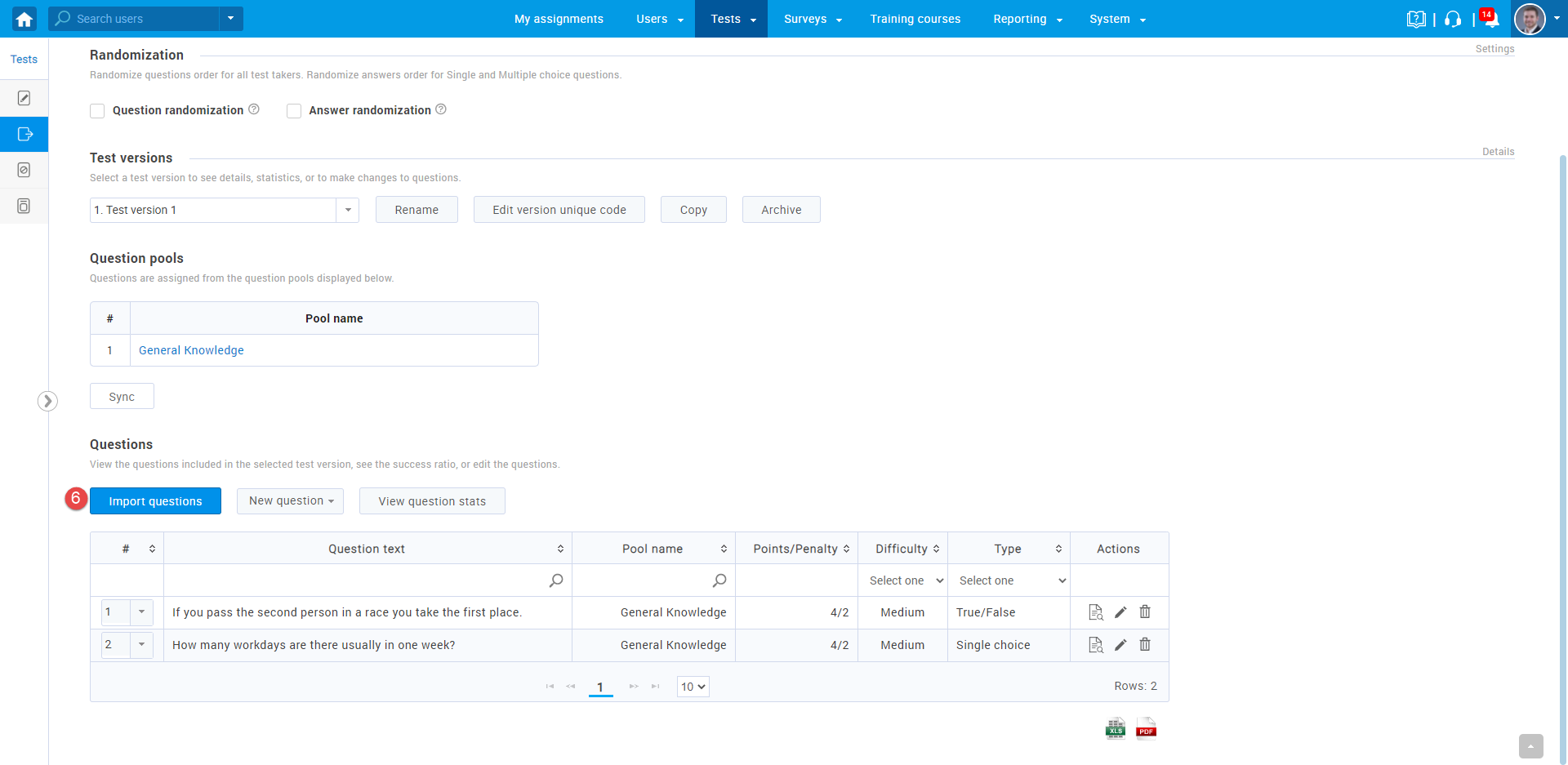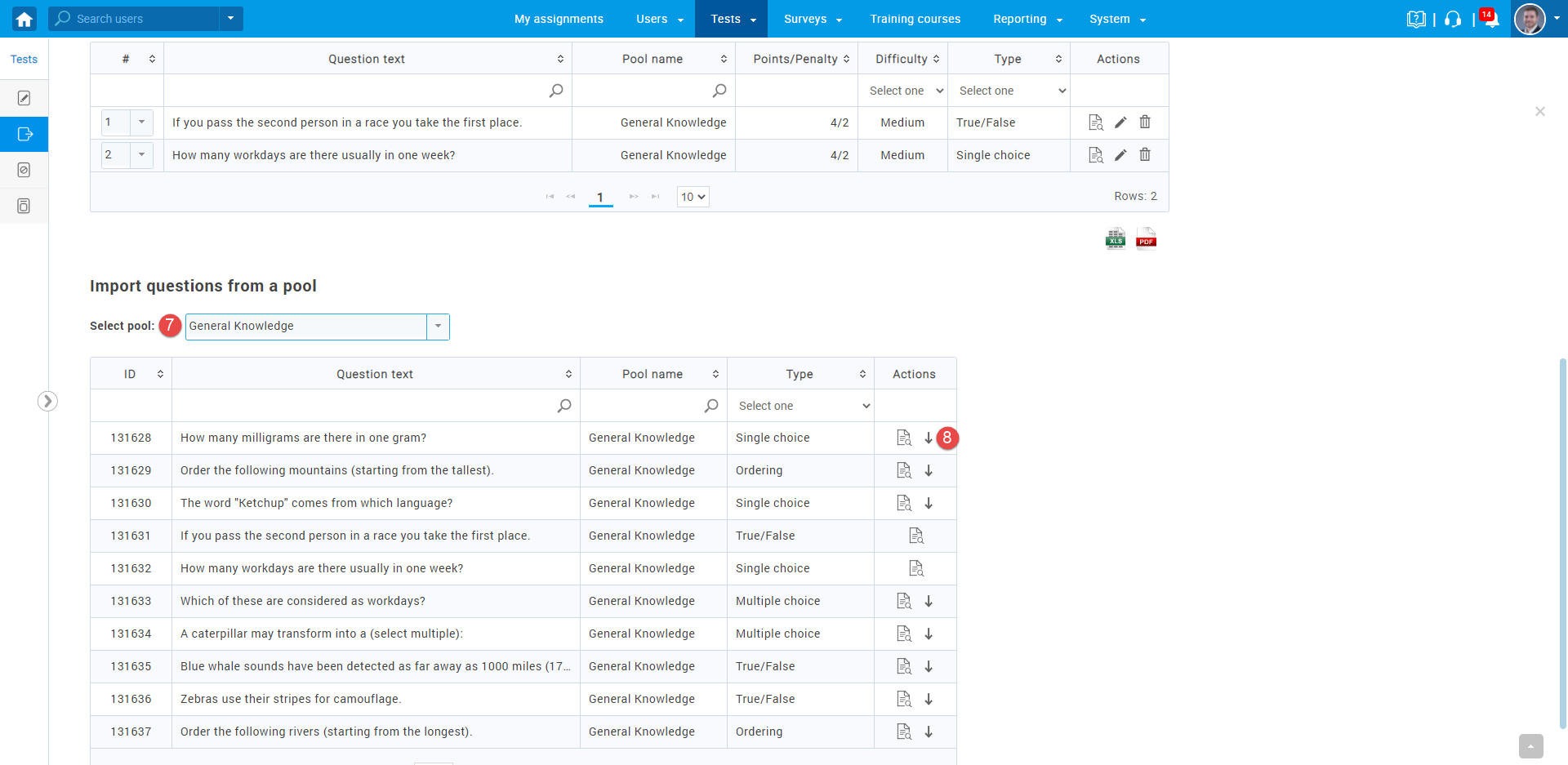This article explains how to edit questions in published tests that are manually created. It is important to edit questions in this way, when they are imported from question pools, in order to do not lose connection with pools.
Edit questions in a question pool #
To change question in a question pool:
- Hover over the “Tests” section in the main menu, then select “Question pools“.
- Click on a pool name to open it.
- Navigate to the “Questions” tab.
- Edit the desired questions by clicking the pencil icon.
Accessing the test #
To access the test, you want to edit:
- Hover over the “Tests” section in the main menu.
- Select “Manage tests“.
- Click on the test name to open it.
Question editing #
To edit the test questions assigned from question pools:
- Navigate to the “Questions” tab.
- Click the “Edit question” button.
- Click “Yes” to confirm new test version creation.
- Click the trash can icon to delete the previous question version.
- Click “Yes” to confirm question deletion.
- Click the “Import questions” button.
- Select the desired question pool from which you want to add a question.
- Click the arrow icon to add the desired question to the test.
Note: In this way, it is possible to add new versions of questions from the pool, but also to add new questions from previously assigned or new pools.
For more useful instructional materials, please check the following links: