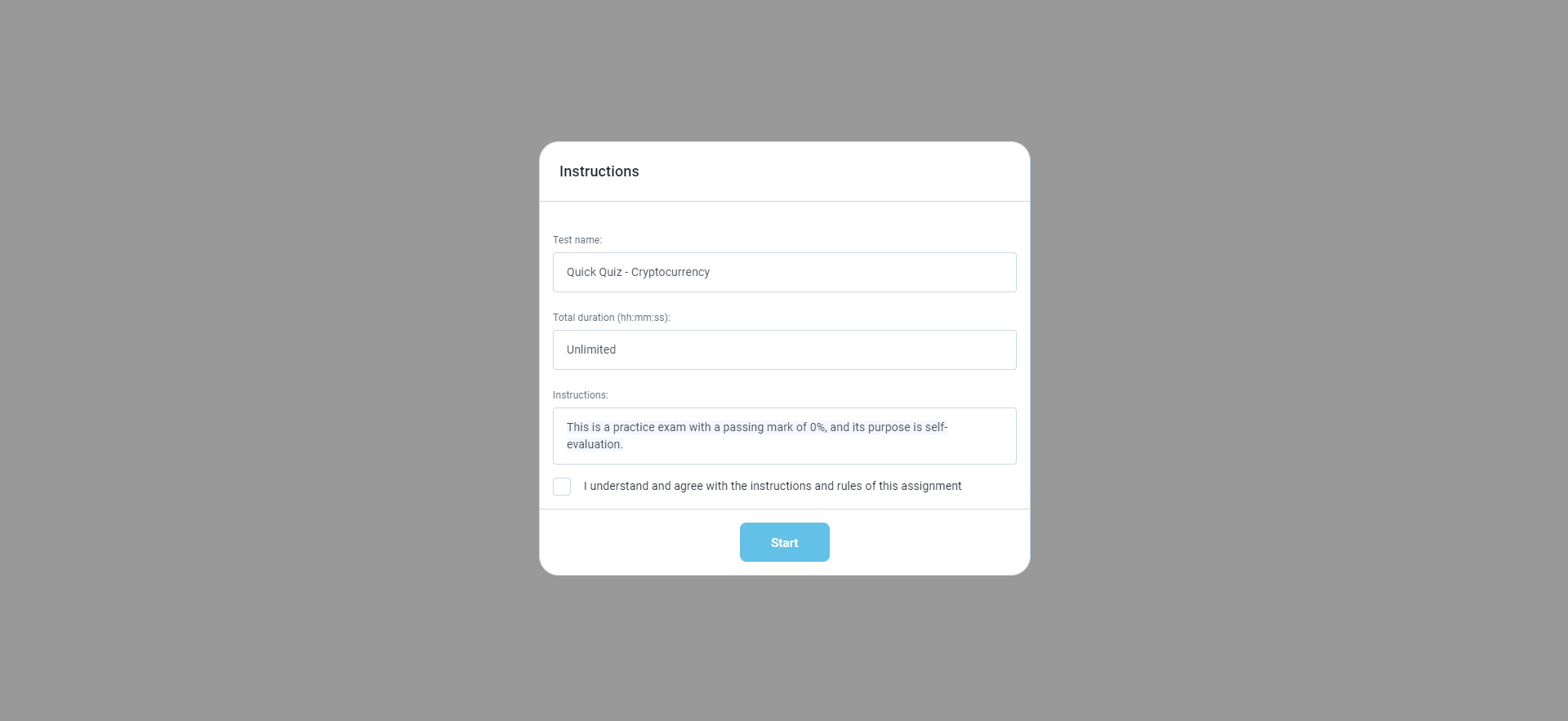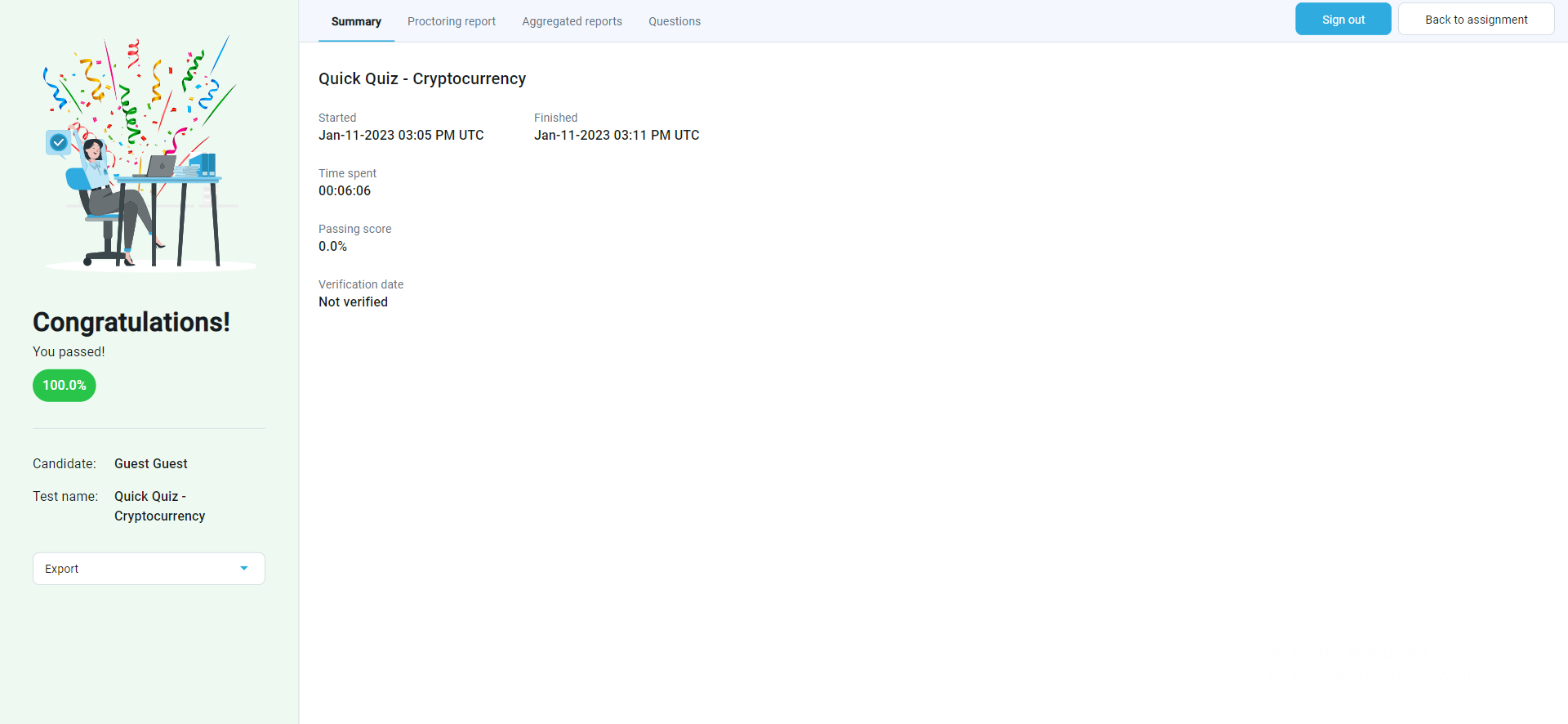Article verified for Release 14.2 on May 14, 2025.
This article provides detailed guidance on how to share tests with guest users within your application. It outlines the necessary steps and key considerations for granting temporary access to test content, particularly for scenarios that involve online proctoring and limited session access.
Introduction
Guest users are granted session-level access to the application. By default, their profiles are automatically deleted once the session ends or they sign out. This temporary access is designed for users who do not have full authorization but still need to interact with the platform for a specific period.
If you wish for a guest user’s data to persist beyond the session (for instance, if you want them to complete a test later), you can disable the guest data deletion option in the system settings. For more information on how to modify this setting, please refer to this article.
The Guest role is usually system-generated and may come with limited functionality compared to regular user roles. Certain features might be restricted or configured differently for Guest users, depending on your organization’s access policies.
Creating a Simple Test and Testing Session
To create a test that can be shared with Guest users, follow these guidelines:
-
Create the Test
Refer to this article for a step-by-step guide on creating a test. -
Schedule the Testing Session
Once your test is ready, you’ll need to schedule a session. Instructions on how to do this can be found here.
Copying the link to the testing session
To generate a link for an available session, click on the Actions option and select the Sharing/Share quest access link/Copy guest access link to clipboard option.
If guest access is permitted, unauthorized users (guests) can take a test or survey through the guest access link. When the user accesses the guest link, the new user profile will be automatically created, and the user will be redirected to the test or survey.
Note: This option is not related to the Self-enrollment option. Thus, the Self-enrollment option doesn’t need to be enabled.
Admin’s perspective
The admin can preview the profile of the guest user by clicking on the username from the Candidates tab:
Admin won’t be able to change the profile information.
Once a Guest user logs out of the application, they will automatically be removed from the Candidates tab—unless the Guest data deletion option has been disabled in the system settings.
In conclusion, implementing guest access for tests offers a range of advantages. It simplifies temporary user access, reduces administrative overhead, and enhances security.
Guest user’s perspective of the test-taking process
When Guest users receive a guest access link and click on it, the following window will appear:
After the test, the guest user will be presented with a personal report.
After selecting Back to assignment, the guest users will be presented with the test/survey they are assigned to.