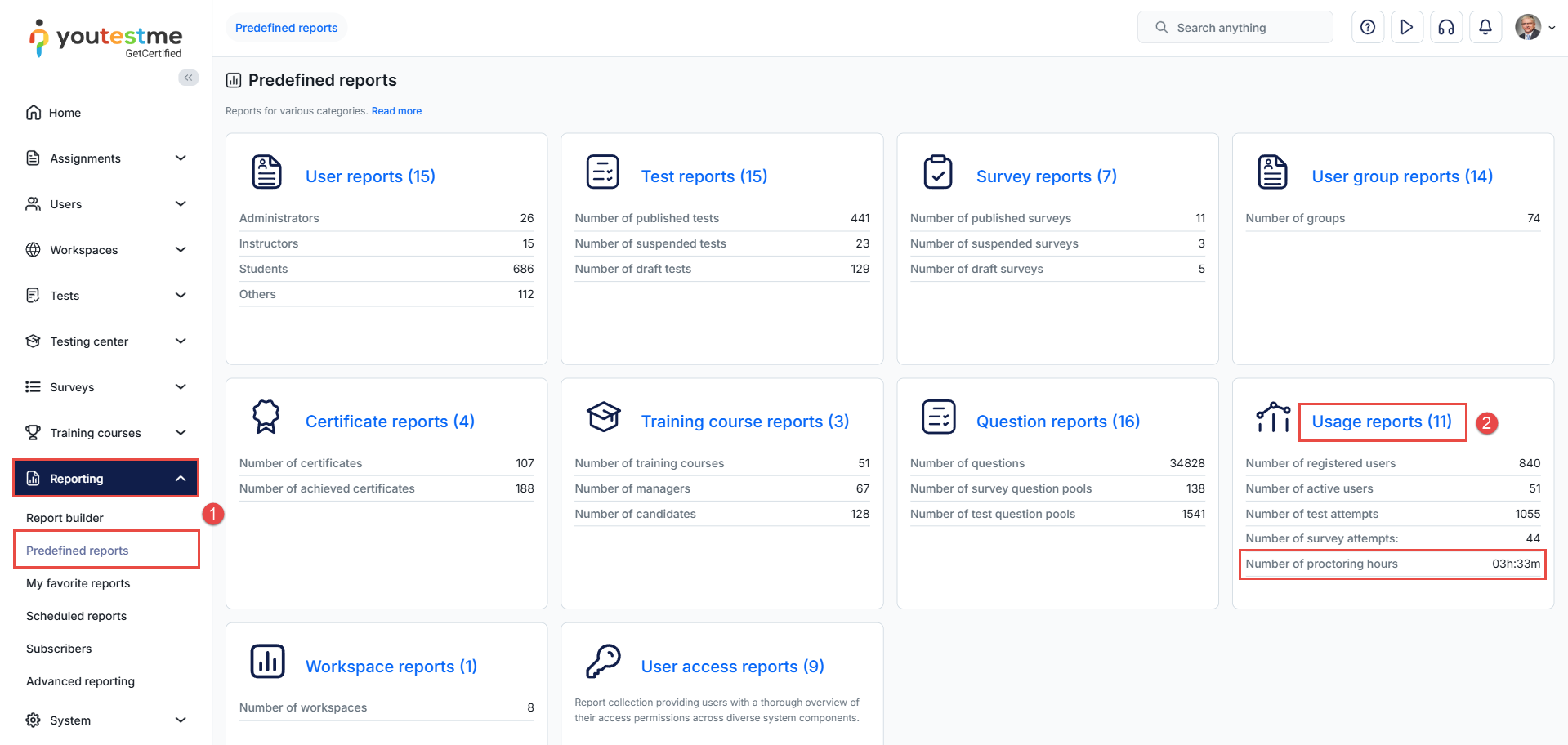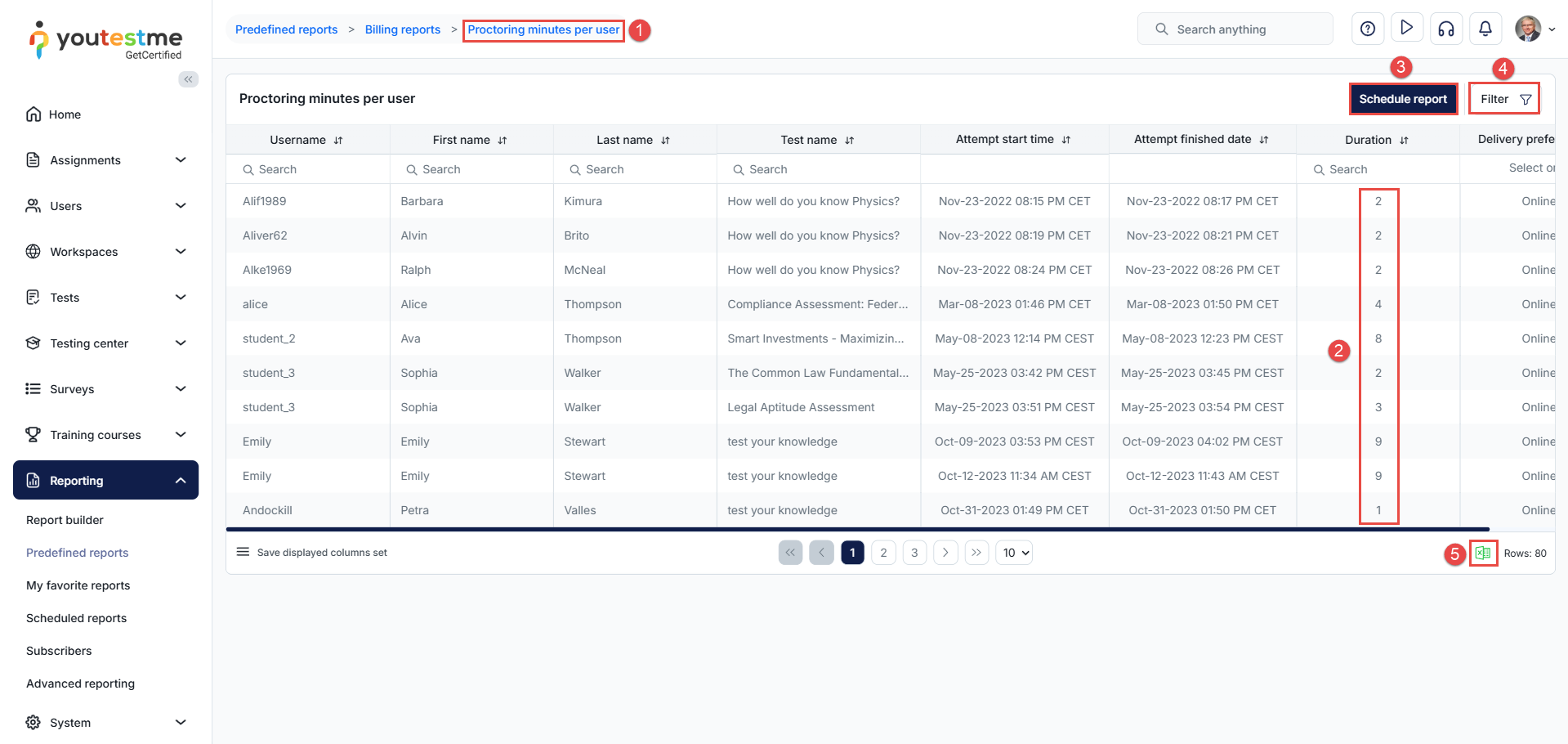Article verified for Release 15.0 on September 6, 2025.
In this article, you will learn how to access and manage predefined reports related to proctoring usage. These reports provide insights into total proctoring hours and user-specific proctoring minutes, which can help with monitoring, auditing, and planning.
Access the Report
To access the report, follow these steps:
- Navigate to Reporting > Predefined reports
- Select Usage reports – You can view the total proctoring hours in this field.
Select the Report for Proctoring Minutes per User
To select the report for proctoring minutes per user, follow these steps:
- Enter the Usage report section, and search for Proctoring minutes per user.
- Check the proctoring minutes used per user to get a detailed usage summary.
- Schedule the report as needed. For detailed steps on how to schedule a report, refer to the following article.
- Filter the report by selecting a specific date range or user criteria to narrow down your view.
- Export as an Excel file—for sharing or further analysis.