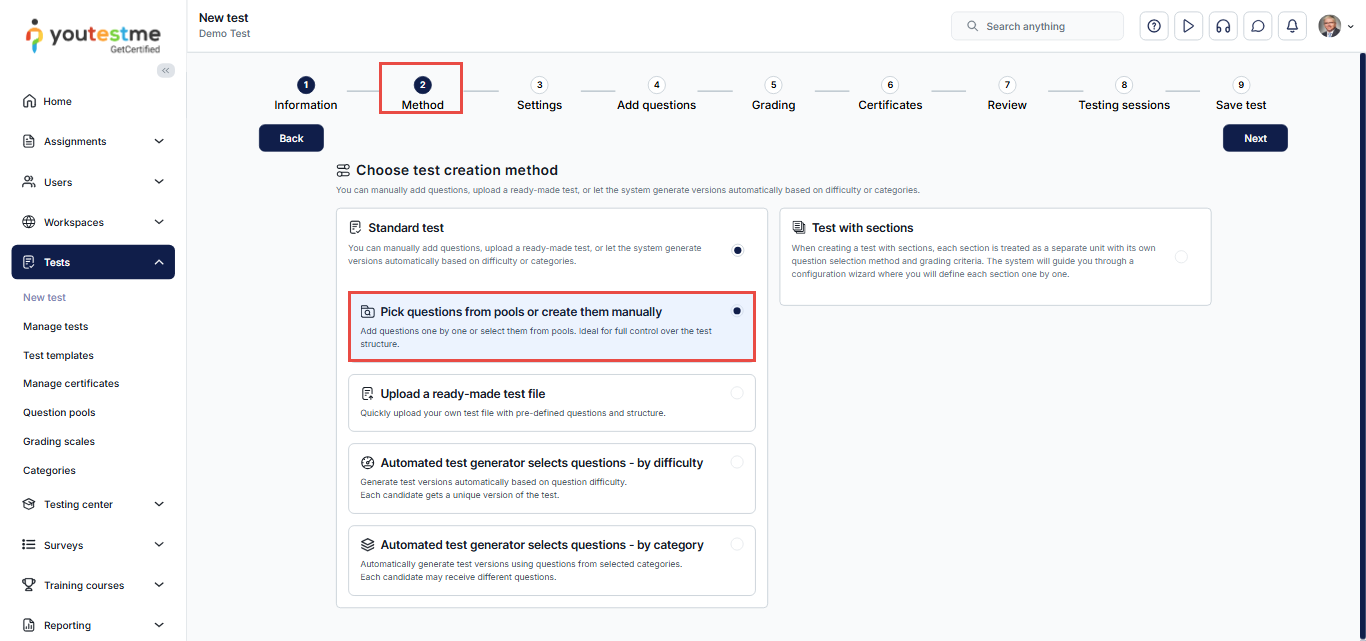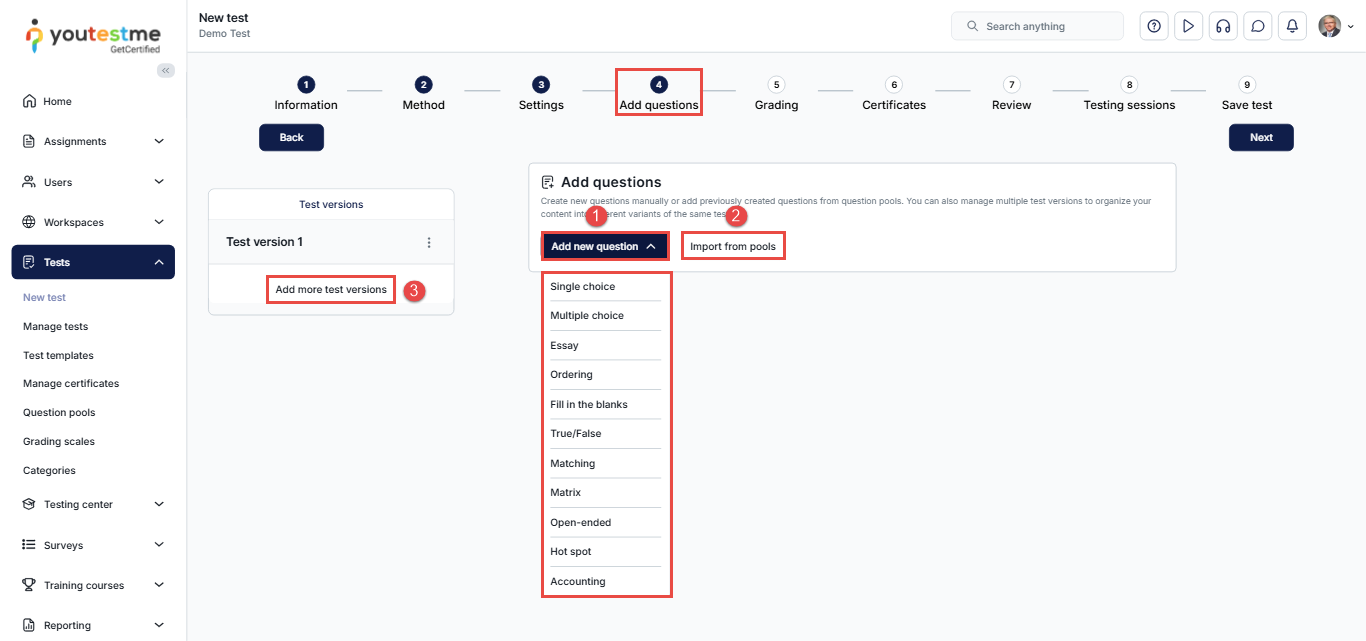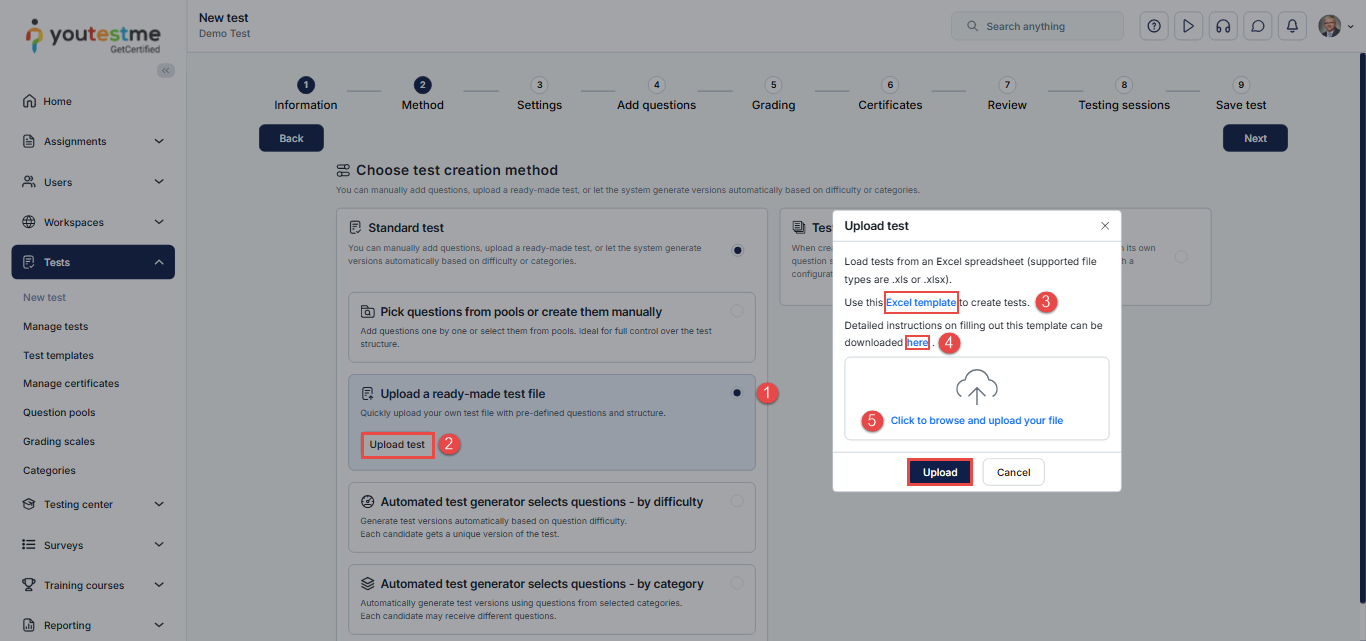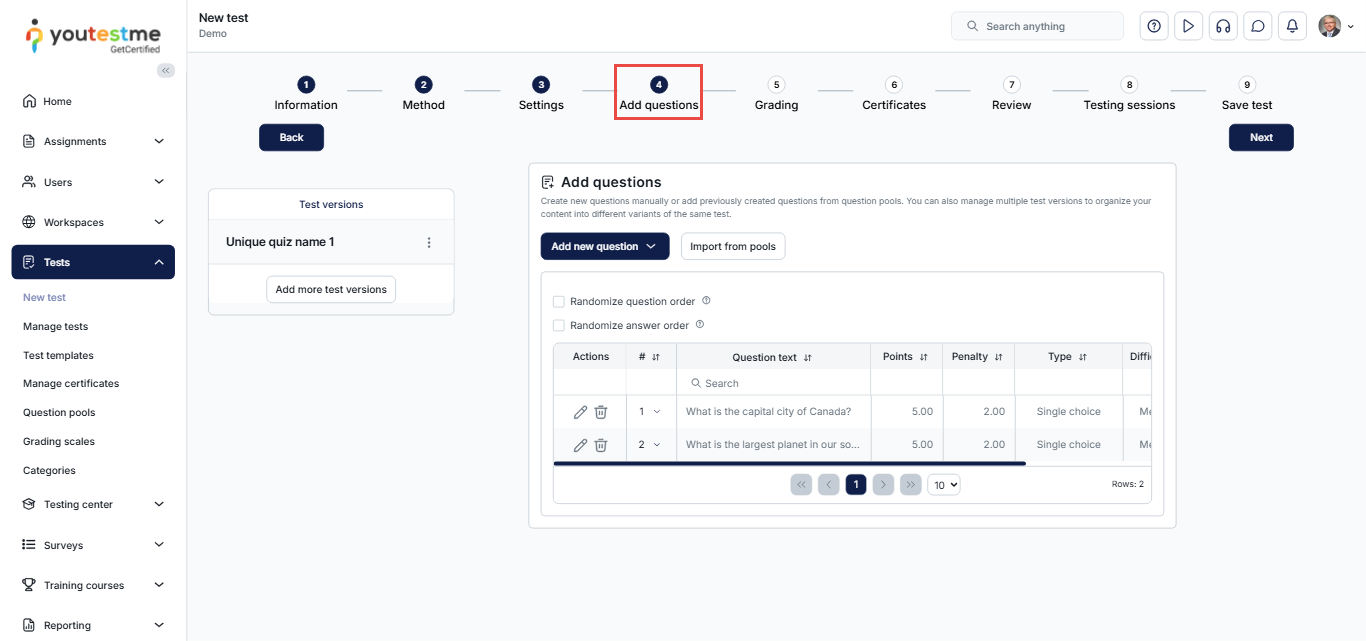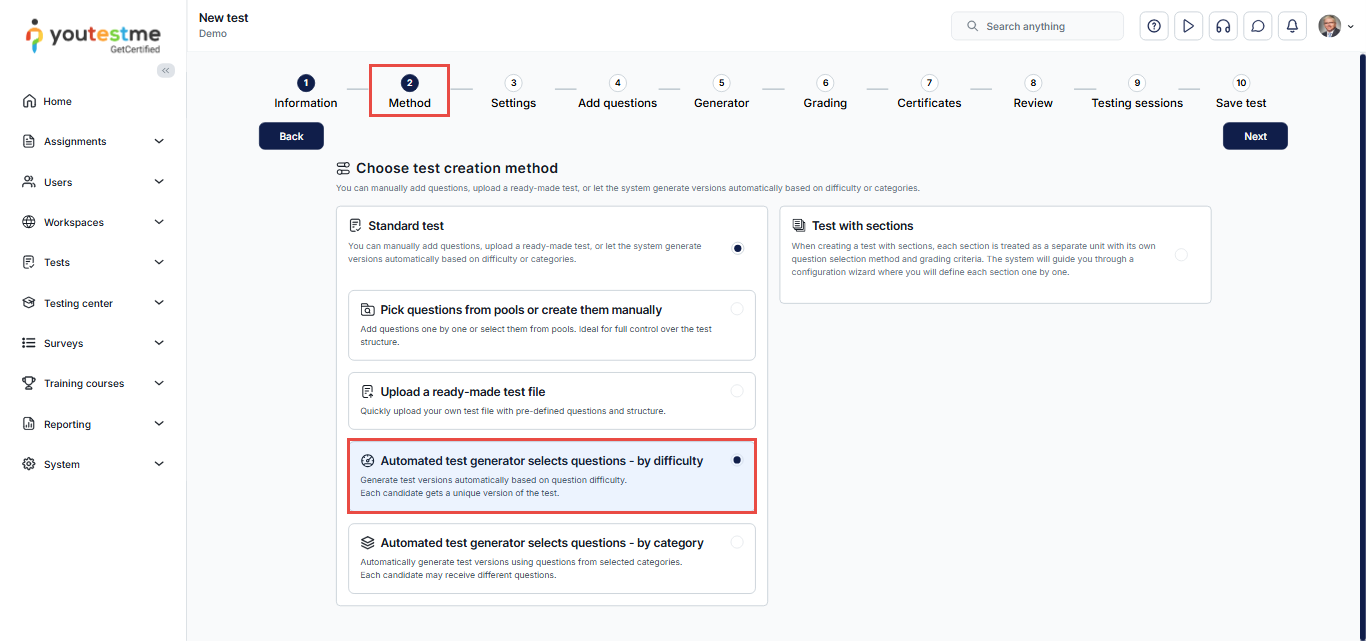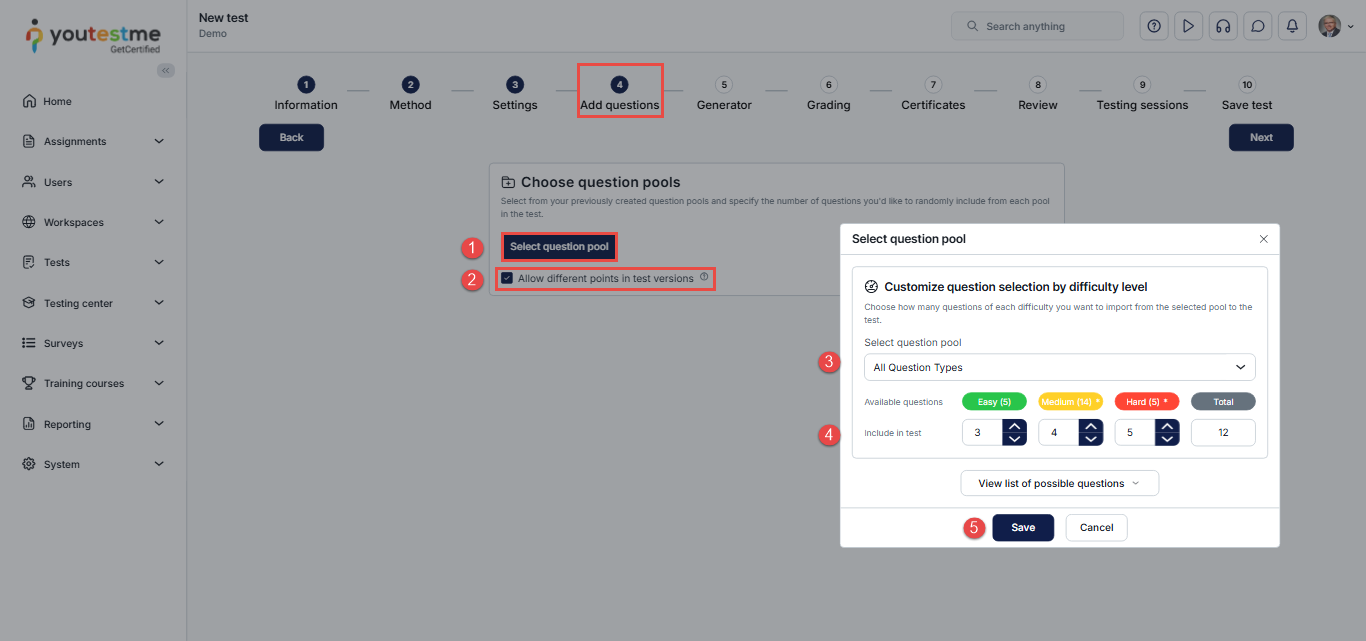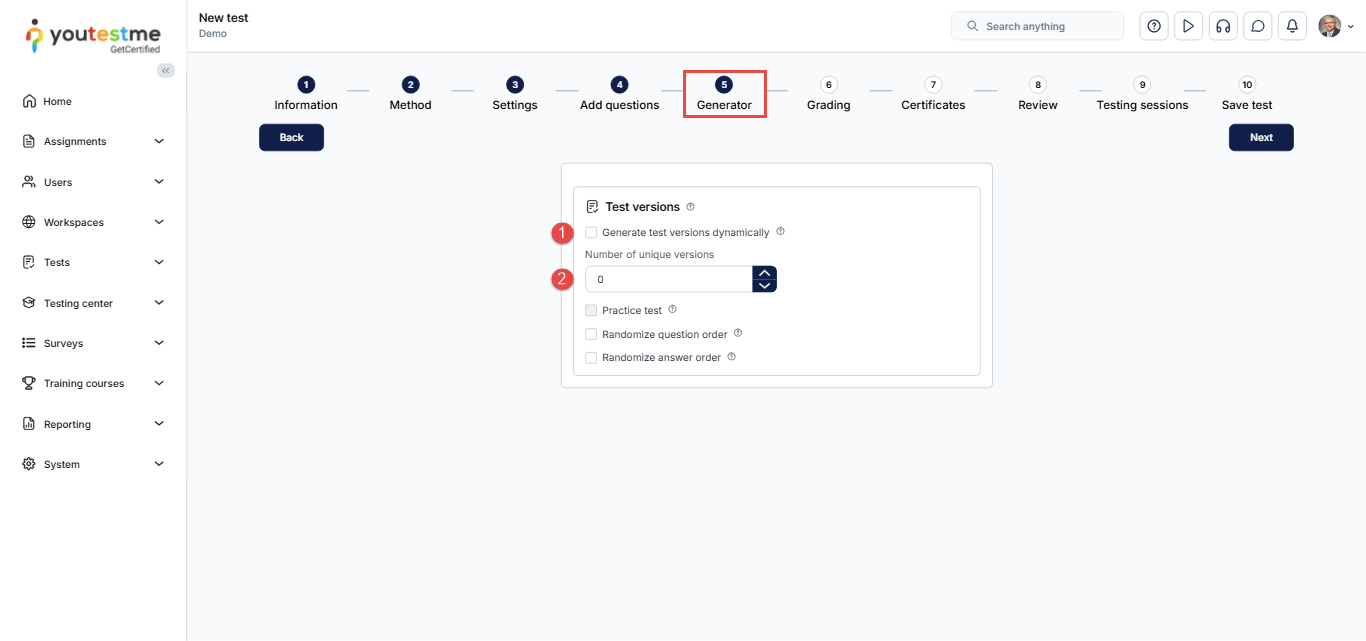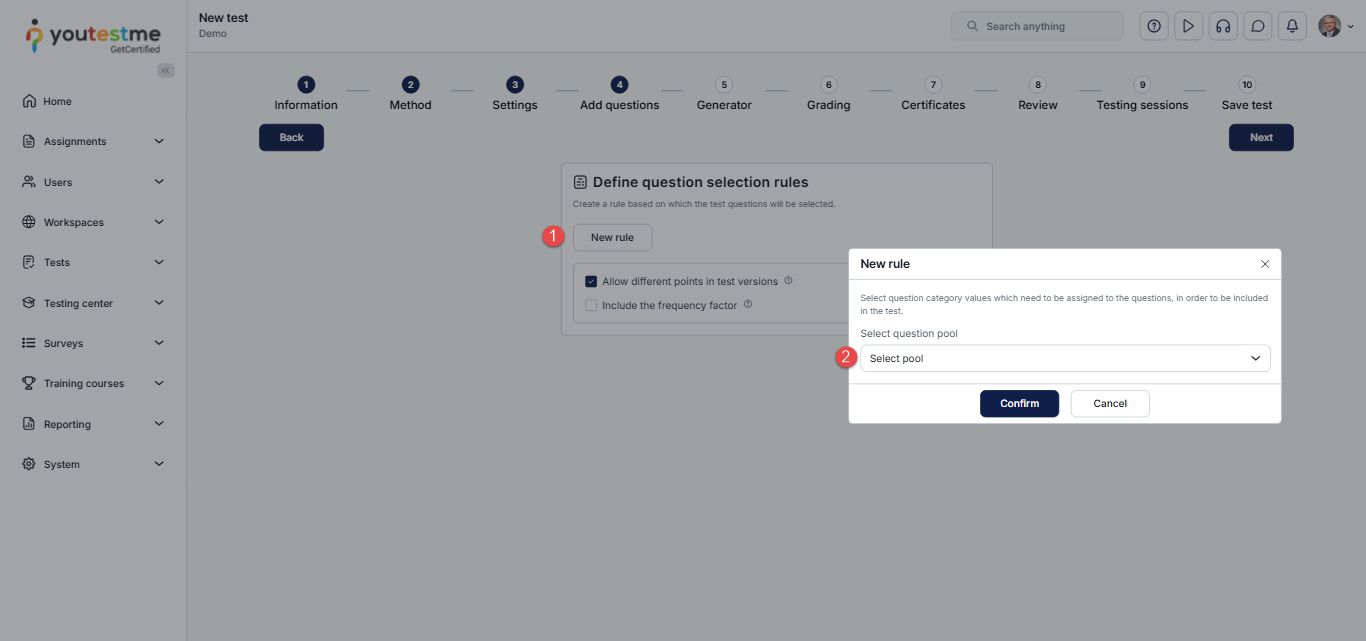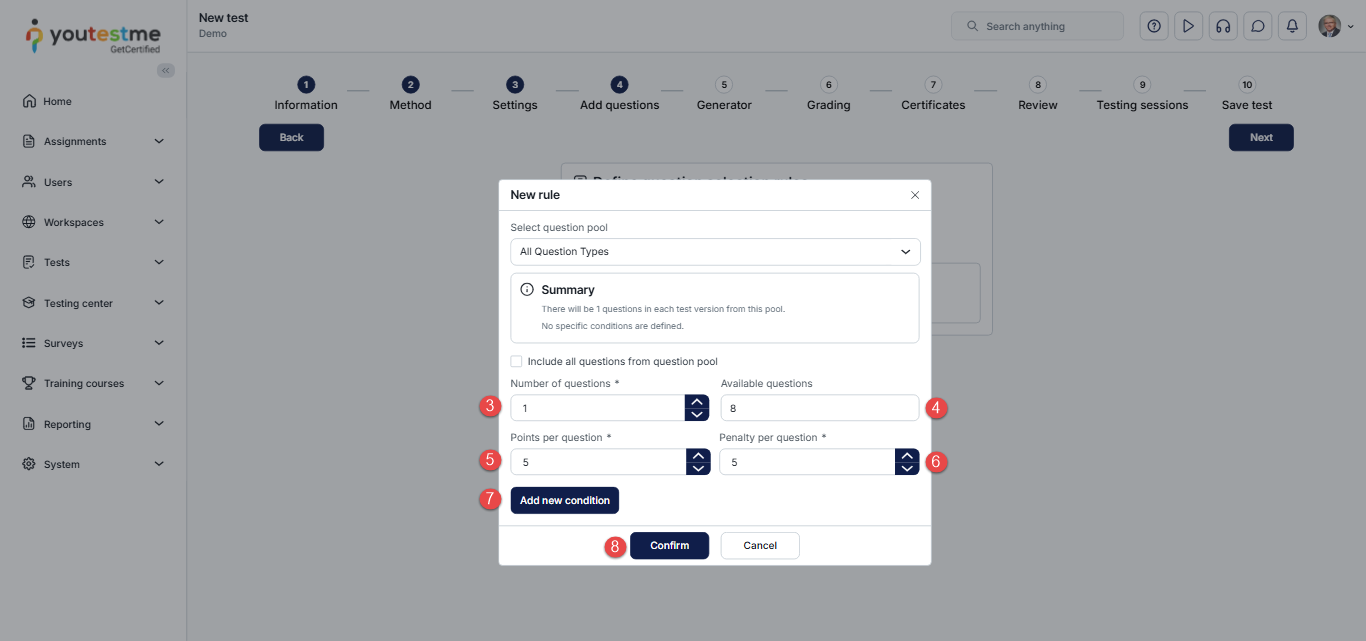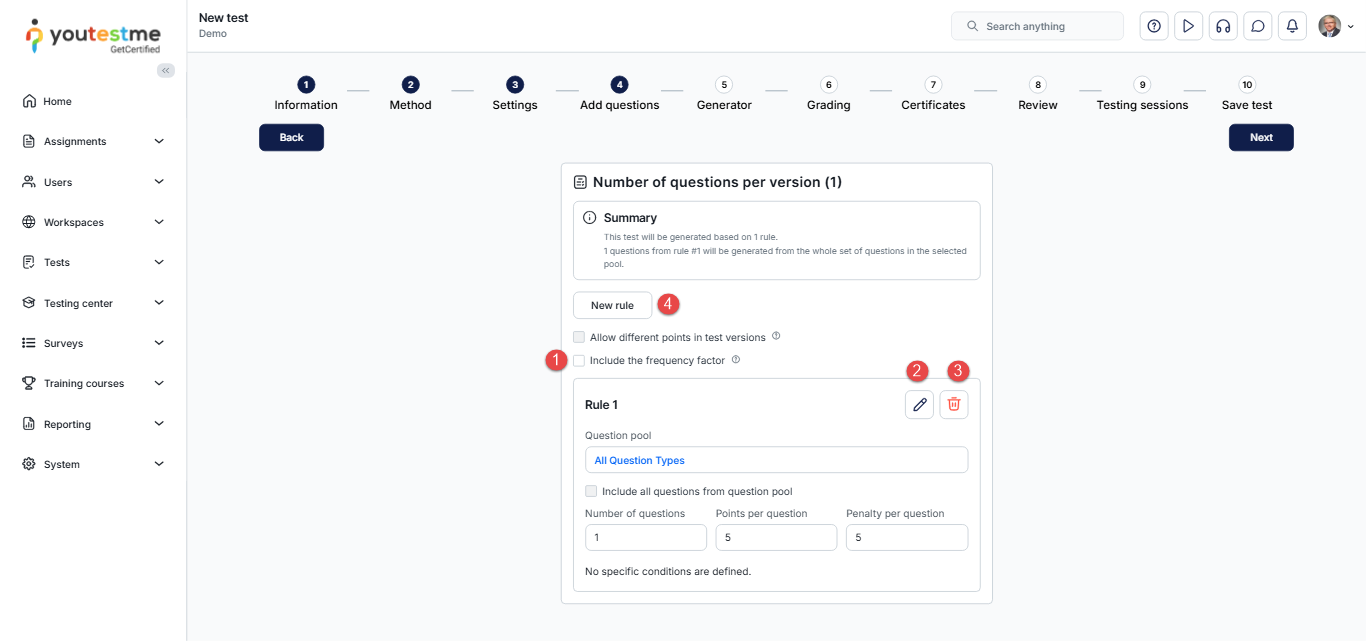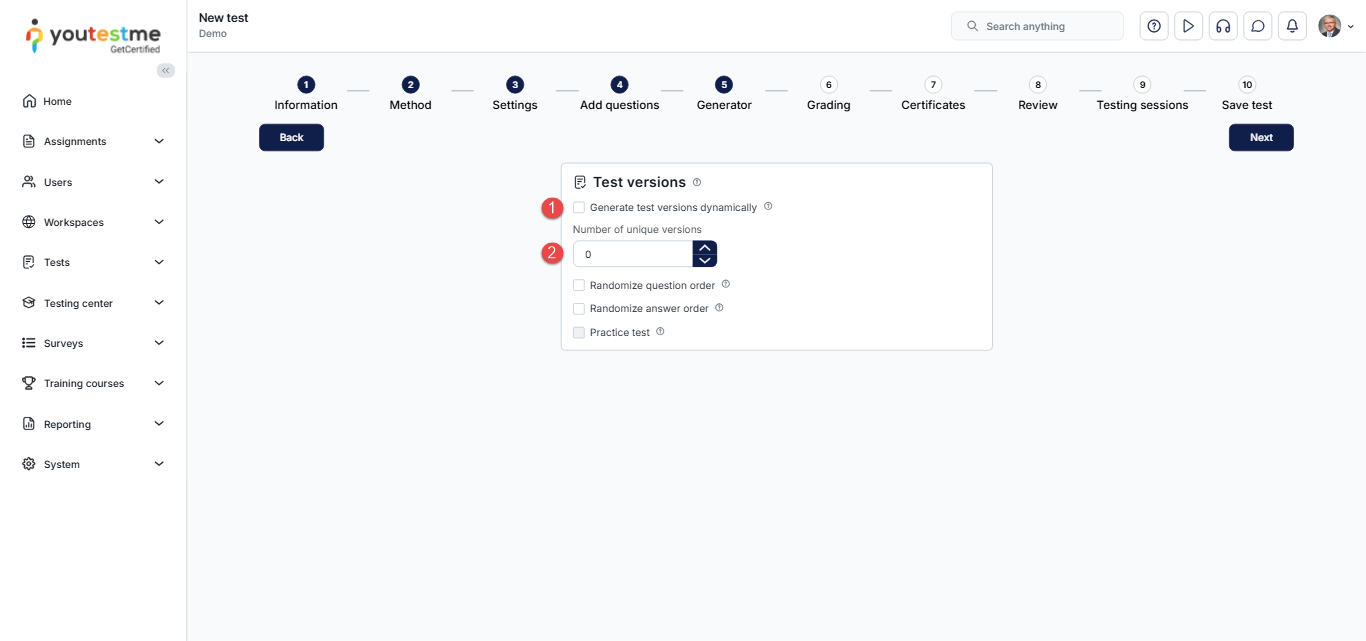Article verified for Release 15.0 on November 7, 2025.
This article outlines the various methods for creating a test in the YouTestMe GetCertified system, enabling you to select the approach that best suits your scenario. The Test Creation Wizard offers several options, each designed to build tests while adhering to predefined rules and configurations efficiently.
Tests can be created using the generator, which selects questions based on predefined difficulty levels or categories; manually, either by choosing from question pools or by creating new questions on the spot; uploaded from external sources; or structured as sectioned tests, where each section can use any of the same creation methods.
Manually creating a test: Pick Questions from Pools or Create Them Manually
Using this method, you can manually select questions from the existing question pool or create new questions on the spot during test creation. Unlike generated tests, where the test creator defines rules and the system randomly selects questions, the manual method gives you complete control over which questions are included.
This approach also allows you to create multiple test versions manually, assign different point values to each question, and fully manage the structure of each version.
Please note that when using this method, any updates made to a question in the question pool will not automatically apply to the test versions where the question is used. You will need to manually review those test versions and update them with the latest question version.
To select this method:
- In the test creation wizard, go to Step 2 – Method.
- Select Pick Questions from Pools or Create Manually from the list of available options.
During Step 4 of the test creation wizard (Add Questions), you will have the option to:
- Create questions manually for the test. You can create all question types directly within the wizard.
- Import questions from pools.
For more information on creating question pools, please visit this article.
Note: Question pools must be created in the system beforehand to be available for selection in the exam.
- Click the Add More Test Versions to create new versions of the test.
Each version can include a unique combination of questions, both manually created and imported from pools.
For detailed instructions on creating test versions, please visit this article.
This method is ideal when you want maximum control over the test content and structure.
For detailed guidance on the remaining steps of the Test Creation Wizard, please visit this article.
Upload a Ready-Made Test File
Use this method to quickly import a pre-defined test file with its structure and questions.
To use this method:
- Select Upload a Ready-Made Test File from the list of available options.
- Click Upload Test.
- Use the provided Excel template to format your test correctly.
- You can also download detailed instructions on how to fill out the template.
- Once your Excel file (.xls or .xlsx) is ready, select and upload it.
After uploading the file, you will be automatically redirected to Step 4, ‘Add Questions,’ where the test questions will be imported. You can review and edit the imported questions as needed.
Note: Ensure your Excel file adheres to the template format to ensure a successful import.
This method is suitable when you have a test prepared externally and want to import it without manually recreating the structure and questions.
Generating a Test – Automated Test Generator Selects Questions – by Difficulty
Using this method, the test creator can define how many questions should be included from each difficulty level (e.g., 3 easy, 4 medium, 2 hard) within each selected question pool. The generator will then randomly select the specified number of questions from each difficulty category in every used question pool.
By default, the system prompts the test creator to specify the points and penalties assigned to each difficulty. These values override the points and penalties defined for individual questions in the question pool, and, if a question scoring method is by Answer Weight or Combination, the generator will automatically exclude them, unless the creator enables the “Use different points” option, which preserves the original scoring of each question.
An additional selection layer can be applied by enabling the frequency factor, which filters questions based on their assigned frequency in the question settings (e.g., rare, often, normal, always, never).
Users can choose to dynamically generate a new test version each time a candidate starts the test, or they can predefine a specific number of versions to be generated.
This method allows the creation of unique and secure test versions while maintaining a controlled structure based on difficulty levels, ensuring both fairness for candidates and enhanced exam integrity.
To select this method:
In Step 2 – Method, choose Automated Test Generator (Select Questions by Difficulty).
In Step 4 – Add Questions, select from your previously created question pools and specify how many questions of each difficulty level you want to include in the test.
To configure the question selection:
- Click Select Question Pool.
- (Optional) If you want each question to retain its original scoring settings, enable ‘Allow different points in test versions’ before adding any question pools.
- Choose the desired question pool.
- Define the number of easy, medium, and hard questions to include.
- Click Save to apply your settings.
Next, go to Step 5 – Generator, where you can define how test versions will be generated:
- Enable Generate test versions dynamically – The system will create a new, unique version each time a user starts the test (unlimited versions).
- Disable it to specify a fixed number of unique test versions to be generated.
This method is ideal when you want to generate tests with balanced difficulty levels for each candidate automatically.
Generating a Test – Automated Test Generator – by Category
This method enables the system to generate test versions based on defined rules for each question category. To use this method, create and assign question categories to the questions in the question pool. Please refer to this article for more details.
Once this method is selected, proceed as follows:
- Click New Rule to include questions from one or more question pools.
The system will use questions from the selected pools to generate different test versions. - Open the drop-down menu to view all available question pools and select the desired one.
- Specify the number of questions to import from the selected pool.
- Review the number of available questions in the pool.
- (Optional) Include all questions from the pool that meet the selected conditions.
- Set the points and penalty points for each question.
- Click Add New Condition to set category-based filtering values that will be used for generating test versions.
- Click Confirm to save your rule configuration.
After confirming your choices, you can:
- Add a frequency factor.
- Edit existing settings by clicking the pencil icon.
- Delete a rule by clicking the trash icon.
- Create additional rules as needed.
In Step 5 – Generator, you can:
- Enable generating test versions dynamically to create a new version for each candidate automatically.
- Define a specific number of unique versions, if preferred.
Use this method when you want to ensure balanced coverage of specific subjects or categories across test versions.
Test with Sections
This method allows you to divide a test into multiple sections, each functioning as a smaller, independent test within the main exam. Every section can have its own set of questions, duration, and passing mark. You can also define unique availability periods and specify whether candidates must pass certain sections to complete the entire test successfully.
For detailed, step-by-step instructions on creating tests with sections, please visit this article.
For more related instructions, please visit the following articles: