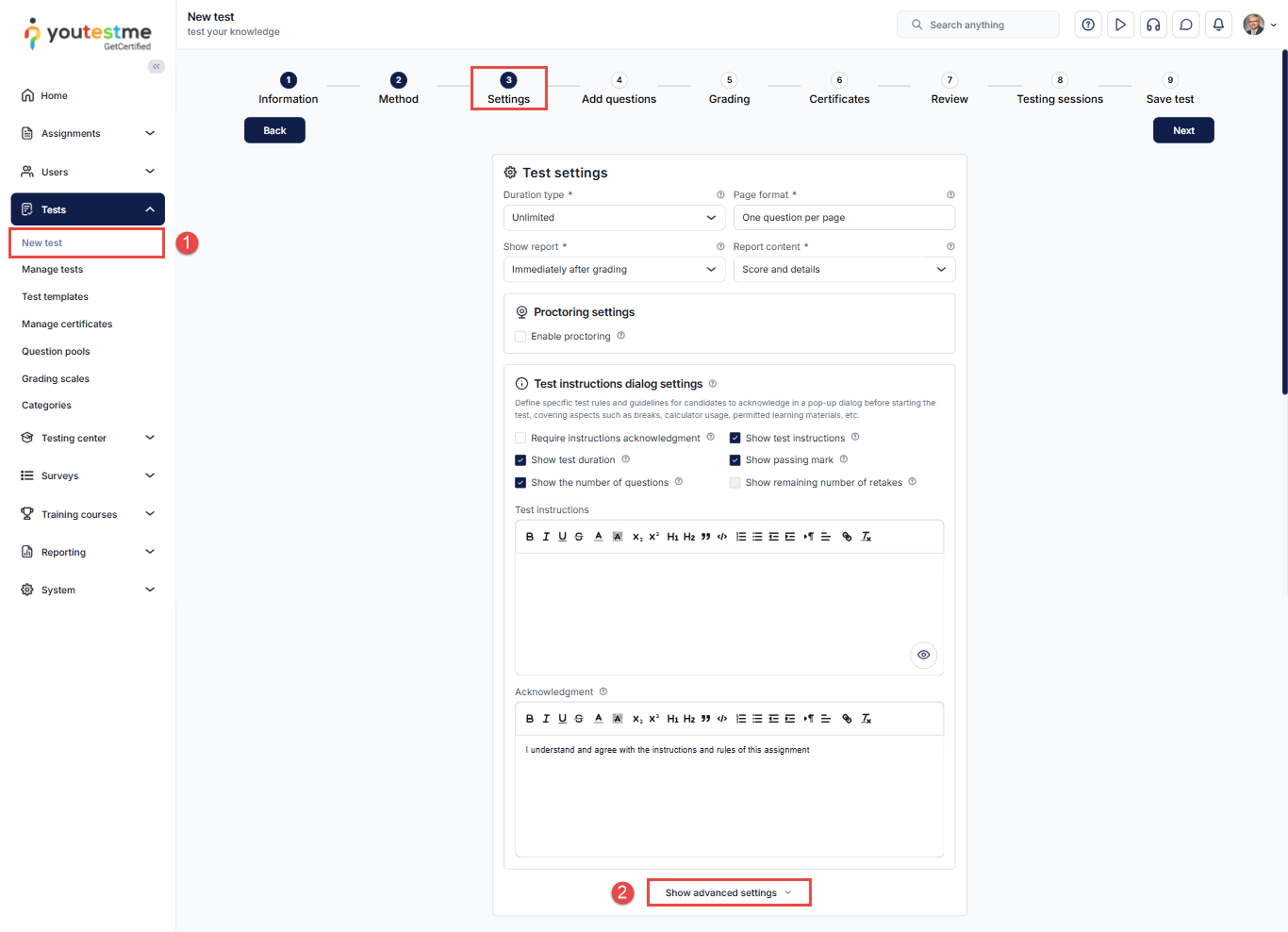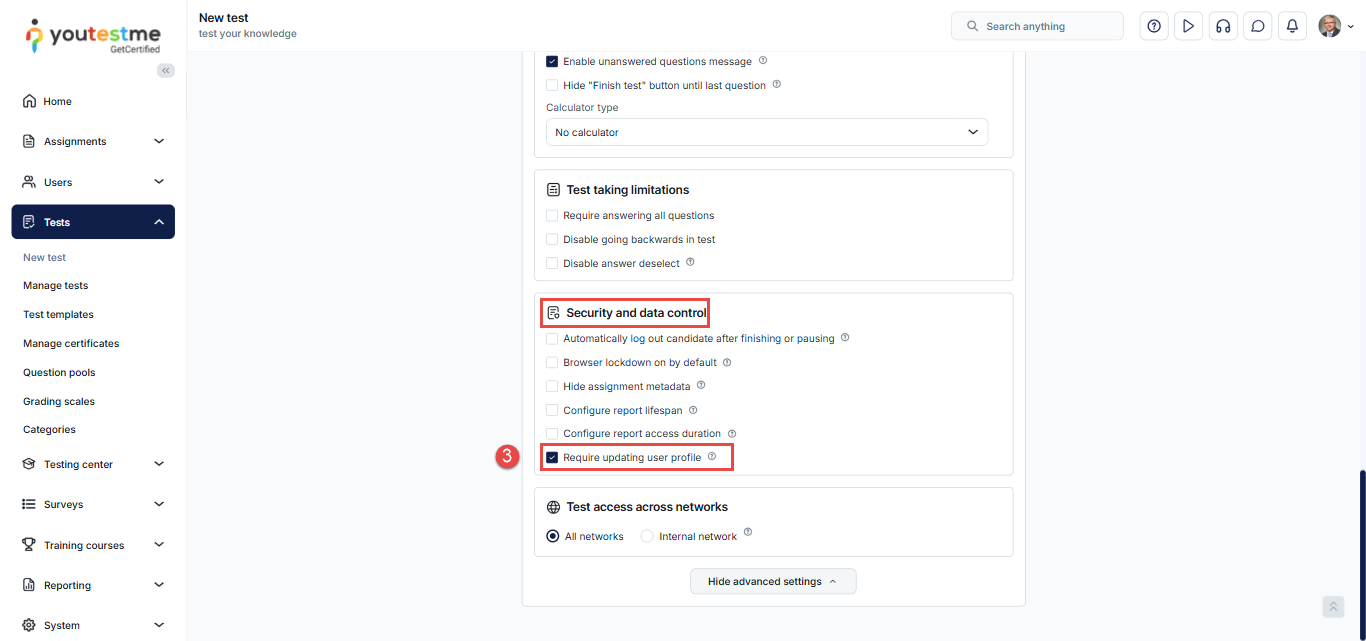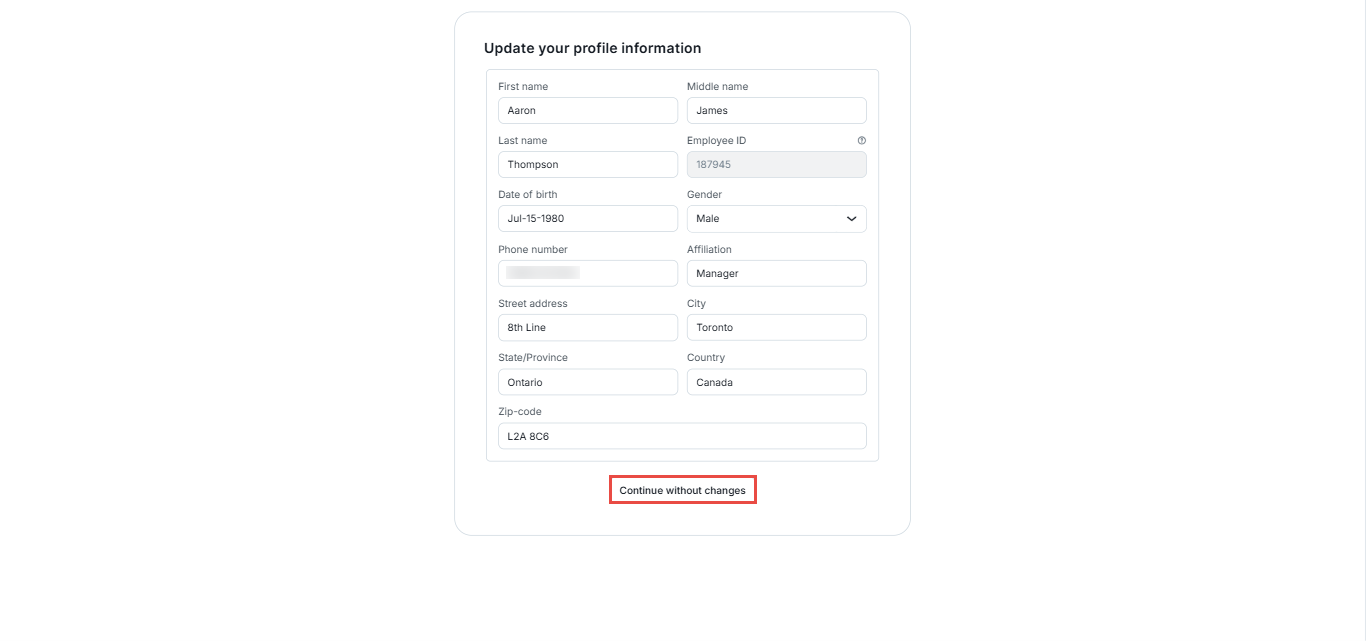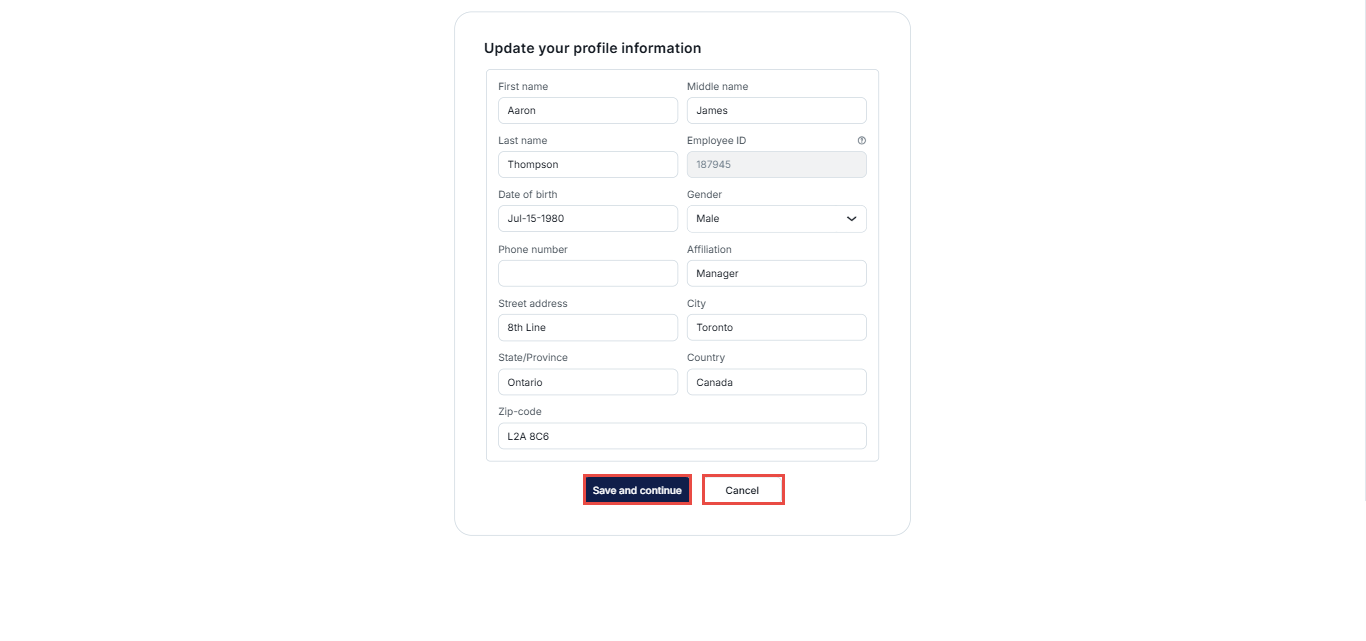Article verified for Release 15.1 on October 1st, 2025.
This article explains how to require candidates to update their profile information before beginning a test, ensuring that their details are accurate and up-to-date.
Enabling the “Require Updating User Profile” Option
This option can be enabled either while creating a new test or for an already published test. Follow the steps below to configure it based on your scenario.
Enabling the Option During Test Creation
To enable this option while creating a new test, follow these steps:
- From the main menu, navigate to the Tests tab and click New Test.
- During the Settings step of the wizard, click Show advanced options.
- Scroll down to the Security and Data Control section and check the box next to Require updating user profile.
- Complete the remaining steps to finish creating your test and publish it.
For more detailed instructions on creating a test, please refer to this article.
Enabling the Option for an Existing Test
If a test has already been created and published, you can still enable this feature at any time. To do so, follow these steps:
- From the main menu, navigate to Tests, and then select Manage tests.
- From the list of tests, choose the desired test.
- Go to the Settings tab.
- Open the Security Settings section.
- Check or uncheck the Require updating user profile option to enable or disable it.
- Click Save to apply your changes.
Candidate’s Perspective
When a candidate clicks Start Test, a screen displaying their profile information will appear. They can either confirm the existing details or make changes before starting the test.
Candidates can:
- Enter new information.
- Modify existing information.
- Continue without making changes.
Depending on the user’s actions, the following buttons may appear:
- Continue without changes – Visible if no modifications are made. Click to begin the test.
- Save and continue – Appears after changes are made. Click to save the updated information and start the test.
- Cancel – Appears after changes are made. Click to discard changes. To proceed with the test, the candidate must then select Continue without changes.
Additional Resources
For more related instructional materials, please visit: