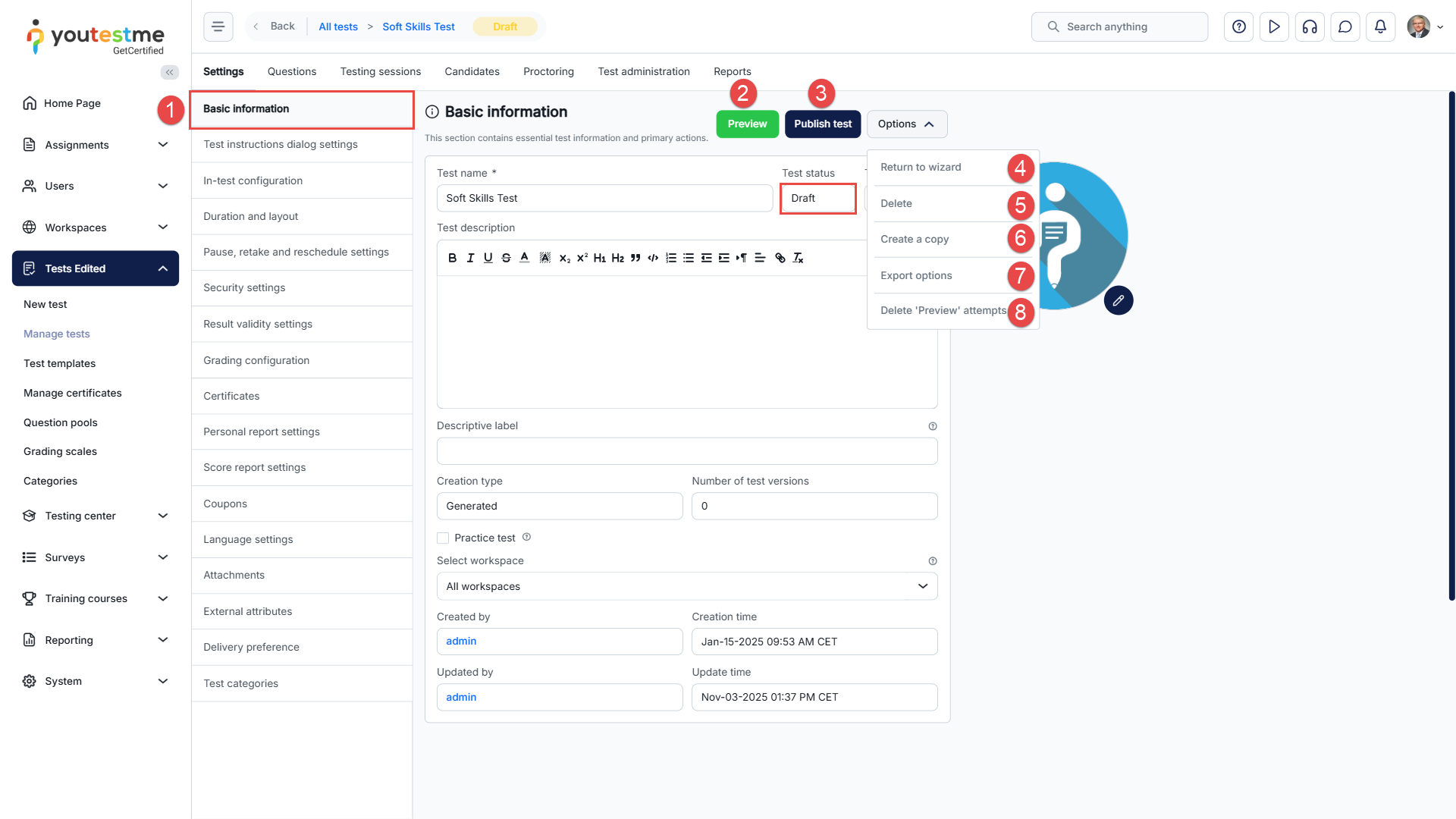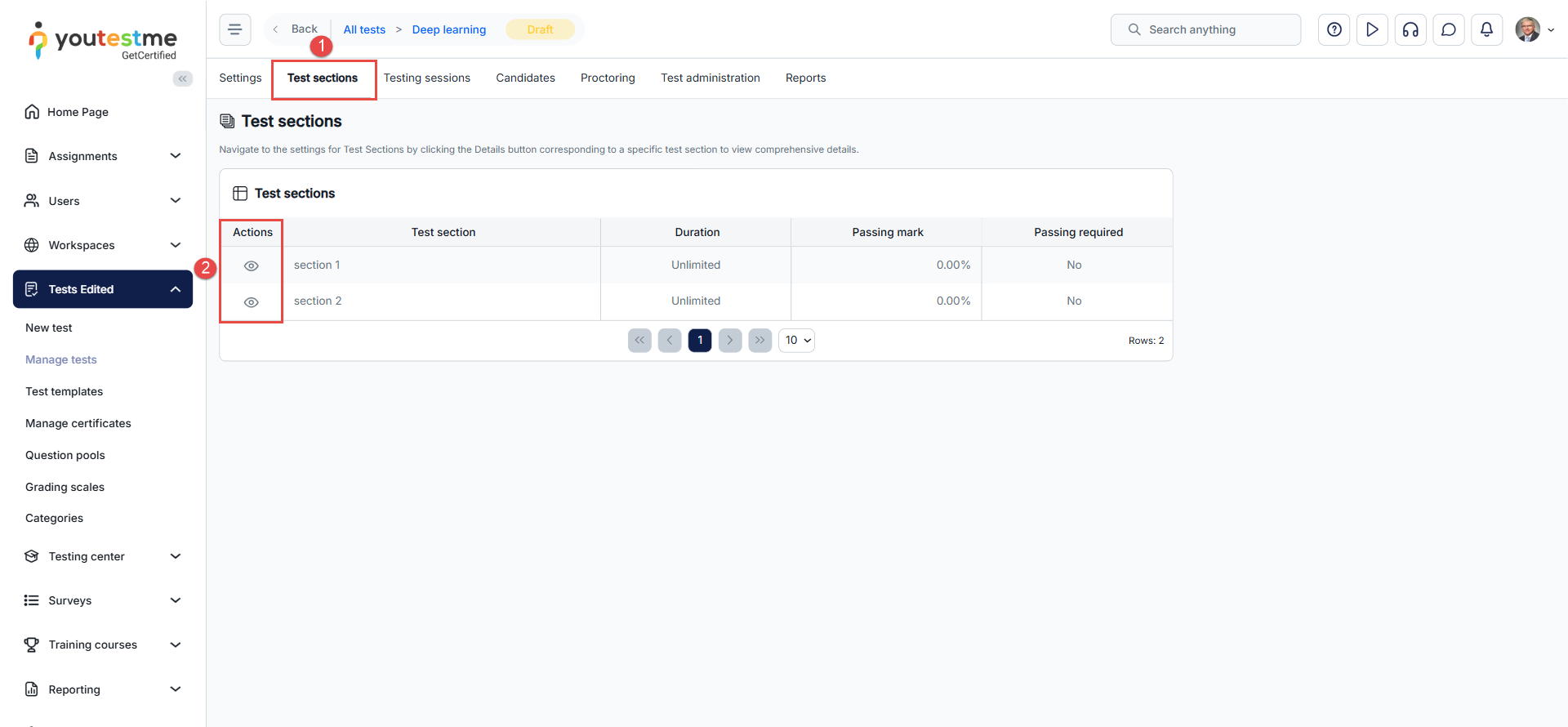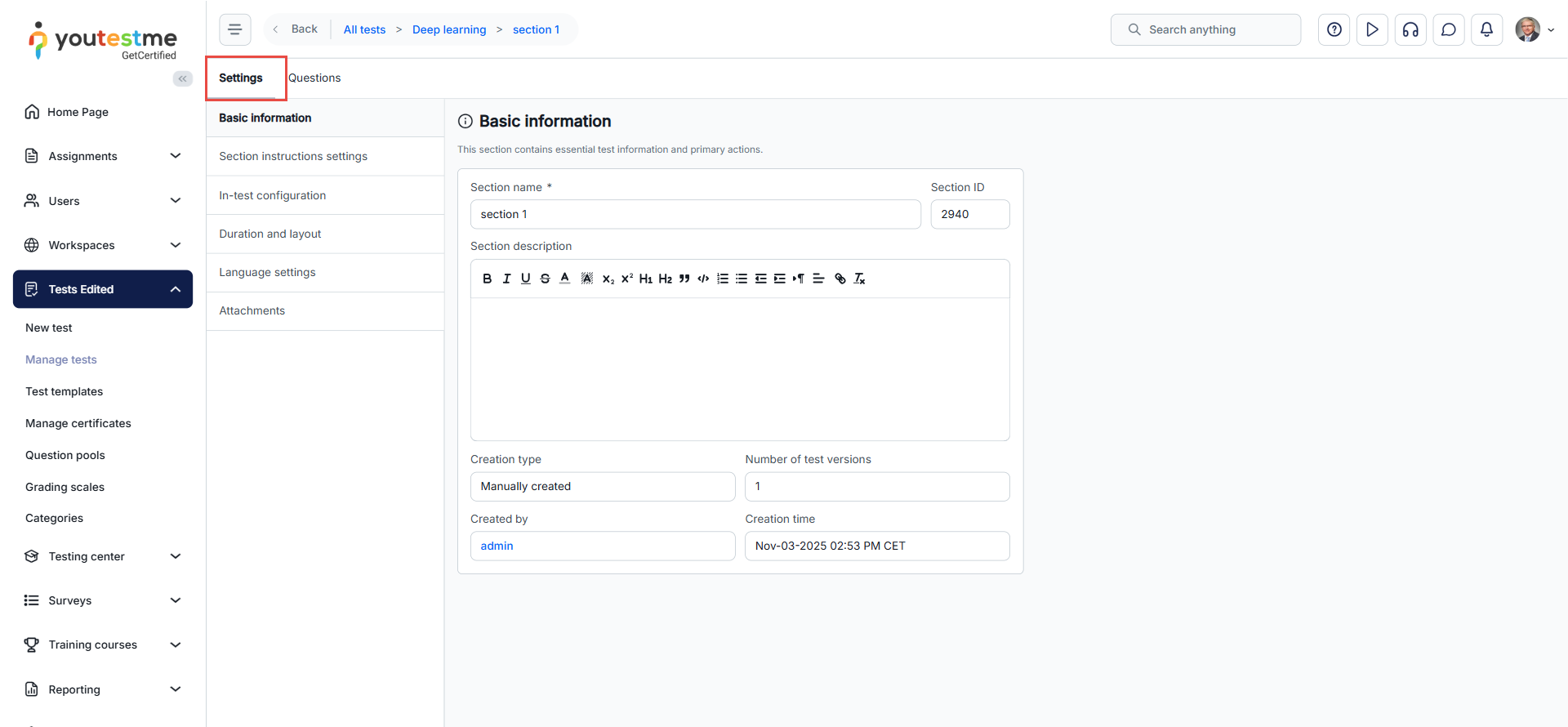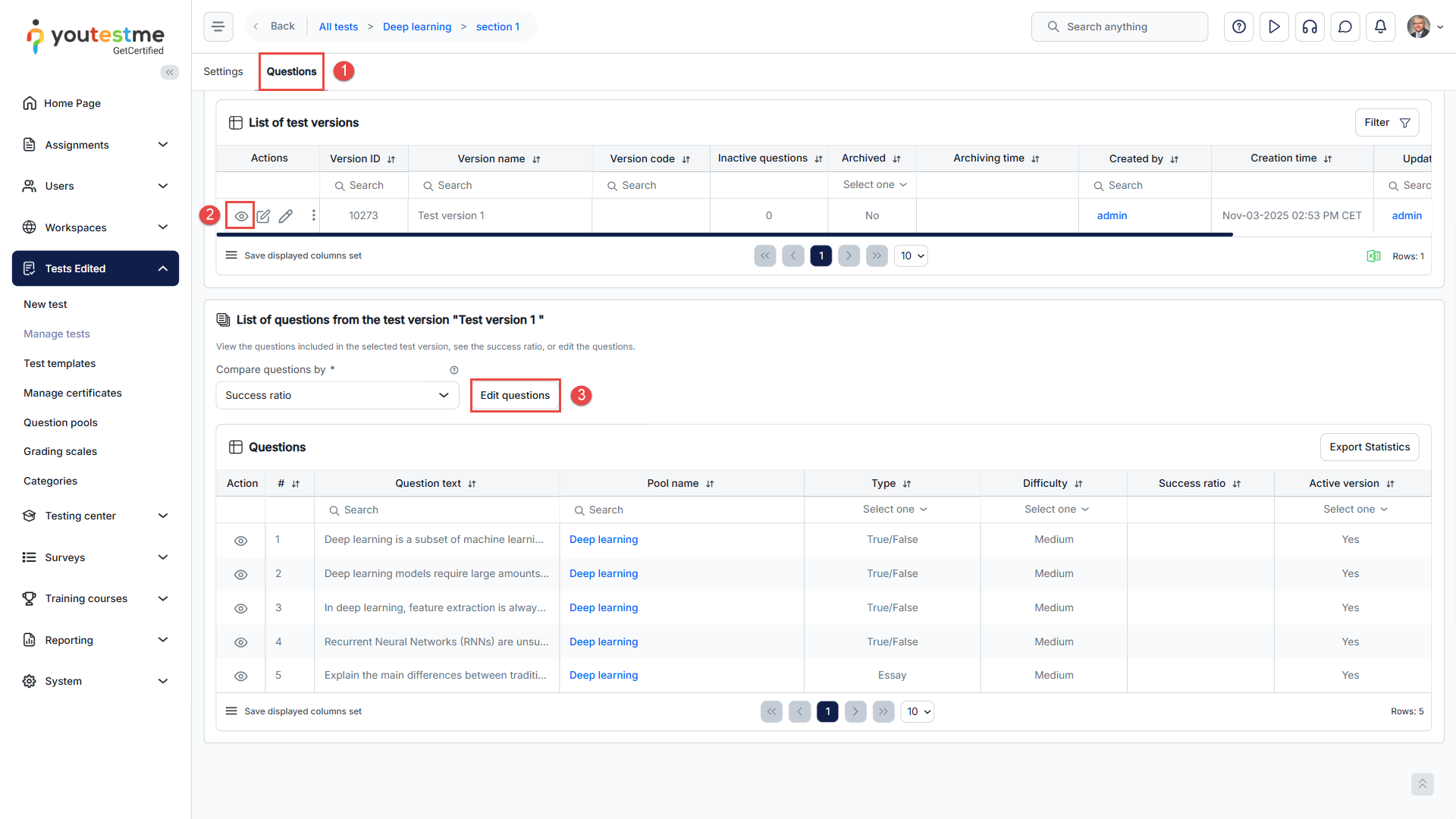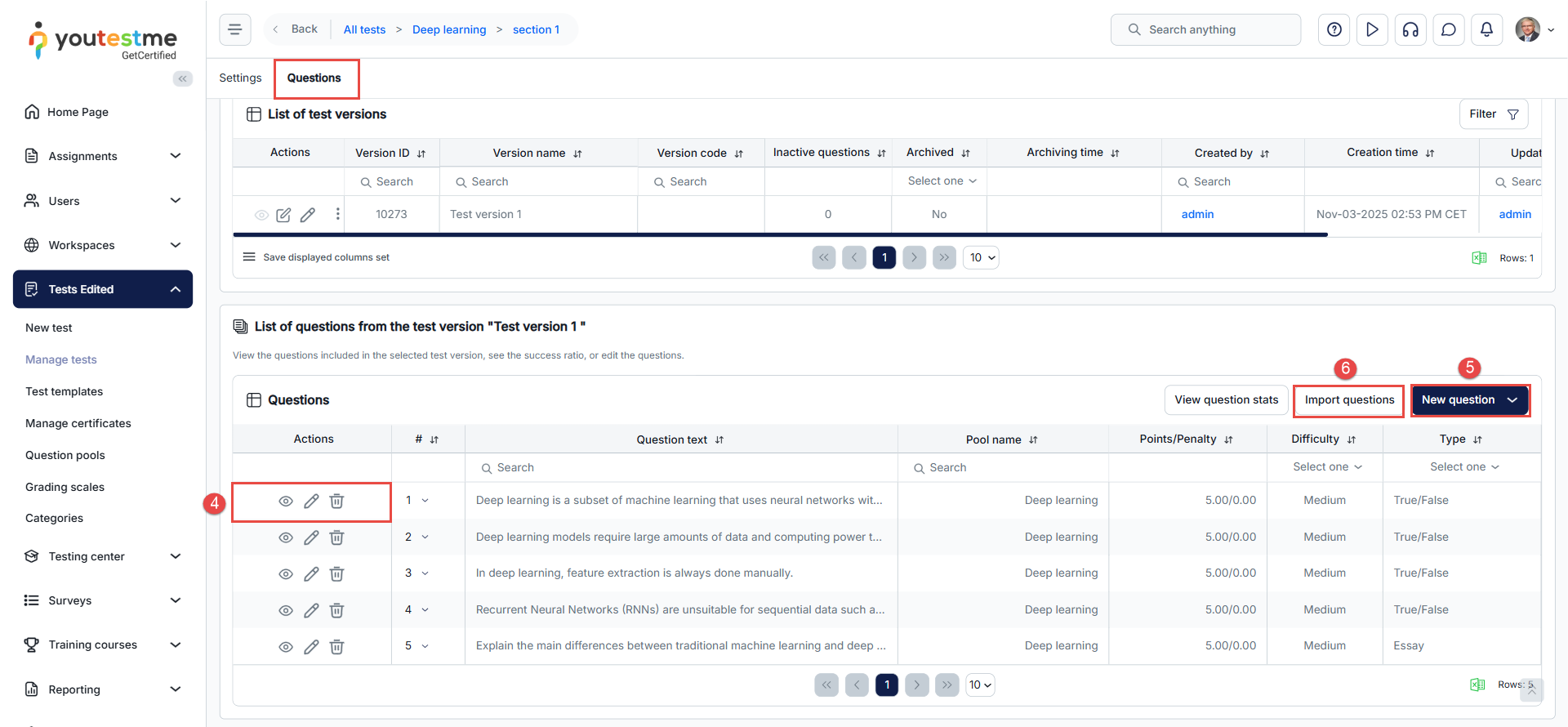Article verified for Release 15.0 on November 20, 2025.
This article explains how to update your test settings after publication. You can modify various options, such as test configuration, security settings, and instructions, while keeping the test active.
Before publishing, it is recommended to use the Preview option to simulate the test-taking experience and ensure that all settings are properly configured. Even after publishing, you can still make adjustments without compromising the test’s integrity.
Editing and Previewing the Draft Version of the Test
- Basic information – This section contains essential test information and primary actions.
- Preview button – Preview the test to simulate the test-taking process.
- Publish button – Publish the test to make it available to candidates during the active testing session. The test is not visible to candidates while it is in draft mode. Permission “Publish tests, surveys, and training courses” is required on the system or workspace role (for tests in a workspace) in order to publish the test.
- Return to Wizard – This option is available only for tests in draft status. It allows you to navigate back to the Test Creation Wizard to review or modify the setup process.
- Delete the test.
- Create a Copy – Make a duplicate with the same questions and settings.
- Export options – Located in a dropdown menu, this feature allows you to export the test in various formats, including PDF, JSON, SCORM, and xAPI.
- Delete ‘Preview’ attemps – Delete preview attempts generated by clicking the Preview button.
Editing of published test settings
If the test has already been published and you need to make updates, go to the Manage Tests page, locate the test within the Tests Table, and select it to access and modify its settings.
- Basic information – This section provides essential test information and key actions.
- Test instructions dialog settings – This page allows you to customize the information displayed to candidates in the pop-up dialog when starting the test. For more details, read this article.
- In-test configuration – Manage permissions and restrictions during the test. Choose whether candidates can view additional options or if specific actions are mandatory. Refer to this video for a detailed explanation.
- Duration and layout – In this section, you can configure the test layout and duration settings, including how questions are displayed (one per page or all on one page), the duration type, and optional features such as hiding metadata, the calculator, or the ‘Finish test’ button.
Note: Duration type can be modified only in the test wizard. - Pause, retake, and reschedule settings – This section allows you to manage test pause, retake, and reschedule options. You can enable test continuation during the availability period, set conditions for retaking (such as the number of attempts, intervals, and whether only failed attempts are eligible), and define rescheduling rules, including limits on free reschedules and on requests beyond the cancellation deadline. For a detailed walkthrough, please check this article.
- Security Settings – This section allows you to enforce measures that ensure test integrity. You can enable browser lockdown using built-in restrictions or the Safe Exam Browser, activate proctoring via camera and microphone, restrict access based on network settings, and automatically log candidates out after test completion. Additionally, you can require candidates to review and update their profiles before starting the test. For a step-by-step explanation, watch this video.
- Result validity settings – You can set the validity period for test results in days, starting from the test completion. After this period expires, the results are no longer considered valid, and the test attempt will be marked as Suspended.
- Grading configuration – This section allows you to define the test’s passing criteria. You can use advanced options to set passing marks for individual sections or groups of sections and apply a custom grading scale (e.g., A to F) to display results. For a detailed walkthrough, watch this video.
- Certificates – This section allows you to add certificates to a test, which candidates can receive upon successful completion and download or share in various formats. For a detailed walkthrough, watch this video.
- Personal report settings – Customize the content of candidates’ test reports. Adjusted report settings will apply only to the candidates’ side, while test managers will see the entire content. Refer to this video.
- Score report settings – The score report is an advanced version of the personal report intended for export. Customize the content of the score report for a particular test.
- Coupons – This section enables you to generate single-use coupons that grant users discounted access to paid testing sessions; for detailed instructions, refer to this article.
- Language Settings – This section allows you to set the default language for the test interface, overriding the user’s account language preference (excluding user-generated content such as question text and descriptions); see this video tutorial for more information.
- Attachments – This section allows you to add and manage instructional attachments for the test, which can be shown at specific times and are separate from question-level materials.
- External Attributes – This section allows you to enter reference details when the test is linked to an external system, including the system’s unique test ID and the data source name.
- Delivery preference is a descriptive label that helps filter tests distributed via different methods, such as online tests with AI/live proctoring, online tests without proctoring, or paper-based tests.
- Test Categories – This section allows grouping tests by shared characteristics like subject or difficulty; categories can be added, selected, modified, or created via the Test Category Types page.
Editing the configuration of the sections
If the test contains sections, you can modify the configuration for each section after creating a draft version of the test. Once you open the desired test, follow these steps to edit the section configuration:
- Go to the Test Sections tab.
- Click the Details icon in the Actions column.
Once you open the Settings tab, you can edit the section’s configuration.
Questions Editing
If the test has already been published, you can still make changes to its questions by following these steps:
- Click the Questions tab.
- Click the View icon in the Actions column next to the test version you want to modify.
- Click the Edit questions button.
- From the list of questions, choose the desired action: View, edit, or delete a question using the icons in the Actions column.
- To create a new question, click the New question button.
- To import questions from an existing pool, click the Import questions button.
Note: Editing questions in a published test does not create a duplicate of the entire test. Instead, the system generates a copy of the modified question, ensuring that the scores and results of candidates who have already completed the test remain unchanged.
The updated version of the question will only be visible to candidates who take the test after the edits have been made.
For more useful instructional materials, please visit: