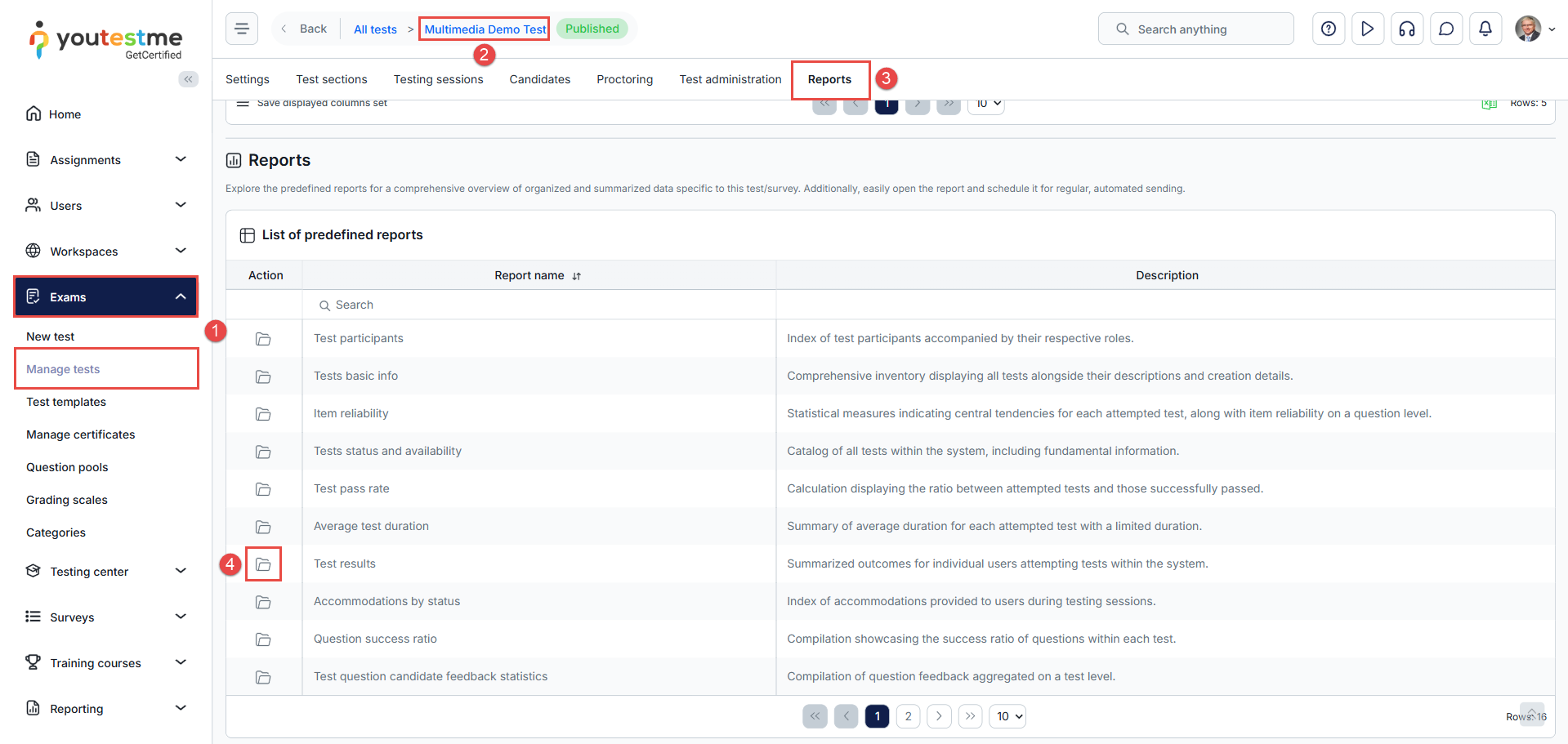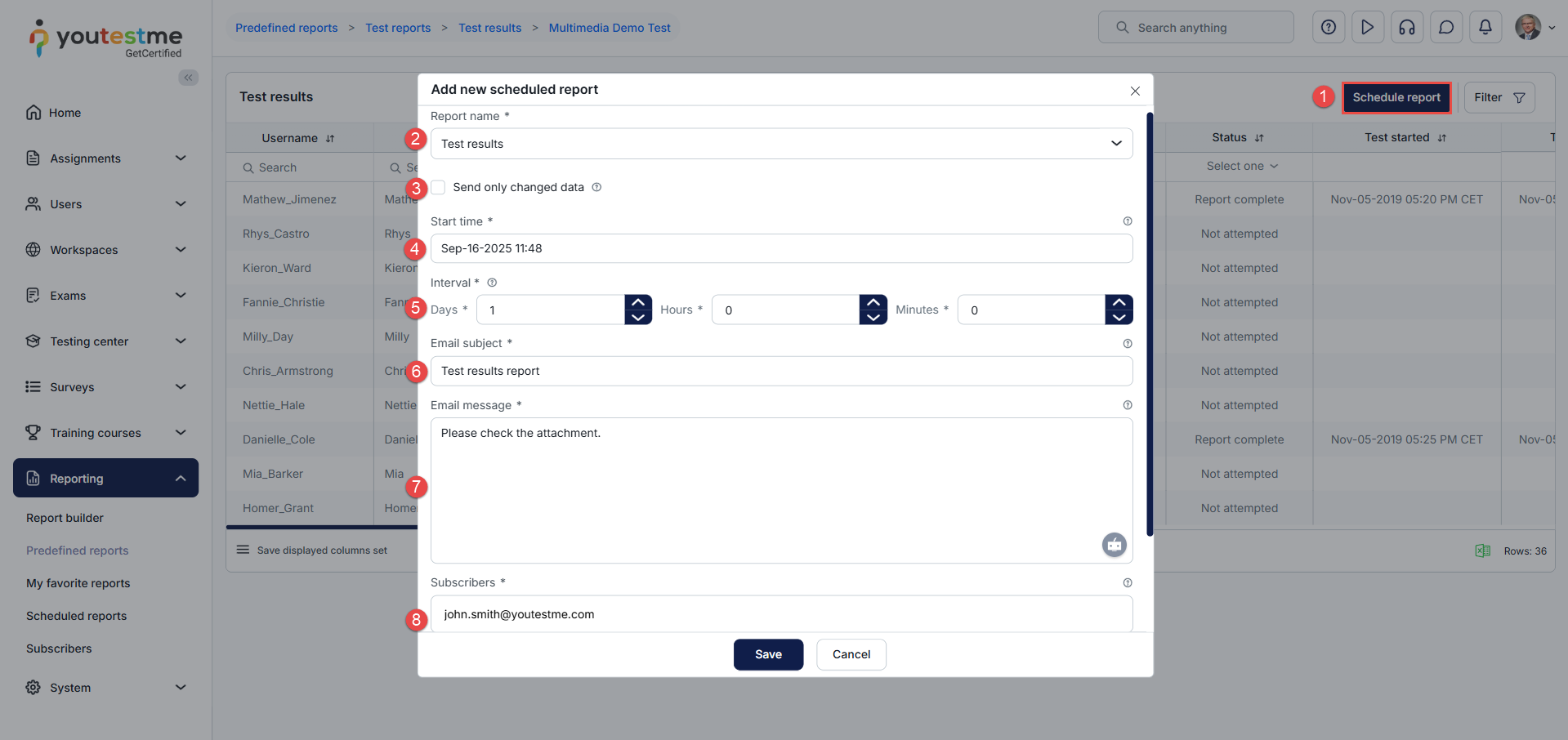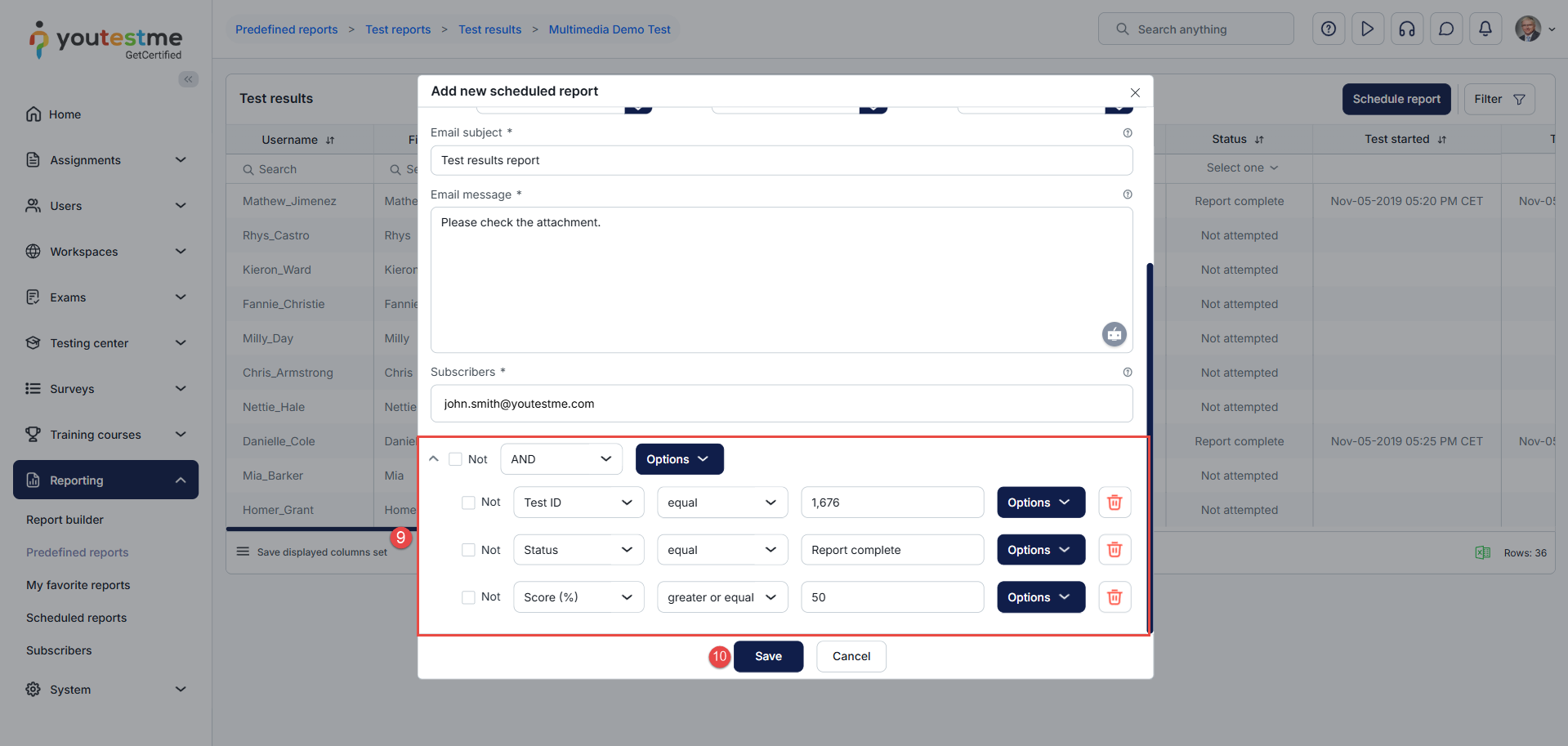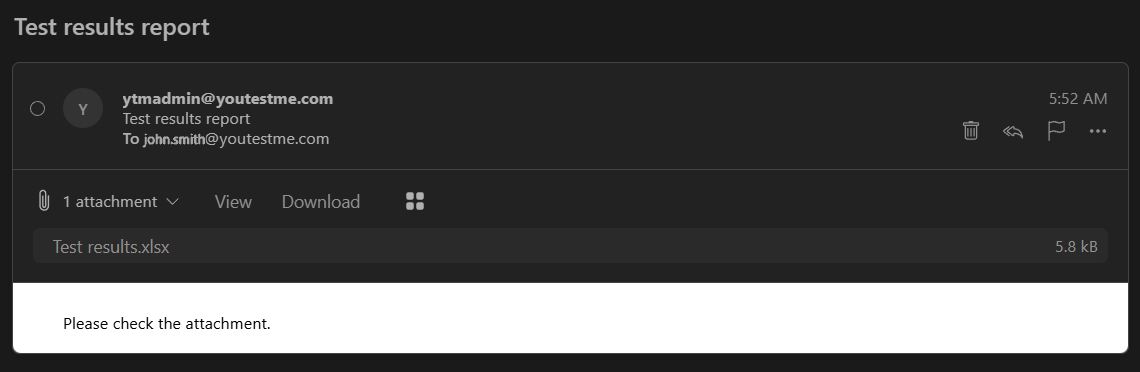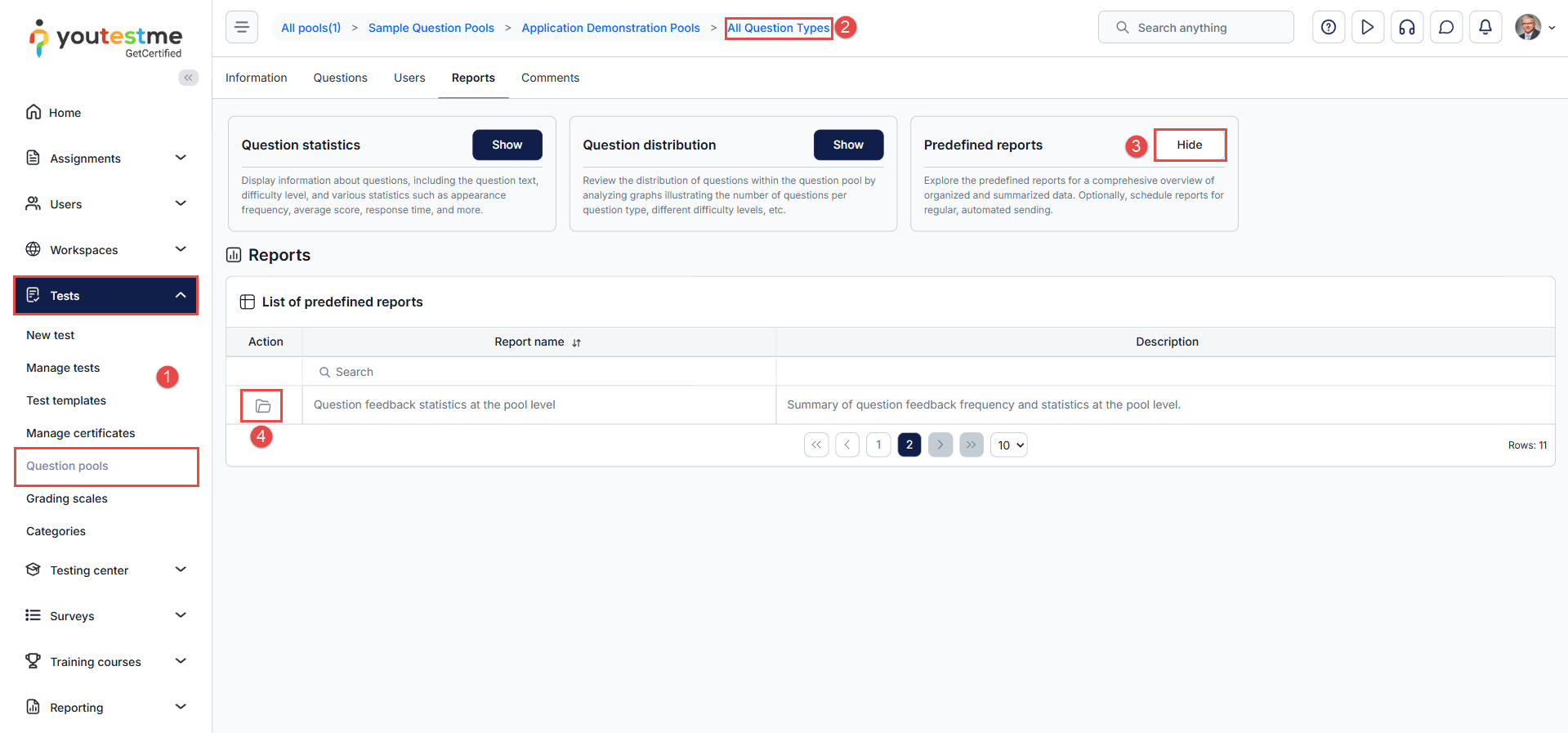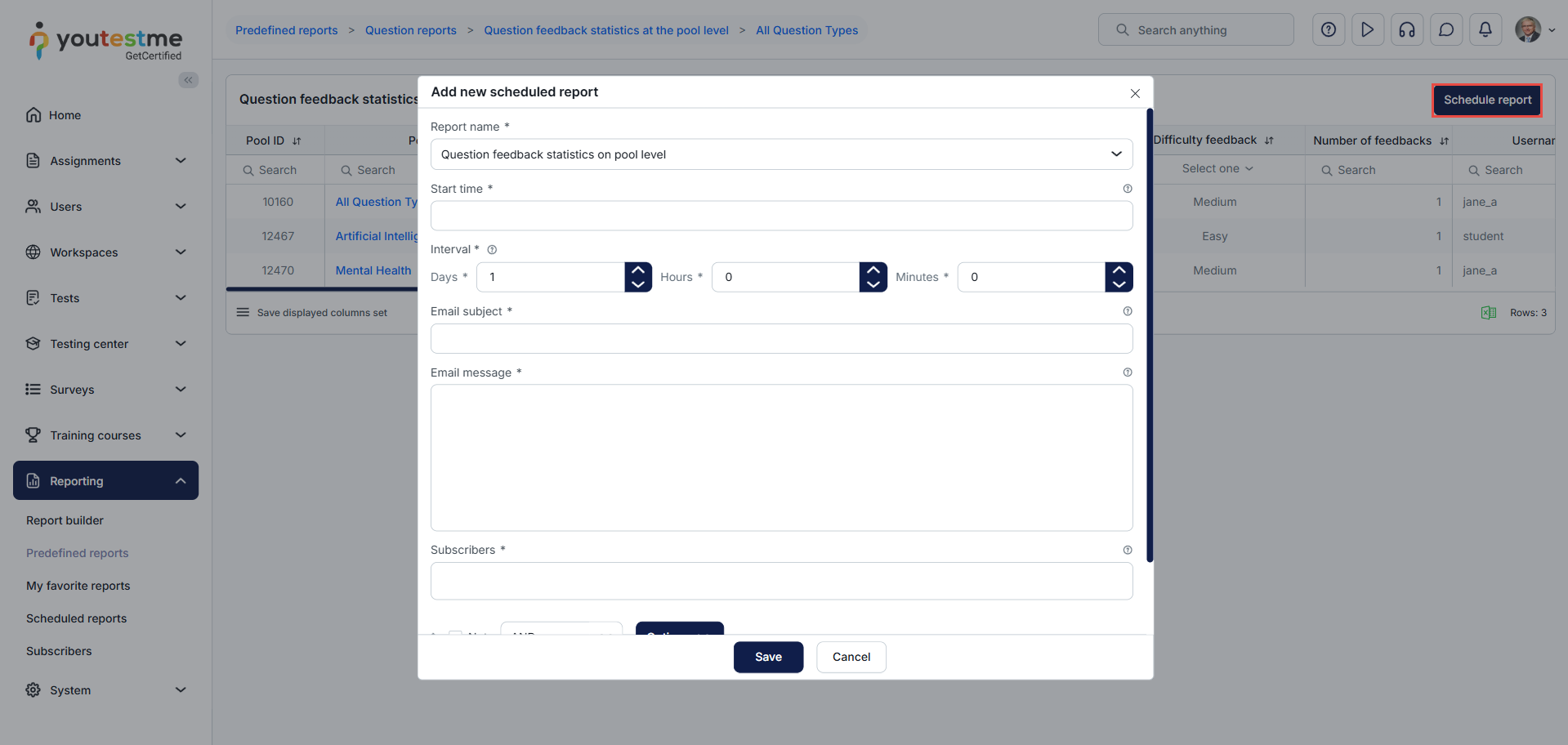Article verified for Release 15.1 on September 16, 2025.
This article introduces an automation that analyzes the percentage of correct answers using scheduled reports for the Test results and Pool candidate feedback statistics reports.
Test reports
To navigate to the test reports, do the following:
- Select the Tests > Manage test tab in the left-side menu.
- Search for the desired test and click on it.
- Select the Reports tab.
- Click on the Action column’s Open option to see the predefined report for the selected test.
Scheduling report for the test
To schedule a report, do the following:
- Select the Schedule report button.
- The report’s name is selected from the previous action (Open).
- Define the start time.
- Only new or changed records are sent if checked compared to the last report.
- Define the interval.
- Enter the email subject.
- Enter the email message.
- Define the subscribers that will receive the predefined report.
- Set the conditions for the predefined report.
- Click on the Save button to save the changes.
After setting the scheduled report, the report will be delivered to the defined email address.
Downloading the Excel file, you will see which questions satisfy the conditions defined for the scheduled report. Also, you can see the following fields: username, first and last name, email, test ID, test name, status, start and end time, user’s score, points, grade resolved, outcome, report verified, visible to student, test version, version unique code, session, session enabled from and to, and test creation date.
Question pool reports
To navigate to the question pool reports, do the following:
- Select the Tests > Question pools tab.
- Search for the desired pool.
- Show Predefined reports.
- Select the Open option from the Actions column.
After selecting the report, the pool question statistics report will be displayed with the questions from the selected pool. To create a new scheduled report, click on the Scheduled report button.
Please read the content under the previous title on scheduling the report, or read this article for more information.
After receiving the email with the Excel spreadsheets, you can download them and see:
- Questions in the question pools that have feedback. This report contains the following information: pool ID, top pool ID, parent pool ID, pool name, question ID, question text, question feedback, question difficulty feedback, number of question feedbacks, user ID, username, email, first and last name, attempt start and end times, result, test finished, and question status.
Note: Scheduled reports created for the tests and question pools can be found in the Reports/Scheduled reports tab and modified or deleted.