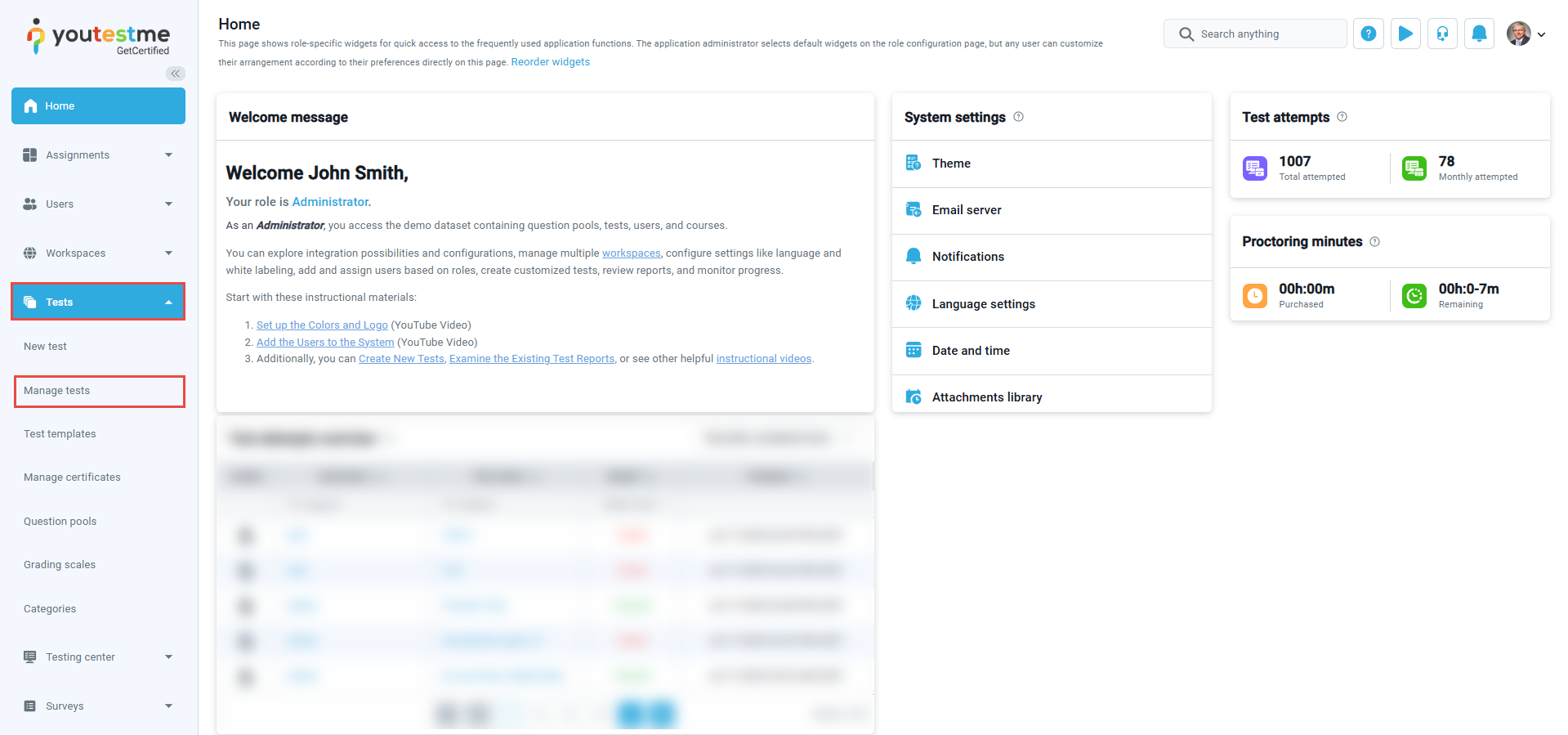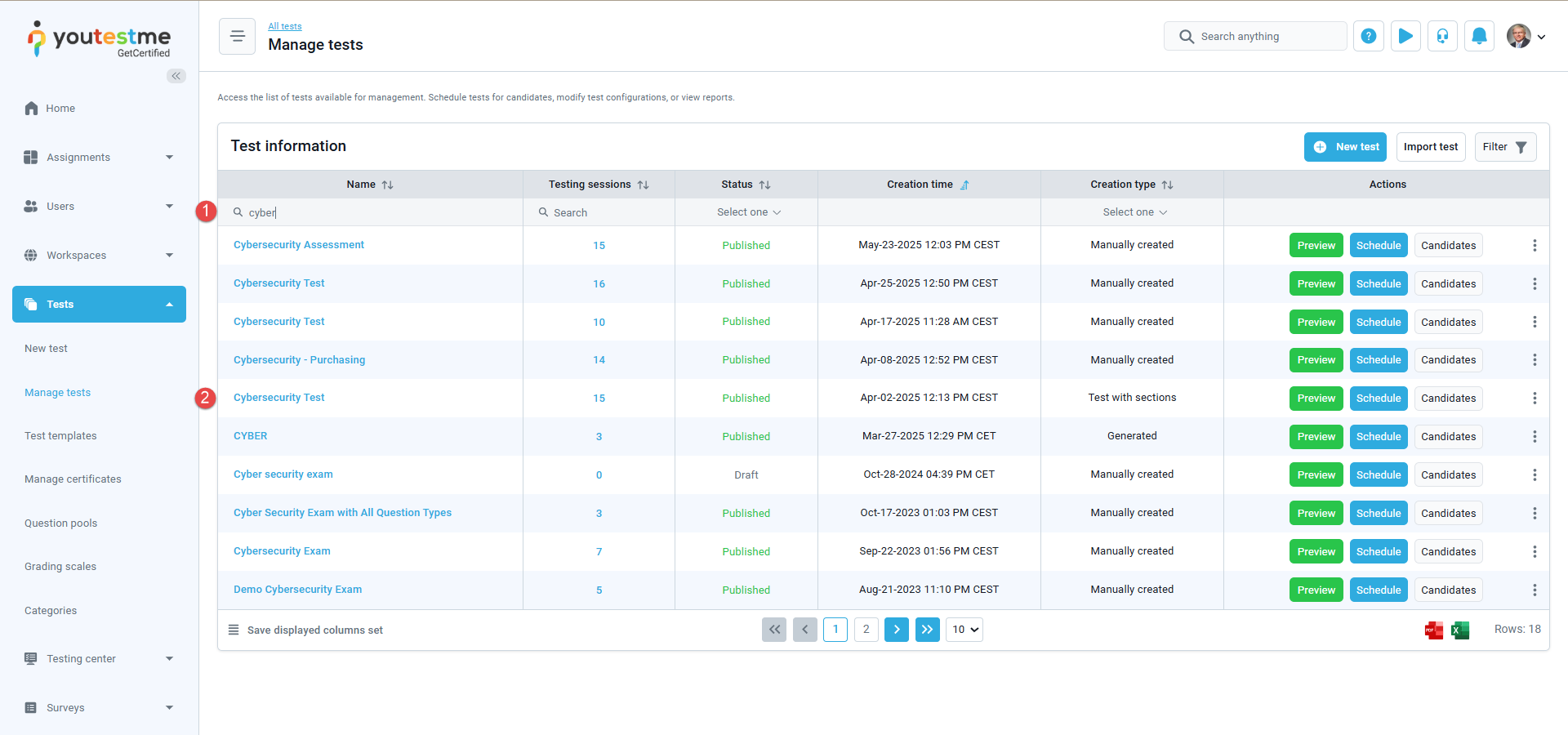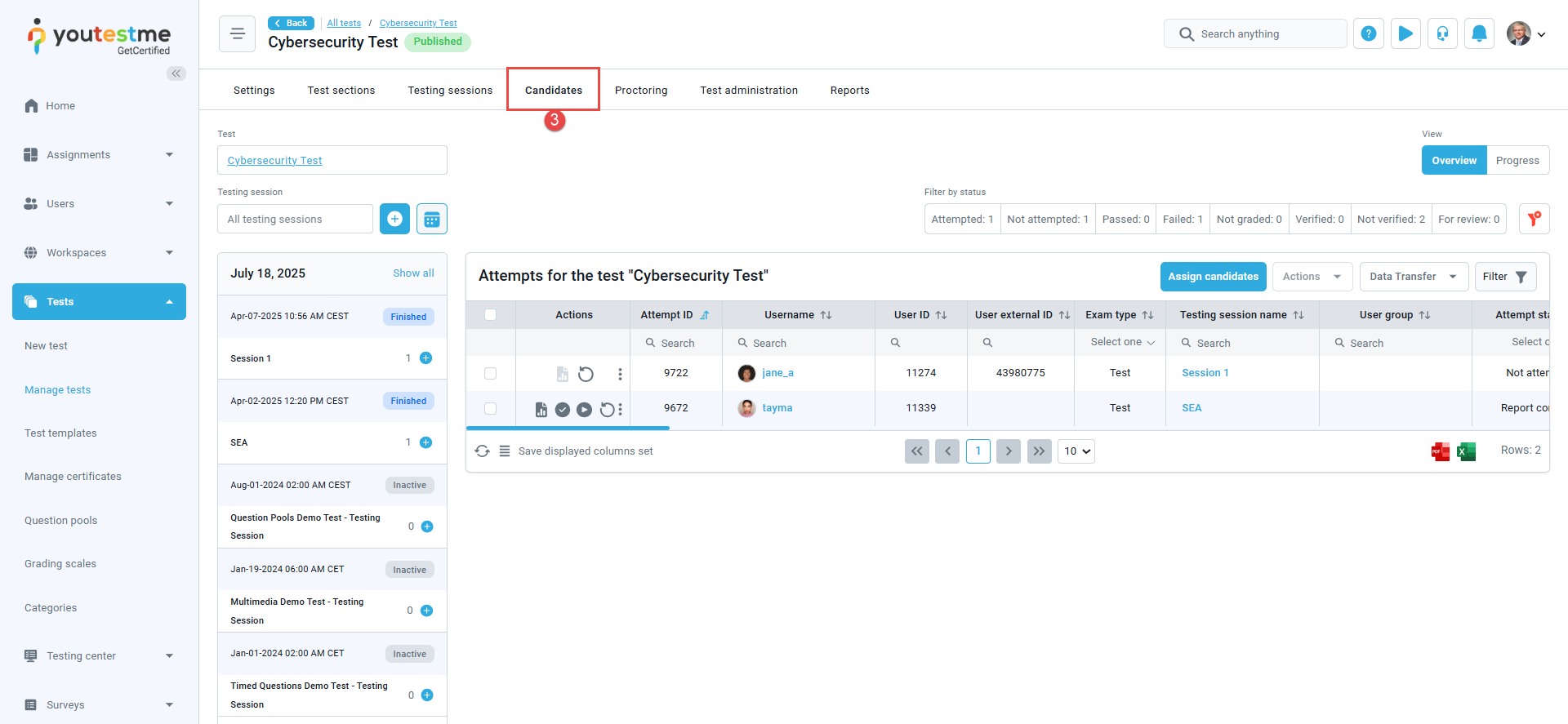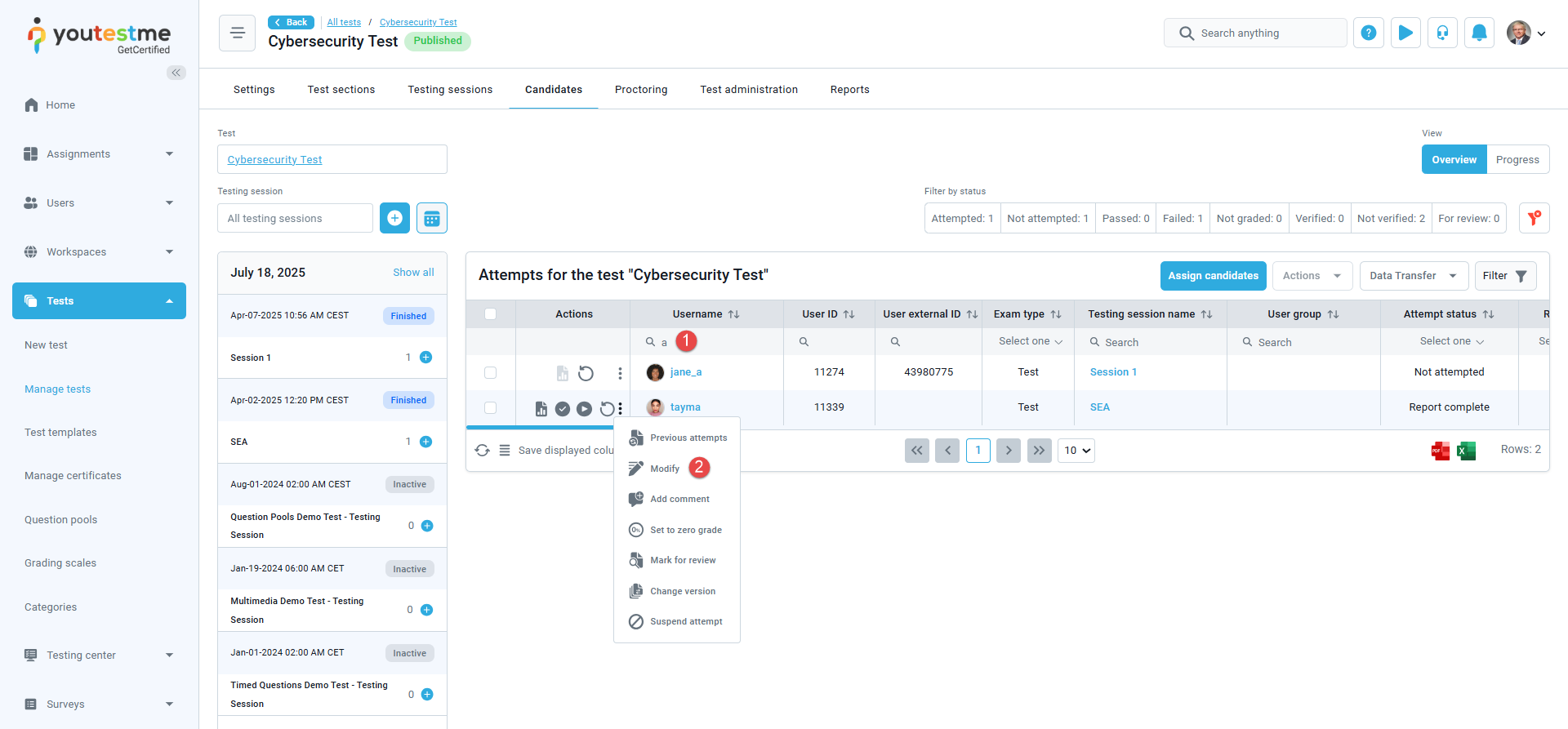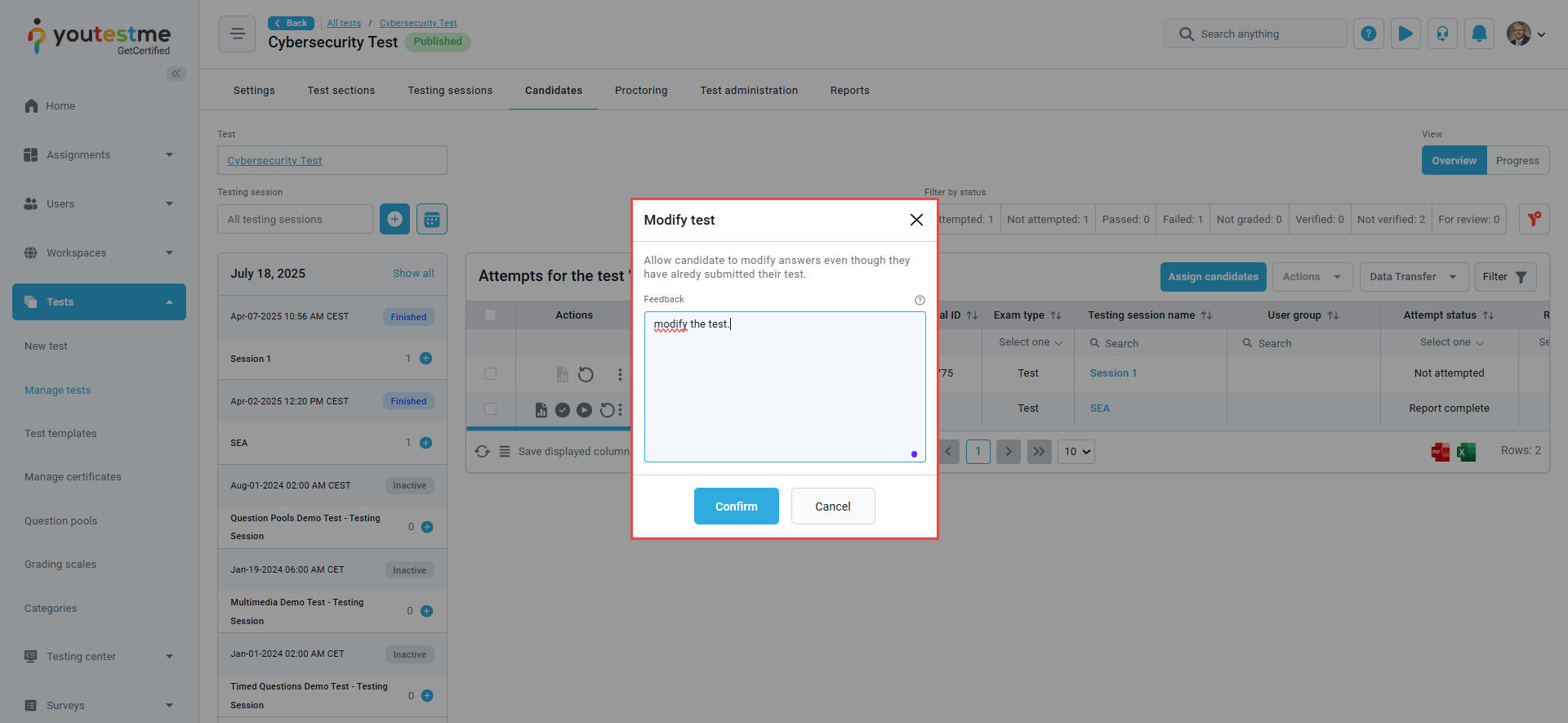This article outlines the steps to enable candidates to modify a test that has already been submitted.
We have also created a video tutorial to guide you through the process.
Accessing the page
In the left-side menu, click the Tests tab, then select Manage tests.
On the Manage tests page, you will see the list of Test information.
- Use the search box to locate the test you want to allow the candidate to modify.
- Click on its name to open its details.
3. Navigate to the Candidates tab.
Allowing a candidate to modify a test
Once you access the Candidates tab, you can:
- Use the search field to find the candidate.
- Allow a candidate to modify a test.
After clicking the “Modify” option, a pop-up window appears, where you can enter the desired message. Once you have entered the message, click on the “Save” button.
Note: The student will see this message when reopening a test.
Candidate Instructions for Modifying the Test
To modify the test, the candidate should:
- In the left-side menu, go to the Assignments tab, then select My tests.
- Use the search box to find the test.
- Press the Modify button.
A pop-up window will display the Instructor’s feedback.
Note: Once the test is reopened:
-
The timer will be disabled.
-
Candidates will be able to change their previous answers.
-
Any previously unanswered questions can now be answered.
Additional Resources
If you need more instructional materials, please visit: