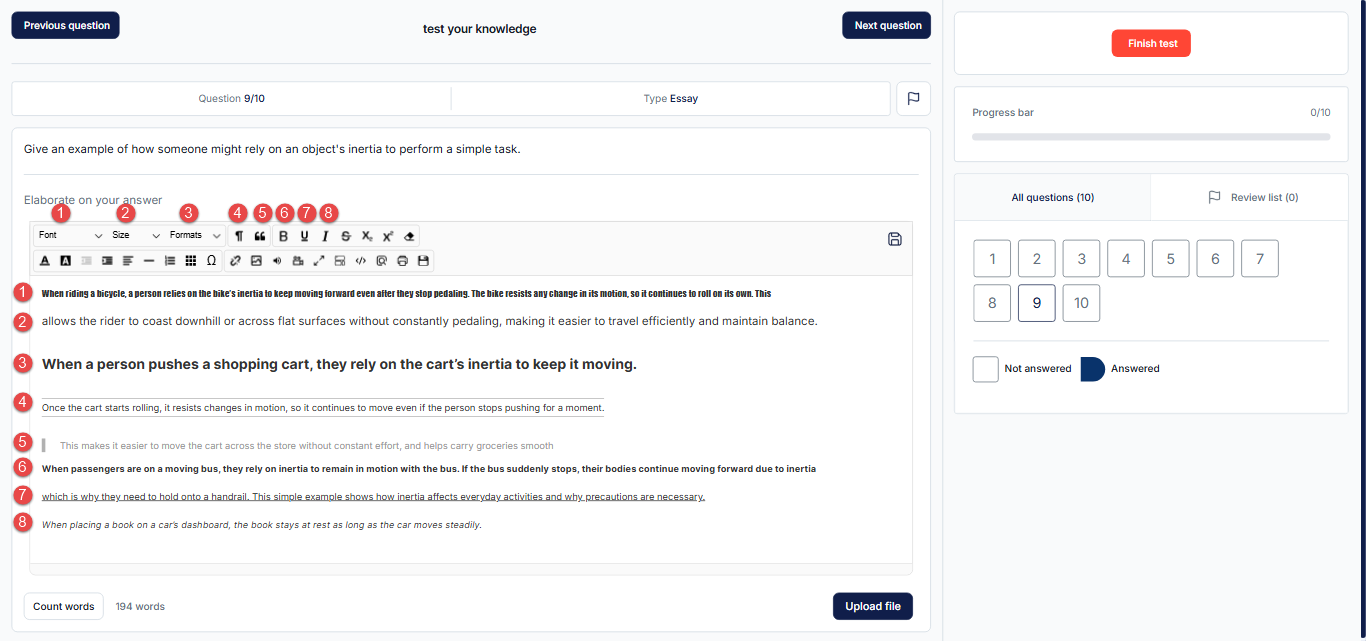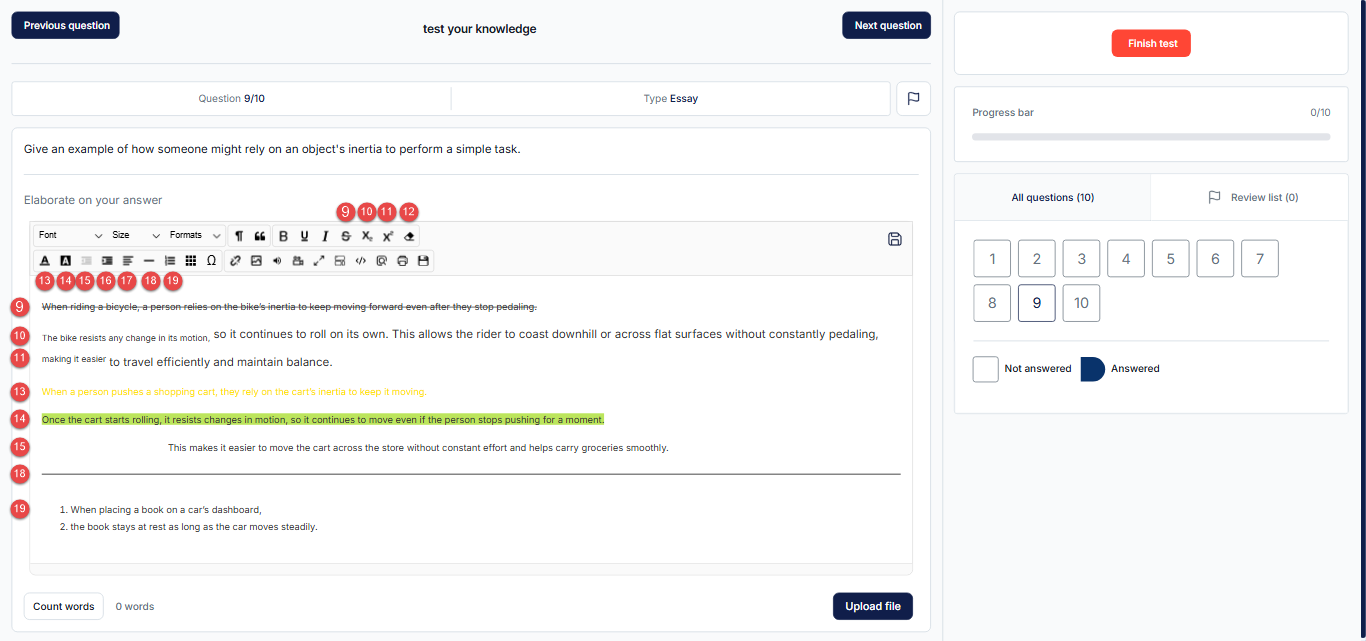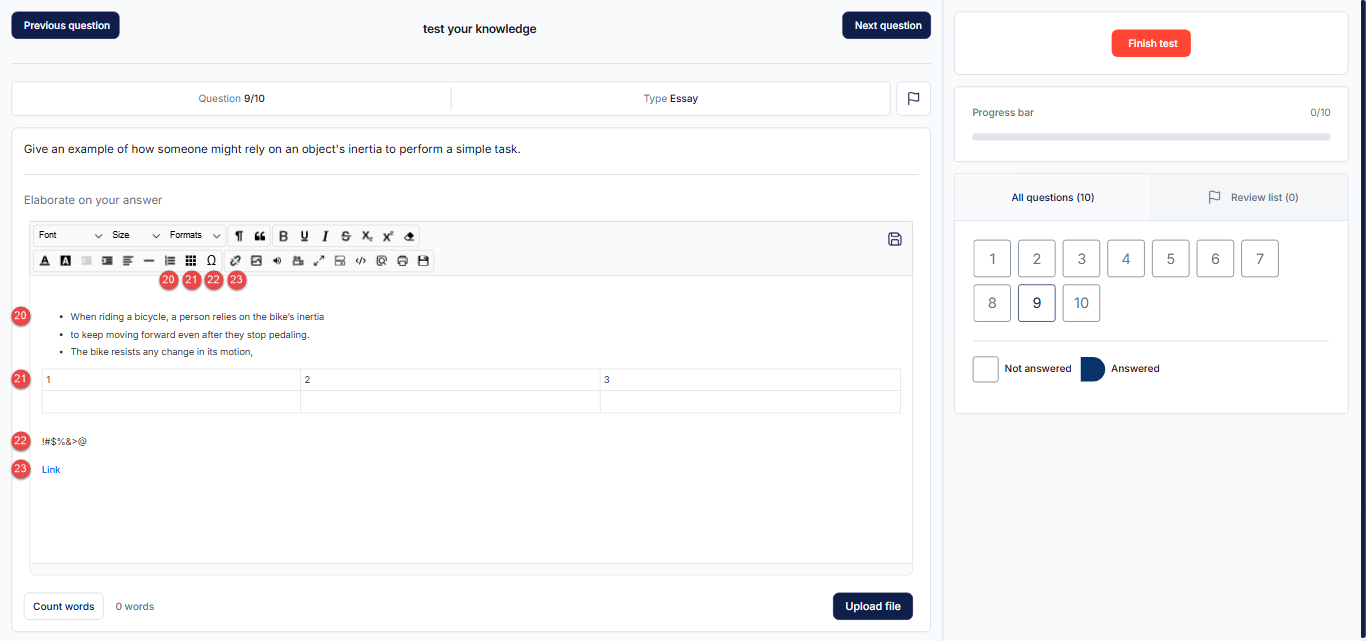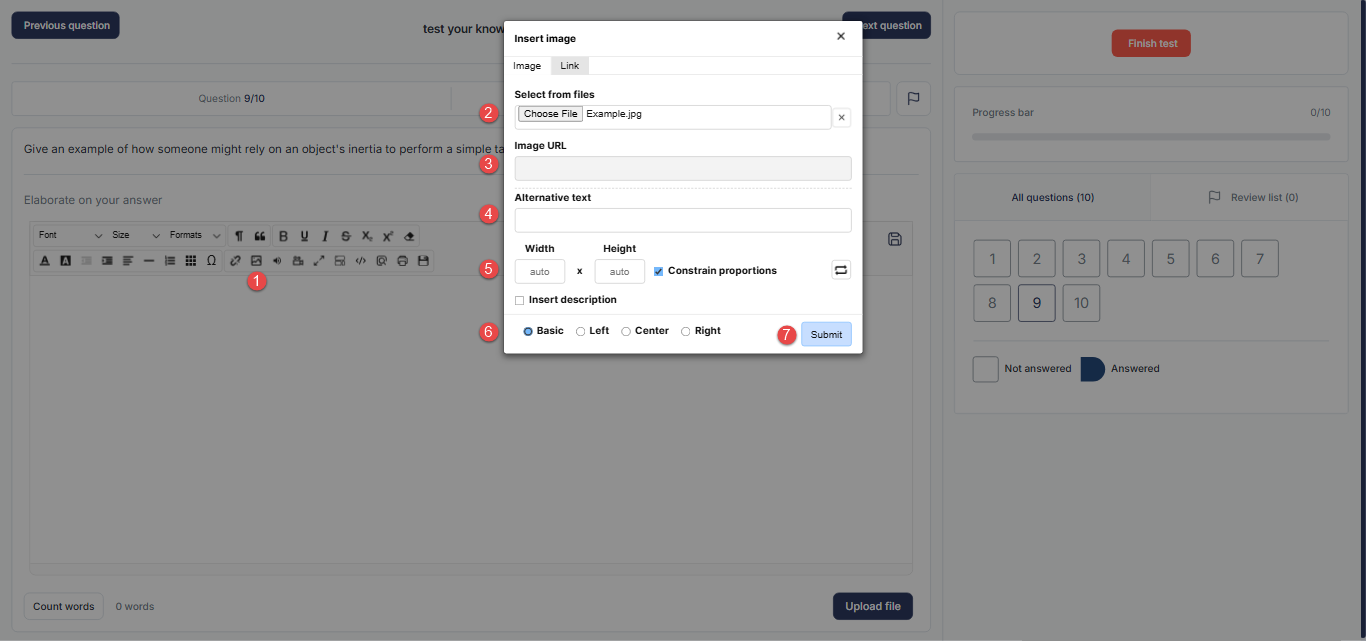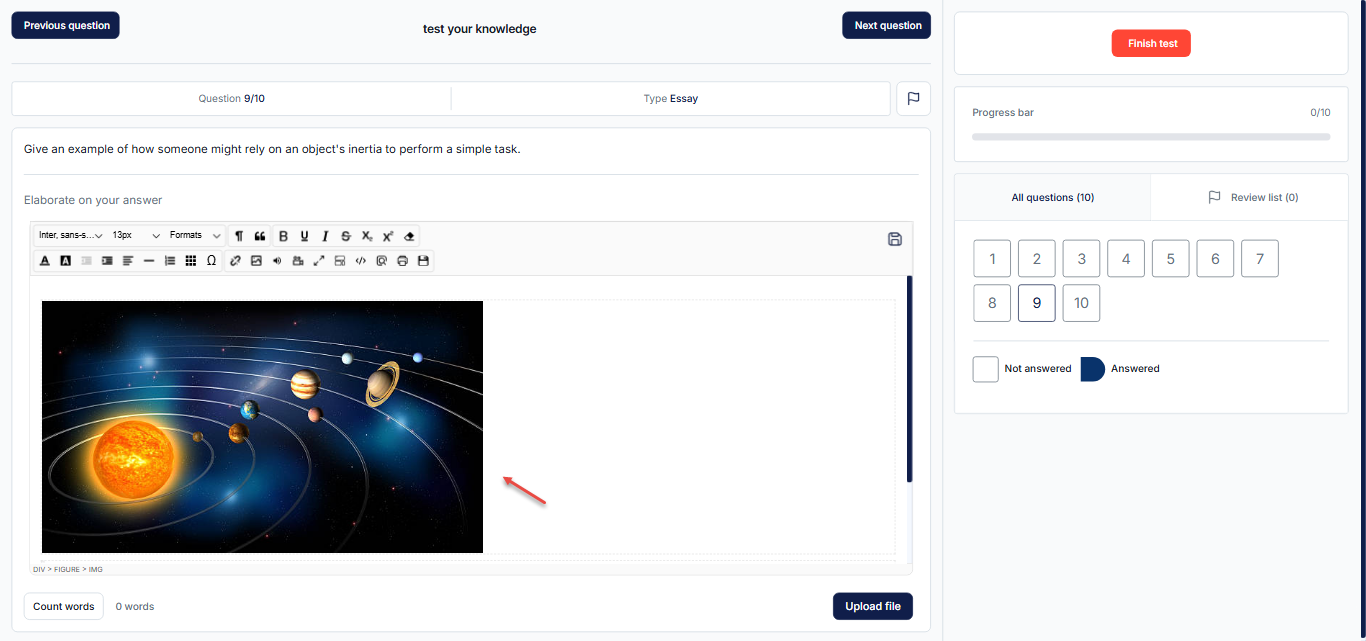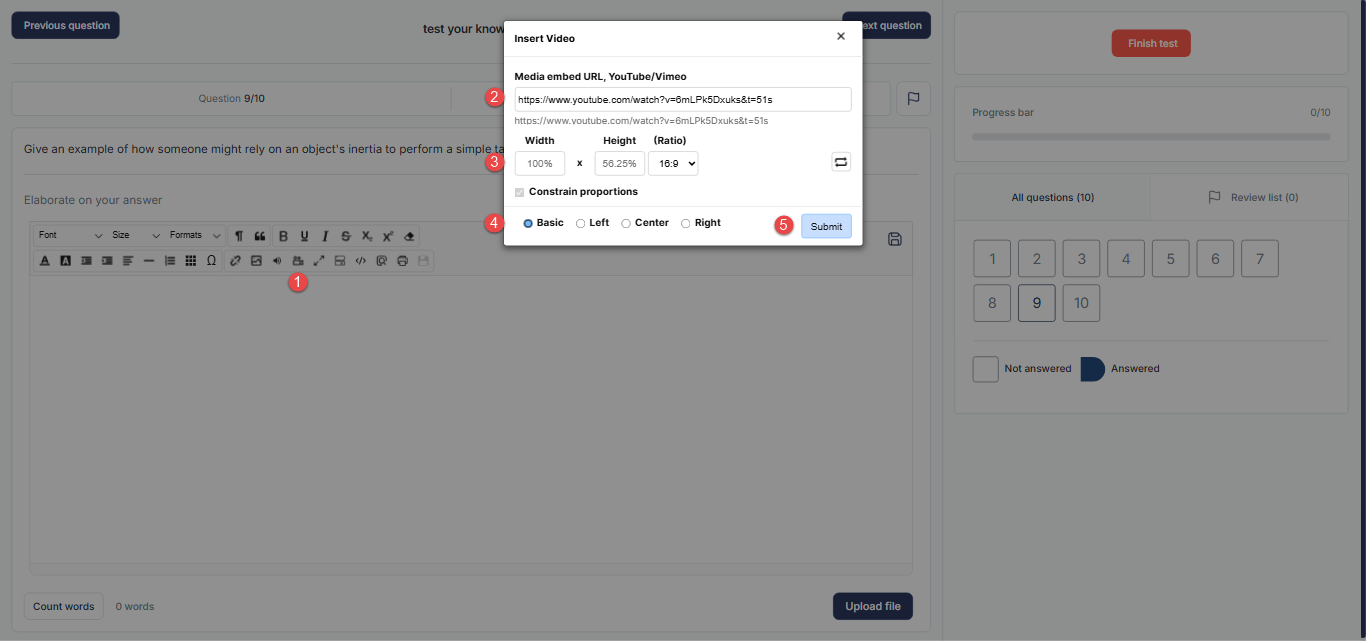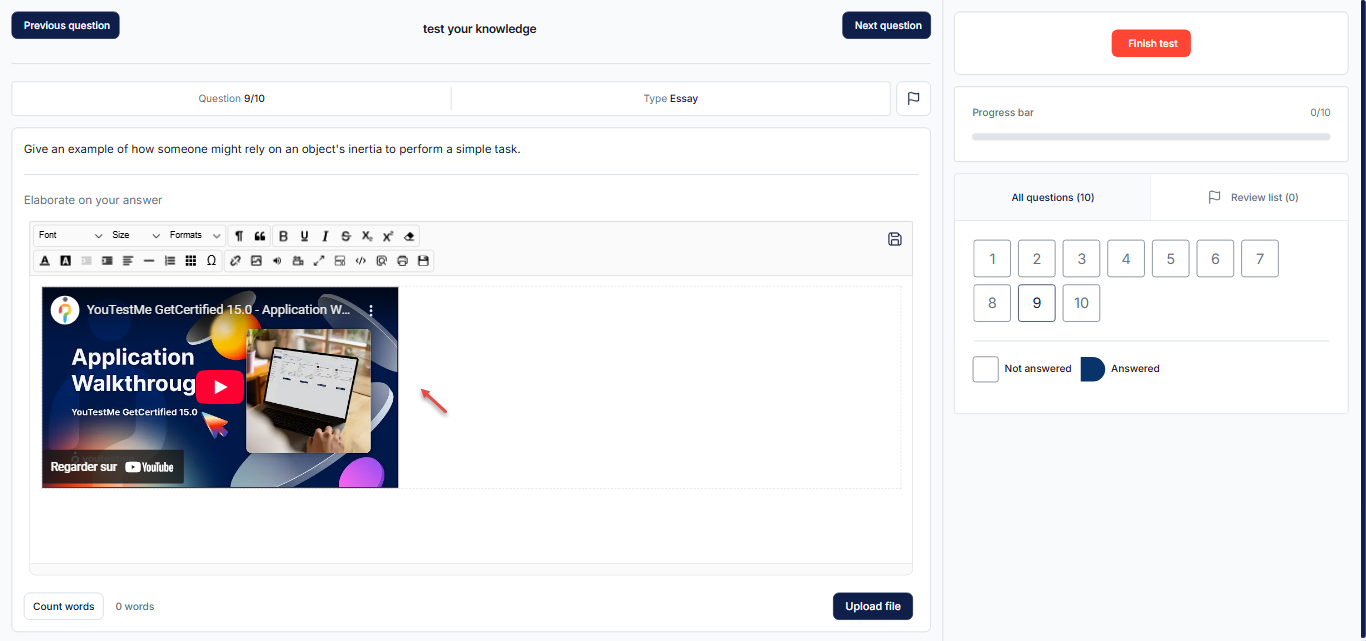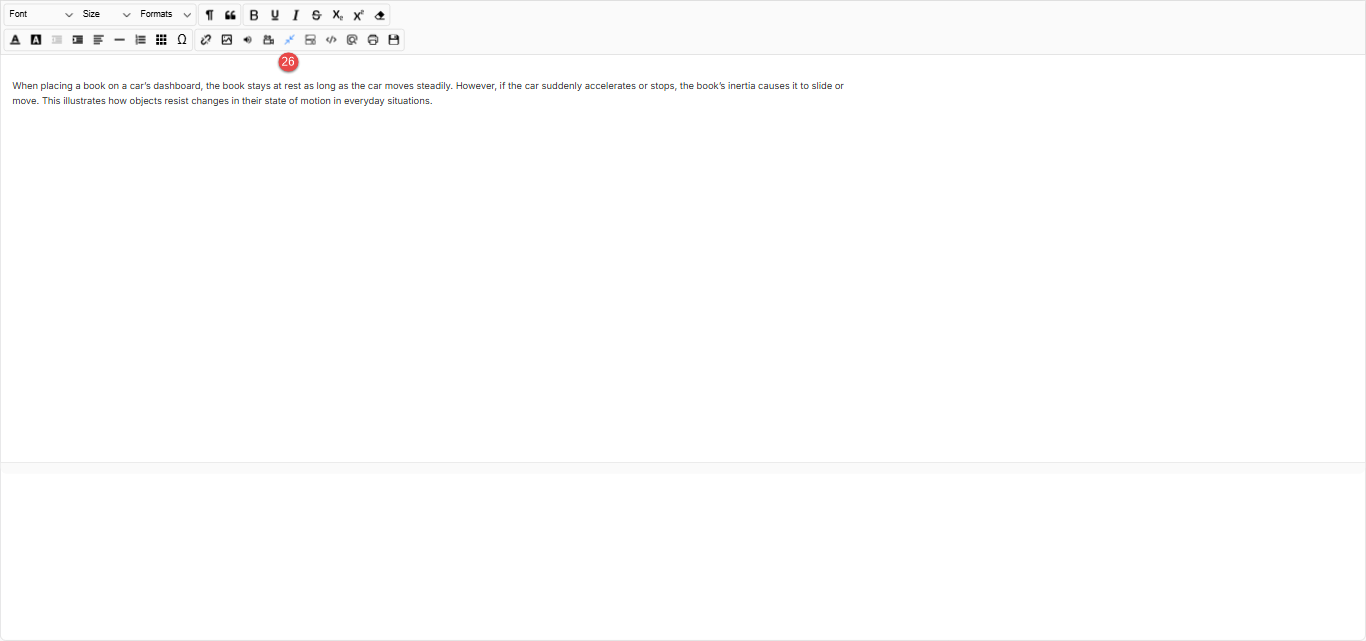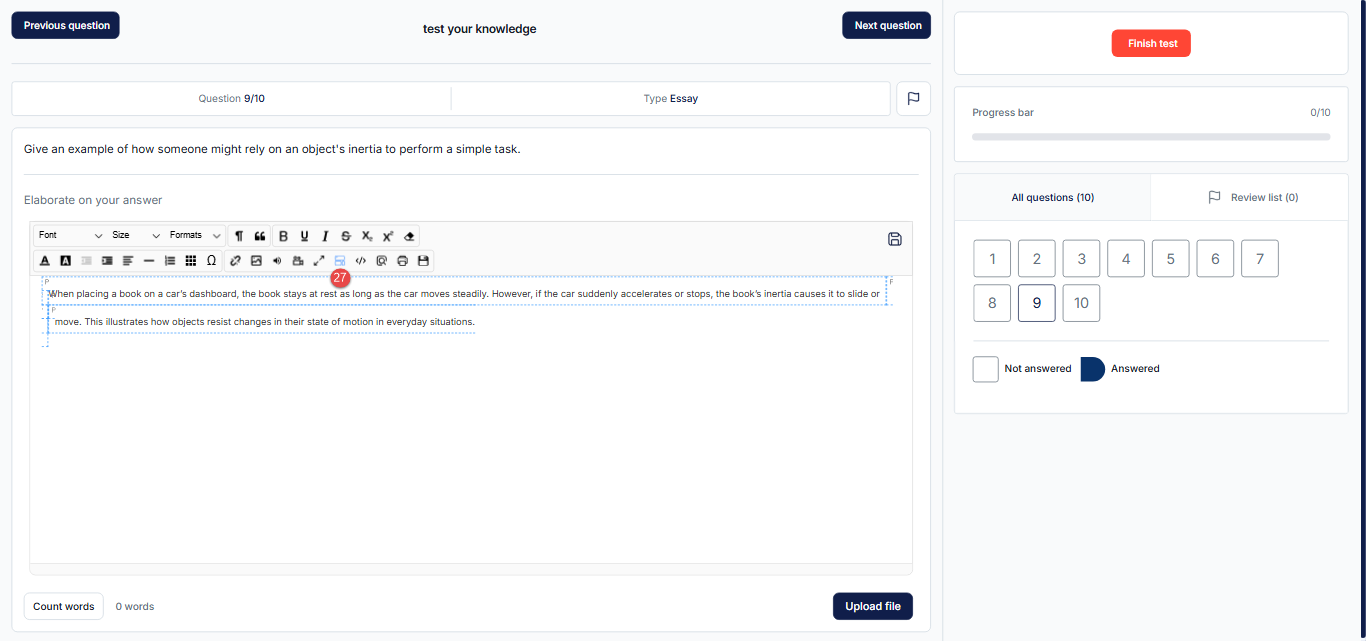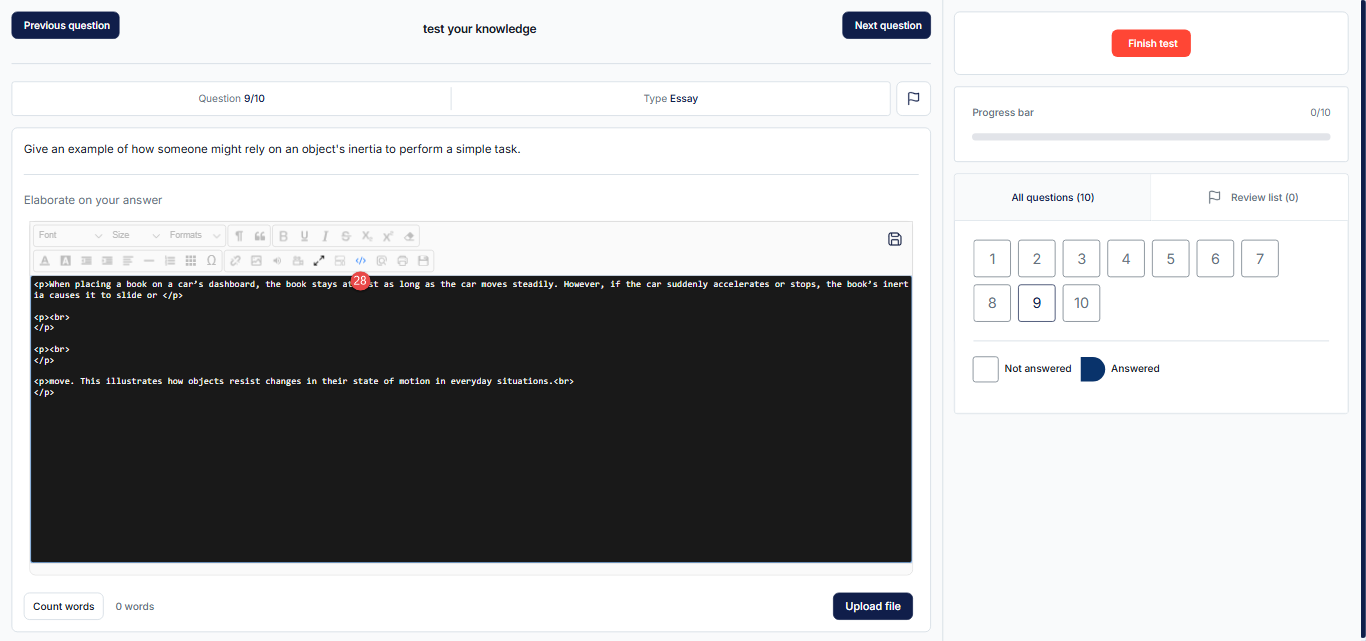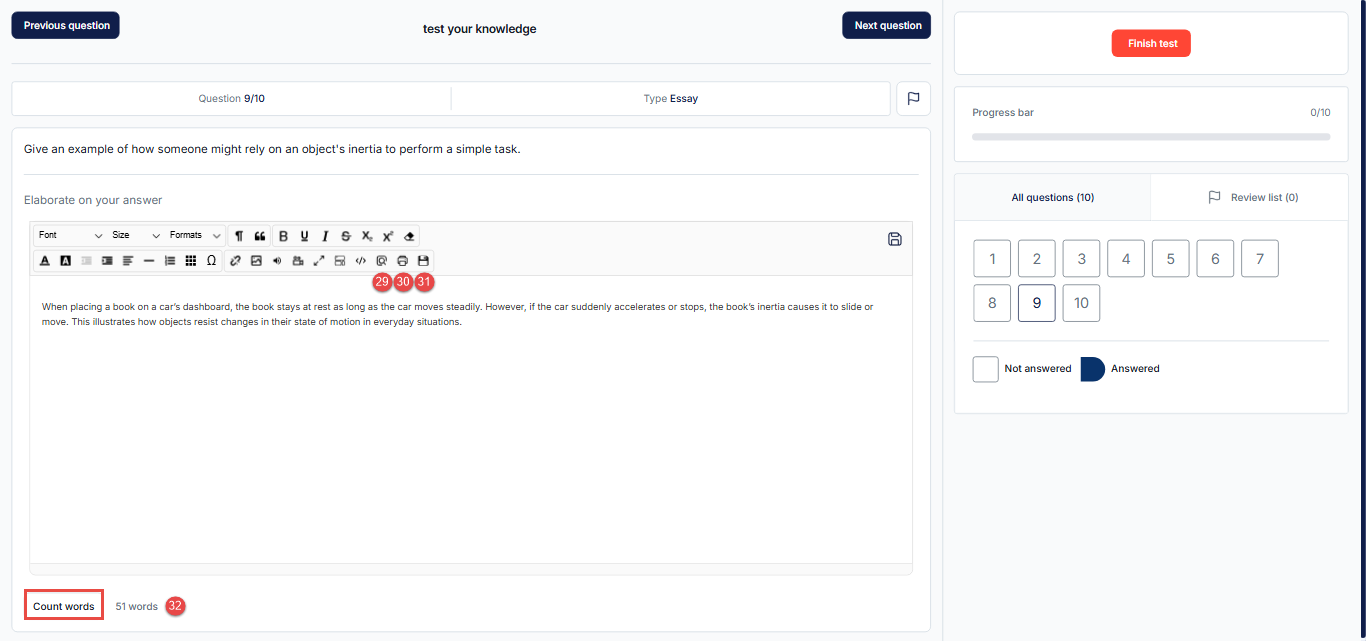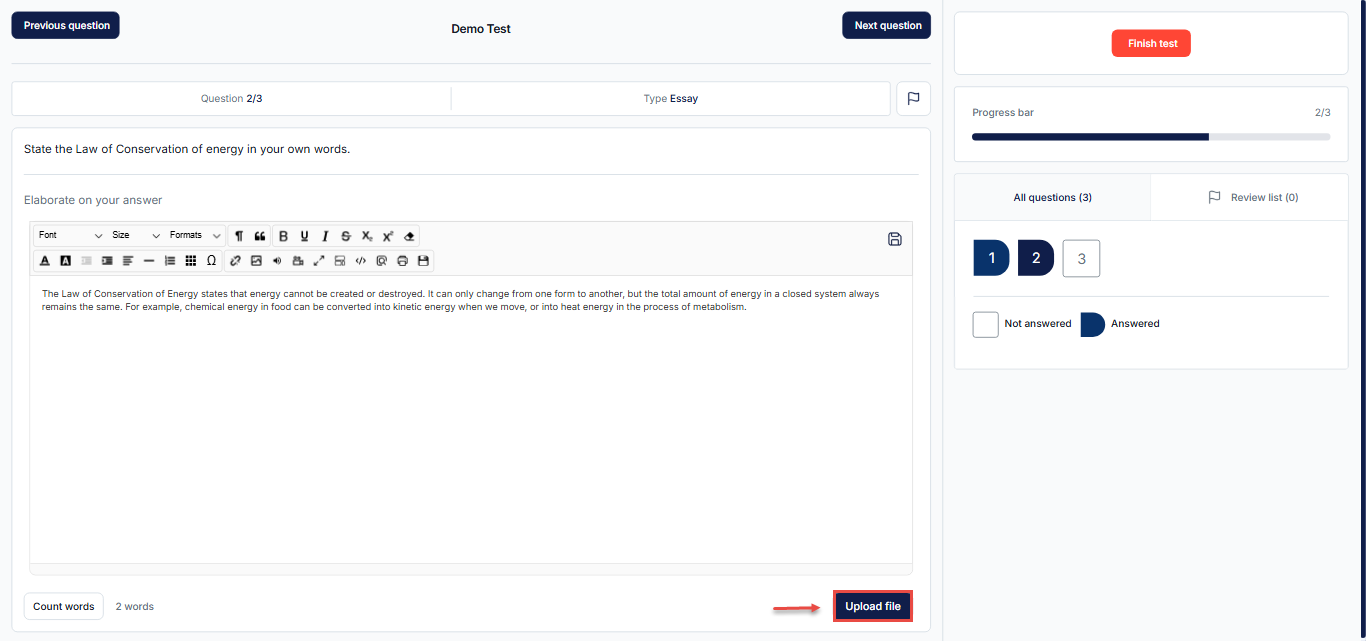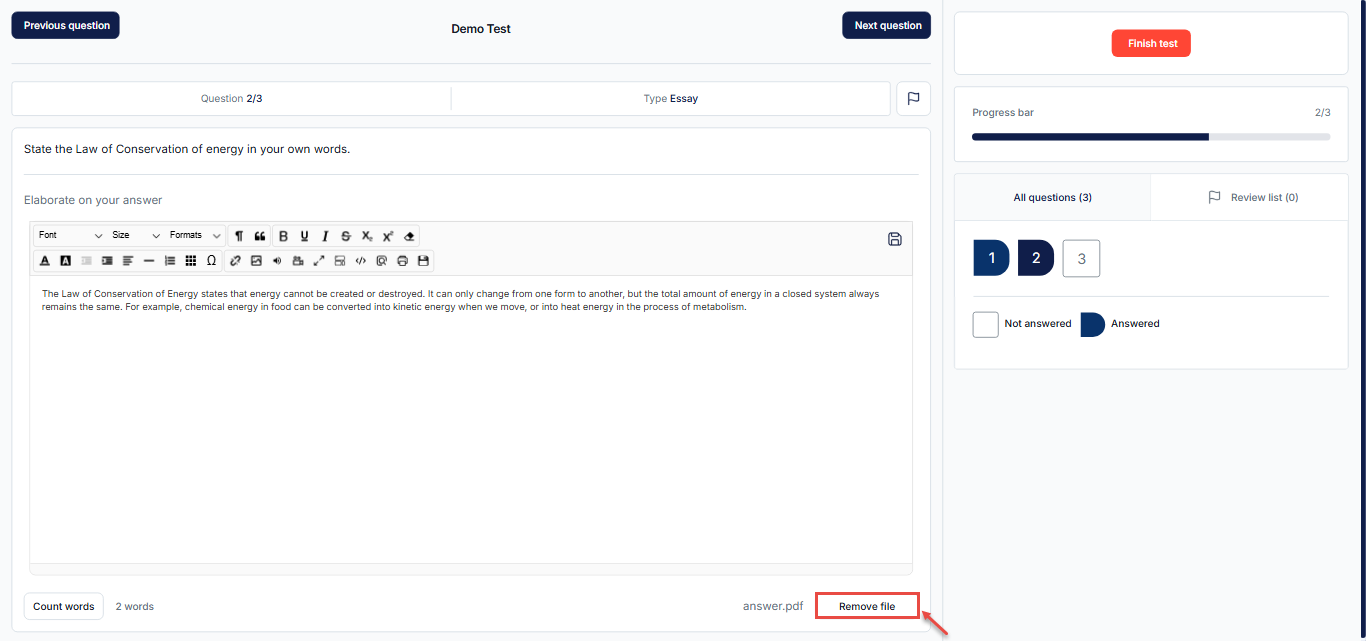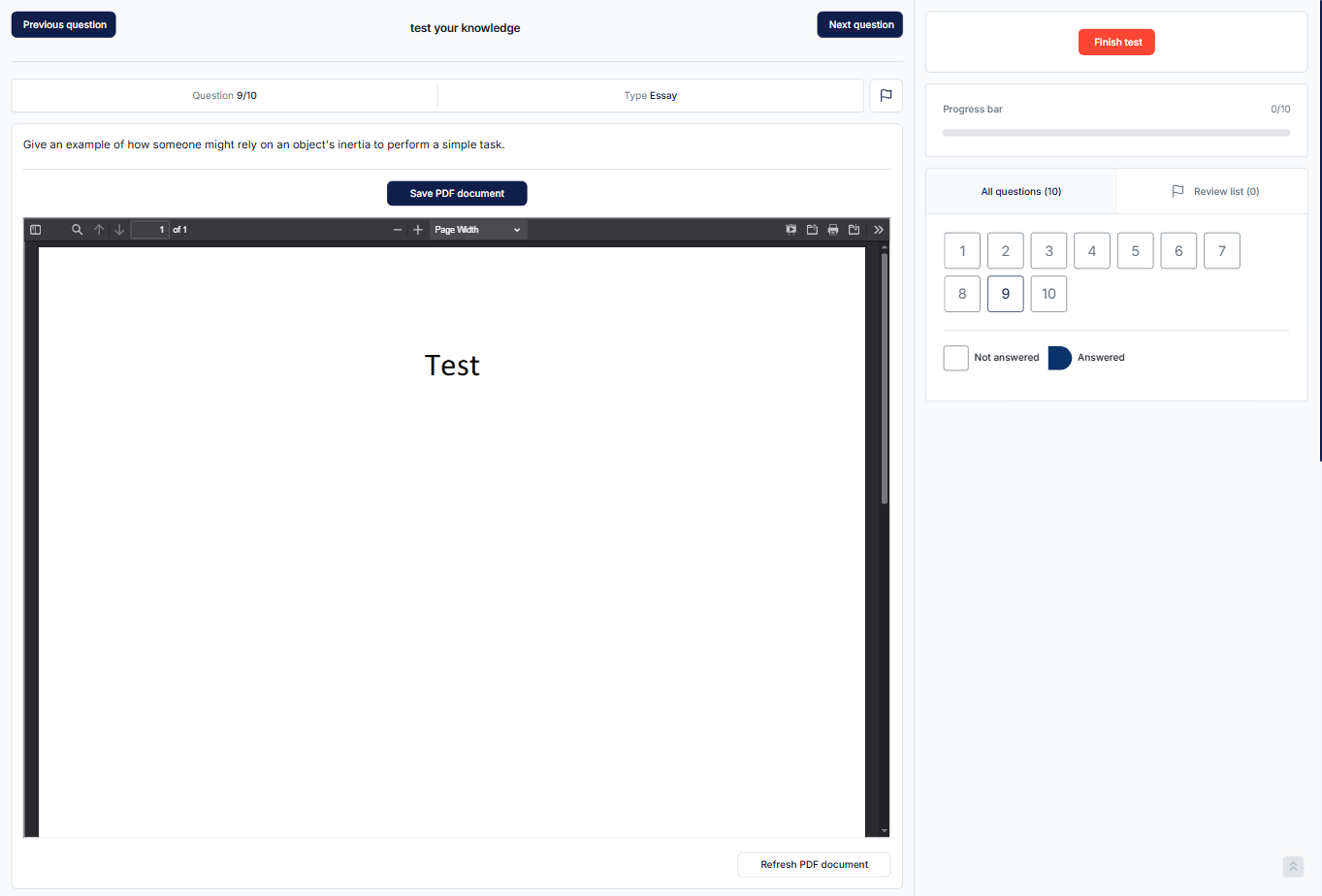Article verified for Release 15.0 on September 16, 2025
This article explains the different ways you can answer an essay question. You may type your answer directly into the text field, upload a file, or fill out a PDF document, depending on the essay question settings defined by the test administrator.
Type the Answer Directly in the Text Field
Enter your answer in the text field. The number of characters is unlimited, and the text can be edited using the following options:
- Change the text font – select a different font style.
- Change the size of the text – adjust the font size.
- Paragraph formats – choose between paragraph text and heading levels (e.g., Normal, H1, H2, H3, etc.).
- Paragraph style – apply visual styles such as Spaced, Borders, or Neon.
- Quote – format text as a quote.
- Bold the text – make text bold.
- Underline text – underline text.
- Italics – italicize text.
- Strikethrough text – strike through text.
- Subscript the text – apply subscript formatting.
- Superscript the text – apply superscript formatting.
- Remove format – clear all formatting from selected text.
- Change font color – select a text color.
- Highlight text – add text background color.
- Decrease indent – move paragraph one tab to the left.
- Increase indent – move paragraph one tab to the right.
- Change text alignment – left, right, center, or justify.
- Horizontal line – insert a line to divide paragraphs.
- Create a numbered list – add a numbered list.
- Create a bulleted list – add bullet points.
- Create a table – insert a table.
- Insert special characters – select from a list of symbols.
- Insert link – add a hyperlink.
- Insert image – add an image to the text field.
- Click on the image icon in the pop-up window.
- Select the image you want to add.
- (Optional) Enter the image URL.
- Type alternative text for accessibility.
- Adjust the width and height of the image.
- Choose the position of the image.
- Click Submit to add the picture.
-
- The picture will now appear in the text field.
- Insert video – add a video to the text field.
- Click the video icon.
- In the pop-up window, paste the link of the video you want to include.
- (Optional) Adjust the width, height, and aspect ratio as needed.
- (Optional) Adjust the position of the video.
- Click Submit to add the picture.
-
- The video will be added to the text field.
- Full-screen mode – expand the text field to occupy the entire screen for easier editing.
- Show blocks – display block-level elements.
- Code view – view or edit HTML code.
- Show preview – preview the formatted text.
- Print the answer – print the current answer.
- Save – save your progress.
- Word count – count the number of words entered.
Note: Audio files uploaded through the advanced editor will not be saved. They are not intended to be used for answering essay questions.
Provide the Answer by Uploading a File
Another method to answer the essay question is to click the ‘Upload file’ button and attach a file (such as a document, image, video, or audio file).
To remove the file, click the Remove file button.
Note: You can use both options to answer the essay question, i.e., options are not mutually exclusive. Candidates have the flexibility to write their answers and upload a file.
Answer the Question by Filling Out a PDF Document
If this feature is enabled by the exam administrators, candidates must answer the question by filling out a PDF document instead of typing text in the standard text editor.
For more information, please visit this article
For more related instructional materials, please visit: