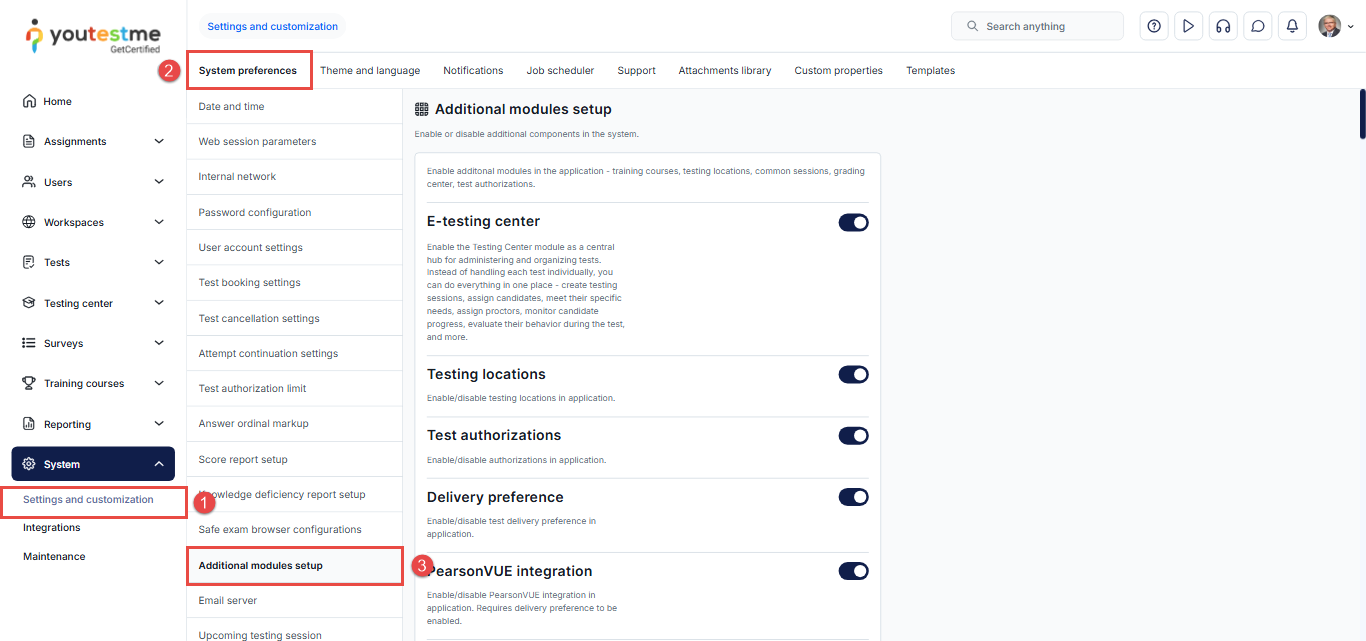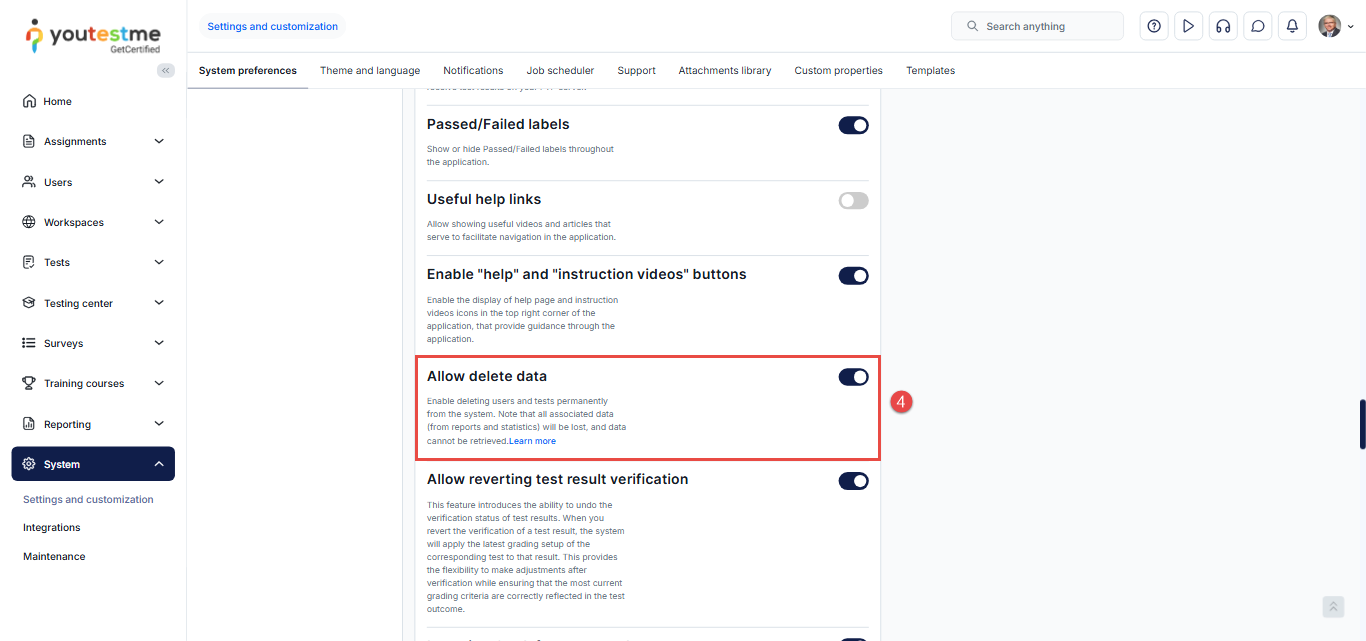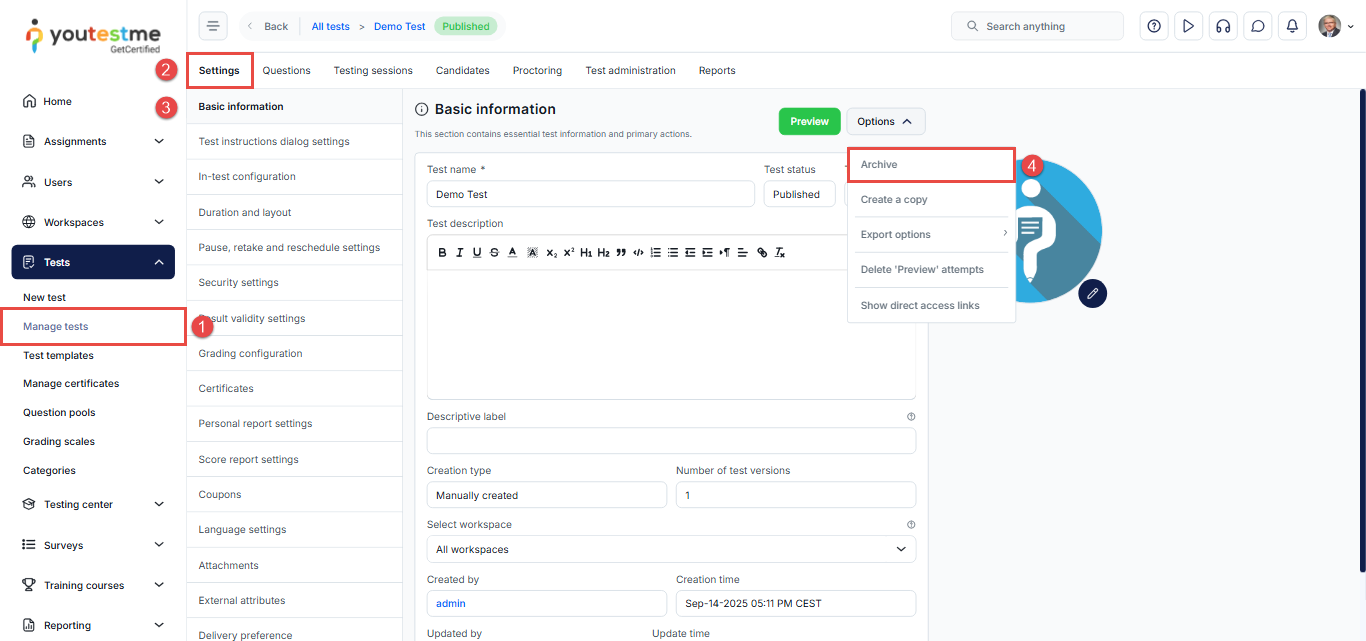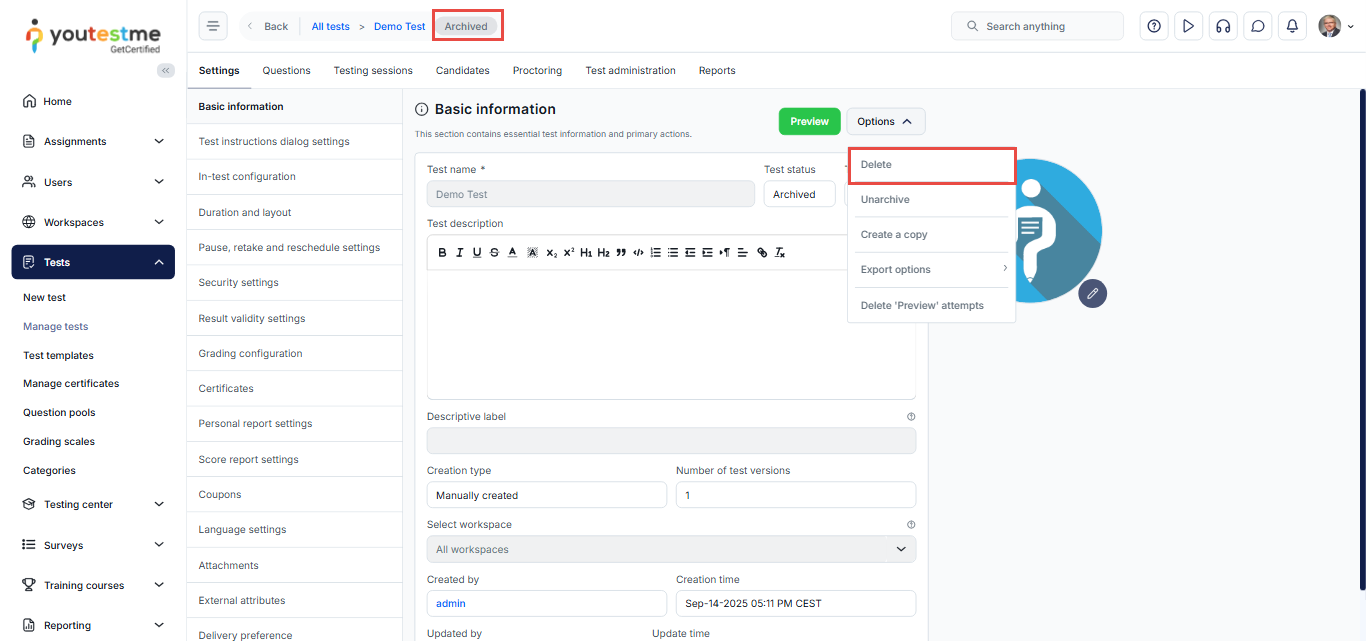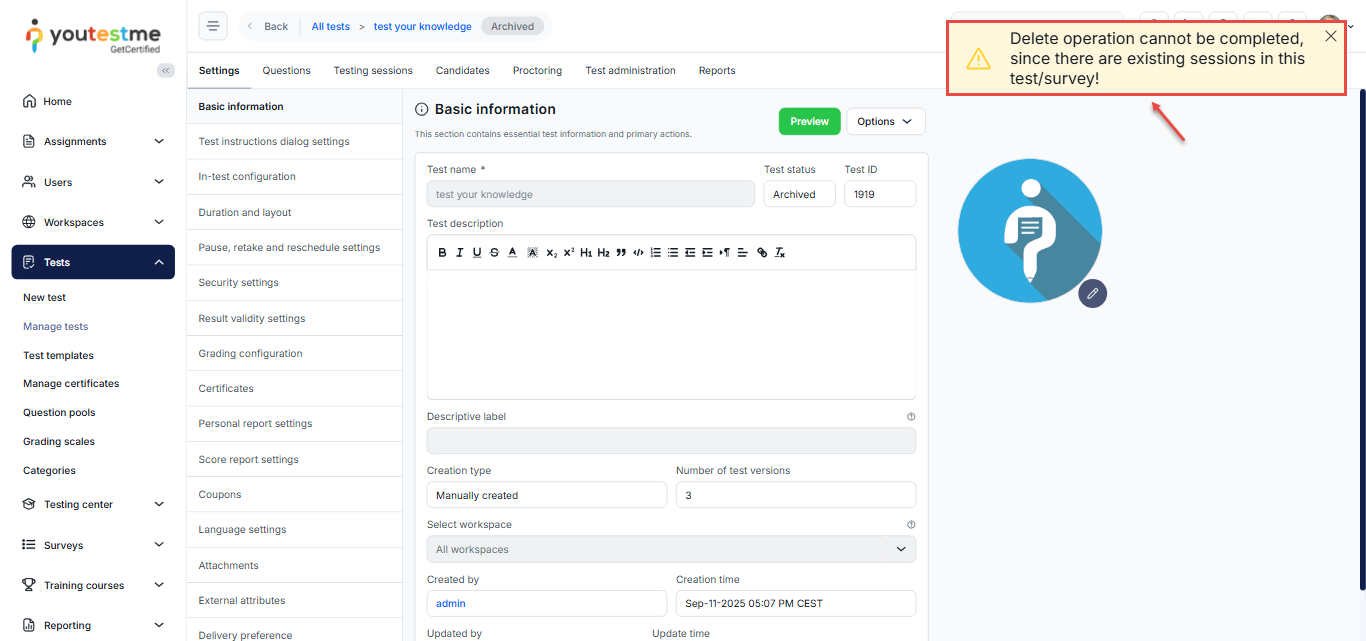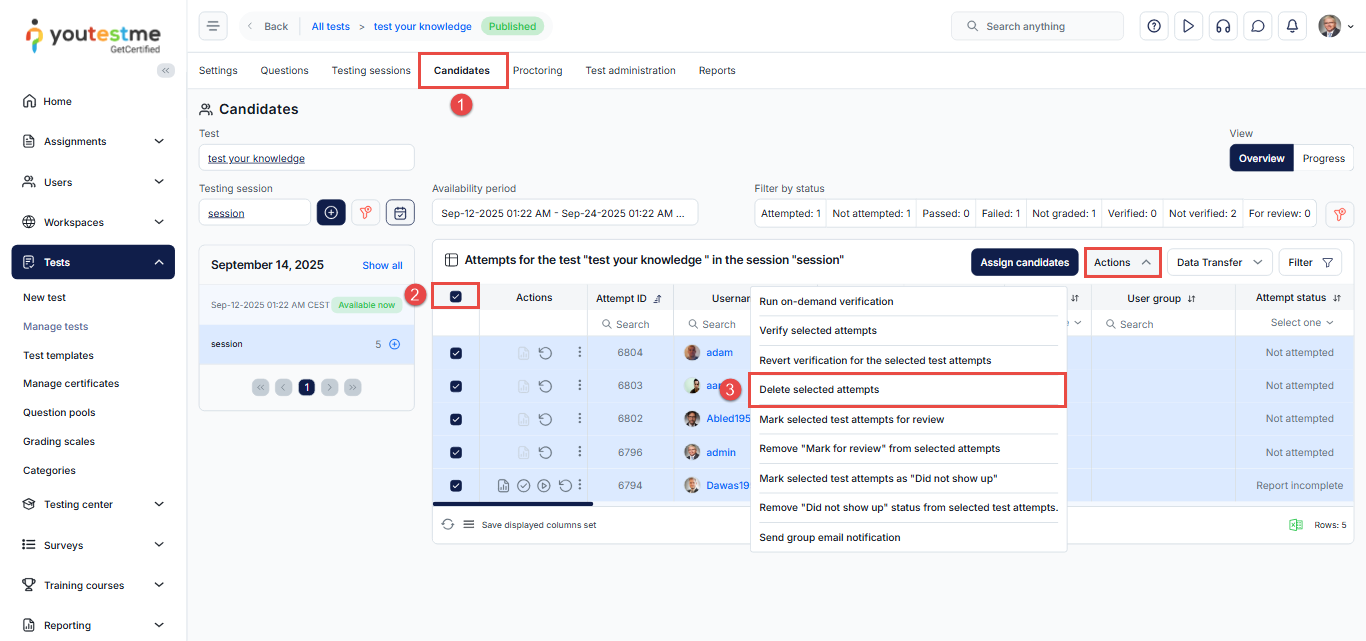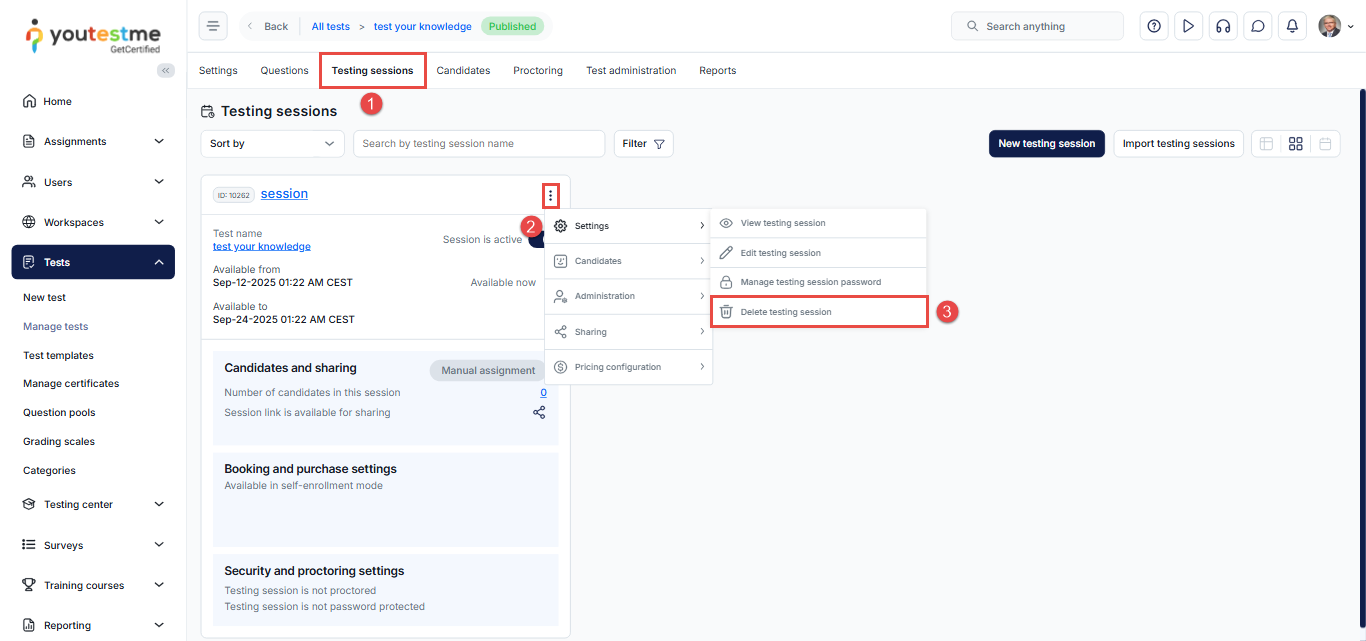Article verified for Release 15.0 on September 14, 2025
This article explains how to archive or permanently delete a test from the system. If a test is associated with active sessions or attempts, it cannot be deleted immediately. In such cases, you will first need to remove the related attempts and sessions before proceeding with deletion.
Enabling the Allow delete data option
Before deleting any data, such as tests, users, surveys, or training courses, you must first enable the Allow Delete Data option in the system settings.
To do so:
- Click Settings in the left-side menu and select System and Customization.
- Go to the System Preferences tab.
- Navigate to the Additional Modules Setup tab.
- Scroll down to the bottom of the page and enable the Allow Delete Data option.
Archiving A Test
Archiving a test allows you to suspend it, restricting access while retaining all associated data, such as reports and sessions.
To archive a test, follow these steps:
- From the main menu, navigate to Tests and then to the Manage Tests sub-menu. Select the desired test.
- Select the Settings tab.
- Select Basic Information.
- Click the Options button and select Archive.
Deleting A Test
To permanently remove a test, you must archive it first. Once archived, click the Options button again and select Delete.
Note: All data associated with the deleted test, including reports and statistics, will be permanently lost and cannot be retrieved.
Deleting a Test with Sessions
If a test is associated with one or more sessions where attempts have been completed, it cannot be deleted immediately. Attempting to do so will trigger a system warning.
Before permanently removing the test, you must first delete all related test attempts and the associated sessions.
Deleting the attempts
To delete test attempts, follow these steps:
- From the desired test, navigate to the Candidates tab.
- Select all attempts by checking the boxes next to the Actions column.
- Click the Actions button and select Delete Selected Attempts.
Deleting the Testing Sessions
Once all test attempts are deleted, you can proceed to delete the associated testing sessions.
- From the desired test, navigate to the Testing Sessions tab.
- Click the three dots and select Settings.
- Choose Delete Testing Session.
Note: After removing all attempts and sessions, you can archive the test and then delete it from the Settings tab, as described in the sections above.
For additional related topics, please refer to the following articles: