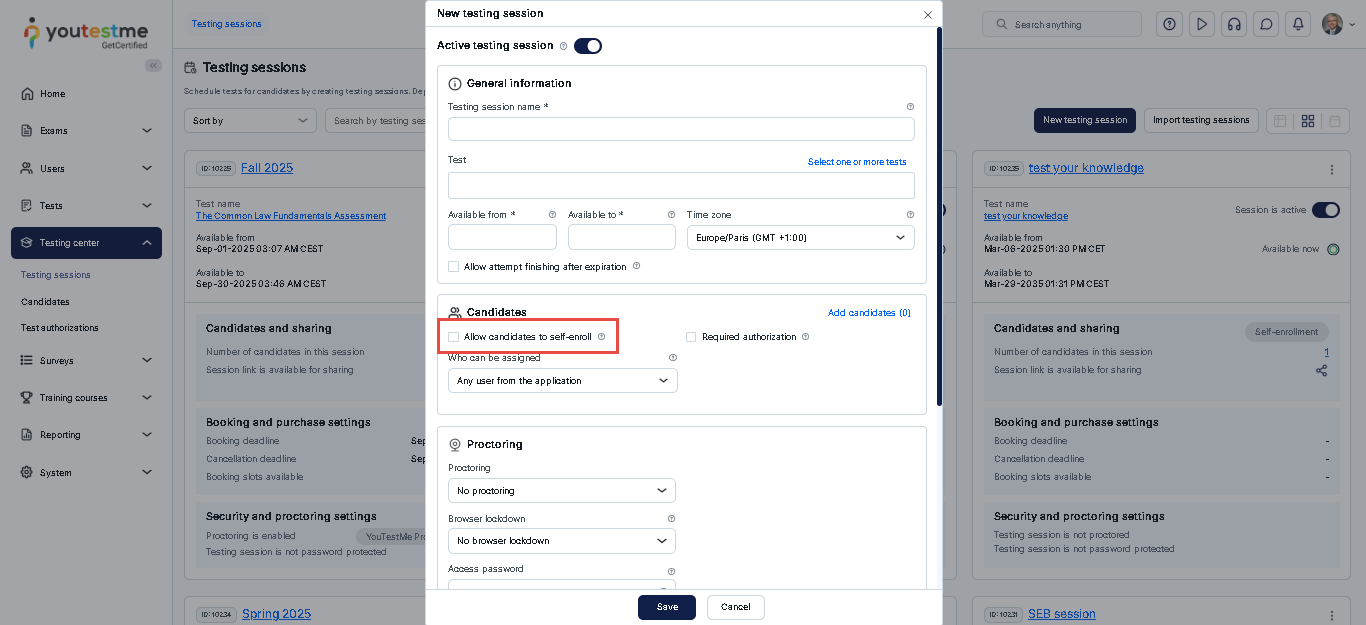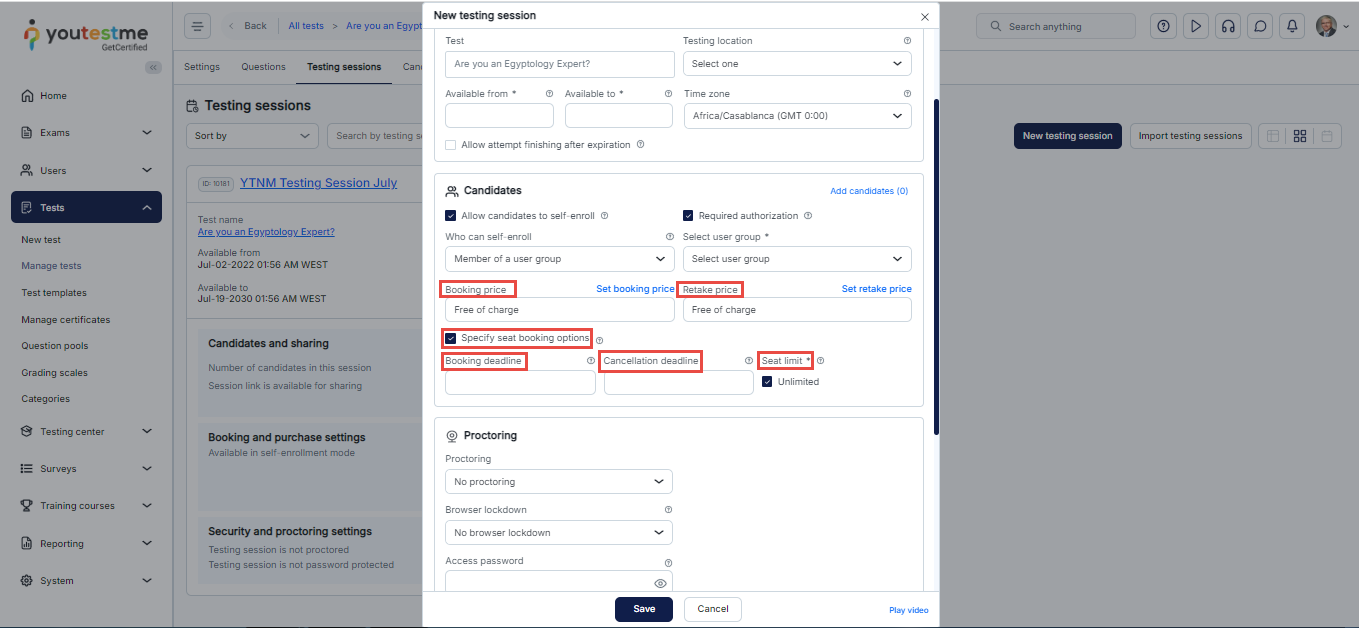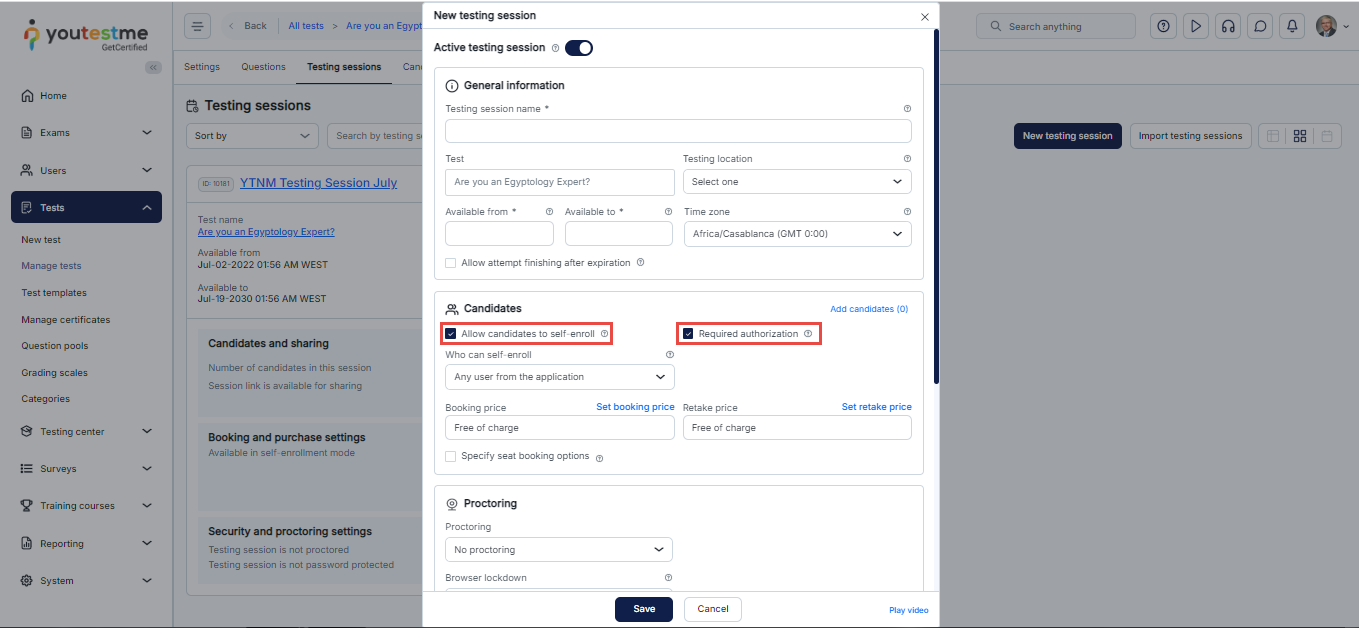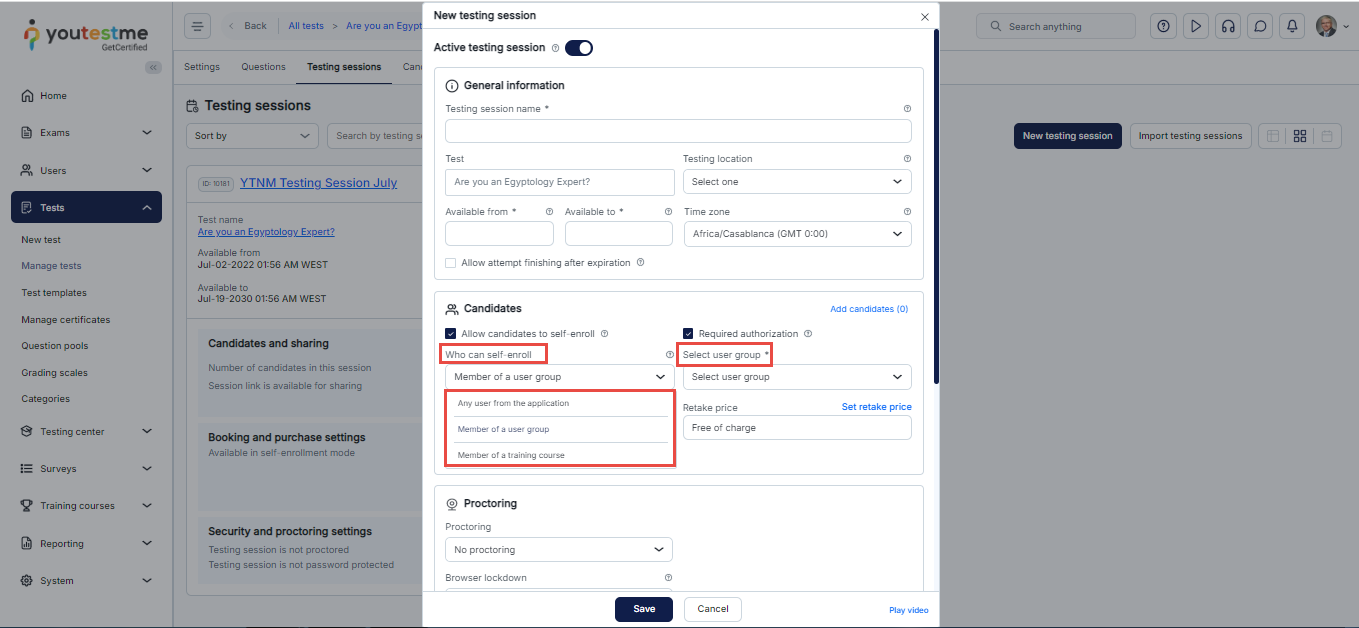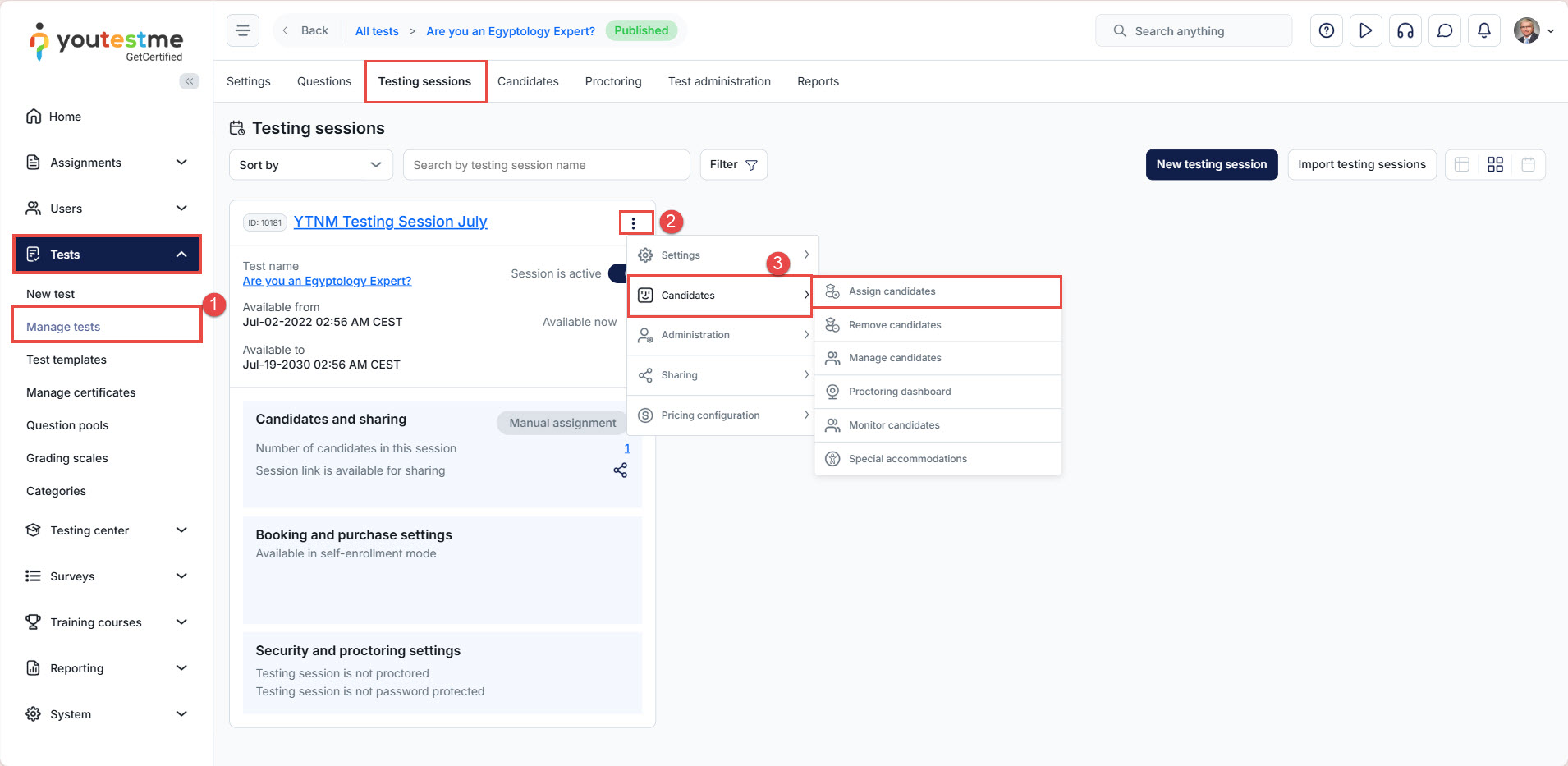Article verified for Release 15.1 on November 14, 2025.
This article explains how to assign candidates to a testing session in YouTestMe GetCertified. Depending on the session configuration, candidates may either self-enroll or be assigned manually by administrators. The steps and options are presented in the same order as the session settings in the application.
1.Self-enrollment
To allow candidates to enroll themselves in a session, enable the Allow candidates to self-enroll option when creating or editing a session.
When self-enrollment is enabled:
• The session appears in the eligible candidates’ My Tests panel.
• Candidates can enroll themselves without administrator intervention, subject to eligibility rules and any required authorization.
• Booking settings become available to configure fees and seat limits. Booking settings apply only when self-enrollment is enabled.
Booking settings (applies to self-enrollment only)
• Booking Price — fee to reserve a seat for the session.
• Retake Price — fee to resit the session, if retakes are allowed.
• Seat booking options — enable Specify seat booking options to configure: booking deadline, cancellation deadline, and seat limit.
• Unlimited seats — by default, sessions allow unlimited seats. To limit seats, disable Unlimited and enter the desired seat capacity.
Requiring authorization
If the Required authorization option is enabled, only candidates who have been explicitly authorized under the Authorization tab will be able to access the test.
Note: By default, the number of available seats is set to Unlimited. To restrict the number of bookings, deselect the Unlimited option and specify the desired seat capacity.
For step-by-step instructions, refer to the related article: How to Create Test Authorizations
2.Manual assignment
Manual assignment is used when self-enrollment is disabled or when administrators prefer to control who is allowed to take the session.
Key points:
• Administrators can select specific users, user groups, or members of a training course.
• Filters and search make it easier to find and assign many users at once.
• Only users assigned to the session will see and be able to start the test in their My Tests panel (unless the session is made available to all users).
3.Eligibility criteria
When self-enrollment is enabled, administrators define who is eligible to enroll using the Who can self-enroll option.
The available eligibility options are:
Any user in the application
• The session is visible to all registered users.
Members of a user group
• Choose a specific user group. Only members of that group can find and enroll in the session.
Members of a training course
• Choose a specific training course. Only candidates enrolled in the selected course can access the session through the training course step.
Note: Eligibility rules combined with required authorization determine the final set of users who can enroll or start the test.
4.How to manually assign candidates to a testing session
To manually assign candidates after creating the session, follow these steps:
-
Navigate to the Test then Manage Tests and locate the testing sessions.
-
Click the session menu (three dots) in the top-right corner of the session card.
-
Select Candidates, then choose Assign candidates.
A selection window appears that lists users according to the session configuration and eligibility filter. Use search and filters to find users by username, first name, or last name.
In this window:
- Select one or more candidates from the list, Use the search box to find users by their username, first name, or last name and Tick the checkbox next to each candidate you wish to assign.
- Click the Confirm button to complete the assignment.
After the assignment and once the session is published, assigned users will see the test in their My Tests panel and will be able to start it. Only assigned candidates can start the session when self-enrollment is disabled.
Note: Only candidates who are assigned to the session (or who self-enrolled when allowed) can begin the test.
For more helpful articles, you can see: