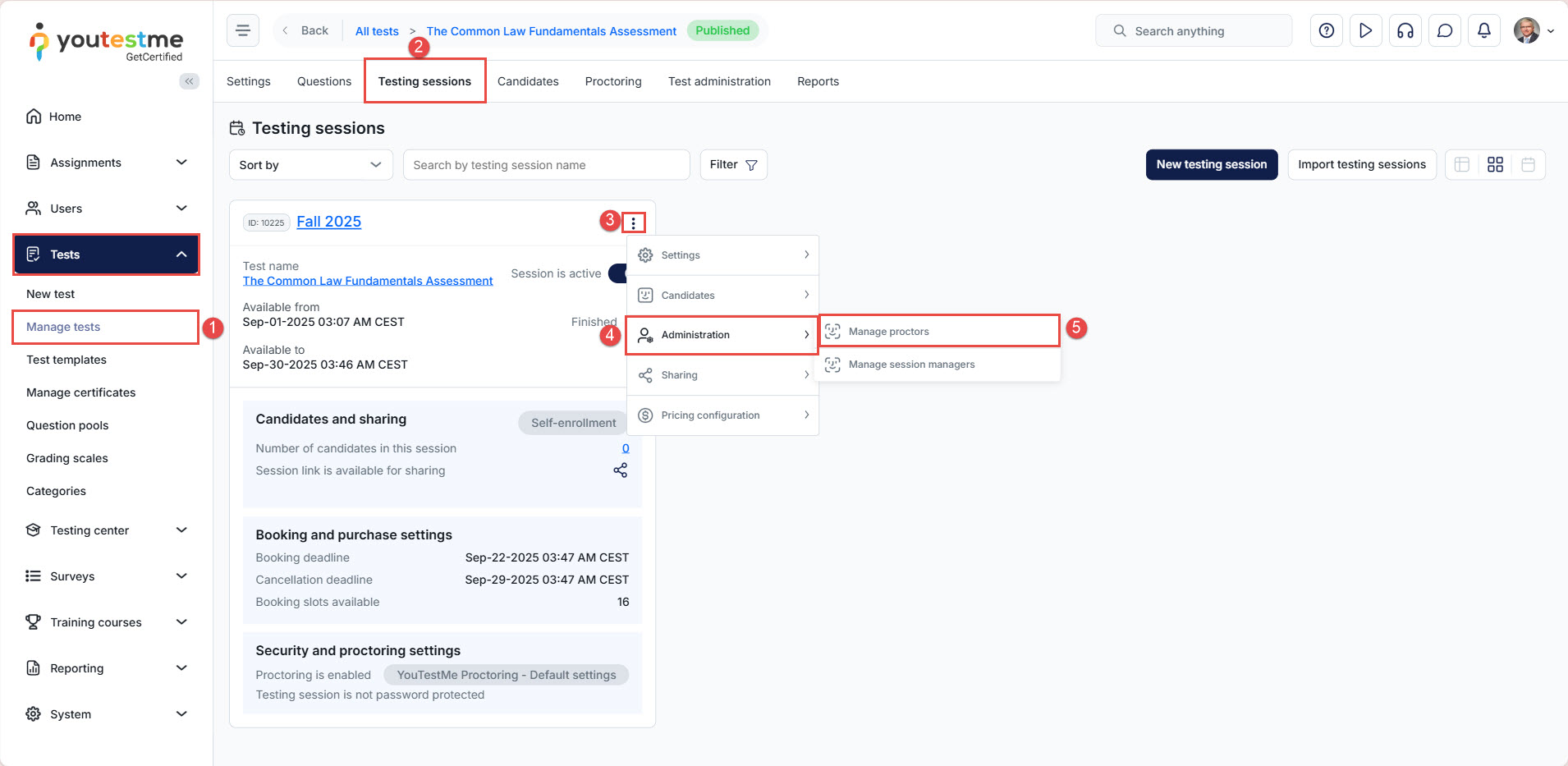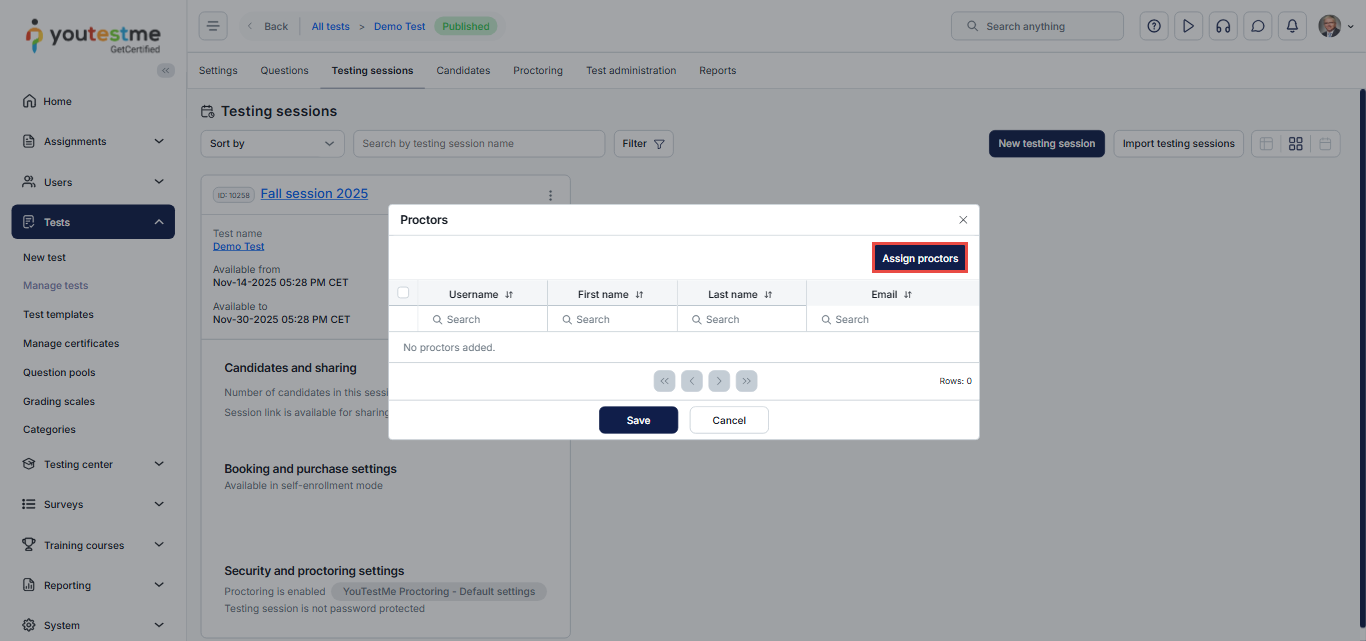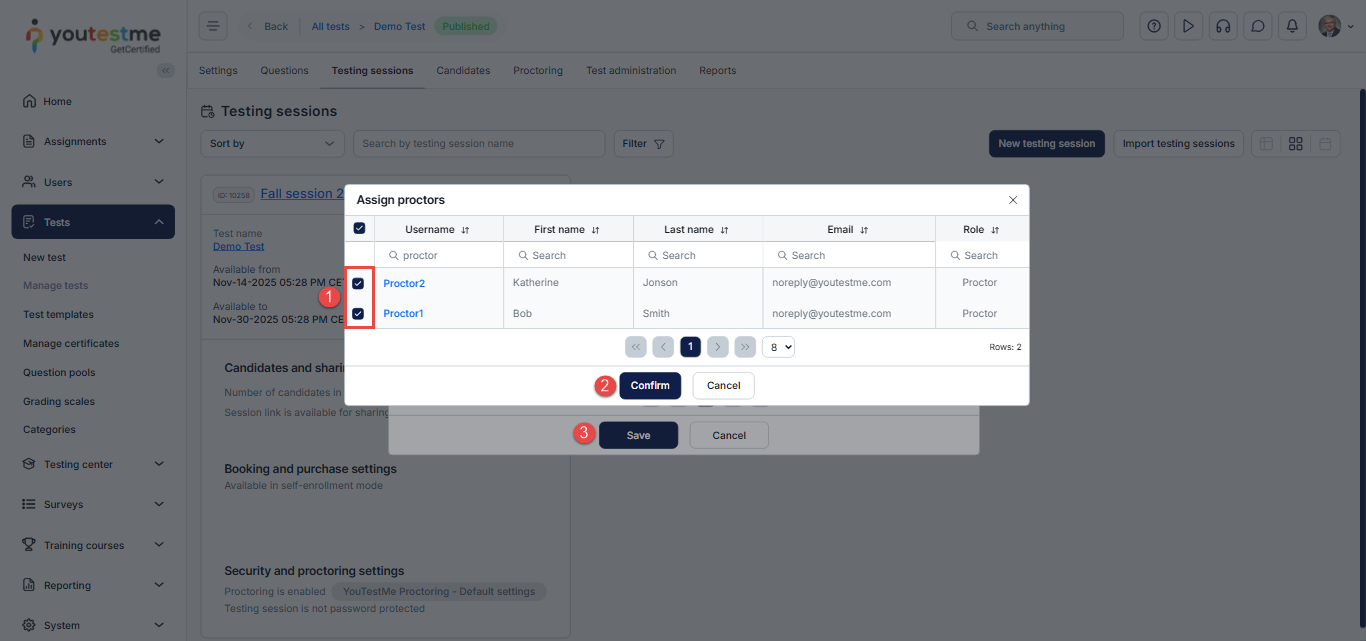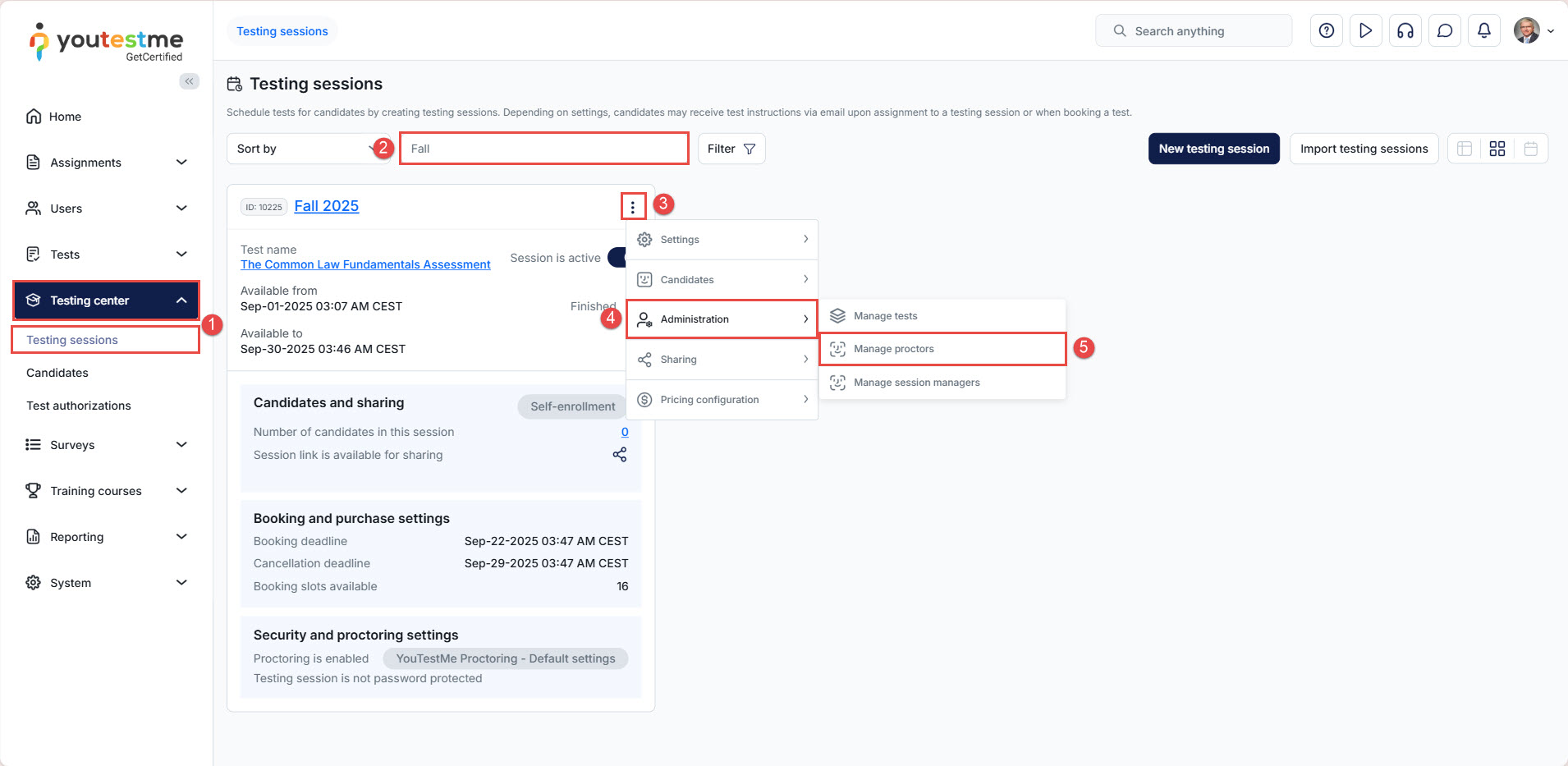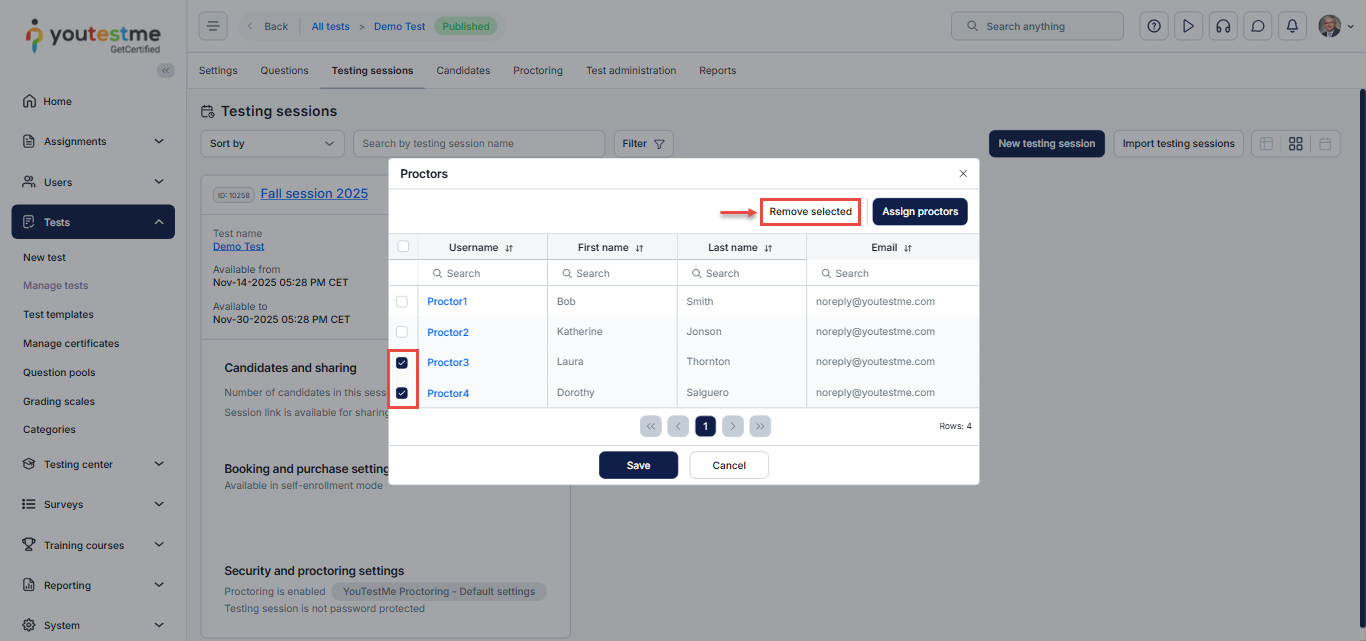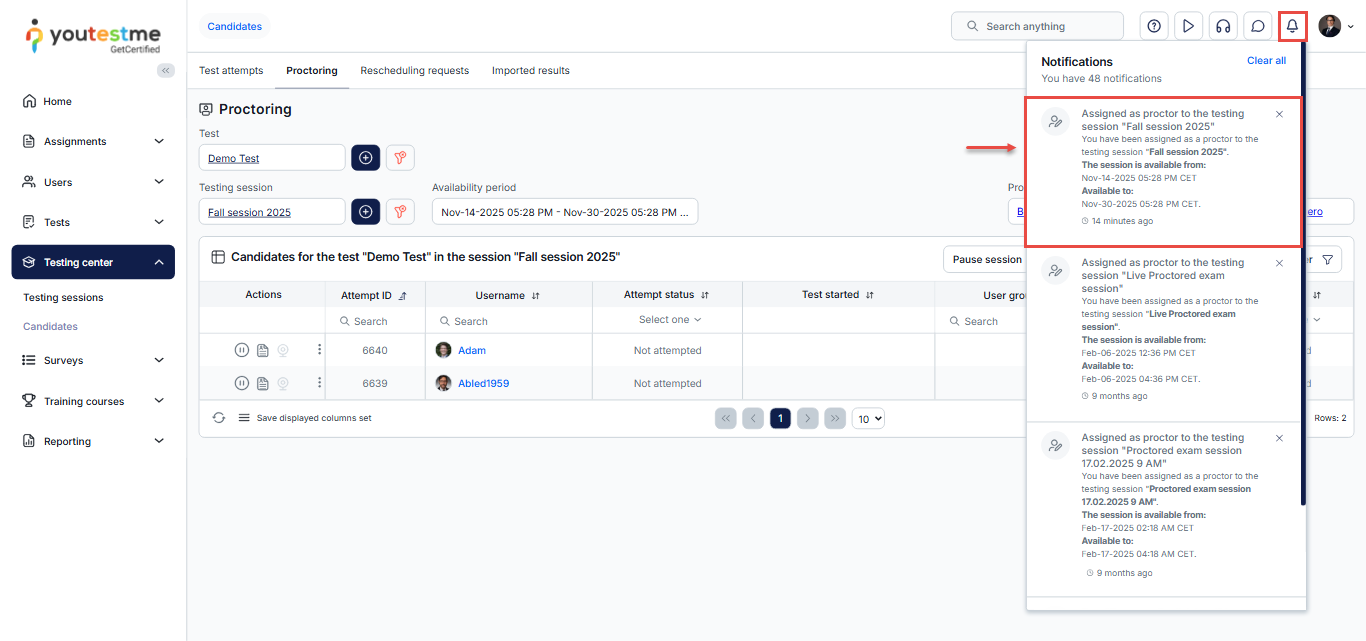Article verified for Release 15.1 on November 14, 2025.
In this article, you will discover a step-by-step guide on how to assign proctors to monitor a testing session.
It is essential to assign a proctor to monitor a specific session before its starting time, as the proctor’s role involves monitoring only the sessions assigned to them before they become accessible to candidates.
Assigning Proctors From the Manage Tests tab
Using the admin account, you can assign proctors by following these steps:
- Navigate to the Manage Tests tab under the Tests module.
- Select the desired test and navigate to the Testing Sessions tab.
- Click the three vertical dots next to the desired session name,
- Hover over Administration.
- Select the Manage Proctors option.
Click on the Assign Proctors button to open the selection window.
- Select the desired proctors by checking the boxes next to their usernames.
- Click Confirm to apply your selection.
- Press Save to assign the selected proctors.
Assigning Proctors From the Testing Center
It is also possible to assign proctors from the Testing Centre, where you can access all the testing sessions in the system.
- Navigate to the Testing Center module and select the Testing Sessions tab.
- Use the search bar to locate the desired session.
- Click the three vertical dots next to the session name.
- Hover over Administration.
- Select the Manage Proctors option and follow the same steps described in the first chapter.
Managing Proctors
To manage the proctors assigned to monitor a session by adding or removing assigned proctors, follow the same steps described above to access the Manage Proctors dialogue, select the desired proctor, and click on the Remove selected button to remove them from the list.
The Proctor’s Perspective
When assigned to monitor a testing session, the proctor will receive a notification informing them of their assignment. An email notification will also be sent to the assigned proctors when enabled from the system settings. The assigned proctors will then be able to access the Monitoring tab to conduct the live proctored exam, review candidates’ exam recordings, and write the proctoring report.
For more related instructional materials, please see: