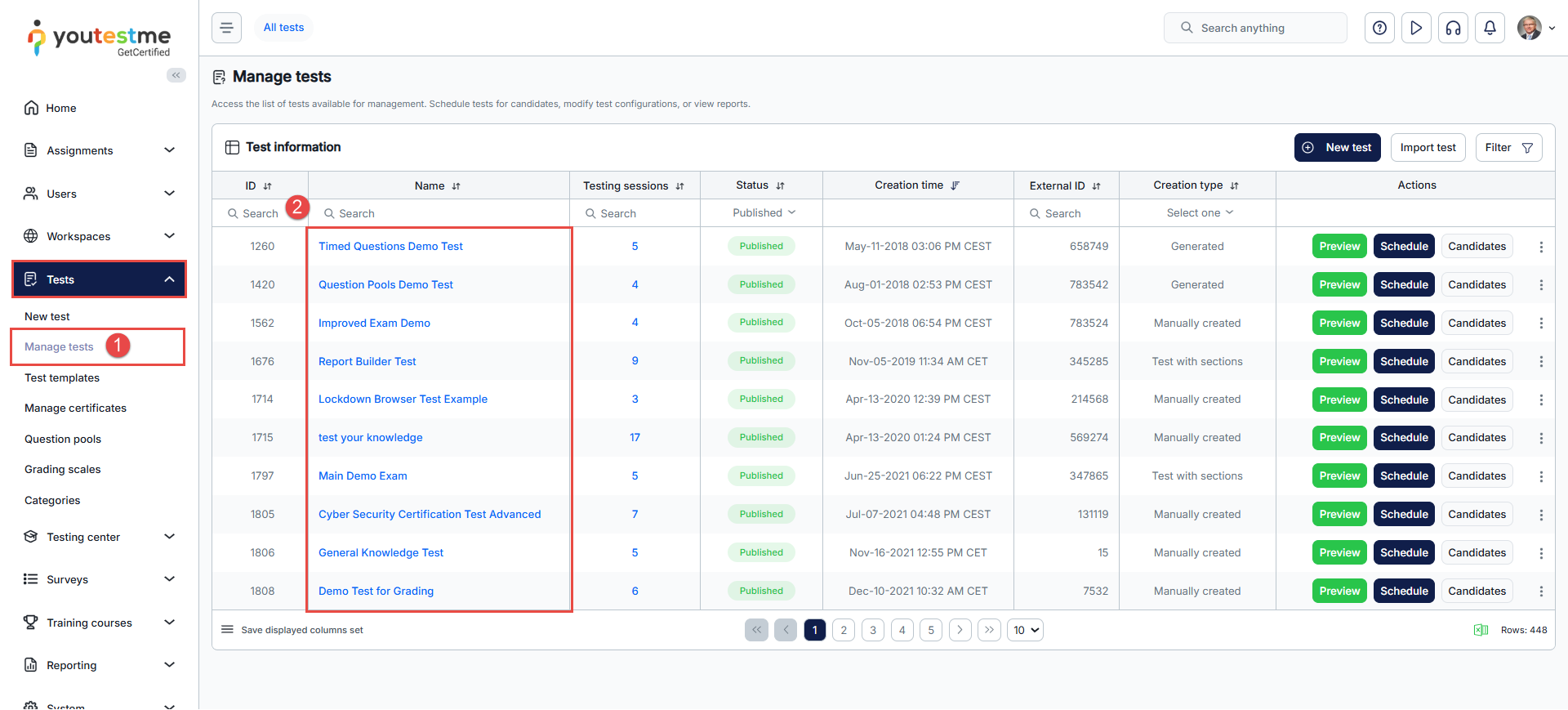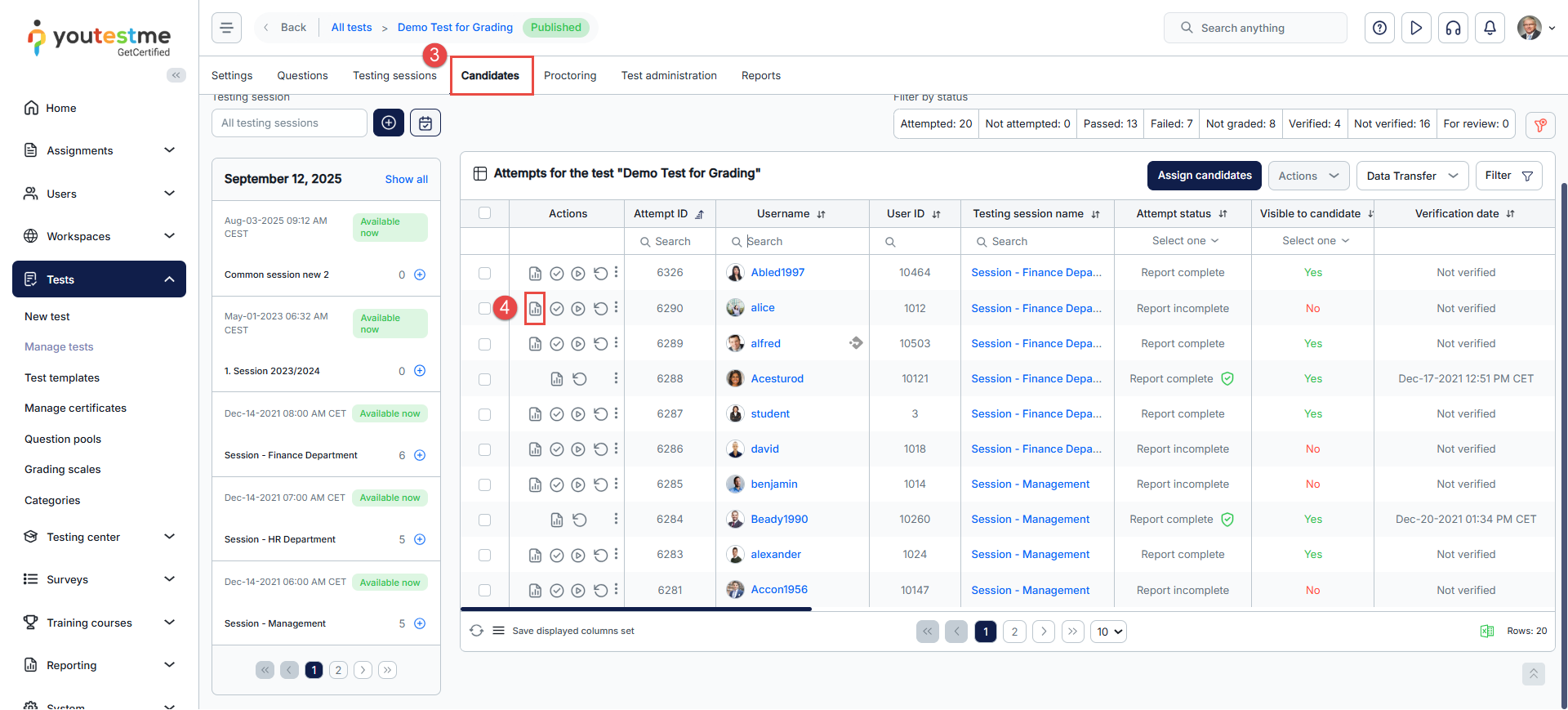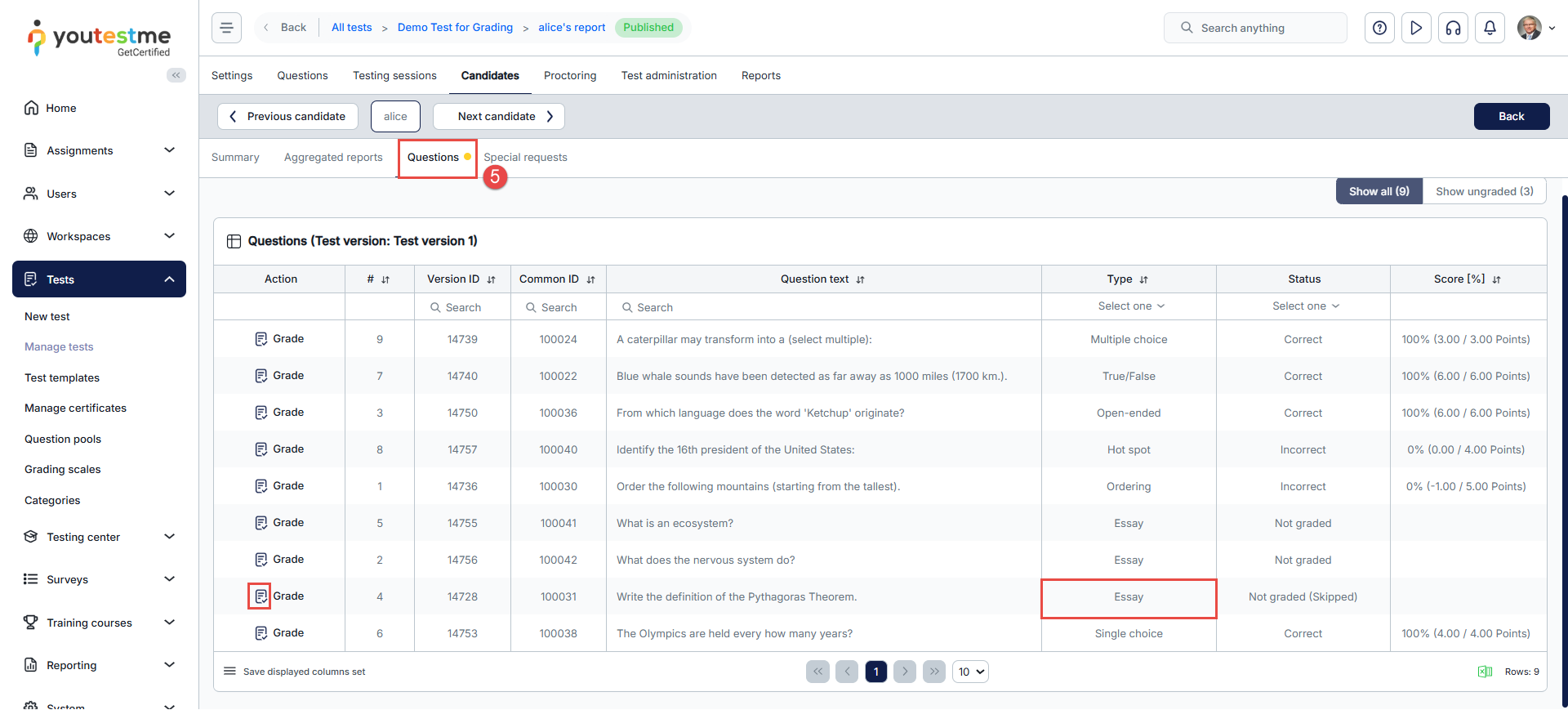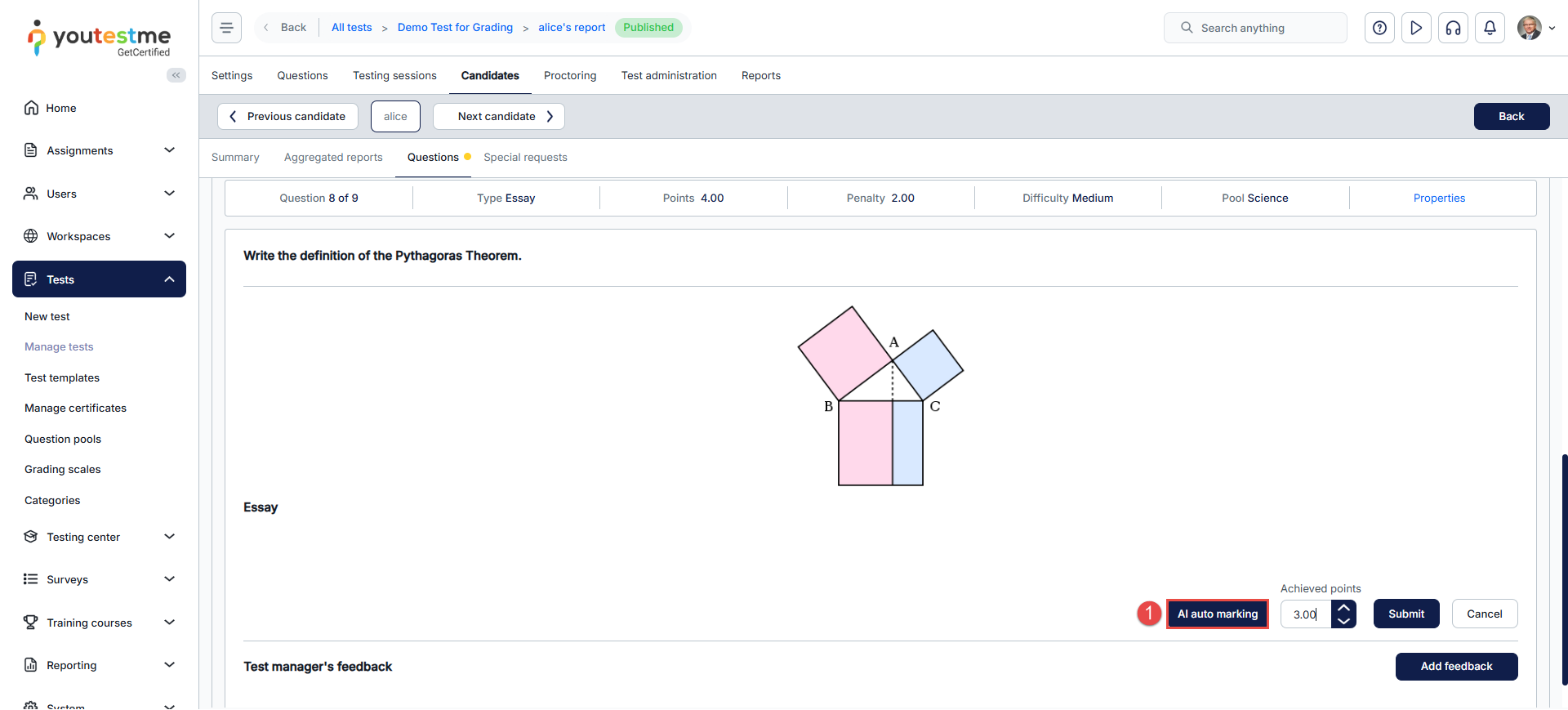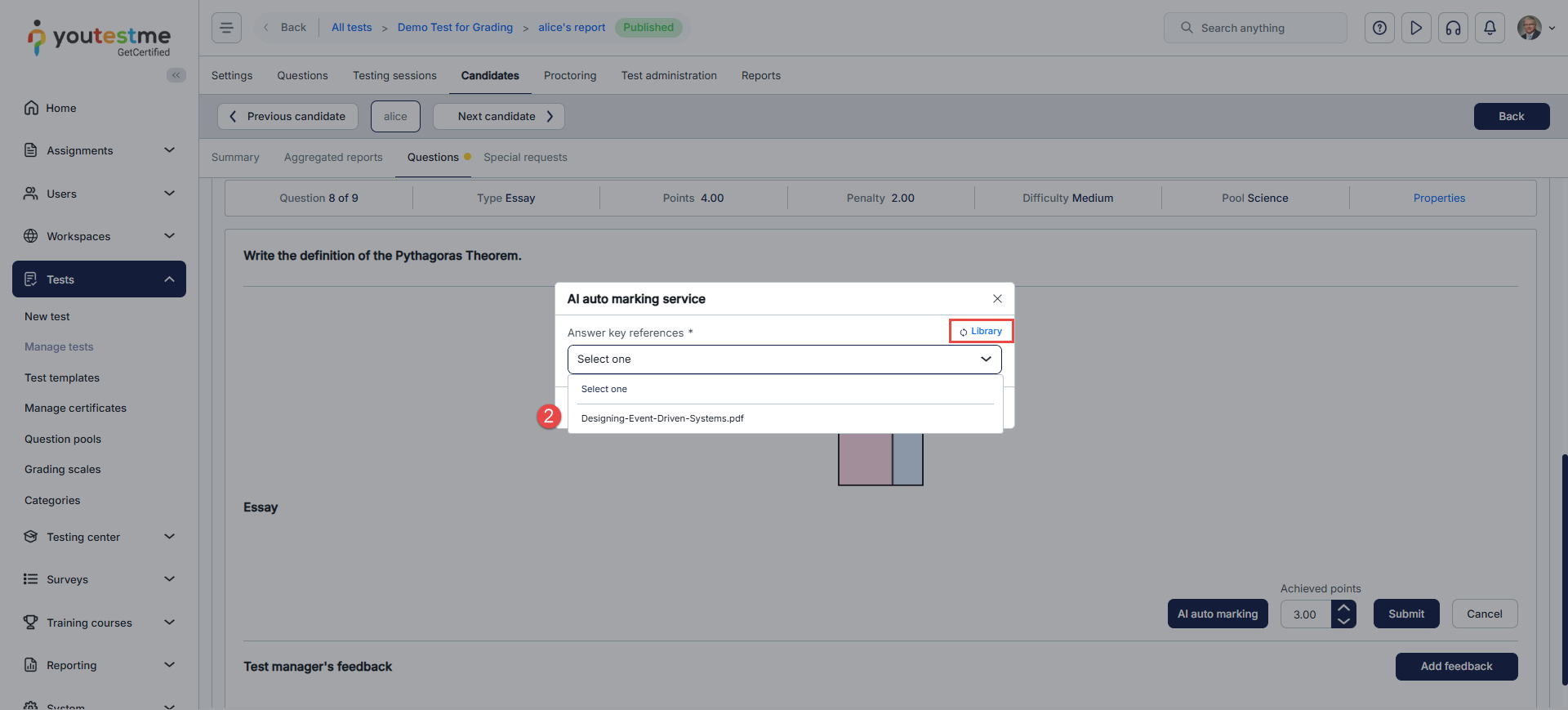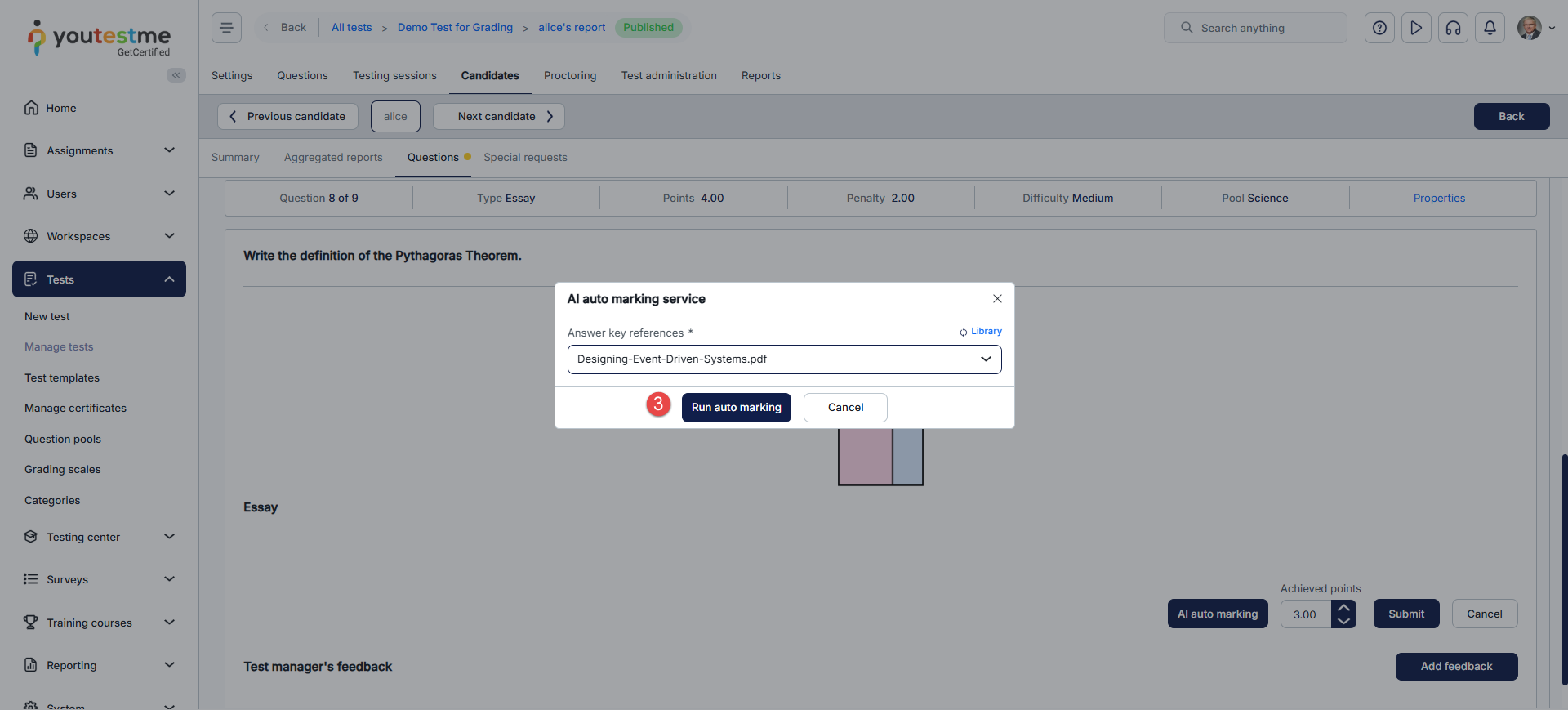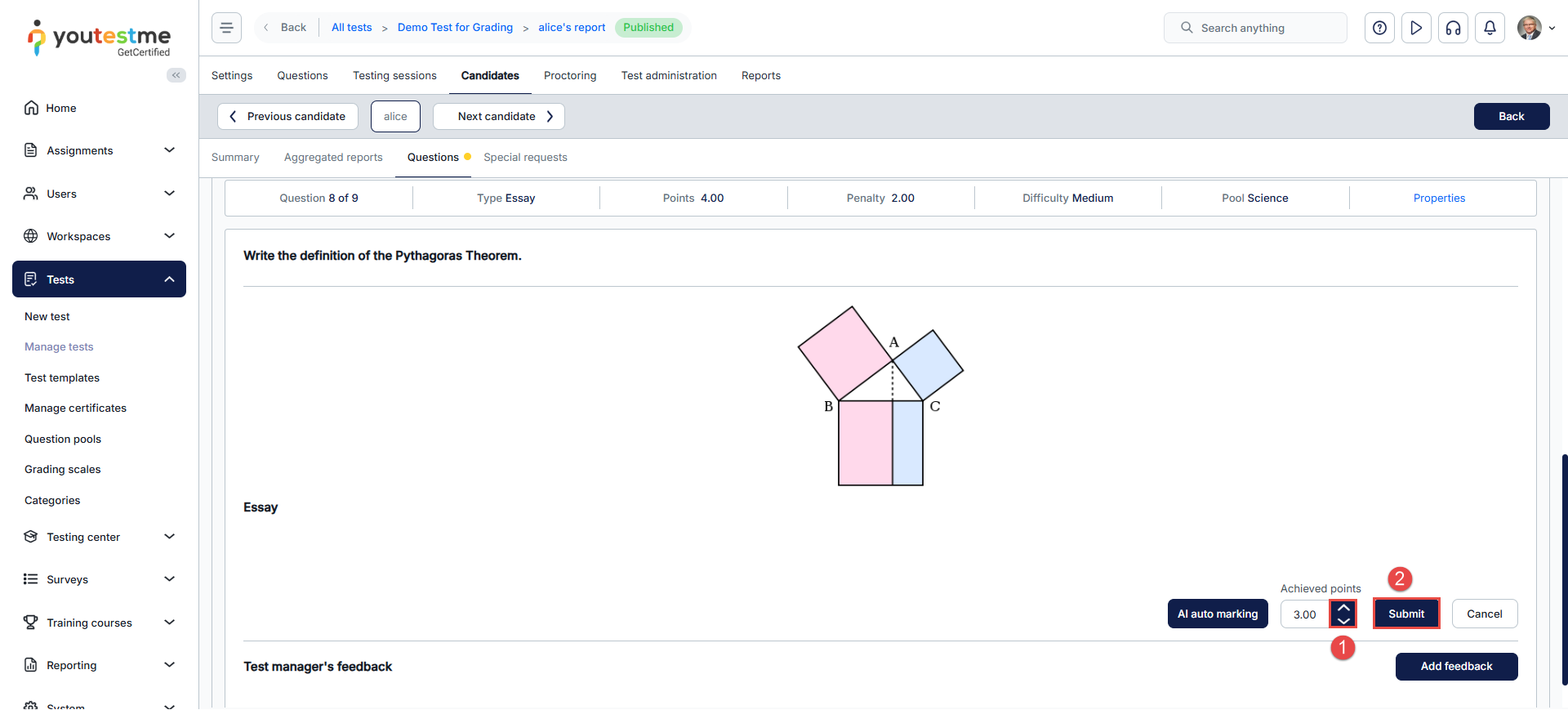Article verified for Release 15.0 on November 7, 2025.
This article explains how to automatically grade essay questions using AI in YouTestMe GetCertified.It walks you through accessing the candidate’s attempt, setting up and running the AI auto-marking process with reference materials, and reviewing or adjusting the final scores.
Access the candidate’s attempt
To grade essay answers, navigate to the candidate’s attempt using one of these methods:
- Via Notifications: Click grading alerts in your notifications.
- Via Manage Tests:
- From the side menu, navigate to Tests and choose Manage Tests.
- Select the relevant test.
- Open the Candidates tab and locate the candidate who needs grading.
- Click the Grade icon to open their report.
- Navigate to the Questions Section to view essay responses.
AI Auto-Marking Process
Follow these steps to automate essay grading using uploaded reference materials (e.g., model answers, rubrics):
- Initiate Auto-Marking:
- Click the AI Auto-Mark Button in the grading interface.
-
- A pop-up window will display your uploaded reference materials.
- Upload or Select Reference Materials:
- New Uploads:
- Click the Library Button to access the Essay Automarking Application.
- Upload PDF/Word documents (≤200 MB) via the Browse Files button.
- New Uploads:
-
- Existing Files:
- Select pre-uploaded materials from your Library.
- Existing Files:
- Run the Analysis:
-
- Choose the document relevant to the essay question.
- Click Run Auto-Marking to start the AI similarity check.
- Completion Notification:
- A confirmation message will appear in the upper-right corner once grading is complete.
Note: The AI evaluates answers based on similarity to your uploaded content, not the question text.
Reviewing and Adjusting Scores
- Adjust Points: Use the arrows to modify the AI’s suggested score.
- Submit Final Grade: After reviewing the AI’s evaluation and making adjustments (if needed), click the Submit button to confirm the candidate’s final score.
- The AI evaluates answers based on:
- Sentence structure and word order.
- Keyword and synonym accuracy.
- Paragraph organization.
- So keep in mind:
- If a question references a section of a large document, extract that portion into a separate file. The AI only compares answers to the uploaded content.
- Similarity checks won’t yield 100% accuracy. Human review remains essential for creativity, critical thinking, or context not captured by the AI.
- Ensure materials are well-structured and directly aligned with the essay prompt to maximize grading precision.
For more related articles, please visit: