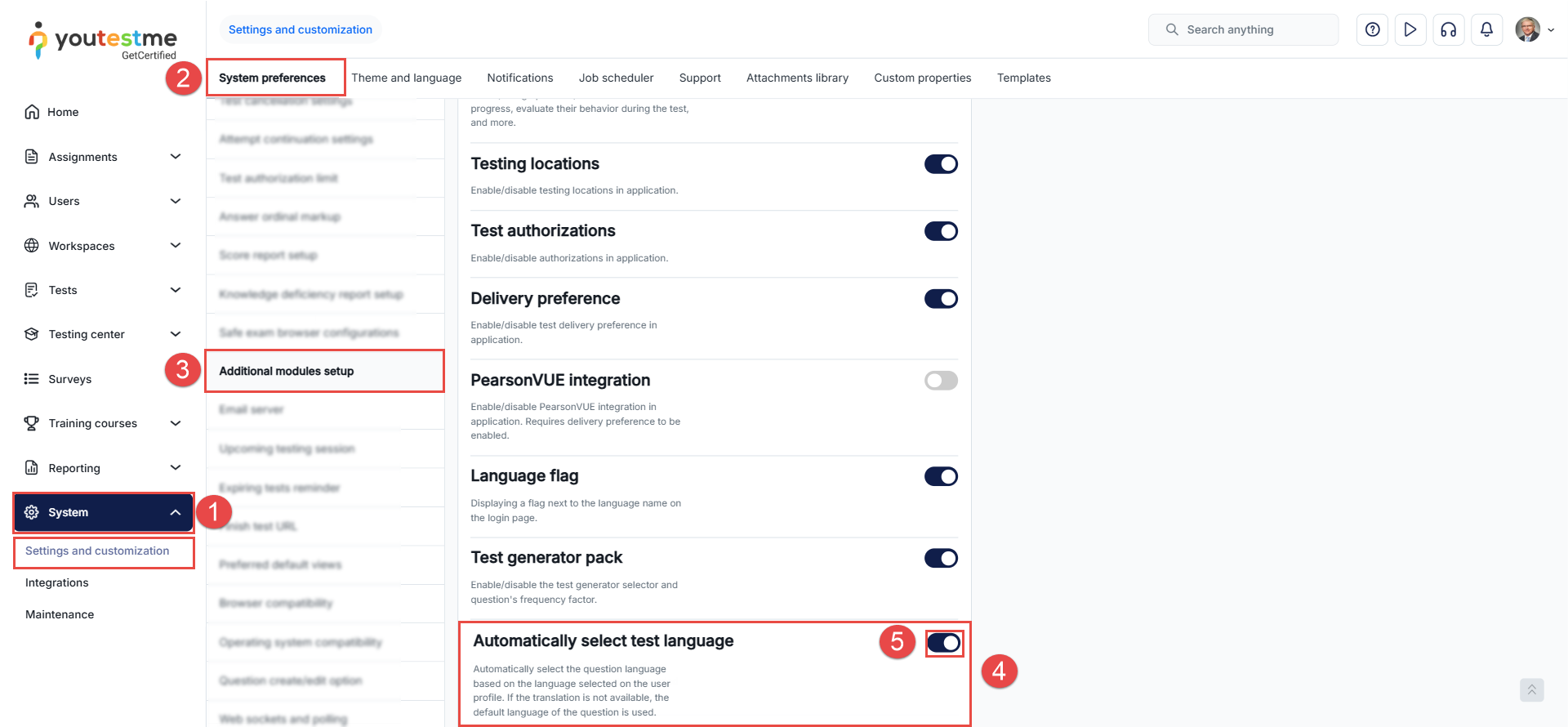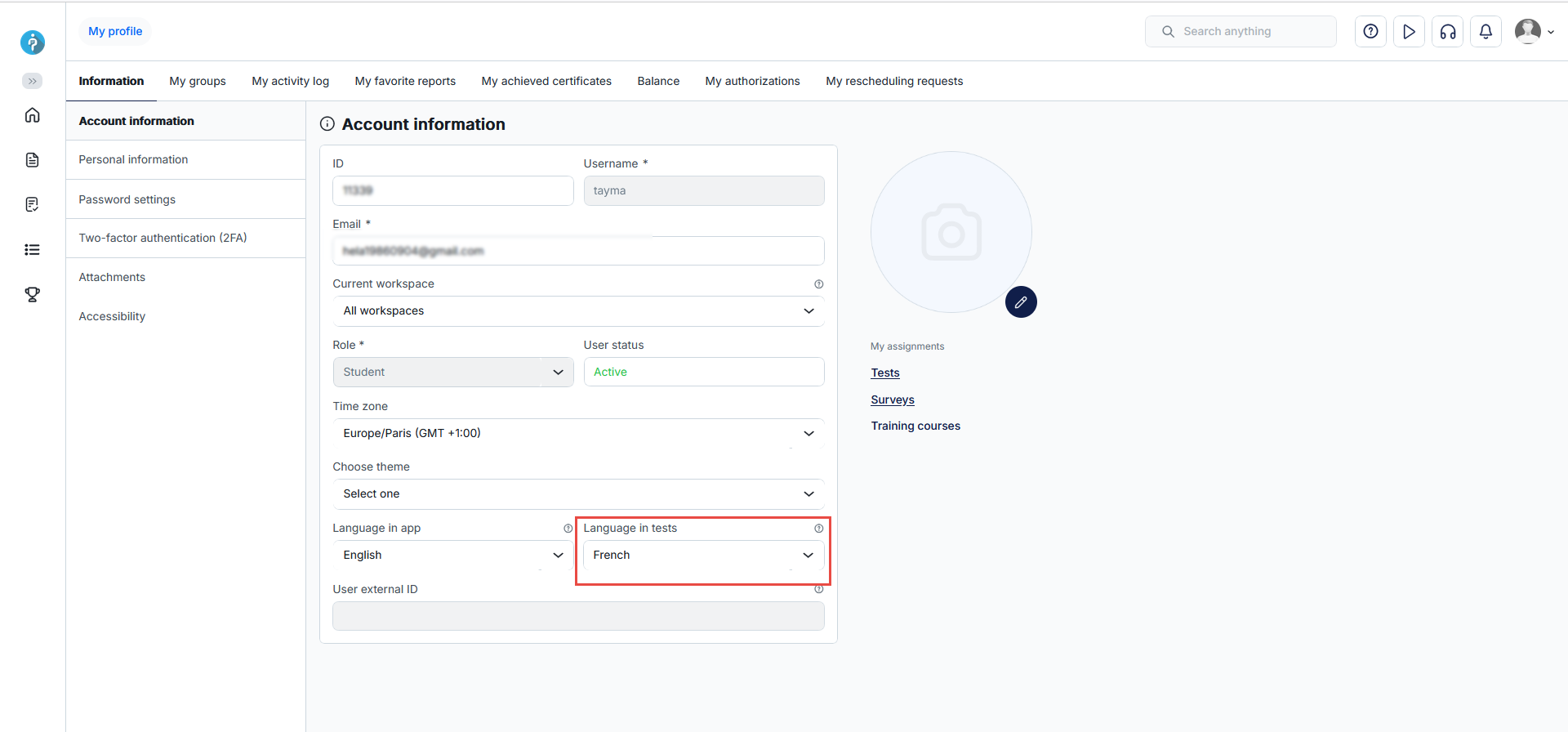Article verified for Release 15.1 on August 21, 2025.
This article explains how to configure the system to automatically display a test in the language defined in the candidate’s user profile, without offering the option to change the language during the test.
Enabling Automatic Test Language Selection
To enable this option, follow these steps:
-
Go to System in the main menu.
-
Select Settings and customization, then open the System preferences tab.
-
Scroll down and open the Additional modules section.
-
Locate the module Automatically select test language.
-
Toggle the switch to enable this feature.
Behavior Once Enabled
-
The test will be displayed in the language defined in the candidate’s user profile.
-
The language selection drop-down will not appear in the test interface.
-
If the candidate’s profile language matches a translation of the question, the system will display that translation automatically.
- If no translation is available in the candidate’s profile language, the question will appear in their original language.
Once this module is enabled, you need to ensure that translations are added to the questions. You can add multiple translations since different candidates may have different default languages set in their profiles. To learn how to add translations, refer to this article: How to Add Translations to Questions .
You can check the language defined for each candidate on their profile page (see screenshot example below).