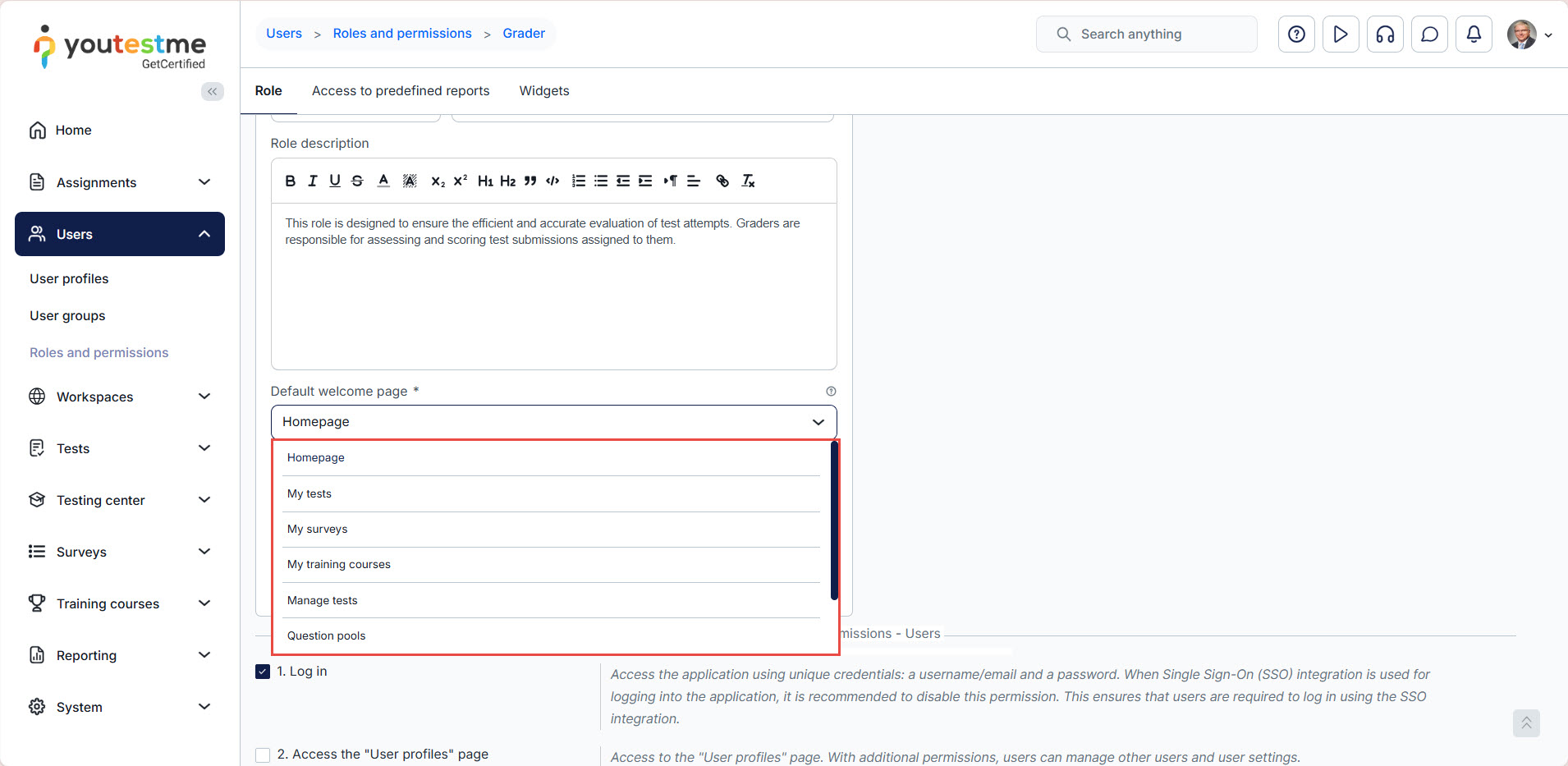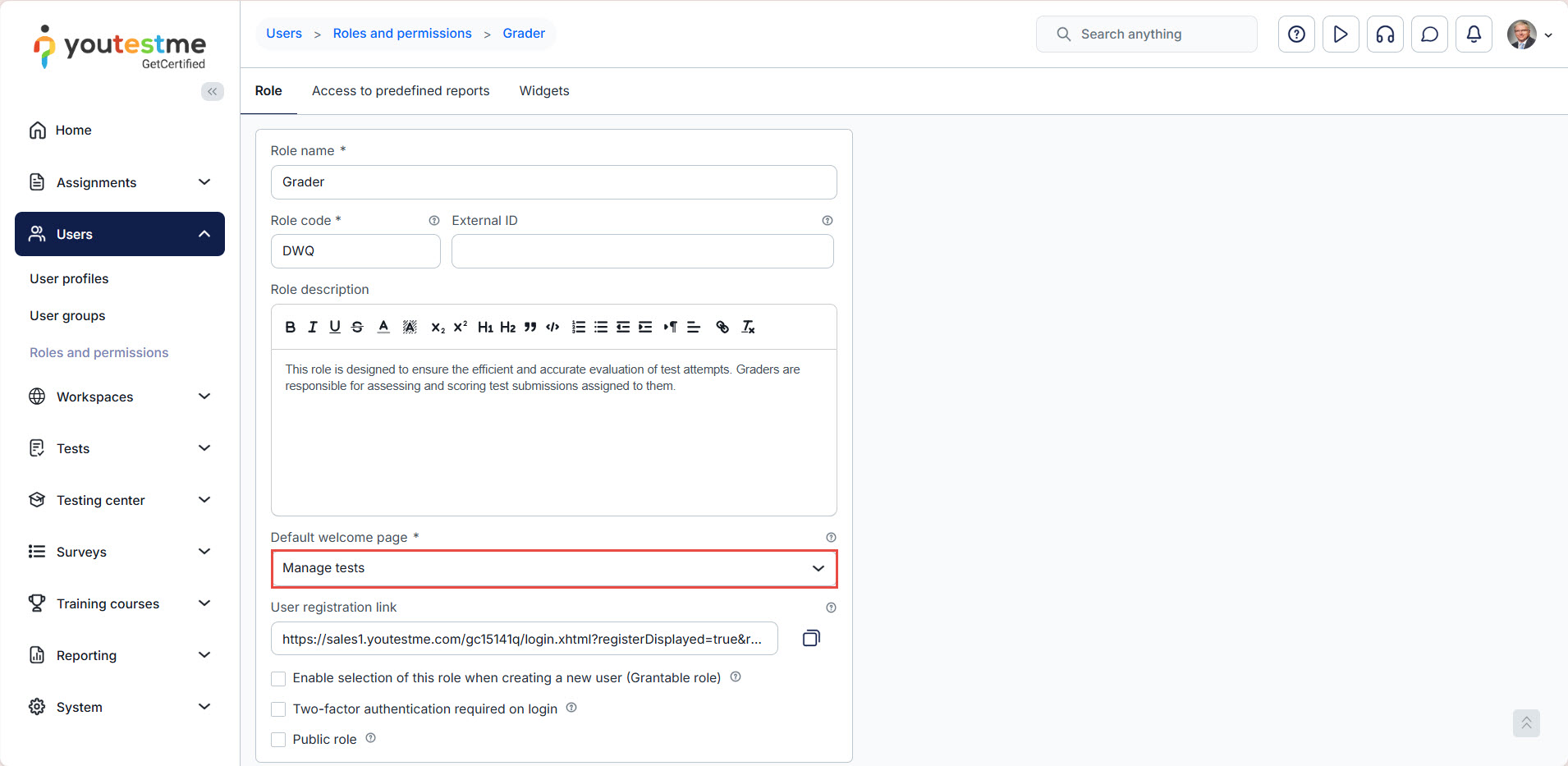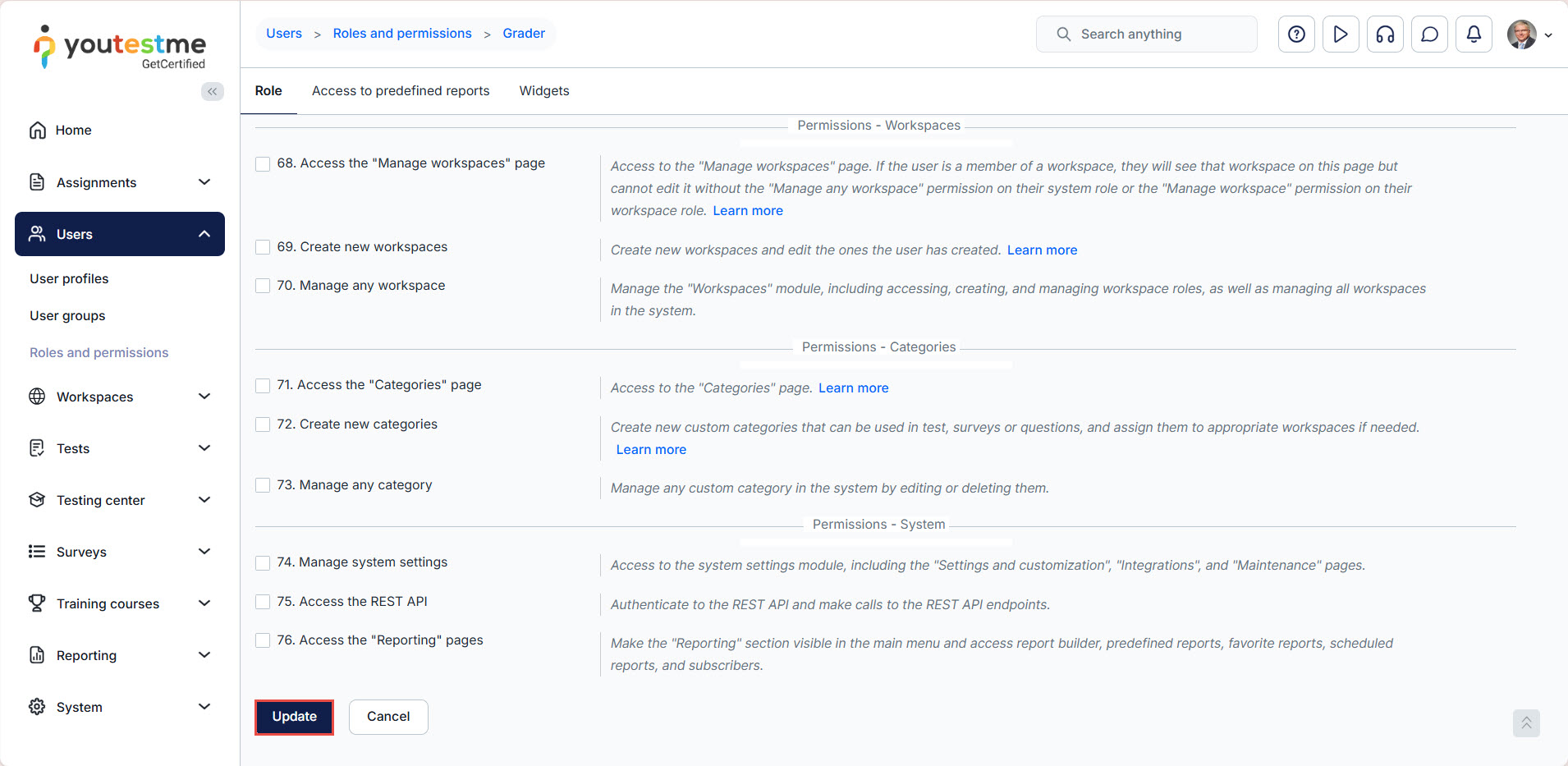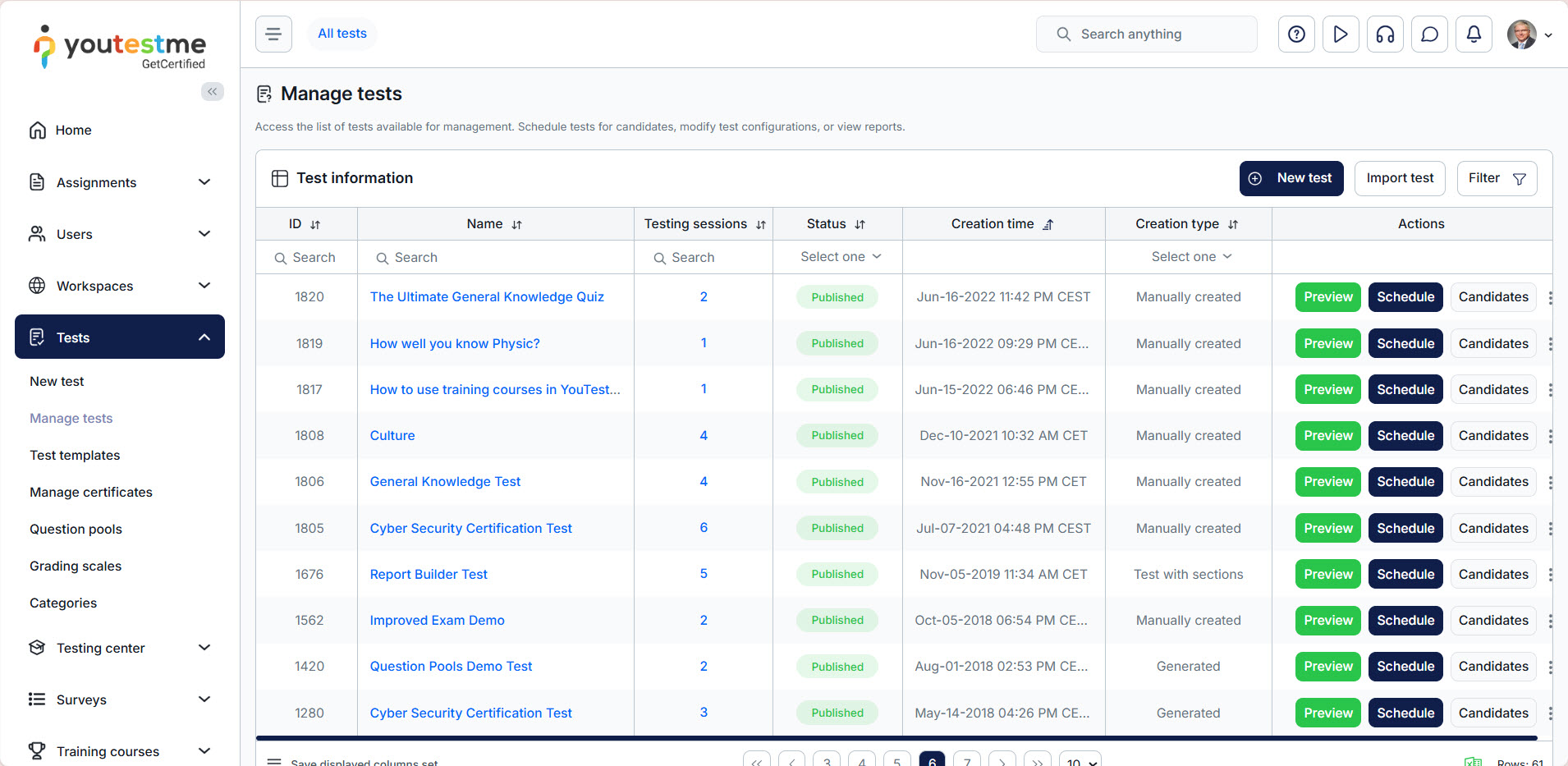Article verified for Release 15.1 on October 31, 2025
YouTestMe allows administrators to customize the welcome (landing) page displayed for each user role upon login.
This article explains how to set a default welcome page so that users are directed to a specific module immediately after logging in.
For more details, please watch our video covering this topic
Accessing the page
To access the page and configure the default welcome page, follow these steps:
- Select the Users tab.
- Select the Roles and permissions tab.
- Select the Edit button for the role you want to set the custom default page.
Setting the default welcome page
From the drop-down list labeled Default welcome page, select the page you want to display when users with this role log in.