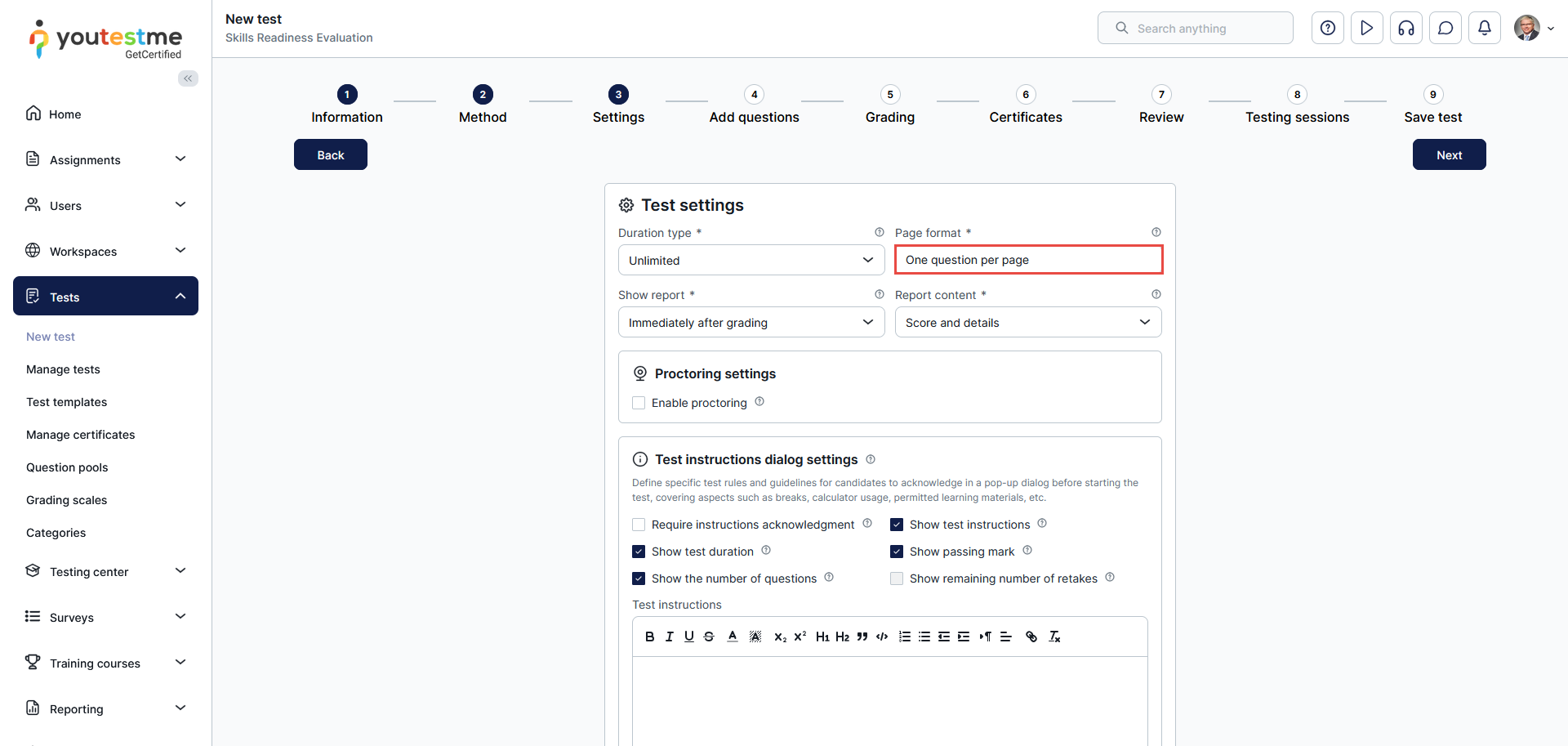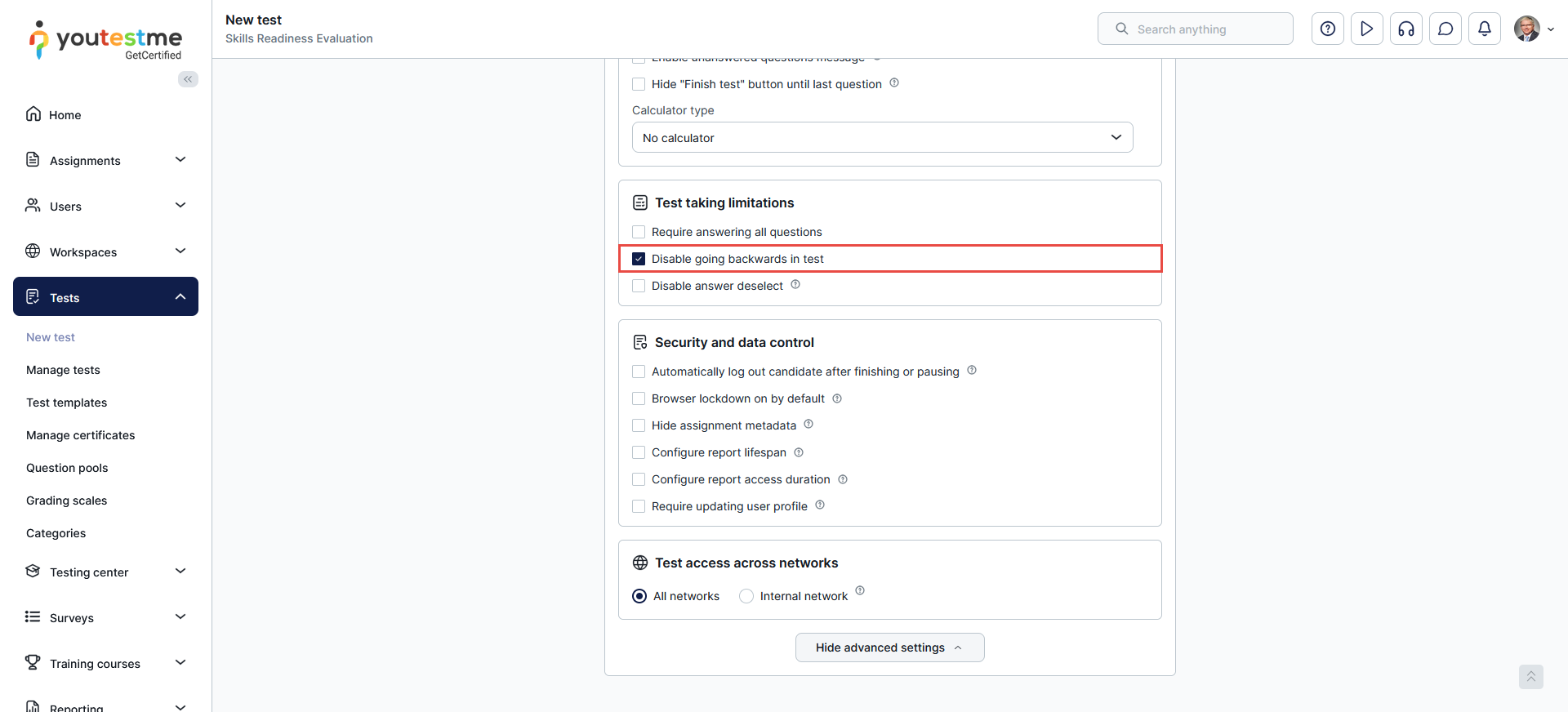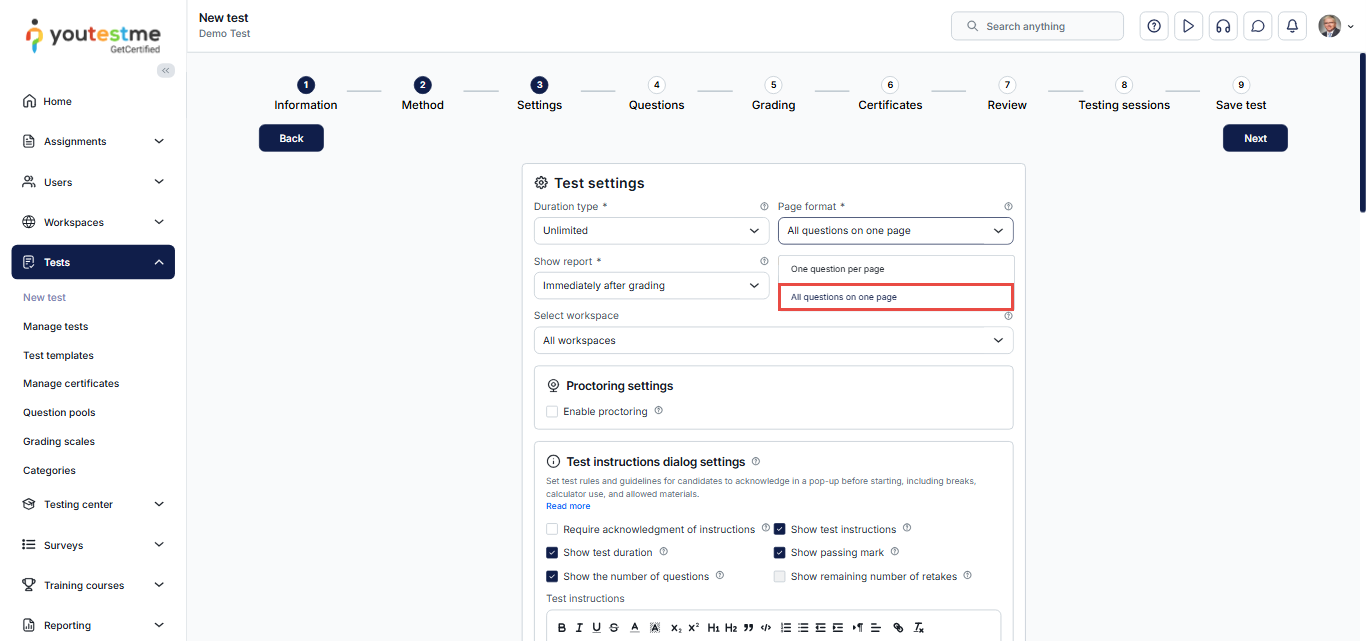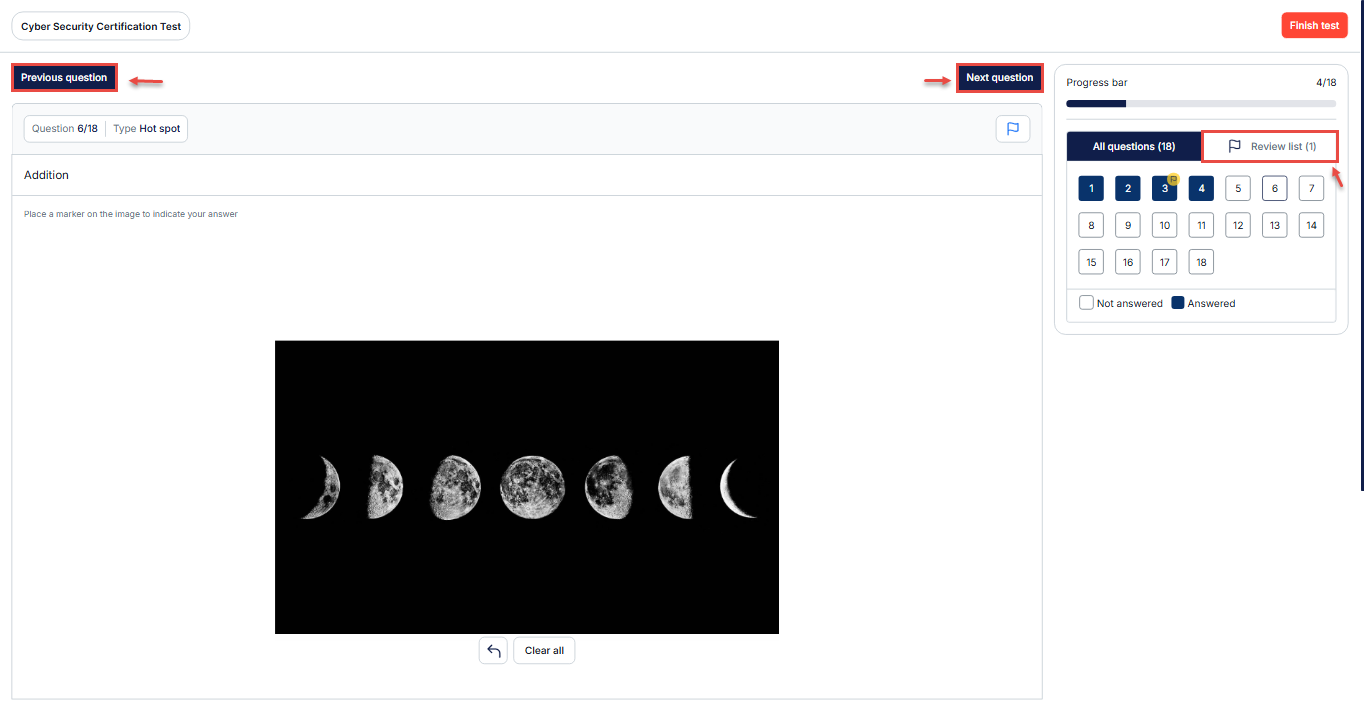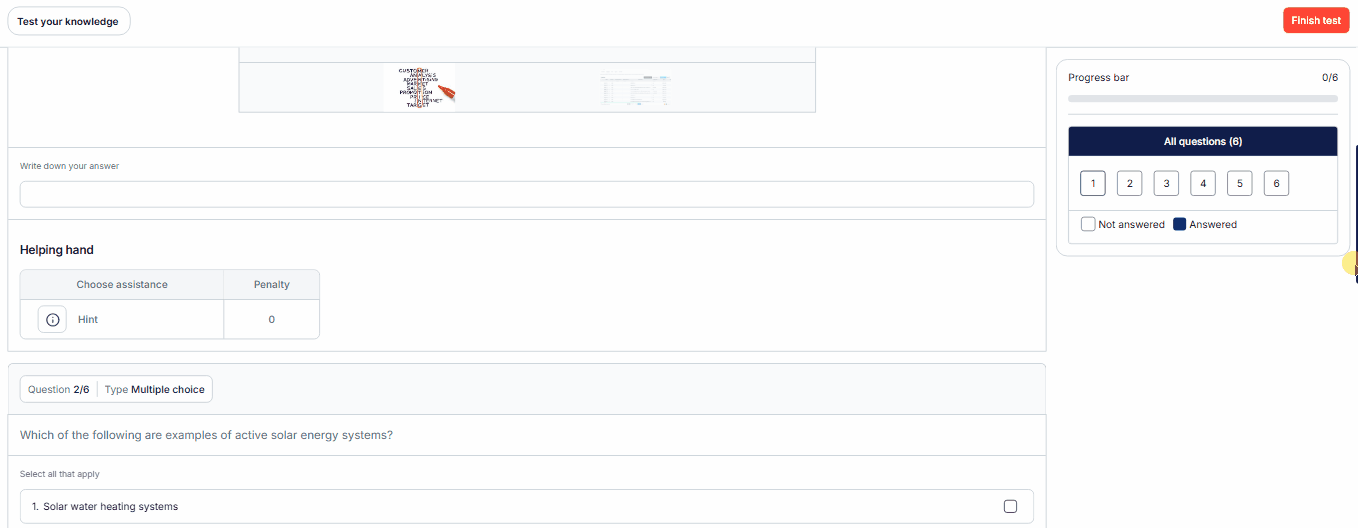Article verified for Release 15.2 on December 29, 2025.
This article explains how YouTestMe allows administrators and authorized users to control how questions are displayed during a test. During test creation, questions can be shown either one per page or all on a single page. The article describes both layout options and explains how they affect test setup and the test-taking experience from both the creator’s and test-taker’s perspectives.
Test Creator Perspective
During the Settings step of the test creation process, the test creator configures key settings such as test duration, format, and report preferences.
To display each question on a separate page, the test creator should select the One Question Per Page option from the Page Format dropdown menu.
Additional Related Settings
When the One Question Per Page option is selected, the test creator can enable a setting to prevent revisiting questions. This ‘Disable Going Backward In Test’ restriction ensures that test-takers cannot return to a previous question after clicking ‘Next Question’.
Alternatively, to display all questions on a single page, the test creator should choose the All Questions On One Page option from the same dropdown menu.
Note: The All questions on one page option is not available when Real-time grading is enabled in the report settings or when Time per question is selected in the duration settings.
Test-Taker Perspective
One Question Per Page
When the Disable Going Backward in Test setting is disabled, test-takers can freely navigate between questions using the Next Question and Previous Question buttons or by selecting a specific question from the question list. This flexibility allows them to review and modify their answers before submitting the test.
Additionally, test-takers can mark questions for review and access a Review List, which allows them to easily revisit and address marked questions before submitting the test.
When the Disable Going Backward in Test setting is enabled, test-takers are restricted from revisiting previous questions. Once they move to the next question, they cannot return to a prior question or select it from the question list, ensuring a sequential, forward-only progression through the test. In this case, marking questions for review and access to the Review List are also disabled.
All Questions on One Page
When the All Questions on One Page option is selected, all test questions are displayed on a single page, allowing test-takers to view and answer them without navigating between pages. This layout provides a clear overview of the entire test, enabling test-takers to manage their time and responses more efficiently. Test creators do not need to configure additional settings for navigation, as the test-taker can scroll through the entire test and answer questions at their own pace.
For more related articles, please visit:
- How to Create Test with Sections
- How to Create a Testing Session
- How to Assign Candidates to a Testing Session