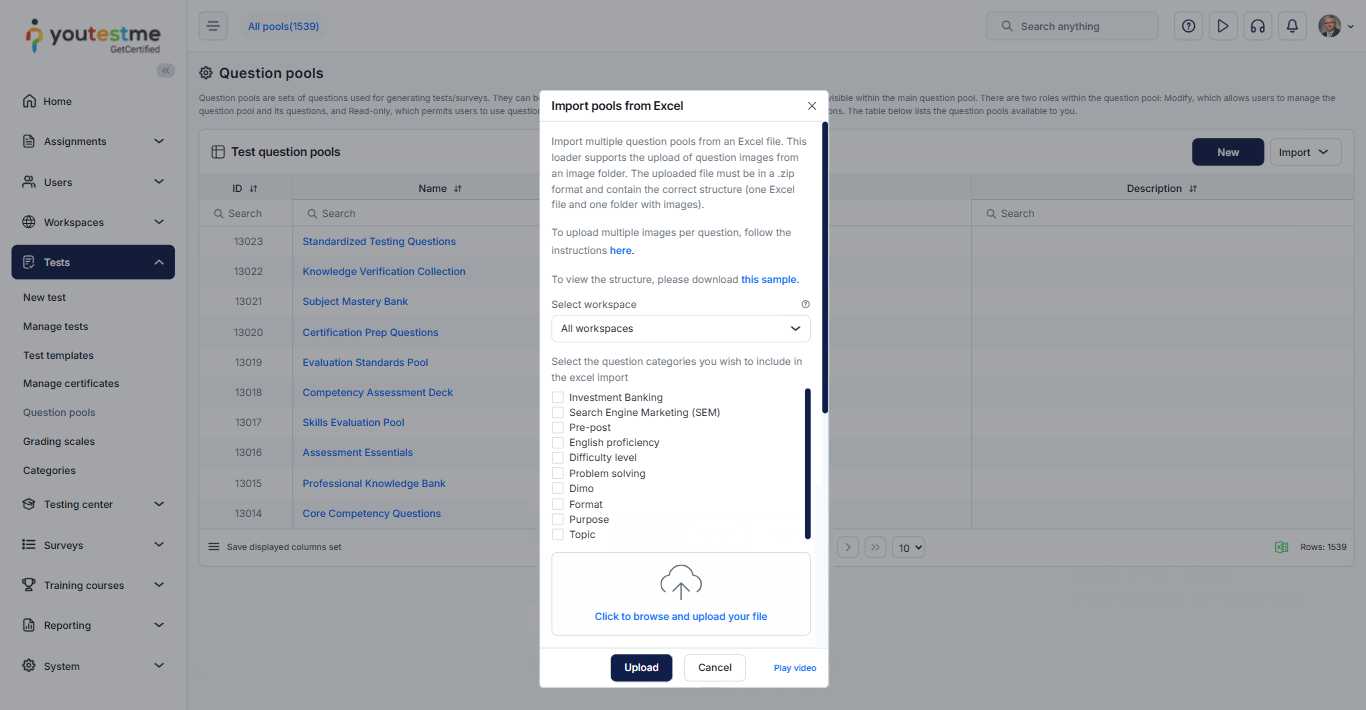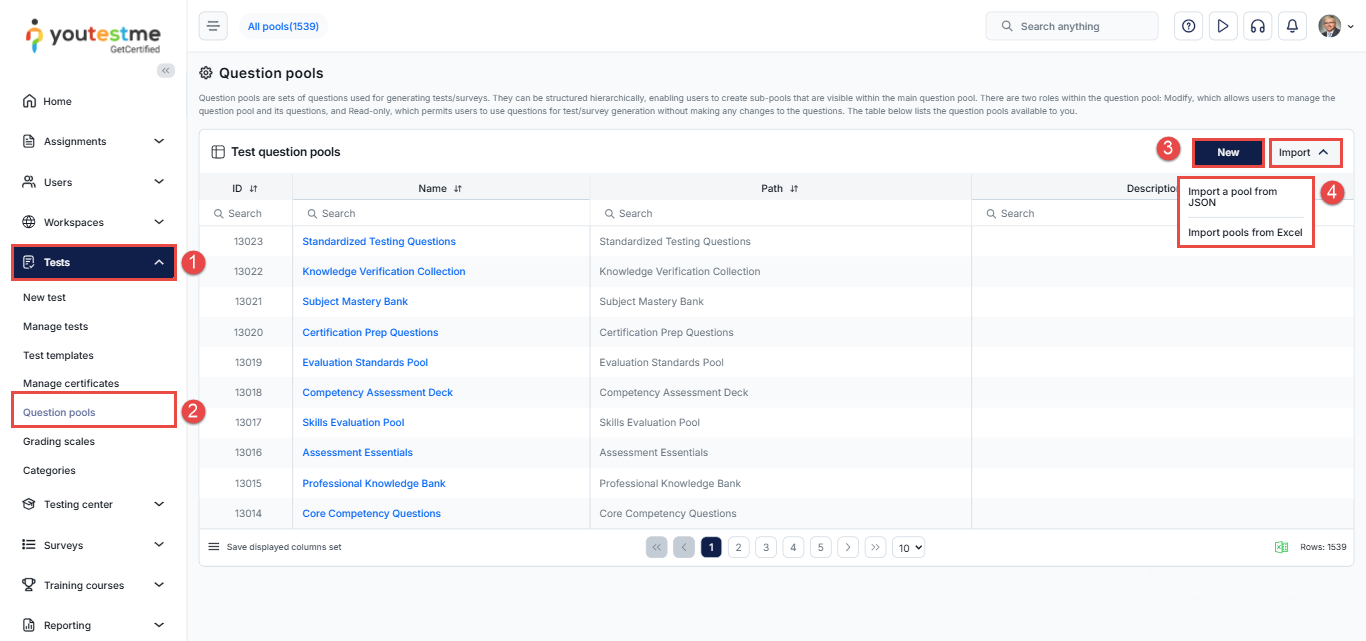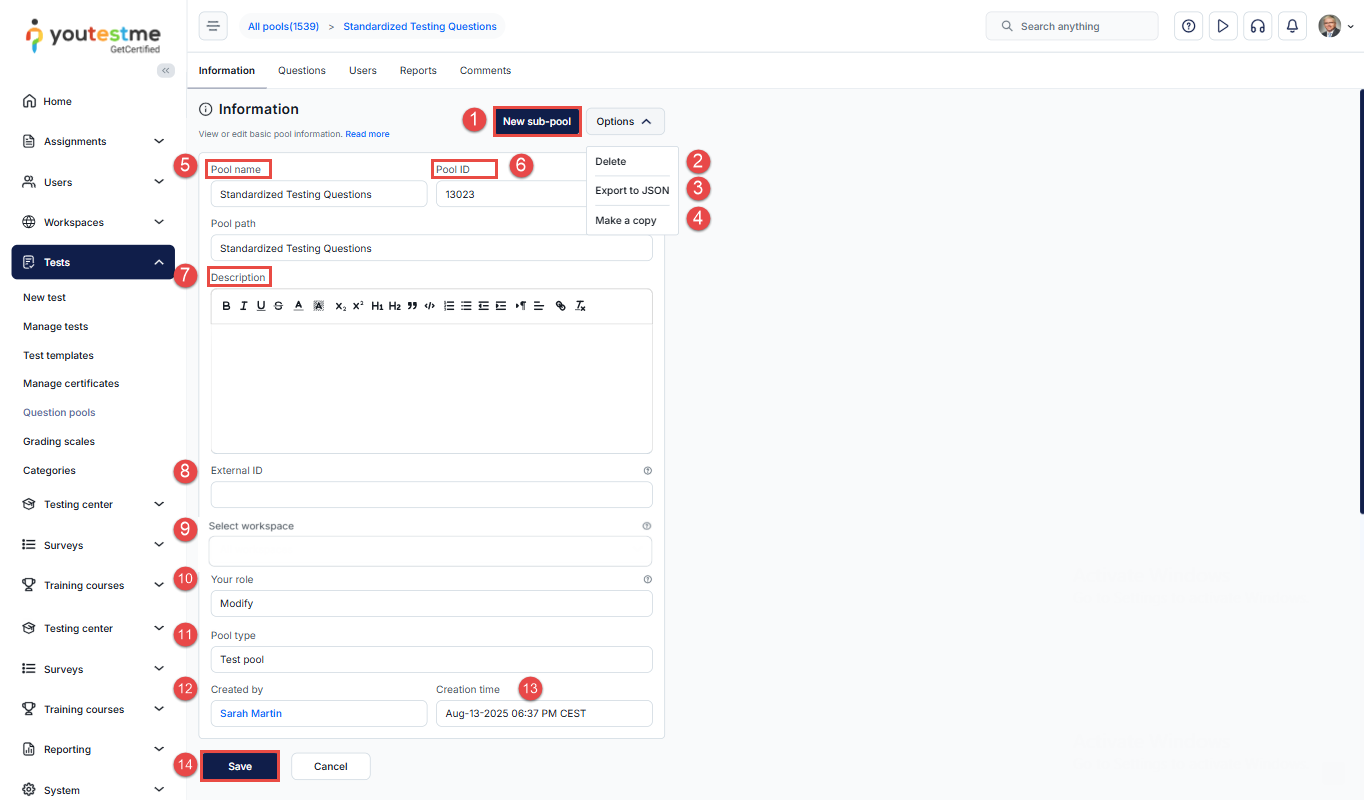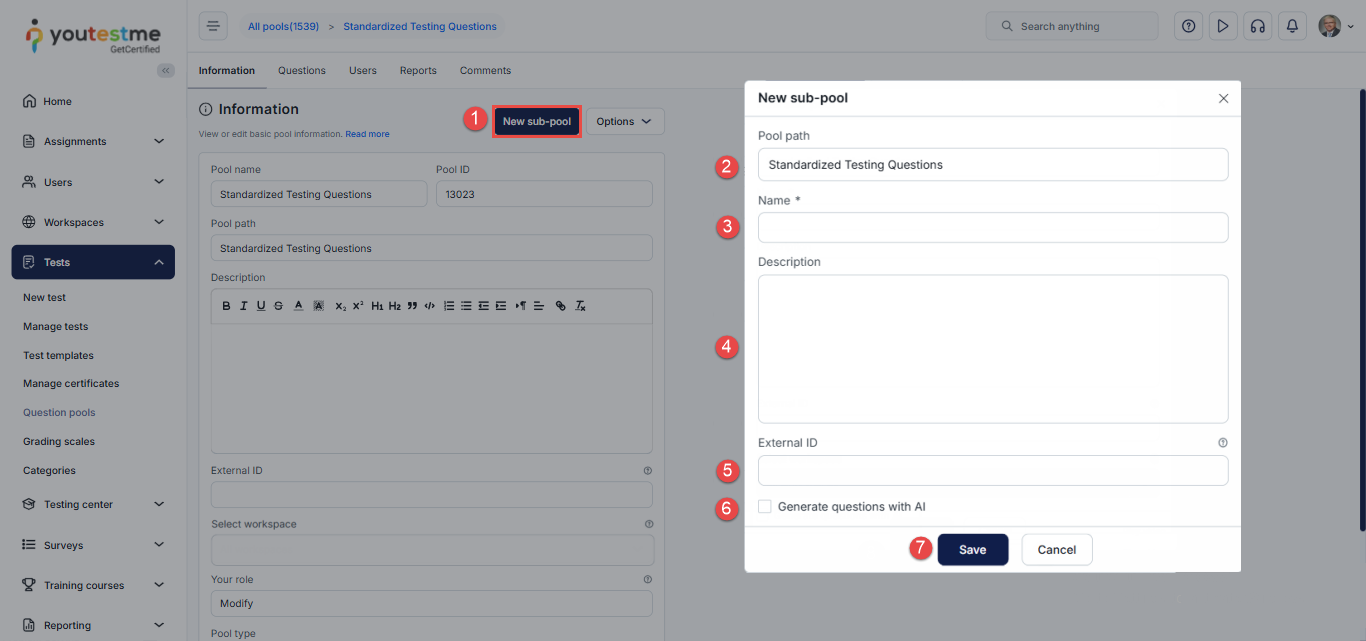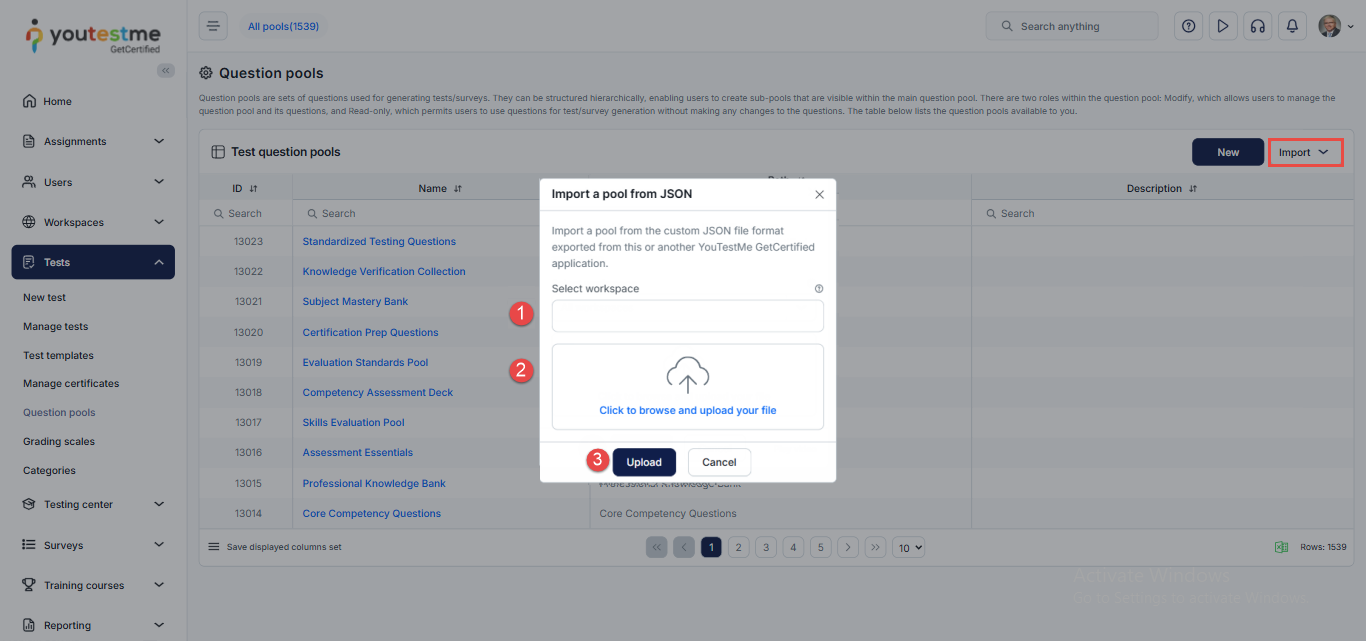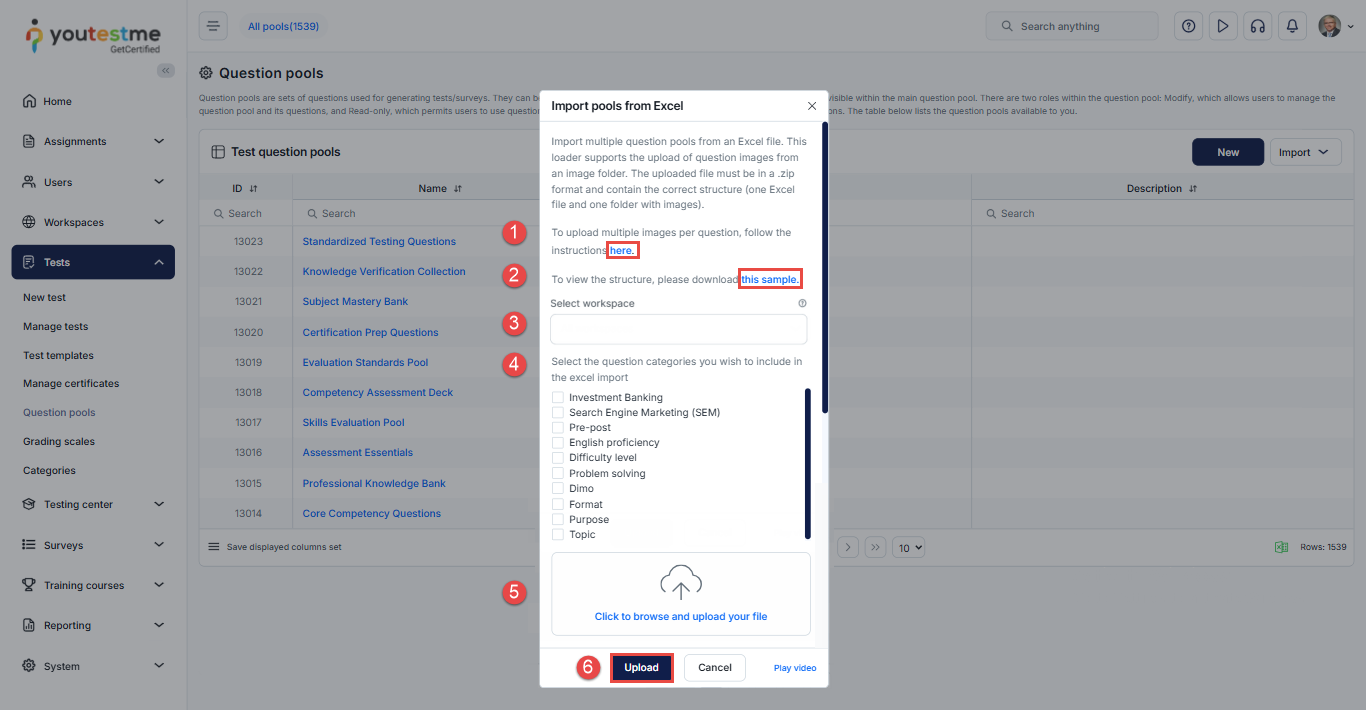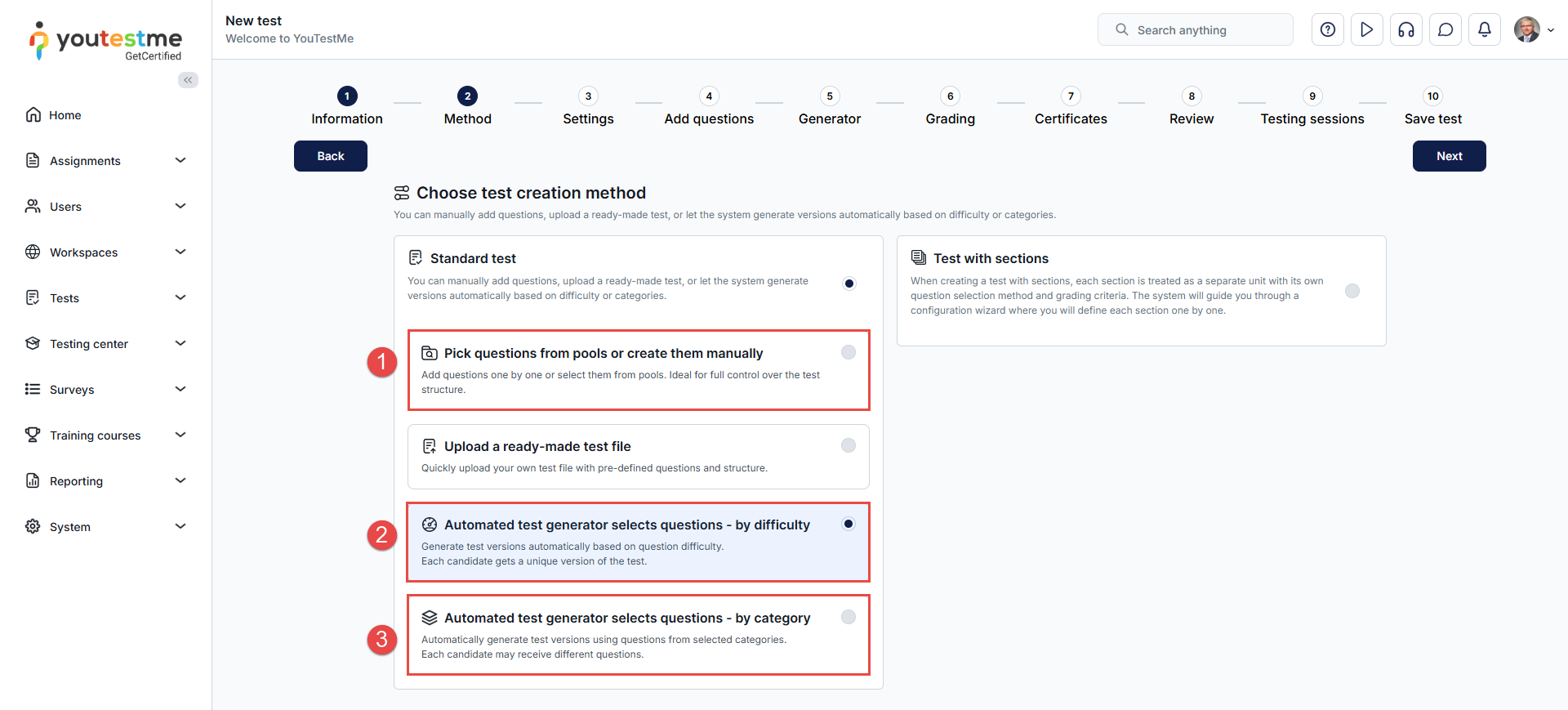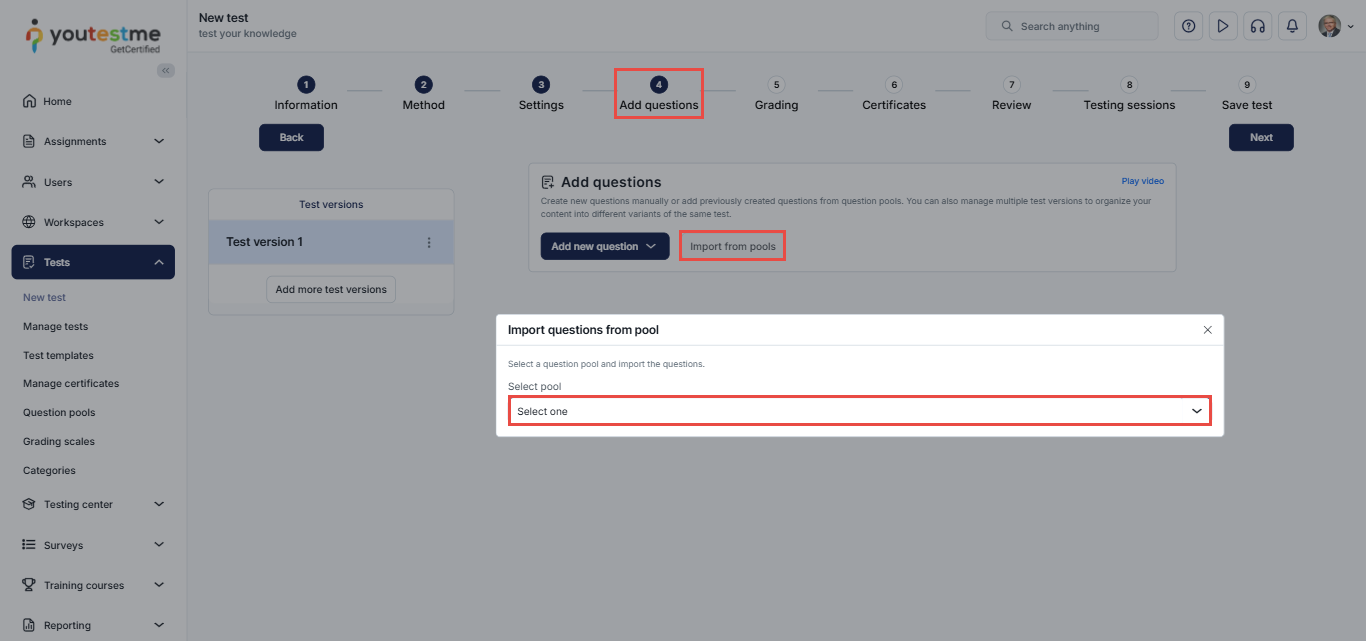Article verified for Release 15.2 on November 14, 2025.
This article provides a guide on creating and organizing question pools. A question pool, also known as a question bank, is a collection of questions that allows for the easy addition of questions into one or more tests. These pools can be organized hierarchically into main pools and sub-pools.
Question Pools Creation Methods
You can create a new pool or import one from JSON or Excel:
- Go to the Tests section in the main menu.
- Select the Question Pools module. Here, you will be presented with the list of all the question pools in the system.
- To manually create a question pool, click the New button.
- Alternatively, click the Import button to upload question pools from JSON or Excel files.
Manually Creating a Question Pool
After clicking the New button, a pop-up window will appear. Complete the following fields:
- Enter the Name: Provide a unique name for the question pool.
- Add a Description (Optional): Enter additional information about the pool.
- Add an External ID (Optional): The external ID is a unique identifier assigned to the question pool, which can be used to cross-reference with other external systems.
- Select Workspace:Assign the pool to one or more workspaces to control where it can be accessed. The pool will be visible only within the selected workspaces. If no workspace is selected, the pool becomes globally available.
- Enable Generate Questions with AI (Optional):
If you choose to generate questions using the AI feature, you will need to complete the following steps:- Select the Resource: Choose either the Global knowledge base or the Local library to generate questions using a file from the local library.
- Select Question Type: Choose from the seven supported question types: Single choice, Multiple choice, Ordering, Fill in the blanks, True/False, Matching, and Open-ended questions. For more details, refer to these articles on question types.
- Define the Topic: Specify the topic for the questions.
- Set the Number of Required Questions: Specify the number of questions you want in the pool.
- Save the Pool: Click Save. If Generate Questions with AI is enabled, the system may take a few minutes to generate the questions.
Once the question pool is created, you will be redirected to the Information tab, where you can view and edit the following information:
- Create a New Sub-Pool – A pop-up window will open with the same fields as when creating a question pool. Fill it out to create the sub-pool.
- Delete – Delete the question pool.
Note: A pool cannot be deleted if it is assigned to a test, or if any of its sub-pools or questions are in use.
- Export to JSON File – Export the question pool as a JSON file.
- Make a Copy – Copy the question pool along with all its questions.
- Pool Name – Change the name of the question pool if needed.
- Pool ID – Displays the unique number of the question pool.
- Pool Description – Update or create the pool description if it has not been set.
- External ID – Assign a unique identifier to the question pool. This allows external systems to access and reference the pool’s information without using the internal ID.
- Select Workspace – Update or assign the pool to one or more workspaces.
- Your Role – Displays the user role in the pool:
-
- Modify – Full management of the pool and its questions. Automatically assigned to the user who creates the pool.
- Read-Only – Allows using questions from the pool in tests, but does not permit modifying the pool or its questions.
- Pool Type – Indicates whether the question pool is associated with a test or survey.
- Created By – Name of the user who created the pool.
- Creation Time – The time and date when the pool was created.
- If any changes were made, click the Save button to apply them.
Creating a Sub-Pool
To create a sub-pool within an existing pool, follow these steps:
- Click the New sub-pool button.
- The Pool path will display the higher-level pools (parent) for the sub-pool being created.
- Enter the sub-pool name.
- Optionally, enter a sub-pool description.
- Optionally, enter a sub-pool external ID.
- Select the desired workspace.
- Optionally, enable ‘Generate questions using AI‘ if you want the system to generate questions automatically.
- Click the Save button to create the sub-pool.
- Click Cancel if you do not wish to create the sub-pool.
Note: All users from the parent question pool are automatically added to any sub-pool you create. The sub-pool also inherits the parent pool’s workspace assignments. Workspace settings cannot be modified at the sub-pool level. To remove a sub-pool from a workspace, you must remove the parent pool from that workspace as well.
Importing Question Pools using a JSON File
This option allows you to import exported JSON files into another GetCertified application. This is suitable for data migration between different GetCertified environments.
To import a question pool from a JSON file, follow these steps:
- Select the desired workspaces. A question pool will be available in all workspaces if no workspace is selected.
- Select your desired JSON file to upload.
- Click the Upload button to import the question pool.
Importing Question Pools using YouTestMe Excel Template
You can import multiple question pools from an Excel file. The loader also supports uploading question images from an image folder. The uploaded file must be in .zip format and contain one Excel file and one folder with images.
To import a question pool using the YouTestMe Excel template, follow these steps:
- Refer to the instructions for uploading multiple images per question.
- Download the sample file to see the correct structure.
- Select the workspaces. If no workspace is selected, the imported question pool will be available in all workspaces.
- If question categories have been created, select the categories that should be included. For more information on how to Create Question Categories, please read this article.
- Select the Excel file you want to import.
- Click Upload to complete the import process.
Adding Questions to a Question Pool
Once a question pool is created, you can add questions from the Questions tab using one of three methods:
- Add questions manually – Manually add any question type.
- Import questions – Use a predefined Excel template to import questions.
- Generate questions with AI – Use artificial intelligence to create questions automatically.
For detailed instructions on how to add questions to a question pool and the different creation methods, please visit
this article
Using Question Pools
With your question pools prepared, you can now use them to create tests. For more details on the test creation process, please refer to the following article.
When creating a test, at the Method step of the wizard, you can use your question pools by choosing one of the following options:
- Pick Questions from Pools or Create Manually
Select an existing question pool and manually choose the questions you want to include, or create new ones on the spot. This option generates a manually created test where the test version depends on the specific questions you select. - Automated Test Generator – By Difficulty
Select one or more question pools, and the system will automatically and randomly pick questions based on predefined difficulty levels. You must set the rules for how many questions to include per difficulty. - Automated Test Generator – By Category
Select one or more question pools, and the system will automatically and randomly pick questions based on their categories. You must set the rules for how many questions to include per category.
Once the method is chosen, at the Add Questions step, click the Import from pools button or the Add Question Pool button, depending on the chosen method, to select your desired question pool.
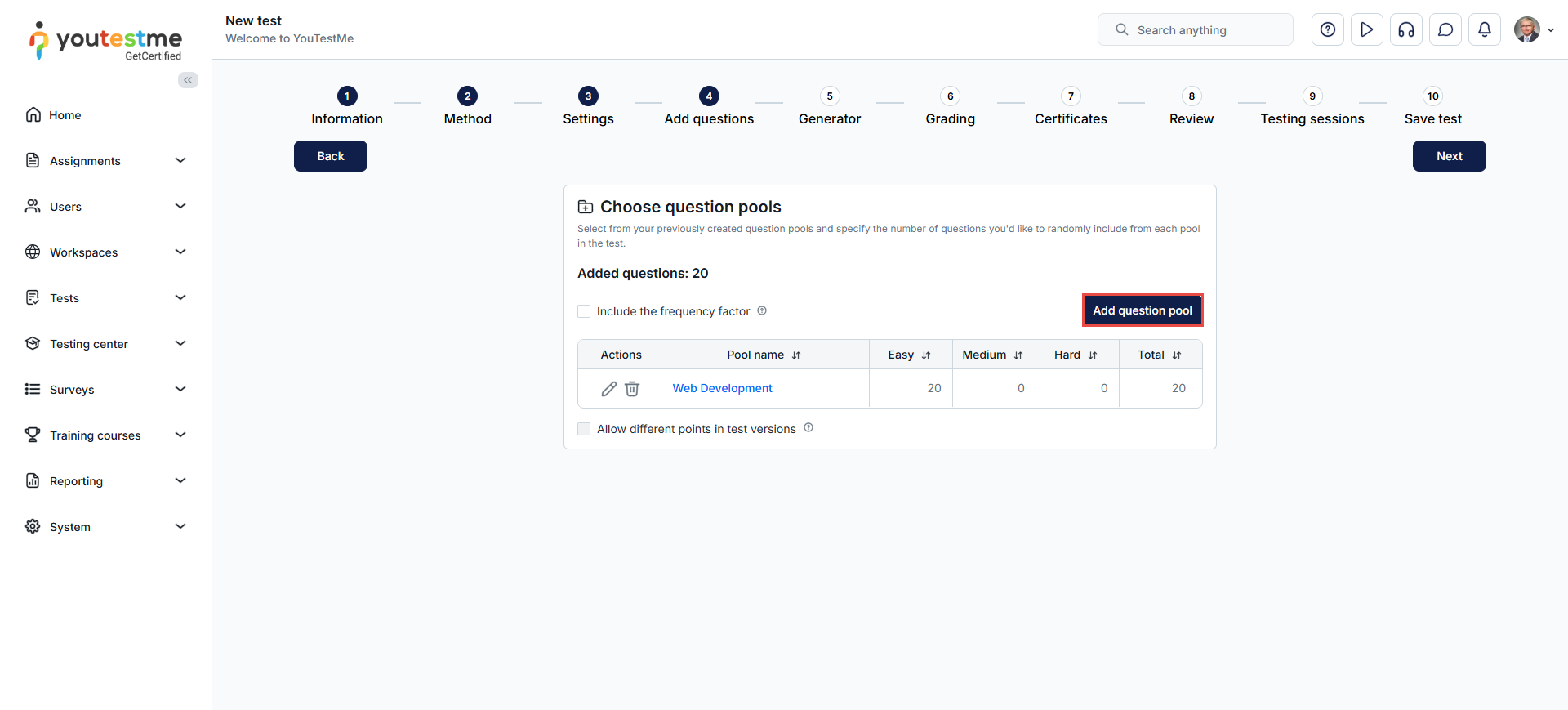
Impact of Adding New Questions to the Question Pool
Generated Exams :
- Future test versions: Newly generated tests will automatically include the new question (if it matches the test’s criteria, e.g., difficulty, category, frequency).
- Existing test versions: Previously generated test versions remain unchanged unless manually updated.
Manually Created Exams:
- Existing Exams: Tests that have already been created will retain their original set of questions and will not include any newly added questions unless the test is manually edited. Completed attempts will remain unaffected.
For more related instructional material, please see these links:
- How to import questions to the questions pool using an Excel template.
- How to track question statistics.
- How to use the question-and-answer randomization option.