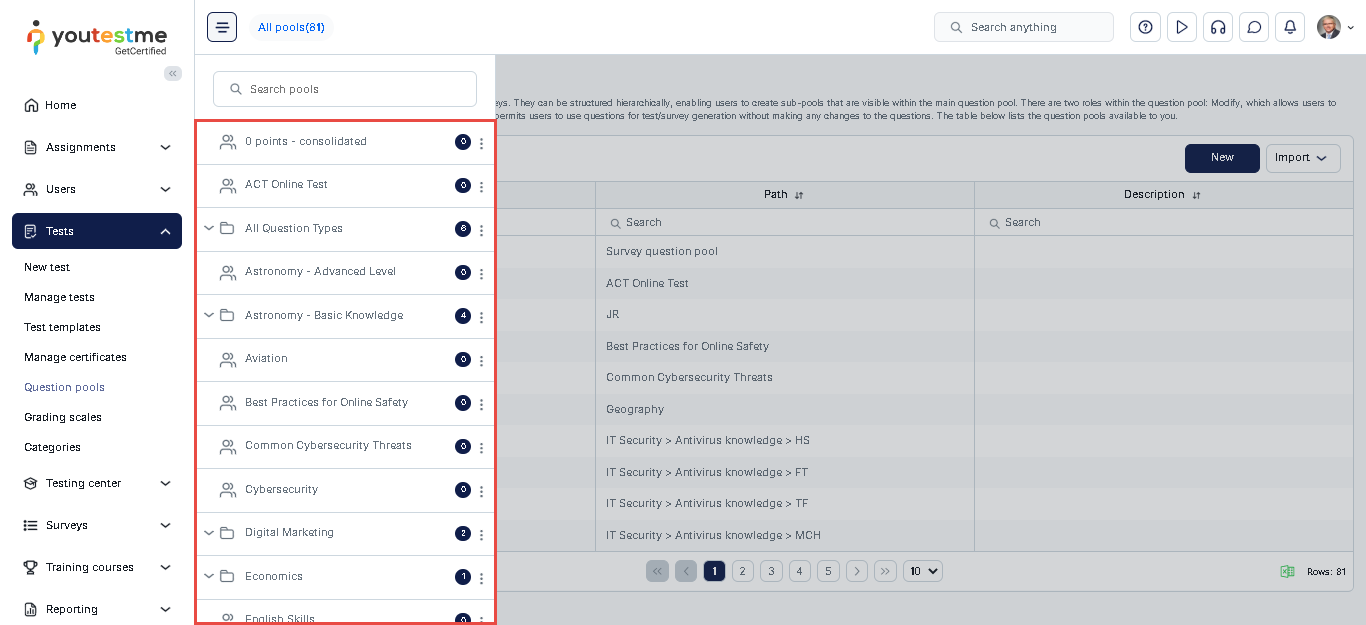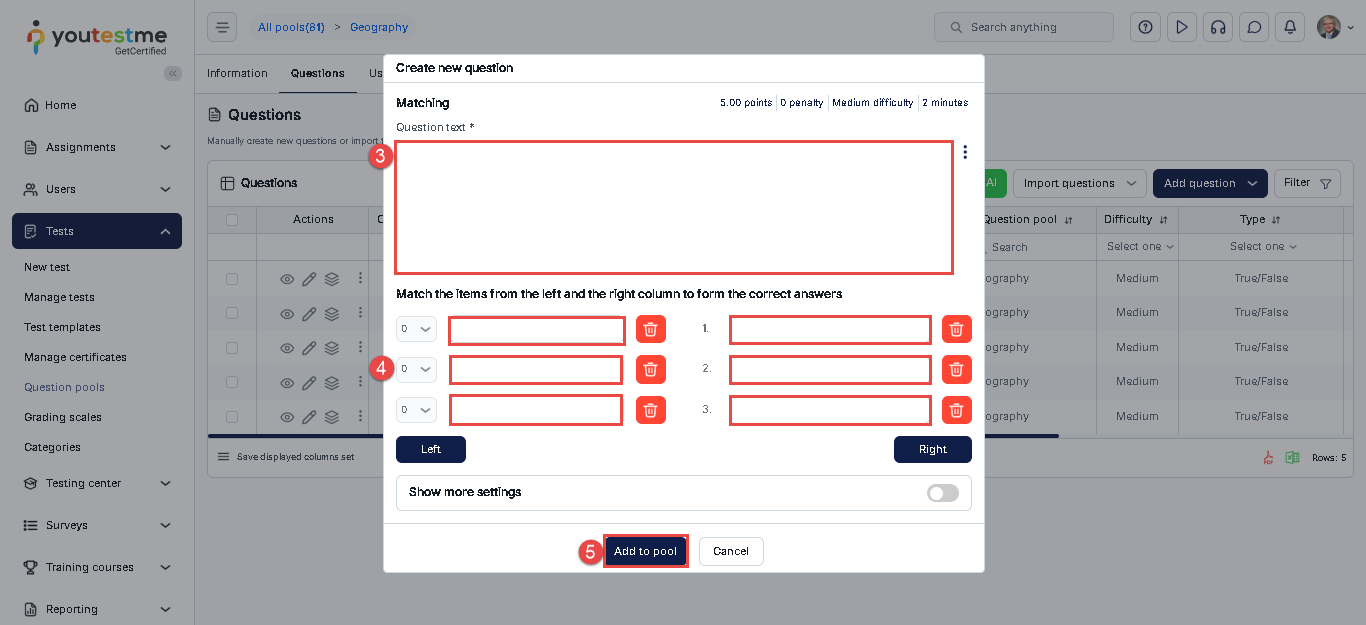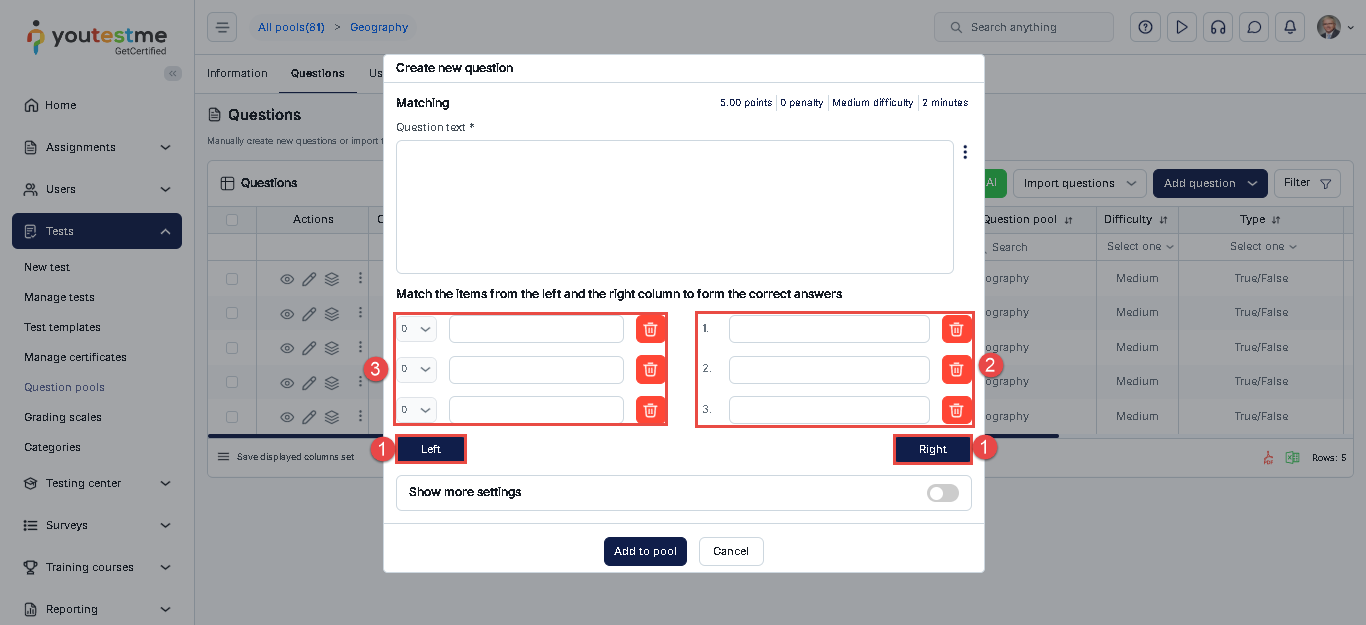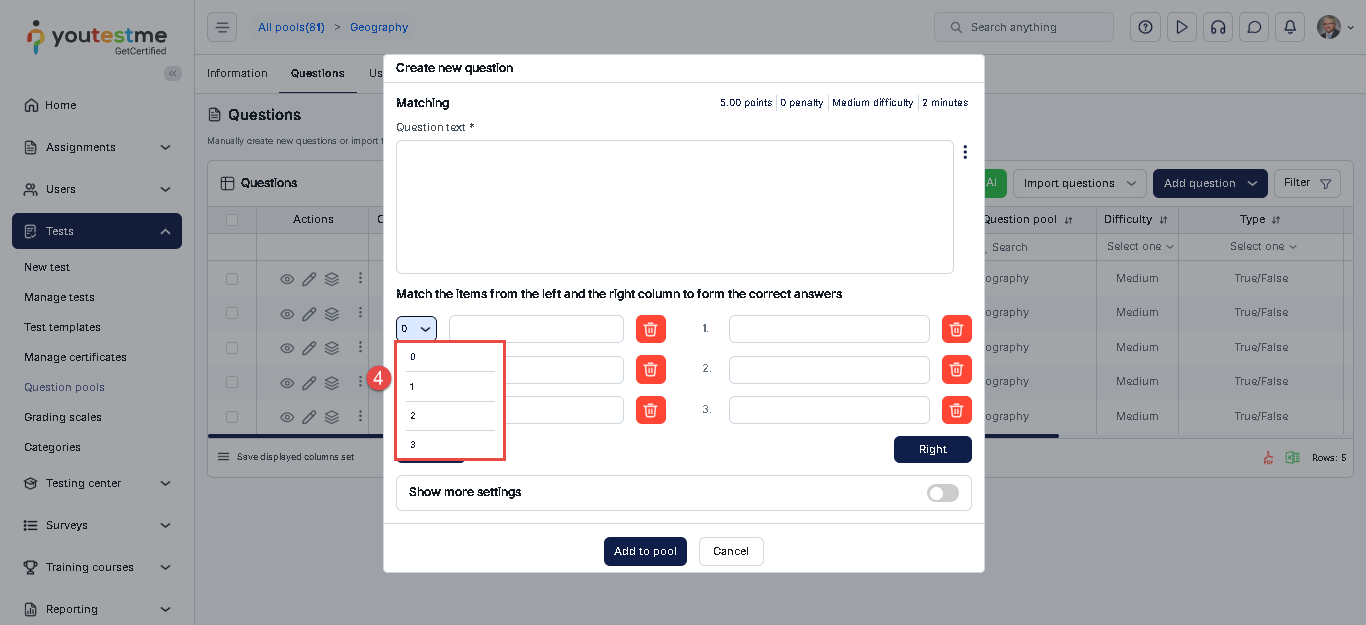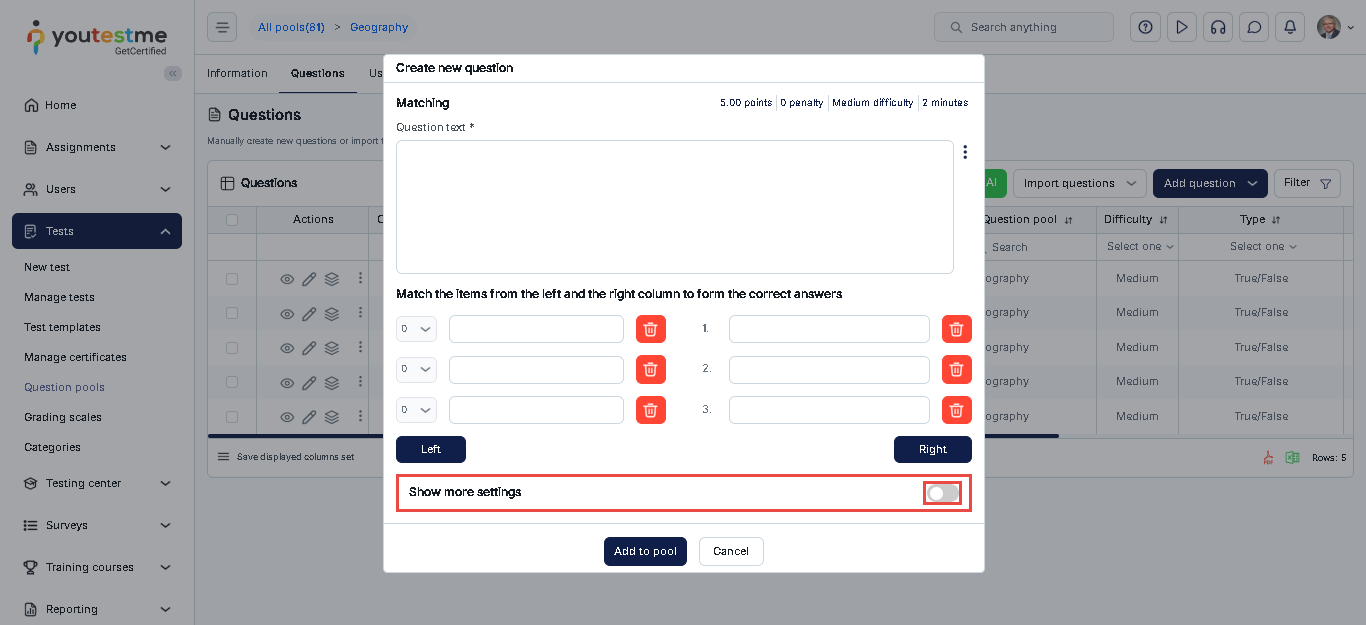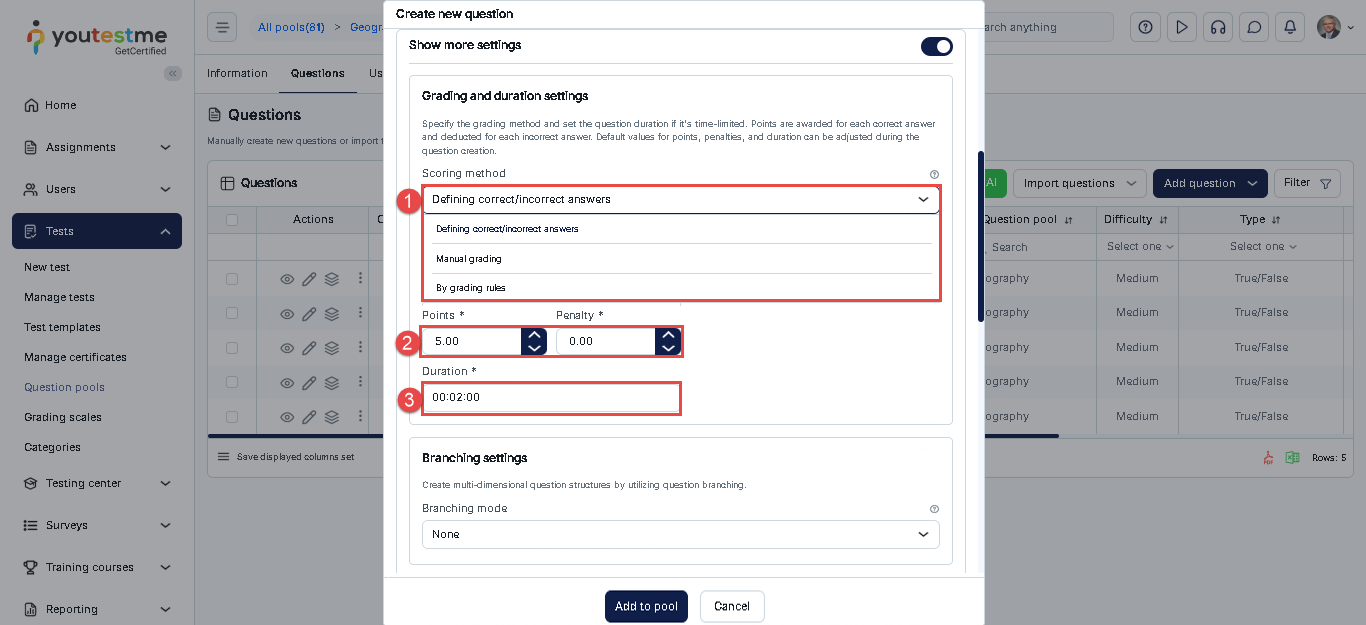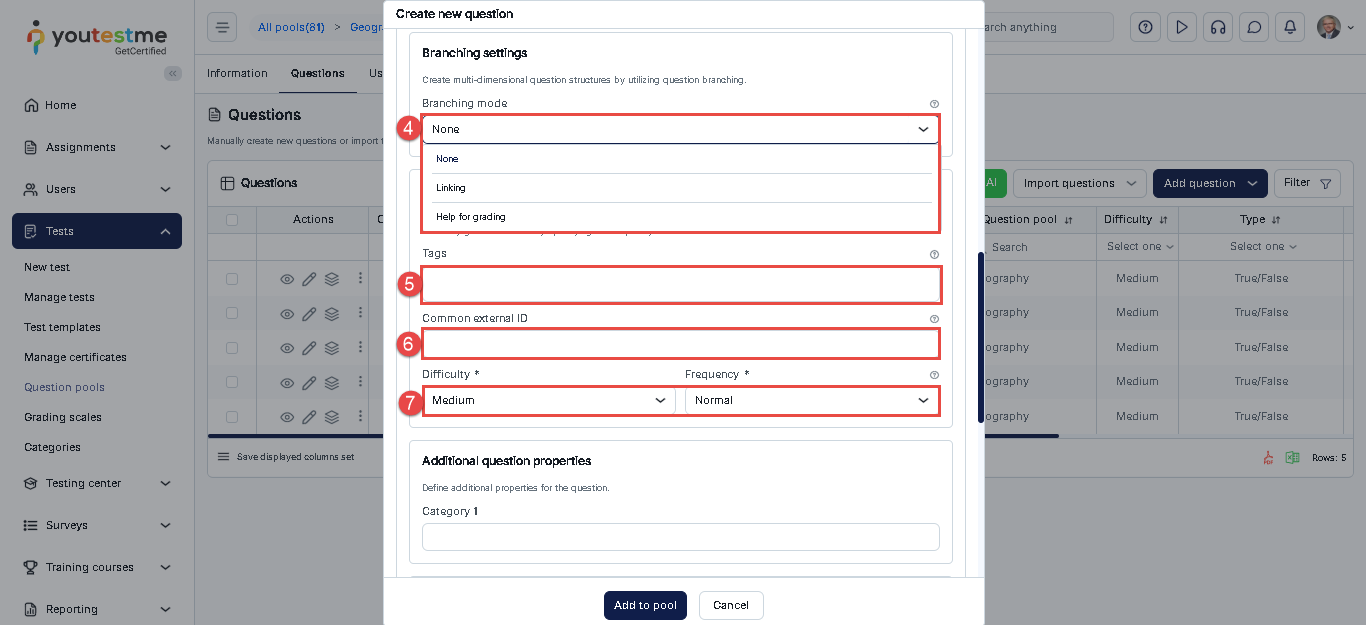Article verified for Release 15.0 on August 24, 2025.
This article serves to guide users in creating a matching question.
Adding questions to a question pool
- Navigate to Tests/Question pool tab.
- Click the New button to add questions to a new pool.
Once the pop-up window is shown: - Enter the pool name.
- Enter the pool description optionally.
- Enter External ID
- You can decide whether you would want to generate questions using AI. For more information, please check out this article.
- Press the Save button.
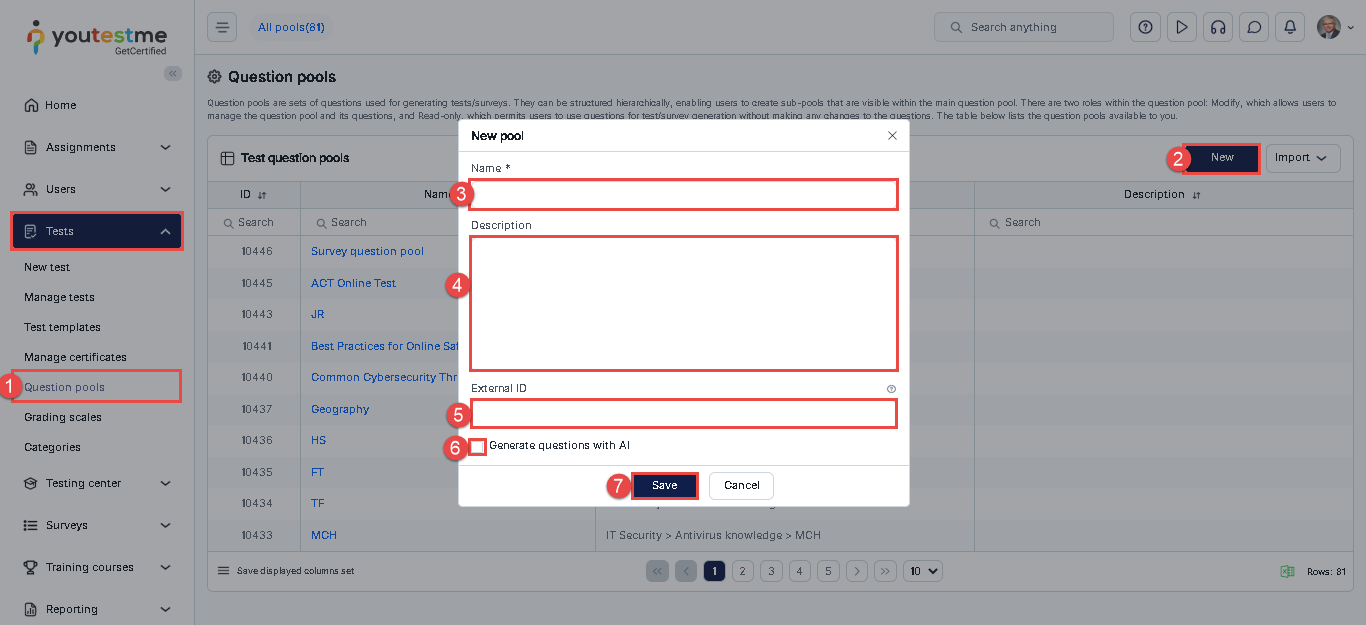
To add questions to an existing question pool, select the pool name from the list of pools.
Matching question
Single-choice questions present multiple answers, allowing the candidate to select only one.
- Go to the Questions tab to include a single-choice question in a newly created or existing question pool.
- Select the Add questions button and select the Matching option.
- Enter the question text.
- Enter the possible answers.
- Click on the Add to pool button to include the question in the pool’s list of questions.
Adding answers to the matching question
To add answers:
- Click the Left and Right buttons to add matching items.
- Enter the answer on the left – input the answer (text) on the left-hand side.
- Enter the answer on the right – input the answer (text) on the right-hand side.
- Using the small dropdown, connect the two items (forming the correct answer) by selecting a number on the left corresponding to the correct option on the right.
Scoring method
The creation of the question involves choosing from various scoring methods. To determine the scoring method for each question, follow these instructions: Click on the Show more settings button.
Open the drop-down menu under the Scoring method section and choose from the following options:
- Select the Scoring Method:
- Define Correct/Incorrect Answers: The question will be automatically graded based on the answer you provide as correct.
- Manual Grading: The question will need to be reviewed and graded manually by an authorized user after the candidate submits their test attempt. For more details, please refer to this article on scoring methods.
- Enter the Number of Points and Penalties: This is required for automatic grading. By default, the number of points is set to 5, and the penalty is 0.
- Set the Question Duration: Define the amount of time allocated to this question. During the test creation process, you can choose to apply a duration per question. If per-question duration is selected, the system will use the time defined here. The default duration is 2 minutes.
- Enable Branching Mode: Activate branching and select the desired mode:
- None: No branching is applied.
- Linking: Connects the current question to another based on the candidate’s response.
- Help for Grading: Allows additional guidance or notes to be shown to assist manual grading.
- Tags: Add relevant tags to the question to improve searchability and categorization.
- Common External ID: Enter an external ID to link the question with an external system for tracking or cross-referencing purposes.
- Difficulty and Frequency: Define the difficulty level of the question (e.g., Easy, Medium, Hard) and indicate how frequently the question should appear in test pools.
- Question Property:At the Question Property section, add a custom question property—this is a user-defined data type that enables an additional layer of classification for your questions . please refer to this article on question properties. And assign the question to a category
- Additional Attachments: Add supporting files such as PDFs, images, links, videos, audio clips, or ZIP files. You have two options:
- Create New: Upload a new attachment directly from your device.
- Import from Library: Use an existing public attachment stored in the application’s library.
- Add Translation: Translate the question and answer into any language, either manually or using automatic translation.
Please refer to this article on question translation for more details. - Add Assistance: This option provides support tools for test-takers and includes:
- Hint: A clue to guide the test-taker. You can configure a penalty—i.e., a number of points to be deducted if the hint is used.
- Additional Time: Grant extra time to answer the question. You may also set a penalty for using this option.
- Once all settings are configured, click the Add to Pool button to save the question.
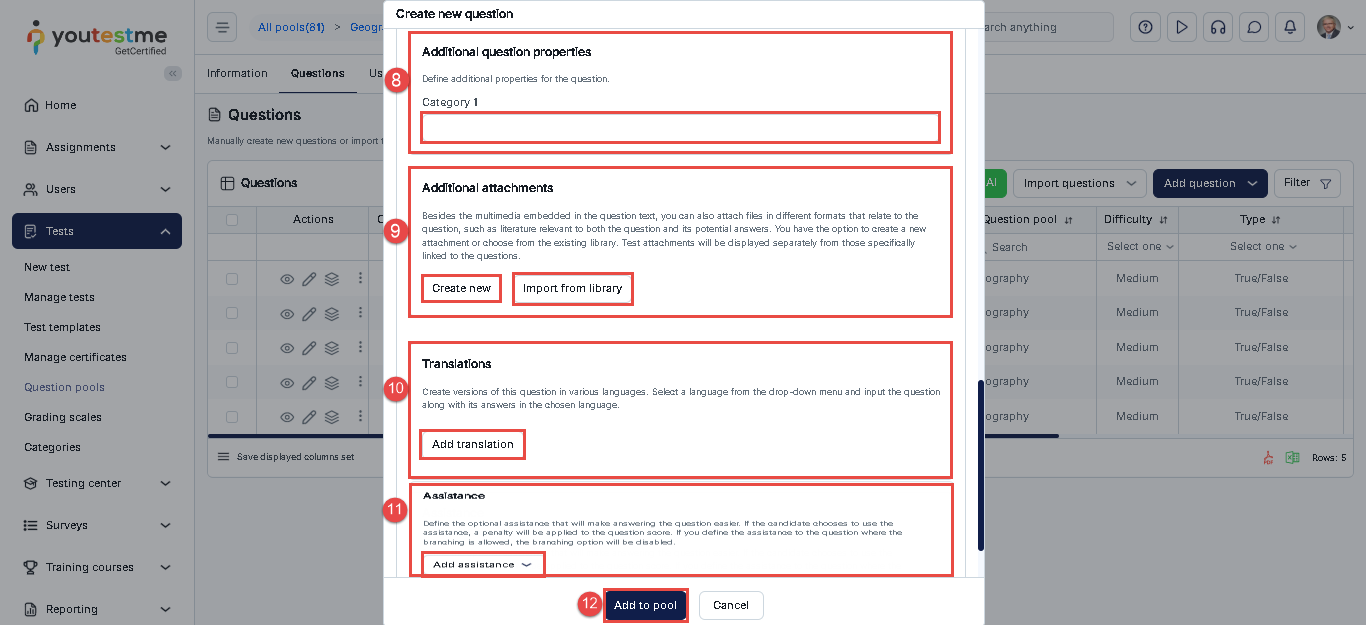
Matching questions from a student’s perspective
The test taker must match the answers on the left with the ones on the right by using the dropdown and picking the right ordinal number. They can:
Drag and drop the answers.
Select the appropriate number or matching letter using the dropdown menu.
Type in the corresponding matching letter or number.
Drag a line to connect the answers.