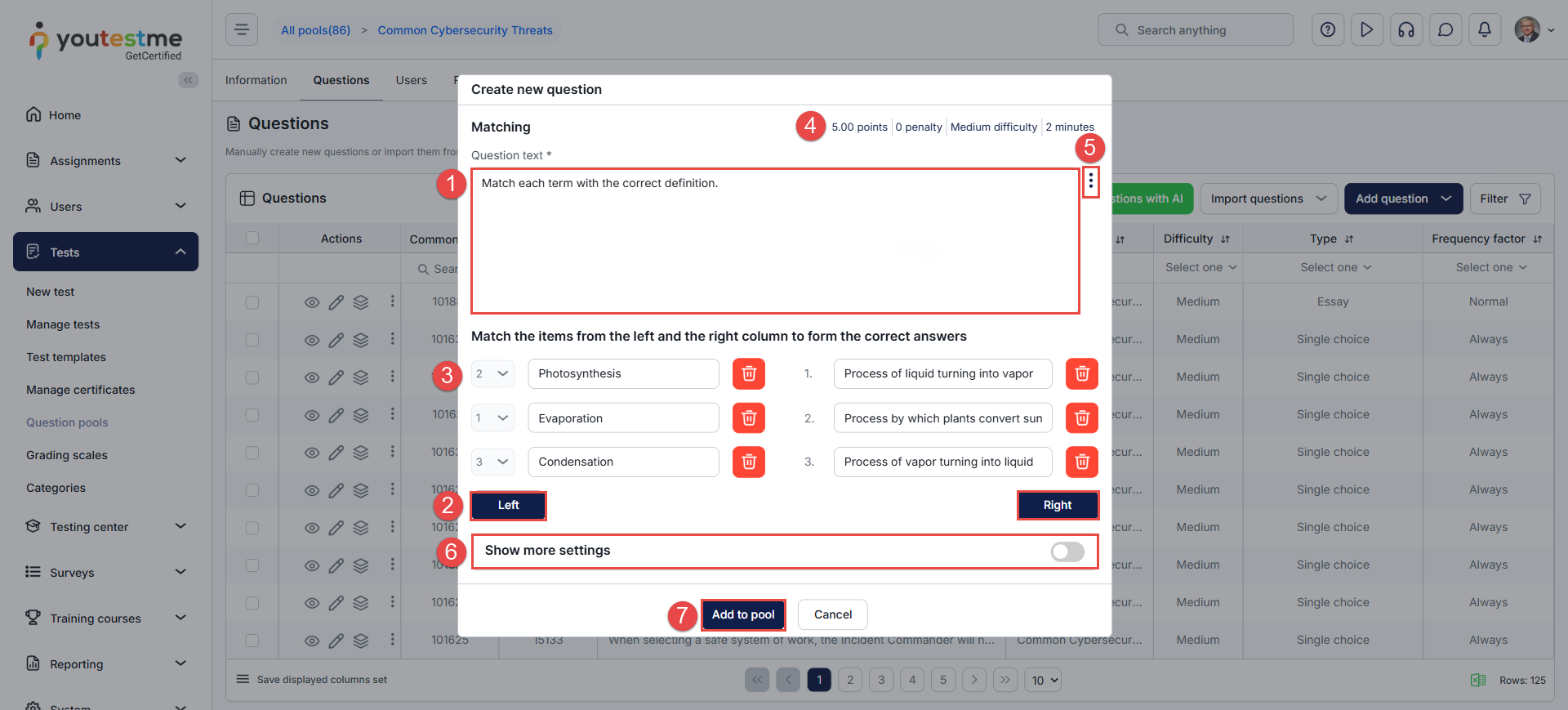Article verified for Release 15.2 on December 22, 2025.
In this article, we explain the Matching question type.
This question type requires candidates to pair related items from two separate lists: a left list and a right list. Candidates must correctly match each item from one list with its corresponding item in the other, allowing this question type to assess understanding of relationships, associations, or classifications between concepts.
Matching question
A matching question requires candidates to pair items from two separate lists: a left list and a right list. The candidate’s task is to match each item from the right list with its corresponding item on the left list.
To manually create a matching question:
- Access the desired question pool and navigate to the Questions tab.
- Click the Add Questions button and select the Matching option.

In the Create New Question dialog:
- Enter the question text.
- Click the Left and Right buttons to add items to each list and their corresponding values.
- Define the correct answers by linking each item on the left list to its corresponding item on the right list using ordinal markup.
- Set the question parameters, including points, penalties, difficulty level, and duration.
- Click the three dots to add question feedback, attachments, or formulas.
- Enable Show more settings to access advanced options, including question categories, translations, assistance, and scoring methods.
- Click the Add to pool button to save the question.
Note: When taking a test, matching questions now display up to four rows of text in each answer text box, making longer answer options easier to read.
Candidate’s perspective
To answer the matching question, candidates can:
Drag and drop the answers.
Select the appropriate number or matching letter using the dropdown menu.
Type in the corresponding matching letter or number.
Drag a line to connect the answers.