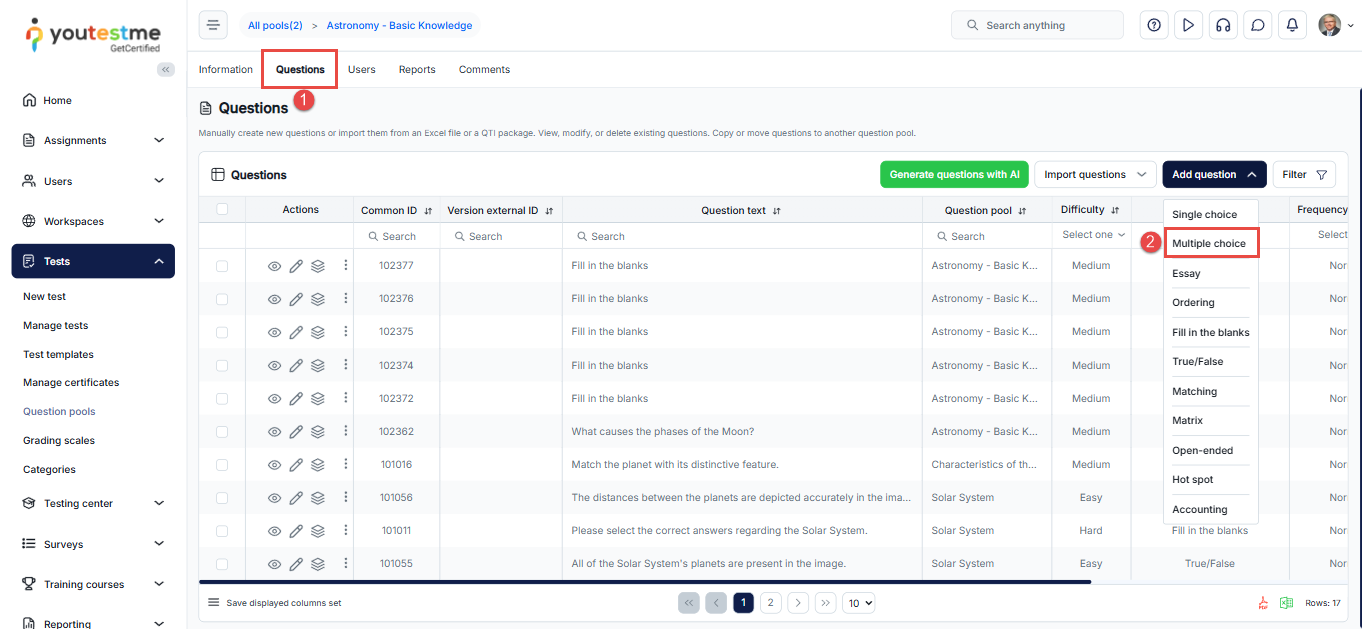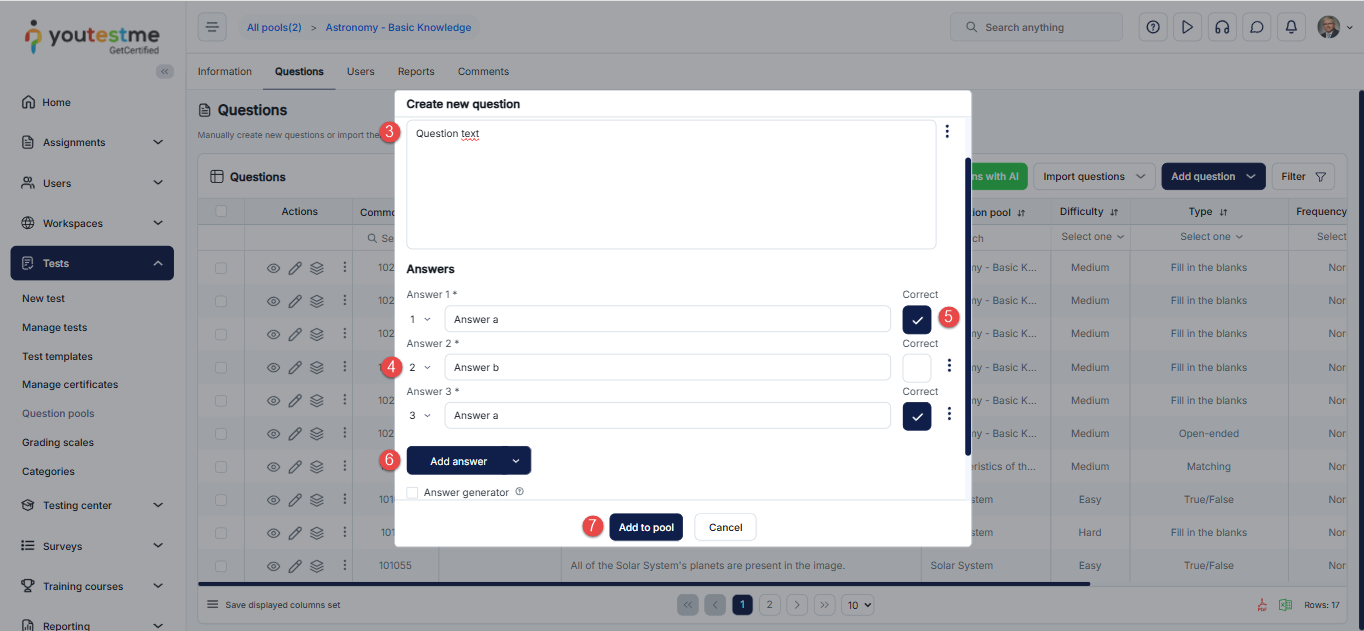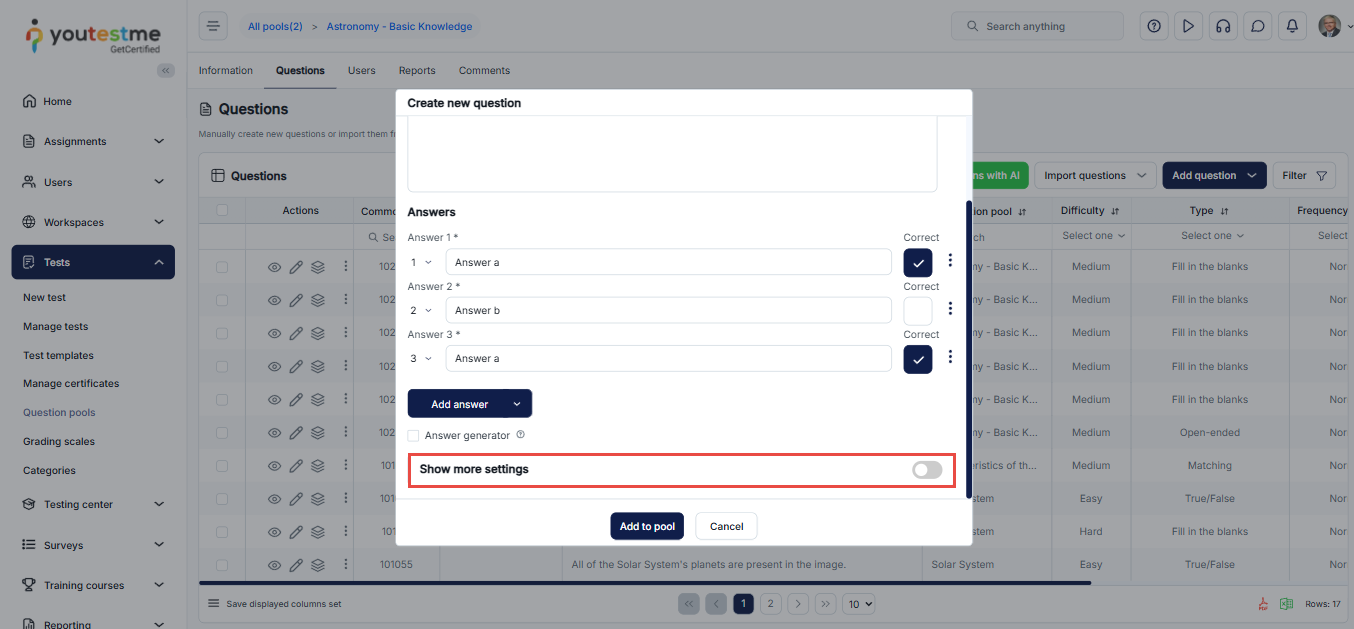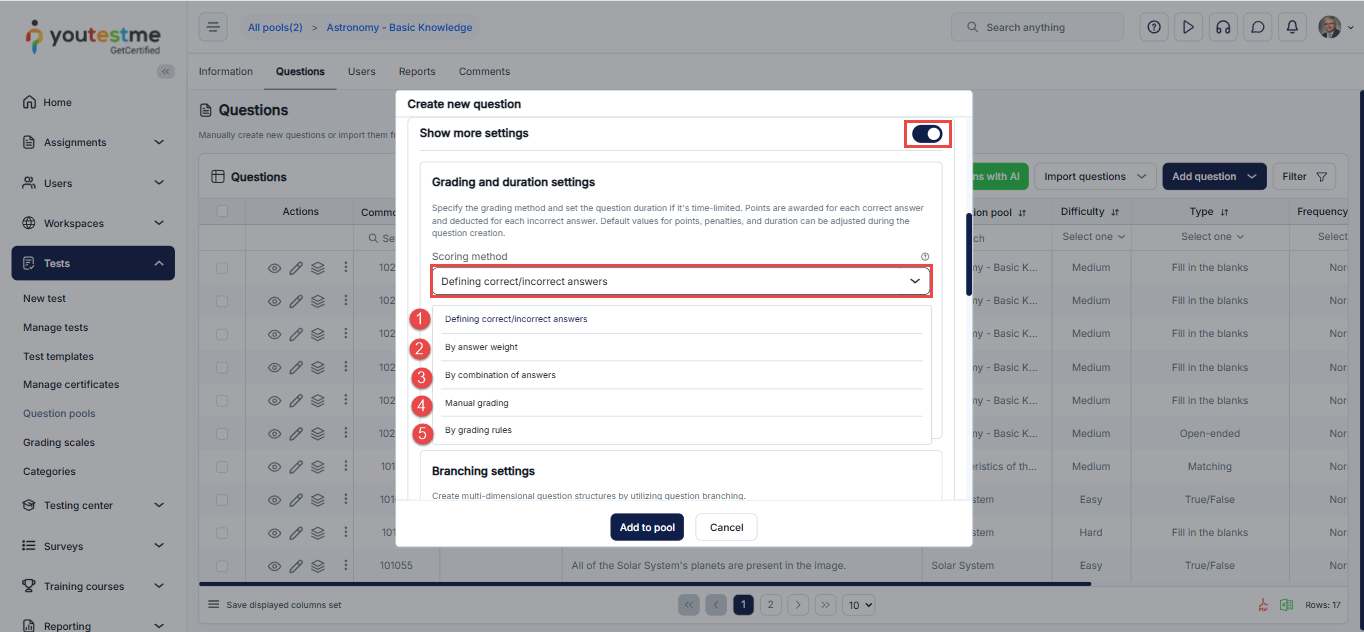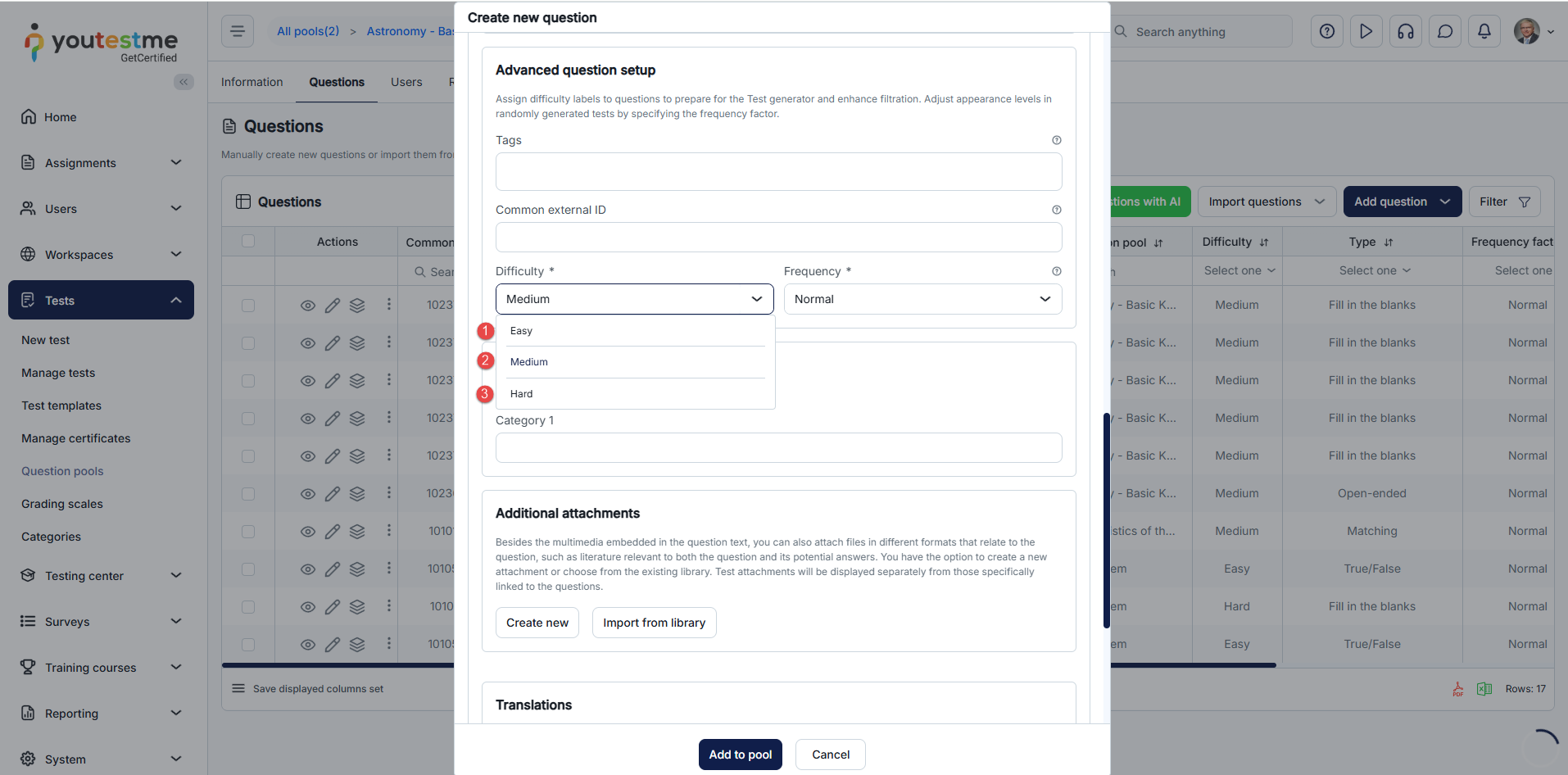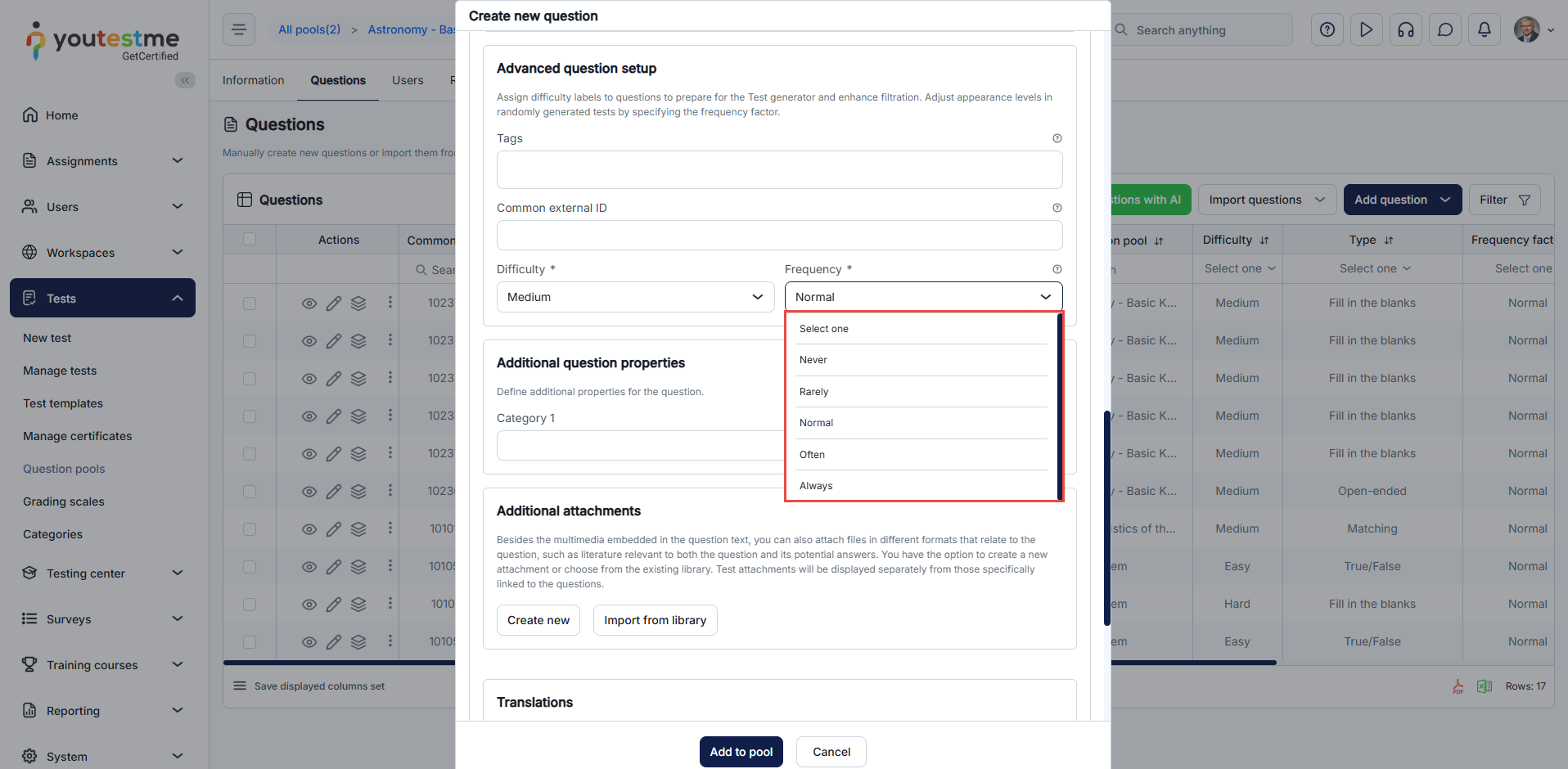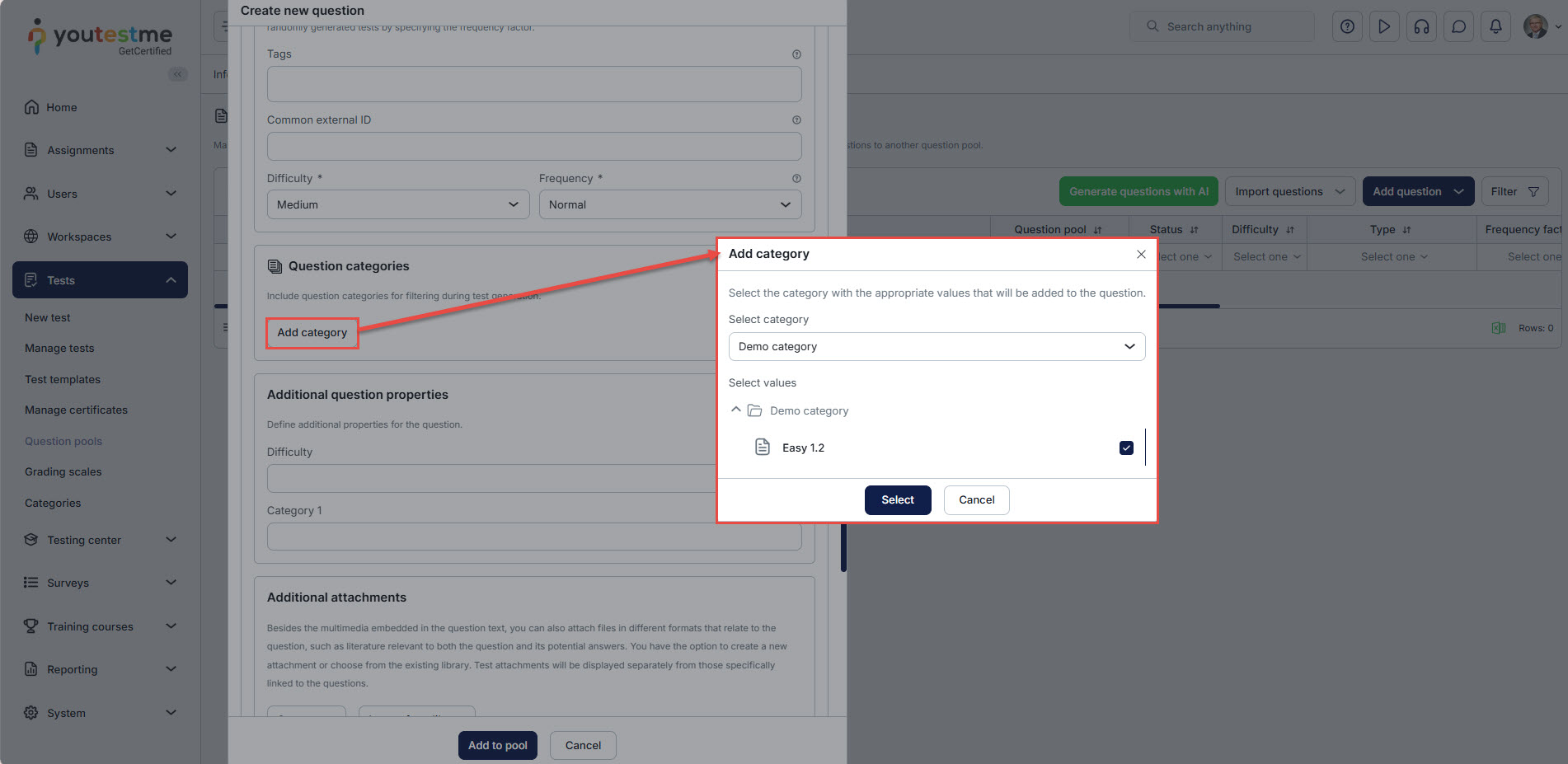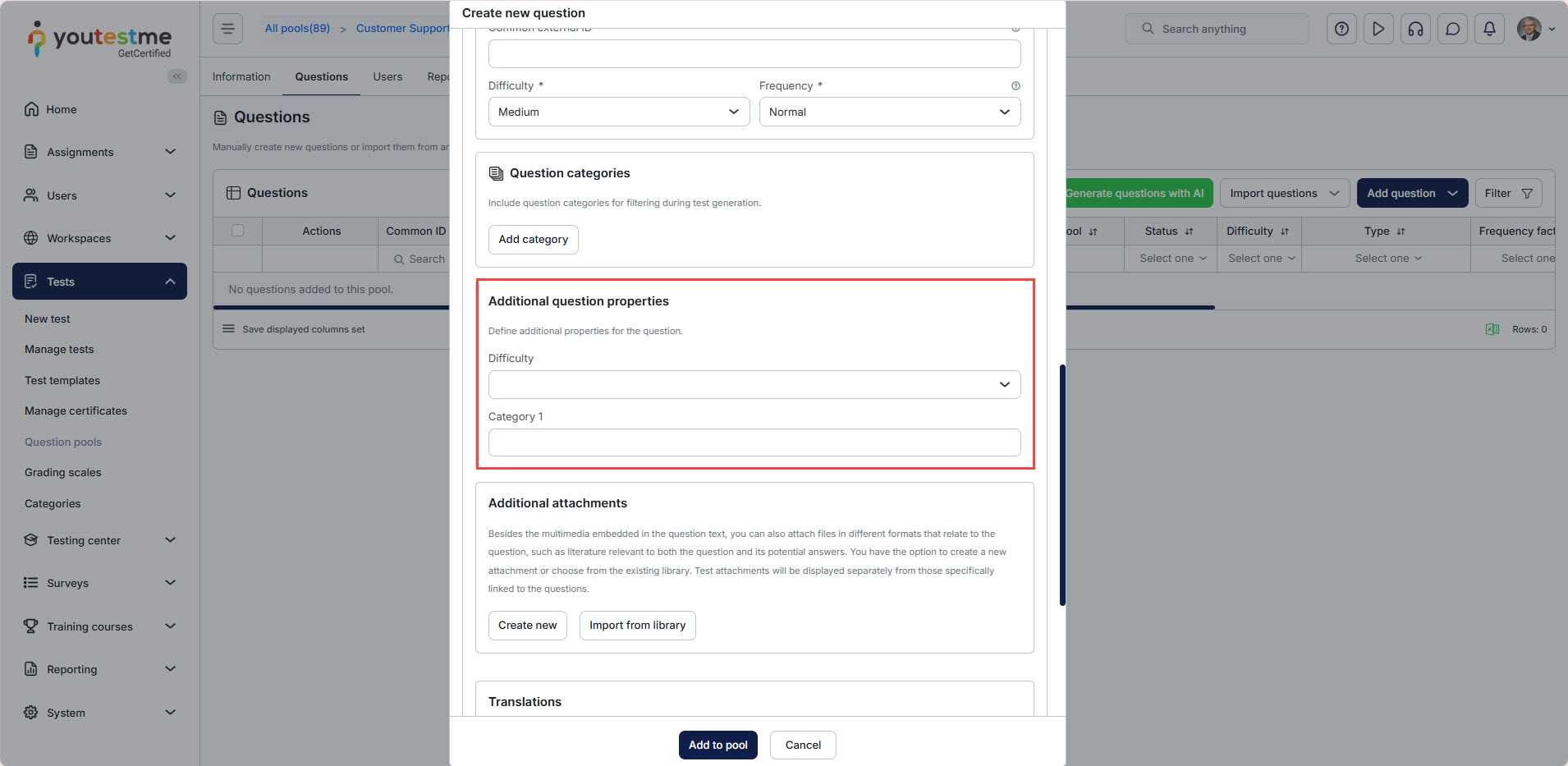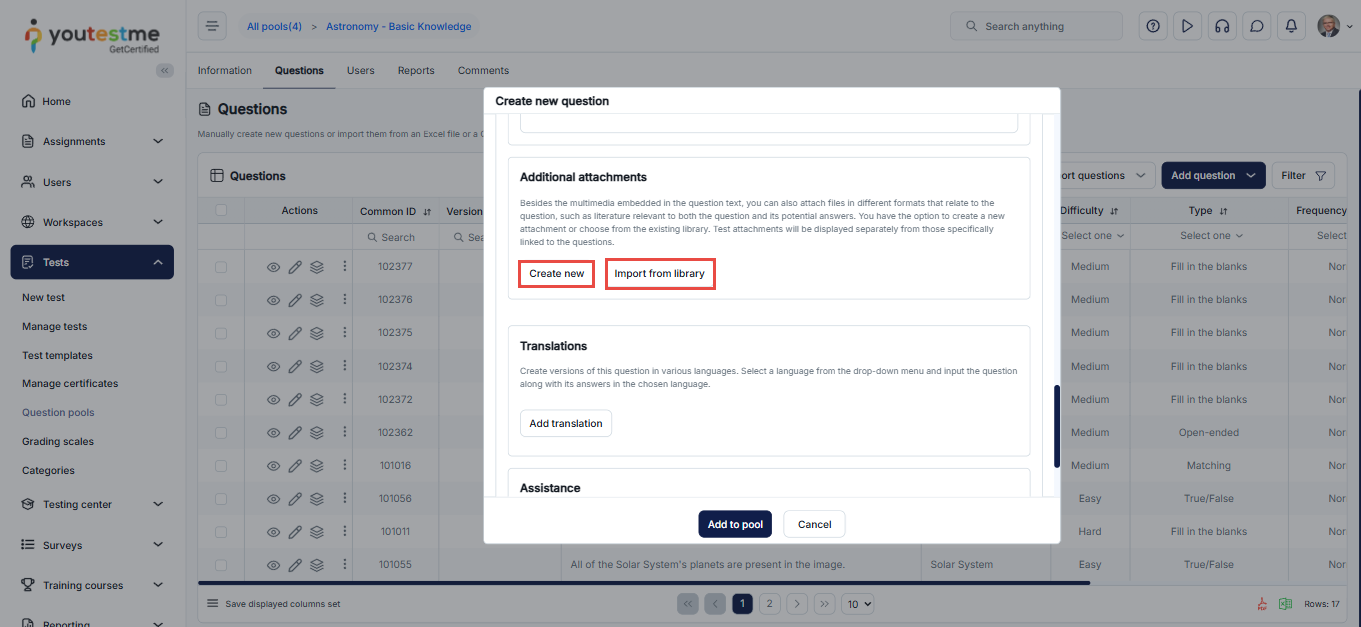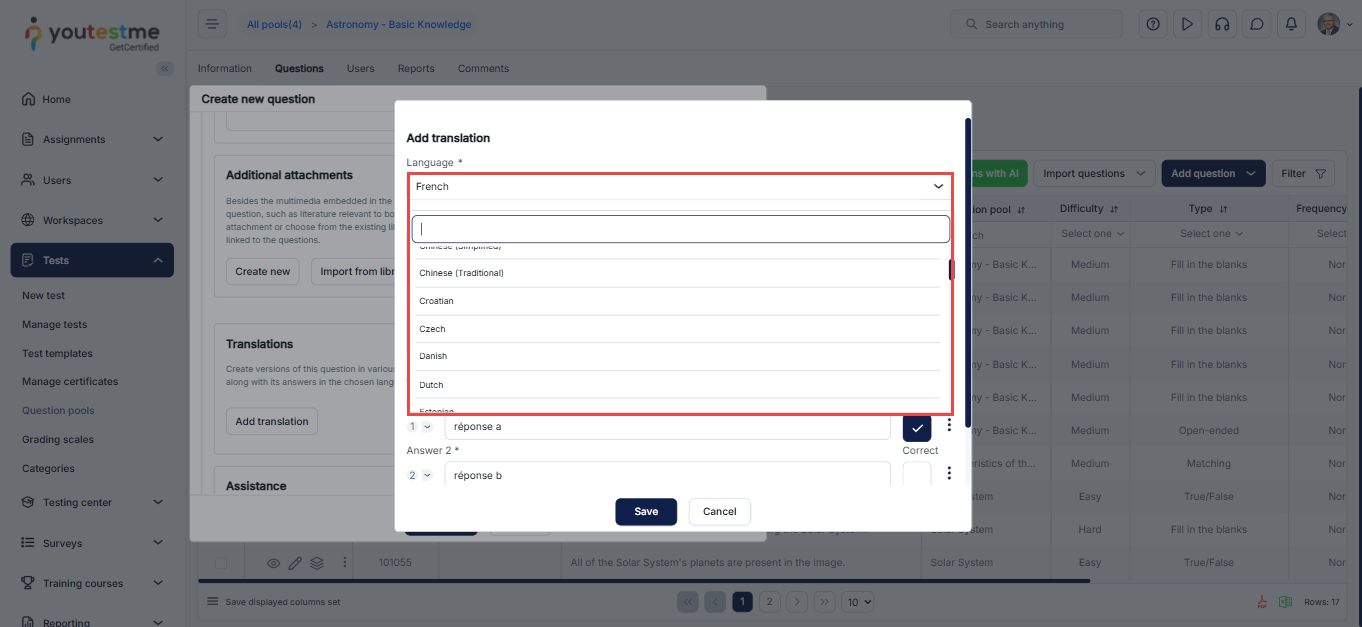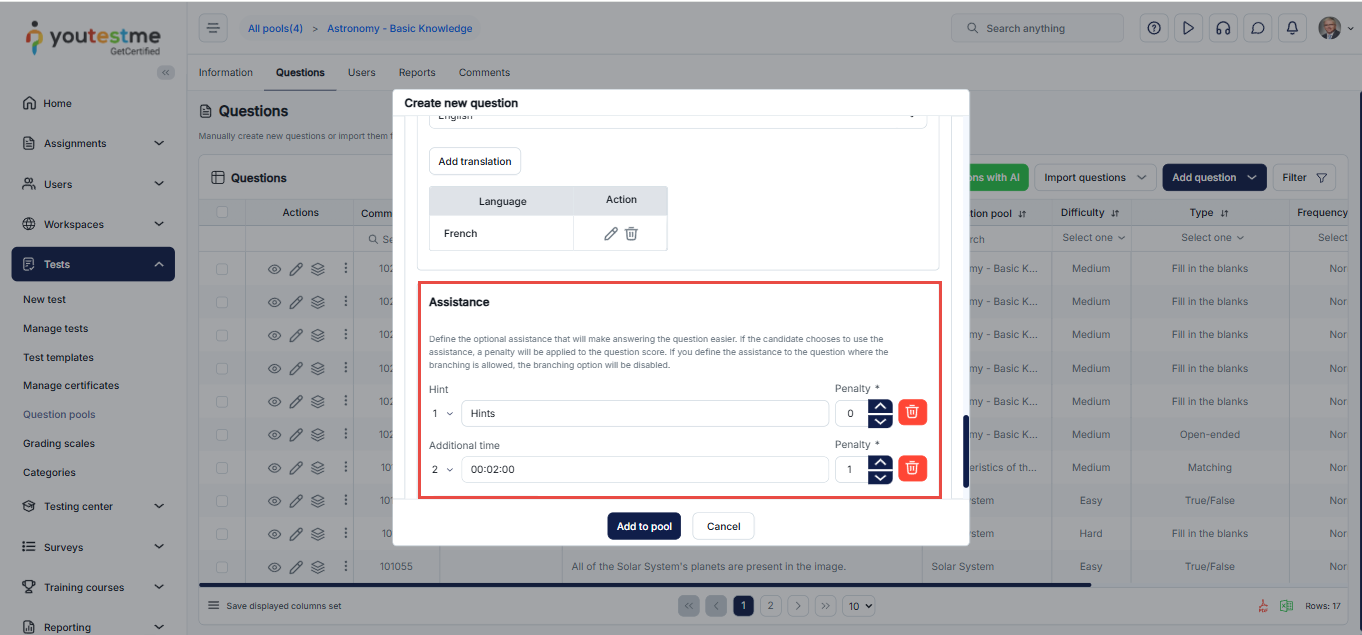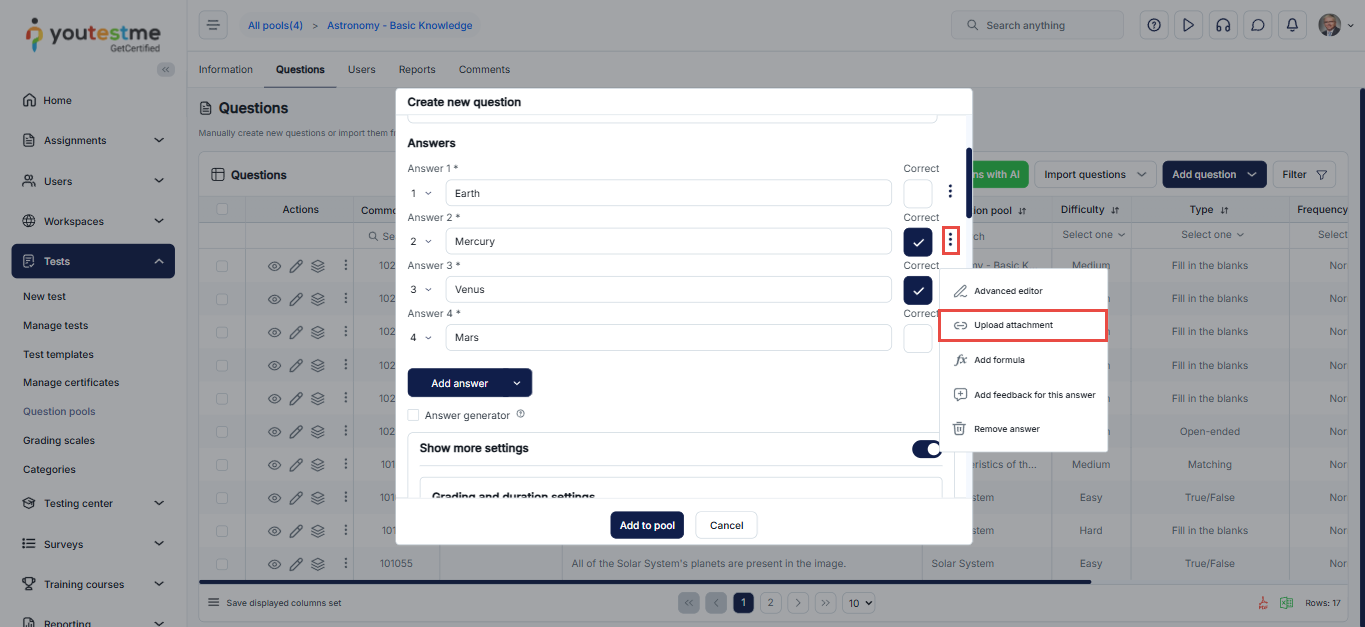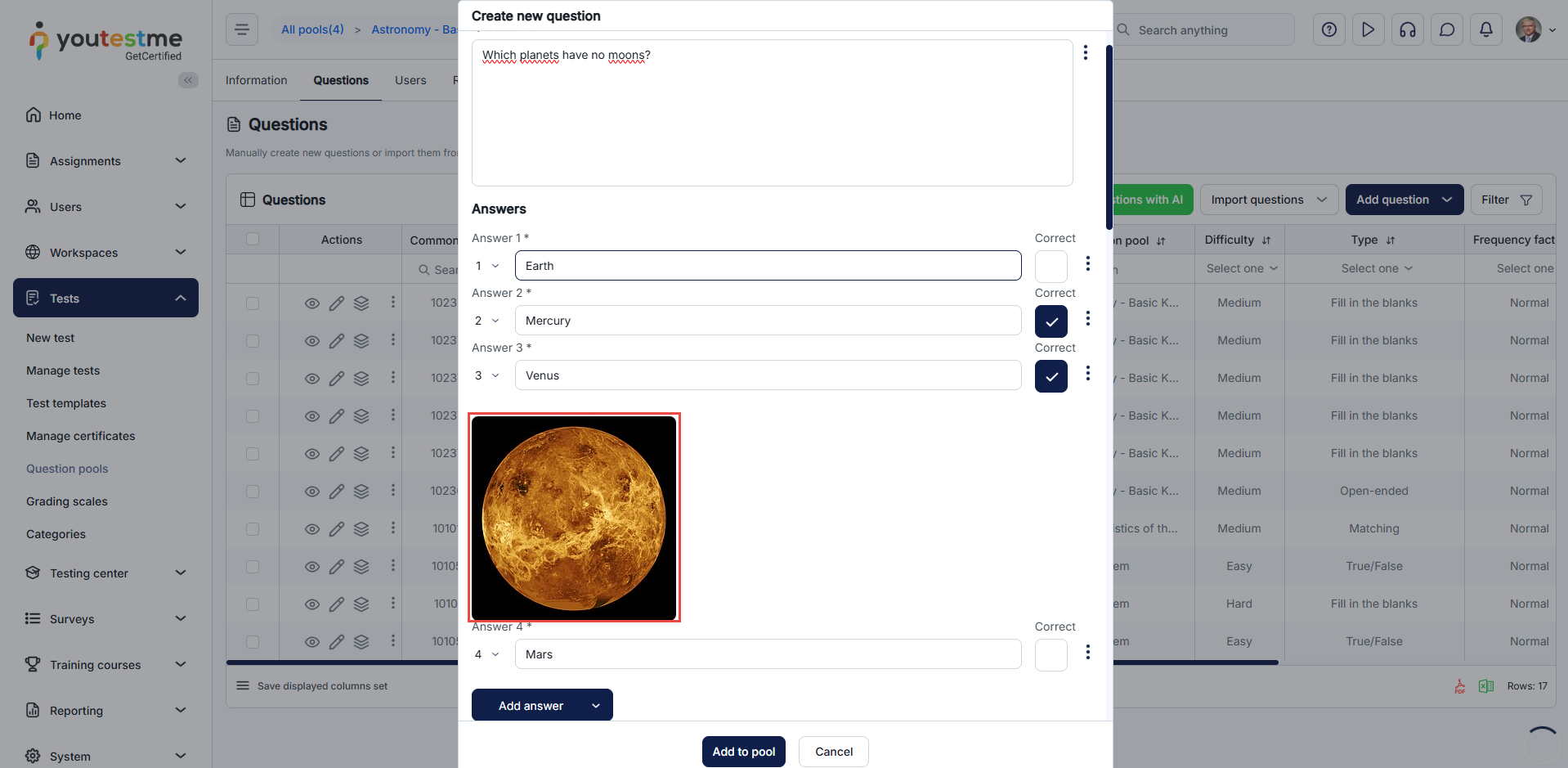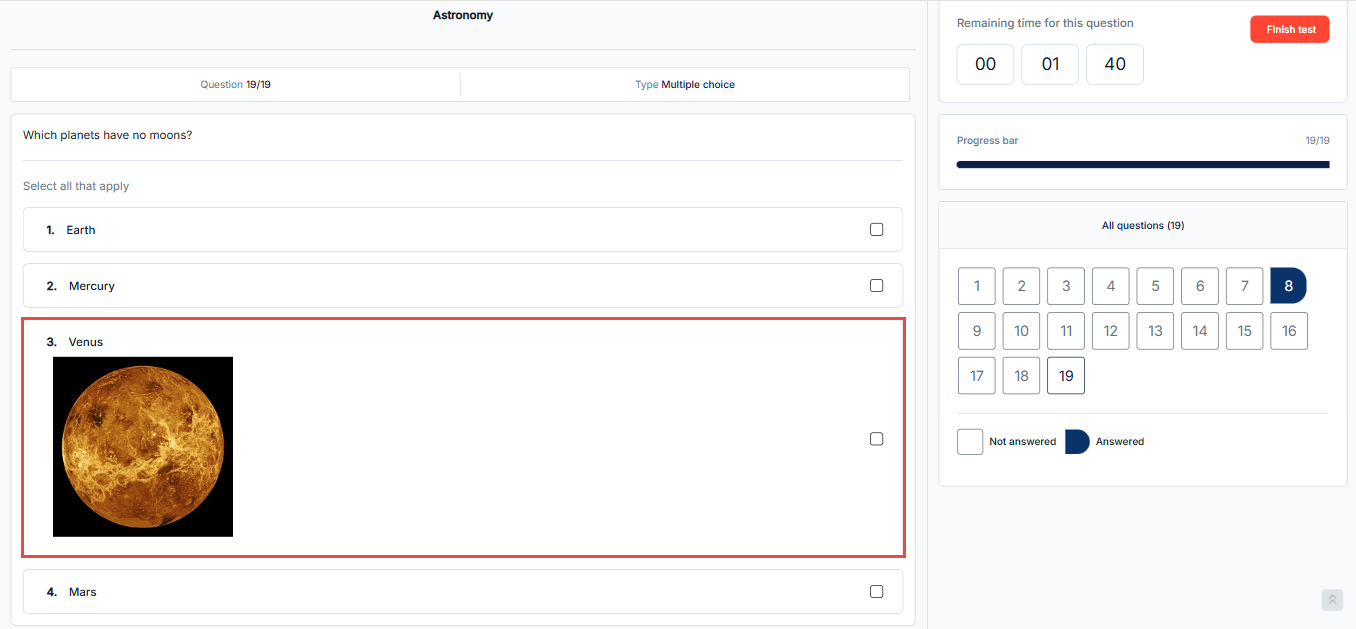Article verified for Release 15.1 on October 6, 2025.
This article provides a step-by-step guide on creating a multiple-choice question type.
Manually creating a Multiple-choice question
To manually create a multiple-choice question, follow the steps below:
- In the main menu, navigate to Tests and select the Question Pools module.
- Click on the name of an existing question pool to access its settings, or create a new one by clicking the New button.
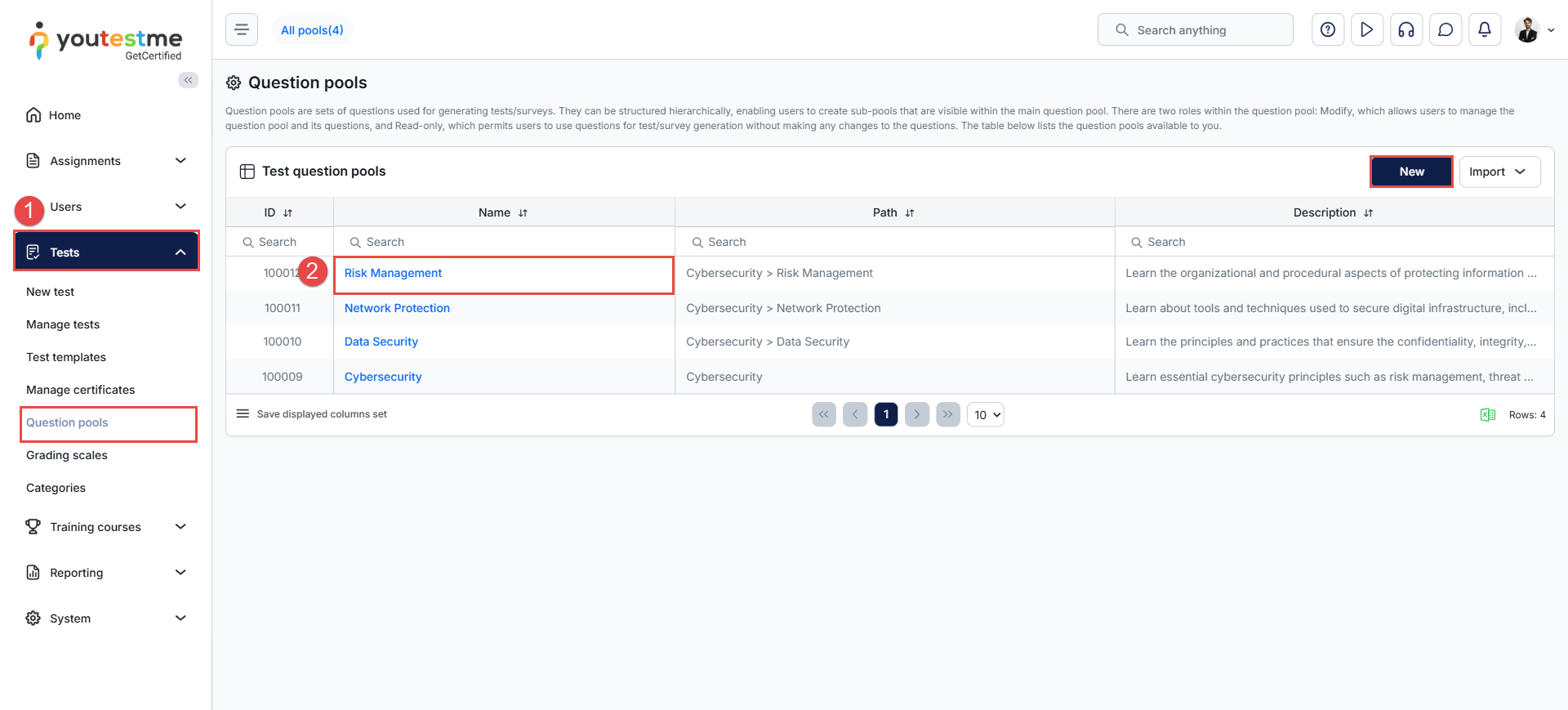
- Navigate to the Questions tab. Here, you can view the questions in the question pool and add new ones to it.
- Click the Add Question button and select the Multiple-choice question type.
- Enter the question text.
- Enter the possible answers.
- Select the checkbox to mark the correct answer.
- Click Add answer for each additional answer you wish to include.
- Click on the Add to pool button to include the question in the pool’s list of questions.
Question Settings
Scoring Methods
The creation of the question involves choosing from various scoring methods. To define the scoring method, follow the instructions below:
Enable the Show more settings option.
Open the drop-down menu under the Scoring method section and choose from the following options:
- Defining correct/incorrect answers – Only one answer can be marked as correct.
- By answer weight – Specify the points each answer will carry.
- Manual grading – Questions should be graded manually by a test manager or instructor after completing the test.
- Grading rules – Set specific rules to define how points are awarded or deducted based on the number of correct answers a candidate selects.
For advanced question setup, assign difficulty labels to questions to prepare for the Test generator and enhance filtration. Adjust appearance levels in randomly generated tests by specifying the frequency factor.
To define the question difficulty, open the drop-down menu under the Difficulty section and select one of the offered values:
- Easy.
- Medium.
- Hard.
To define the frequency of the question appearing in the test, open the drop-down menu under the Frequency section and select one of the proposed values: Never, Rarely, Normal, Often, Always.
Adding attachments to the question’s answers
Select the three dots option and the Upload attachment option to add an attachment to the question’s answer.
After selecting the attachment, the image will appear under the answer’s text.
Note: The same applies when creating a question from the Question pool tab and the Test Creation Wizard. Please note that only Single-choice and Multiple-choice questions can have answer attachments.