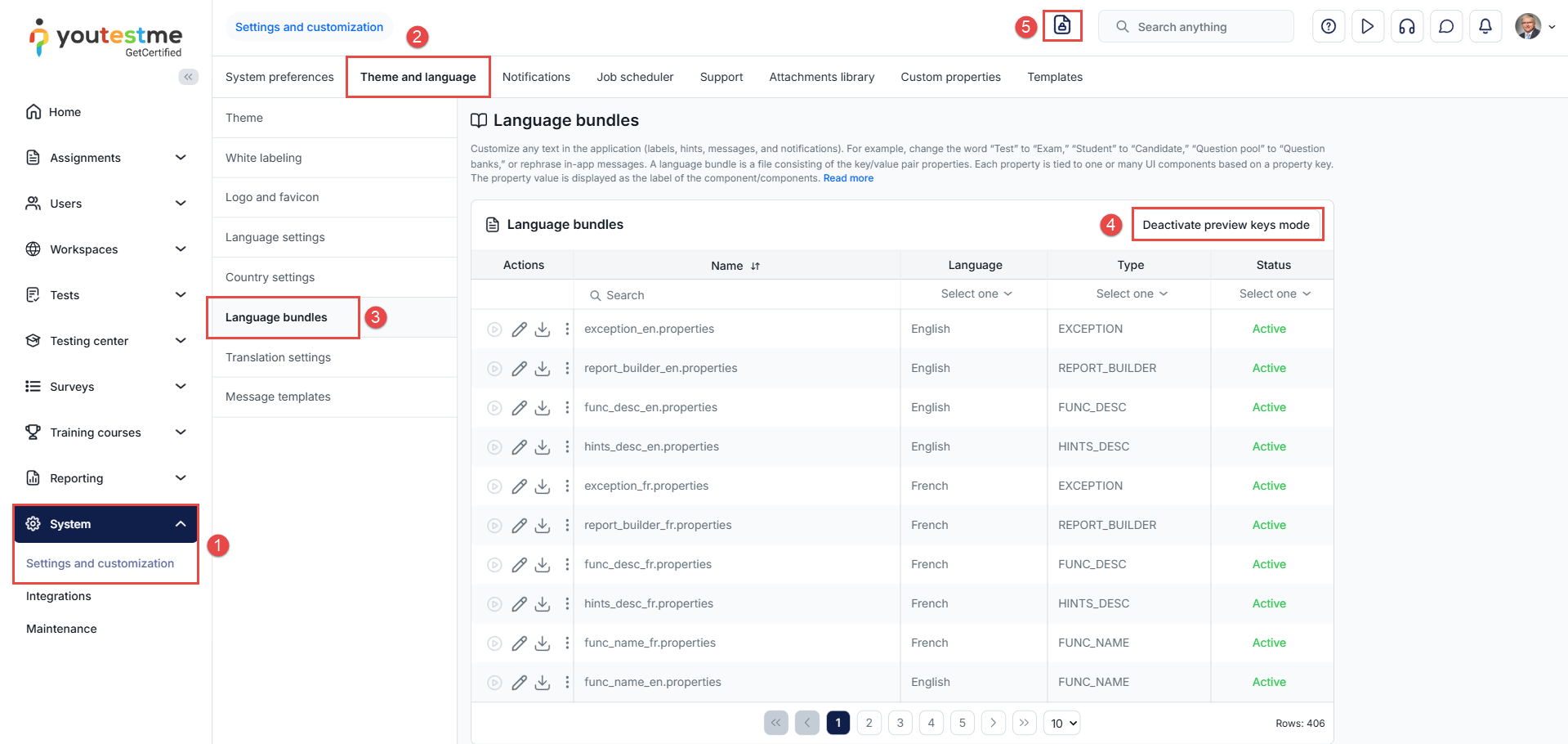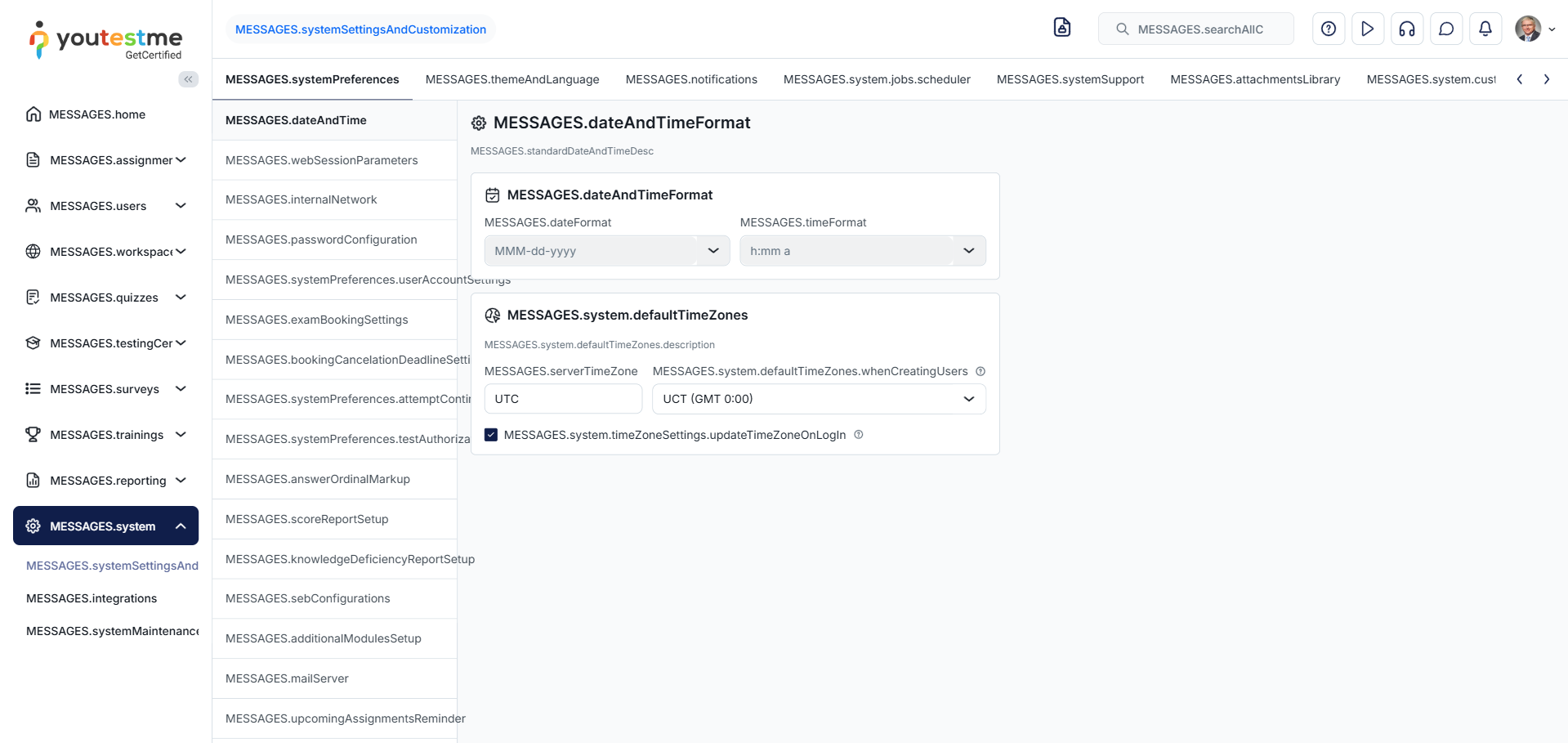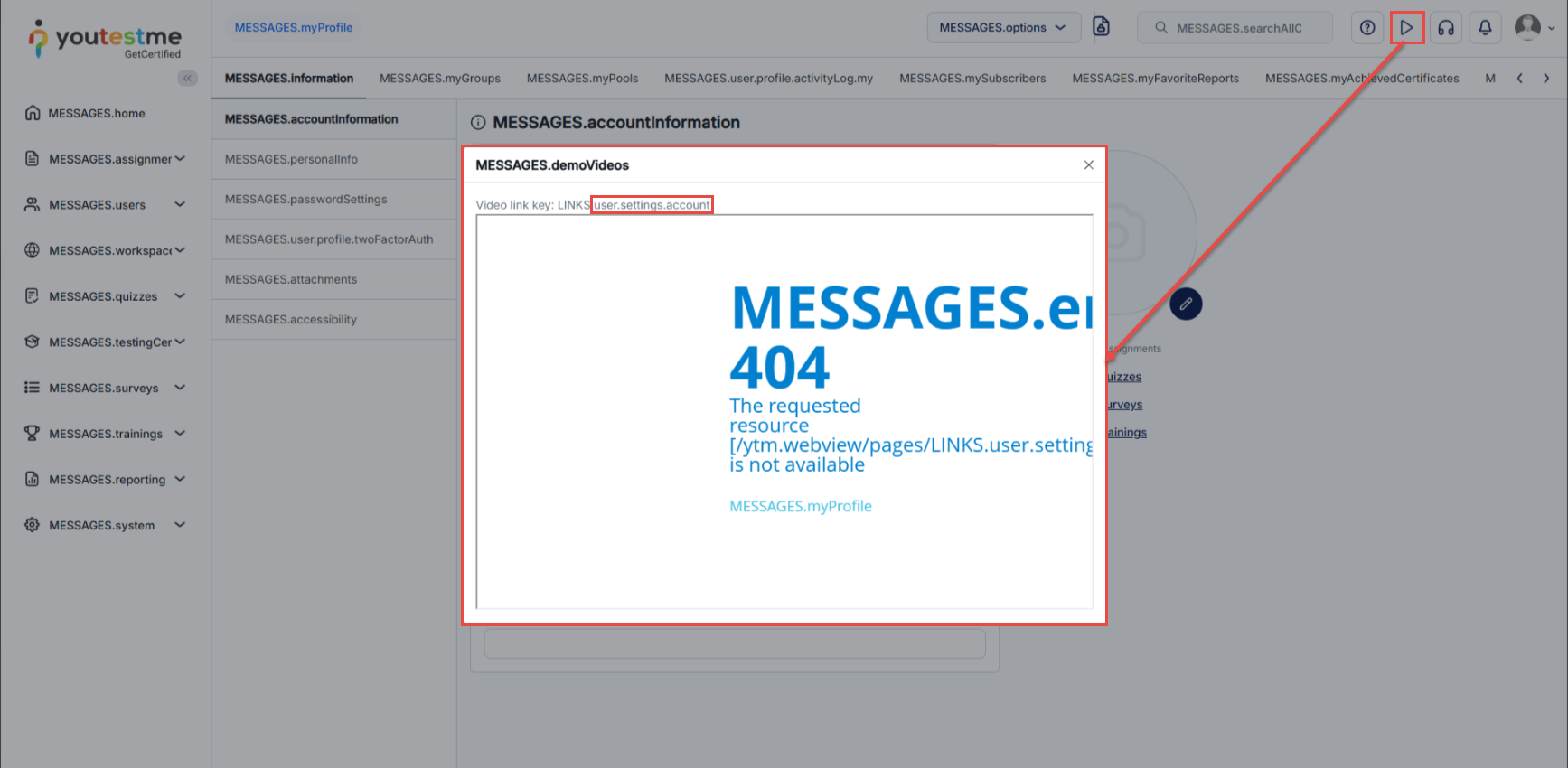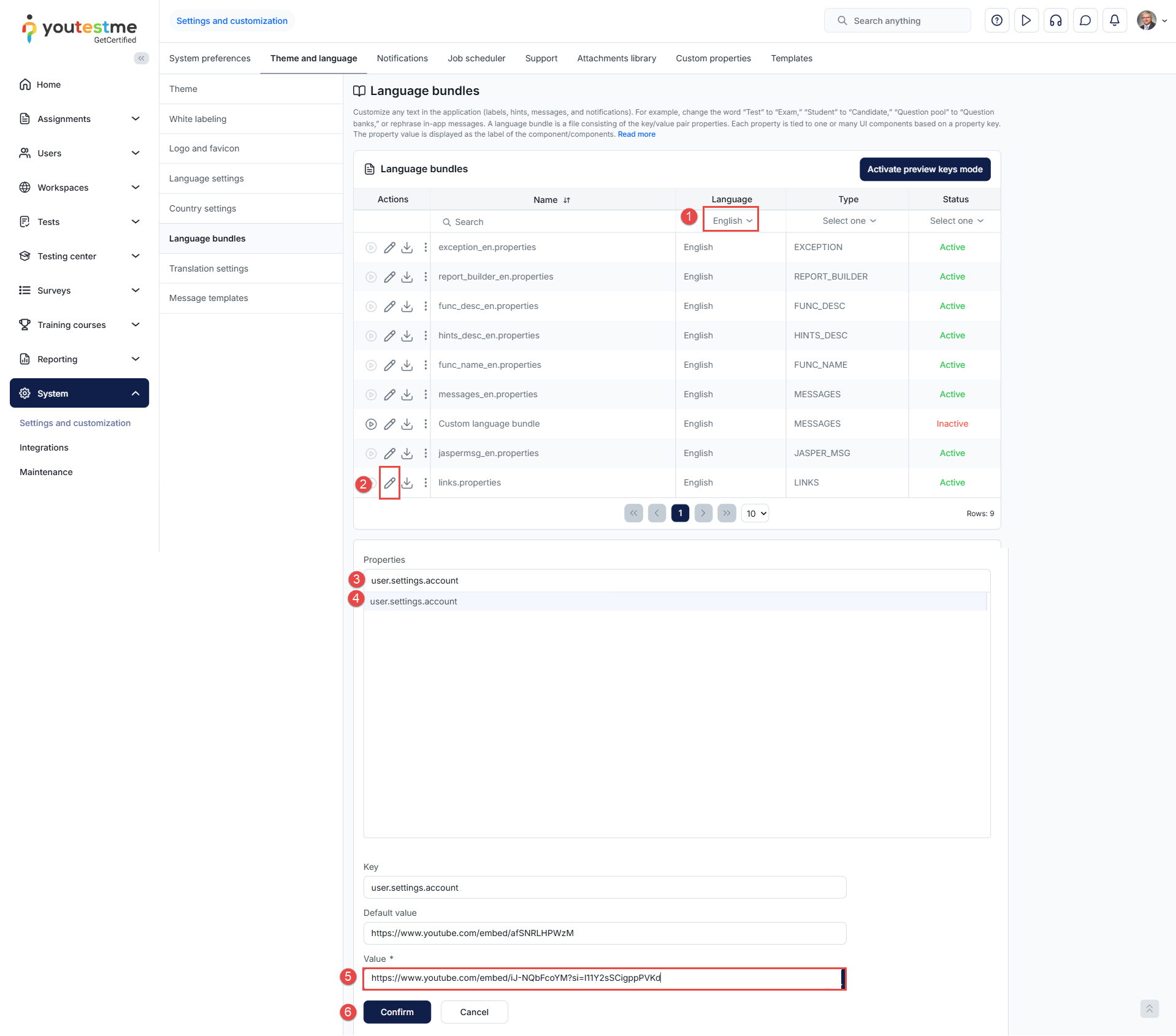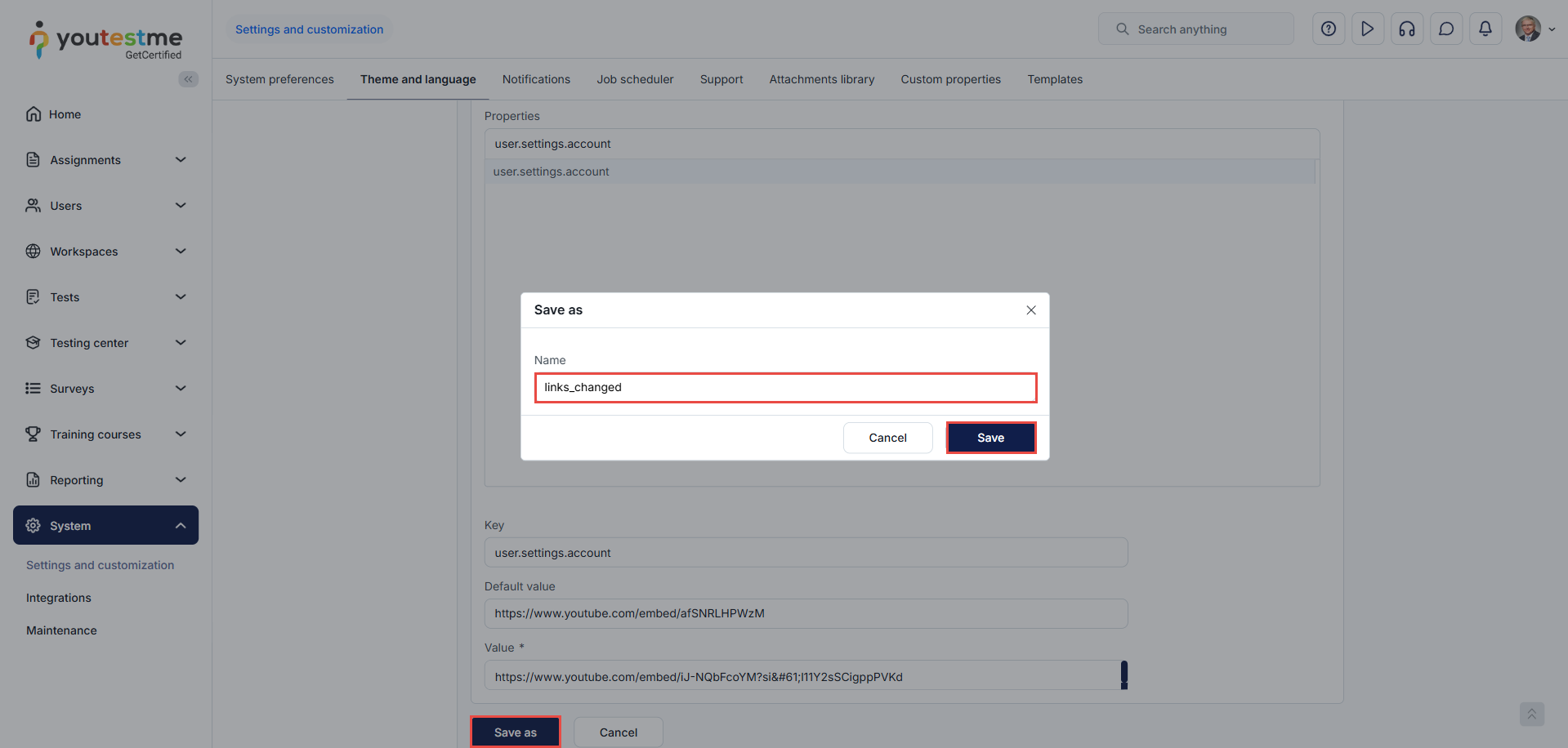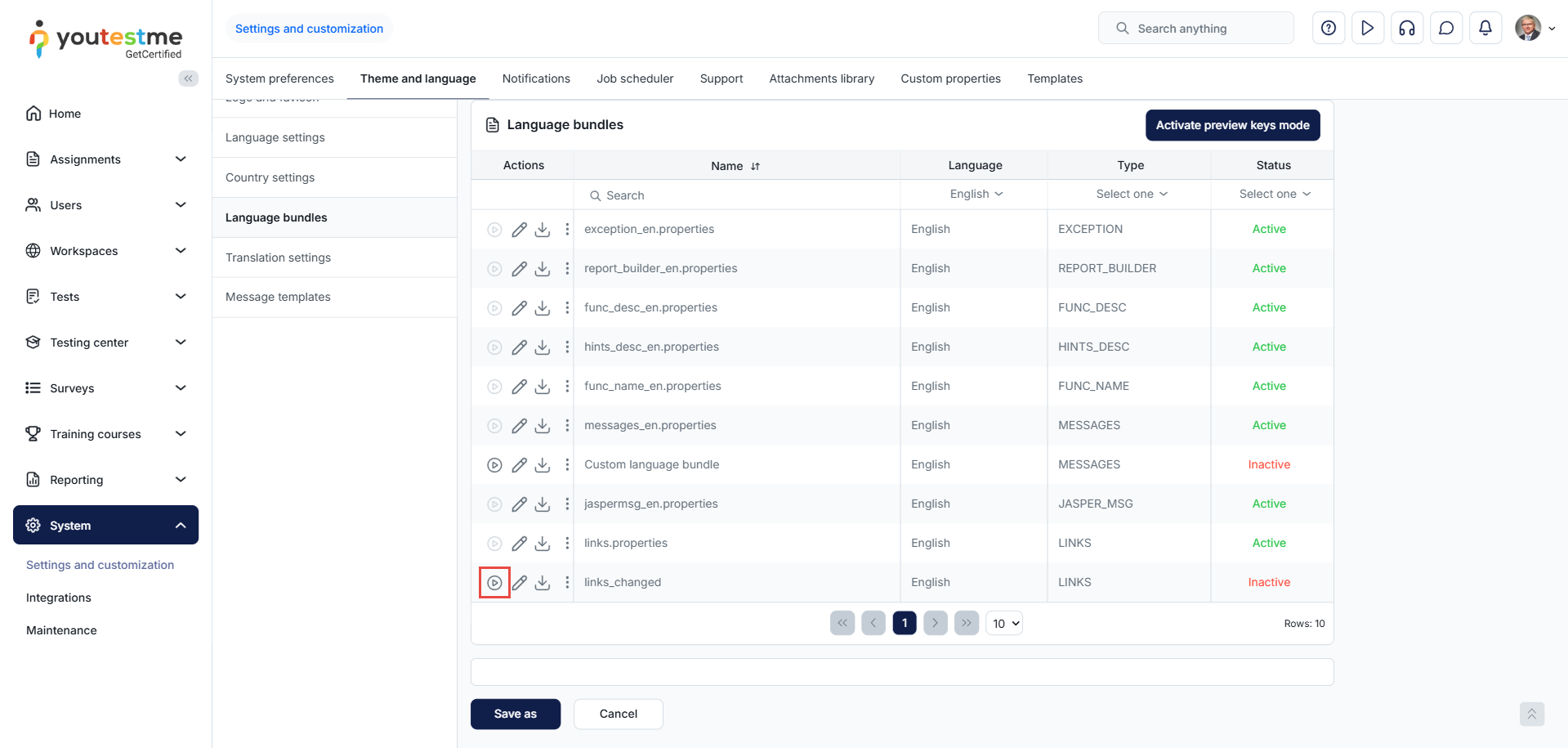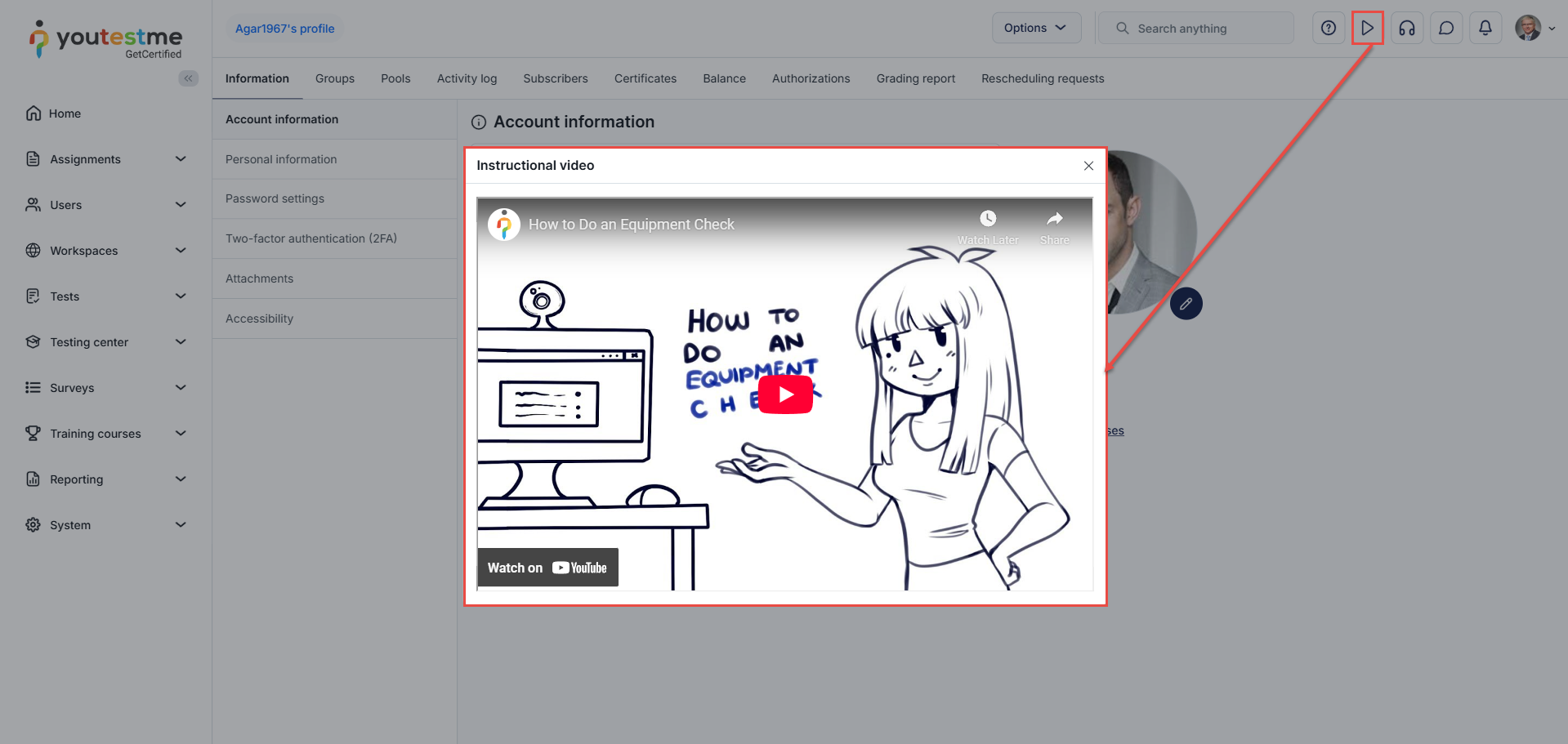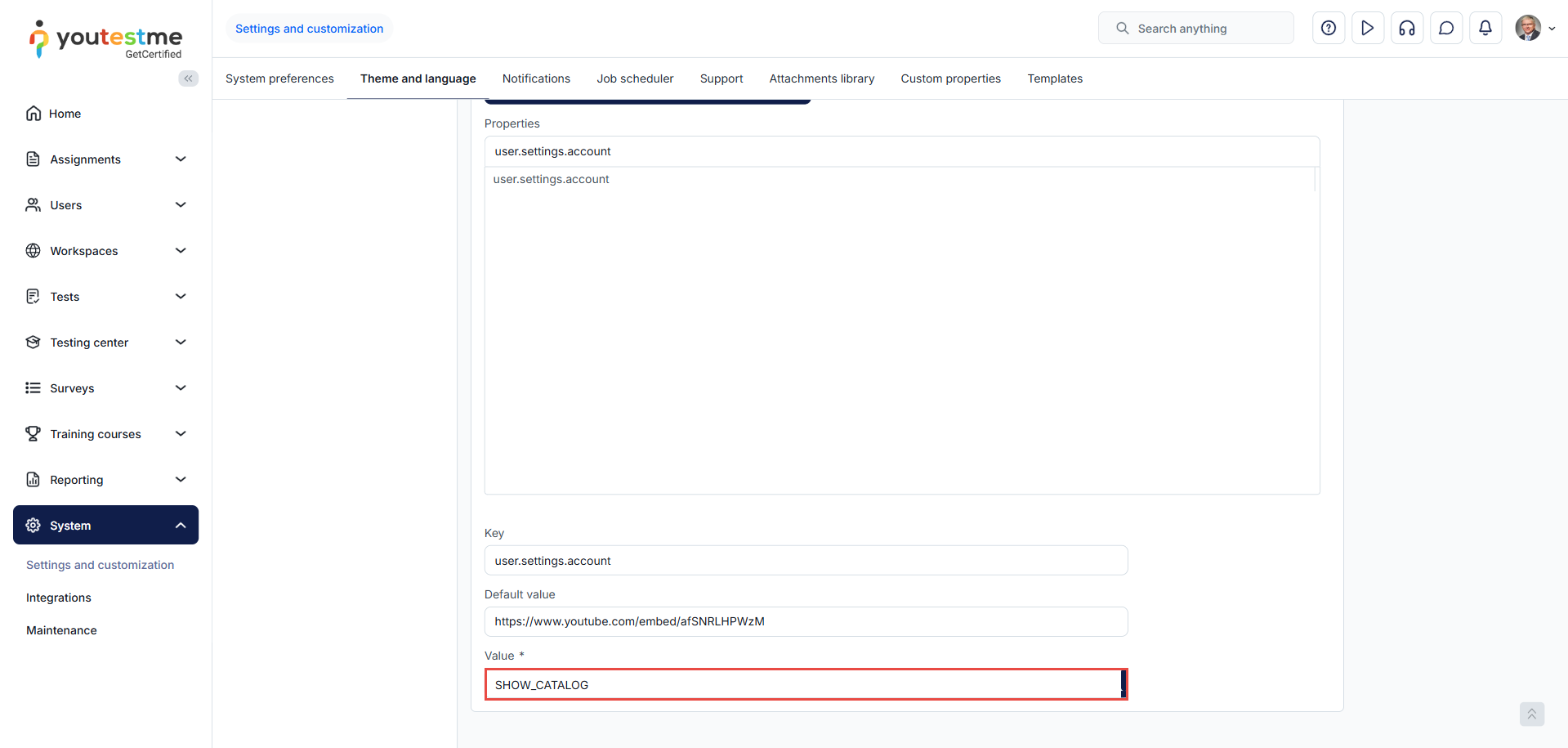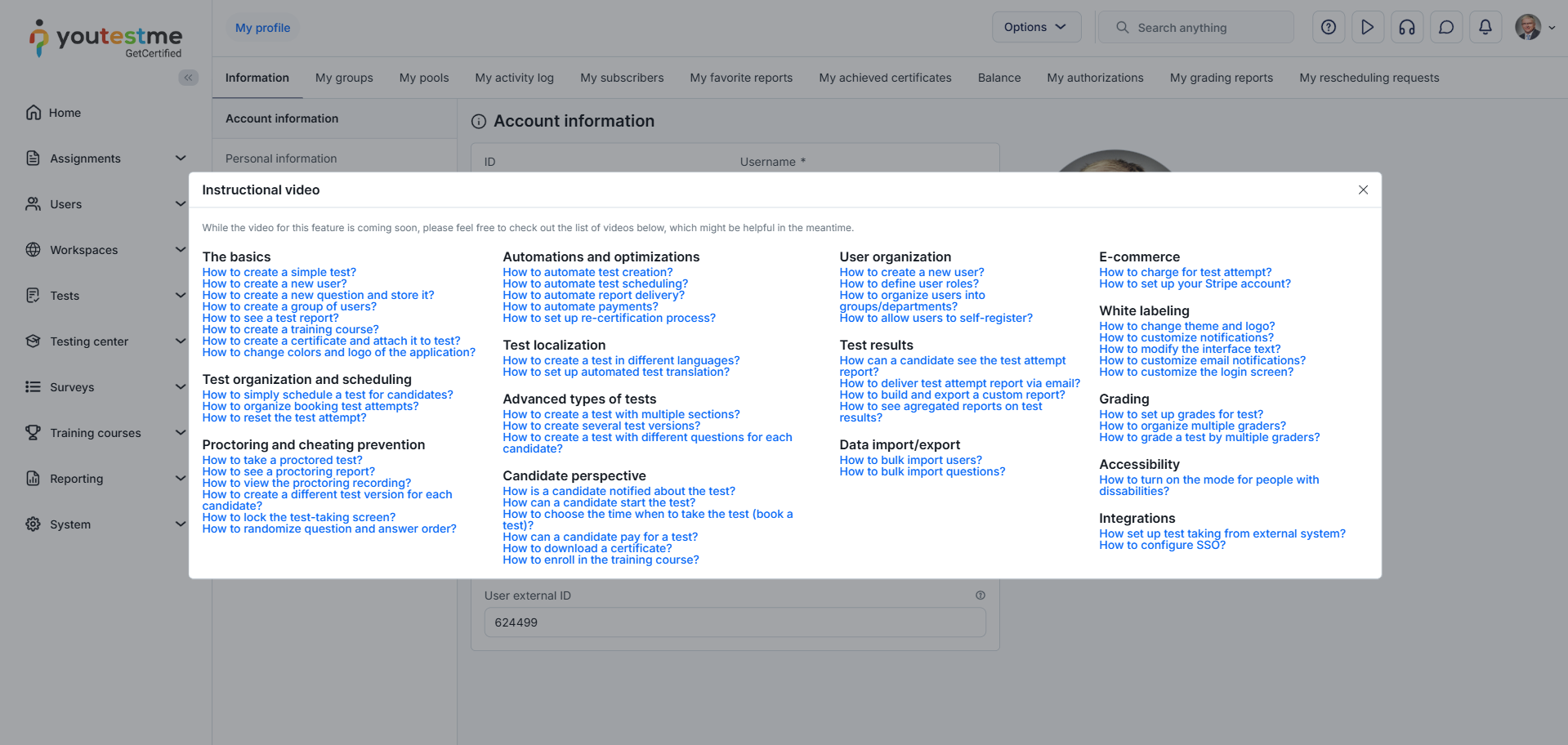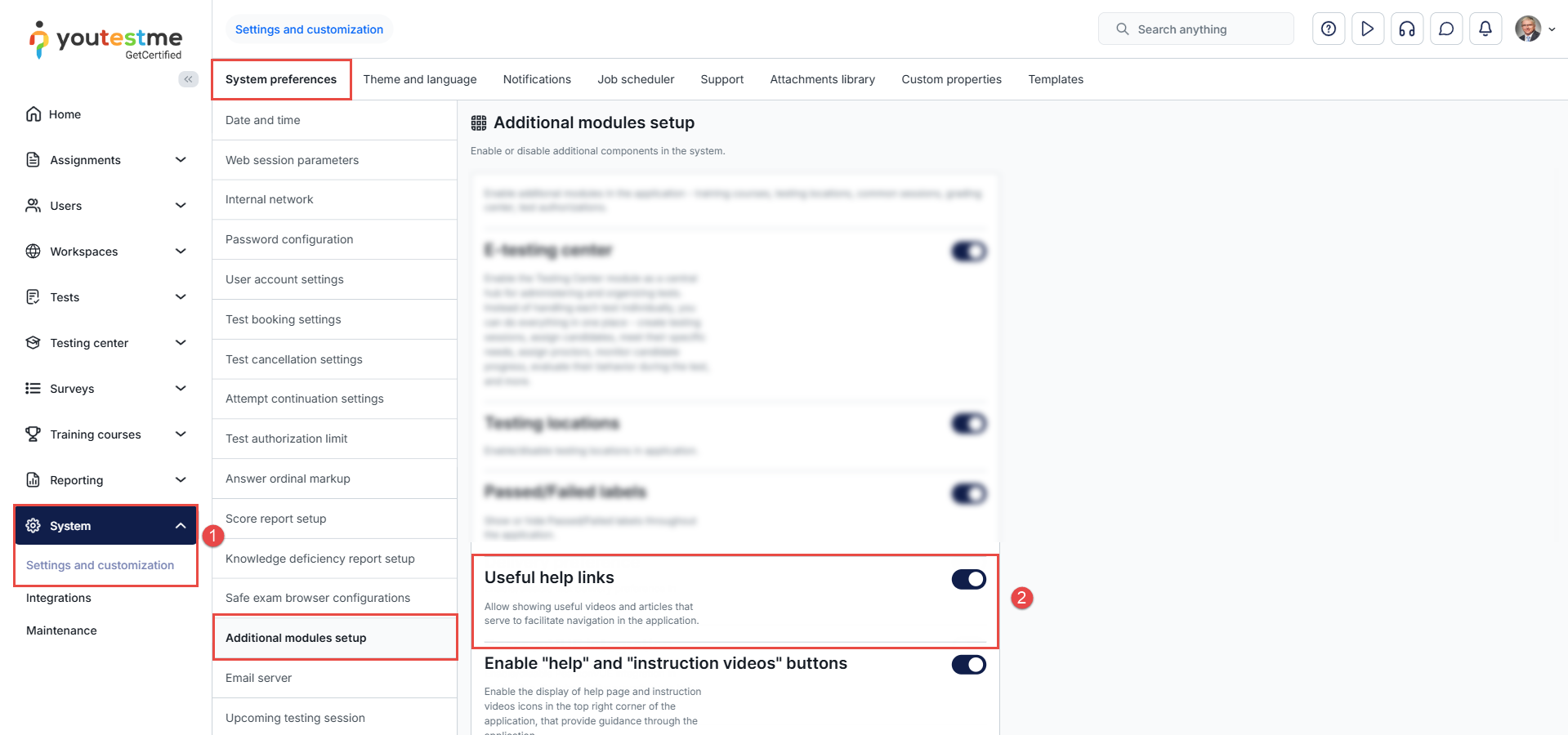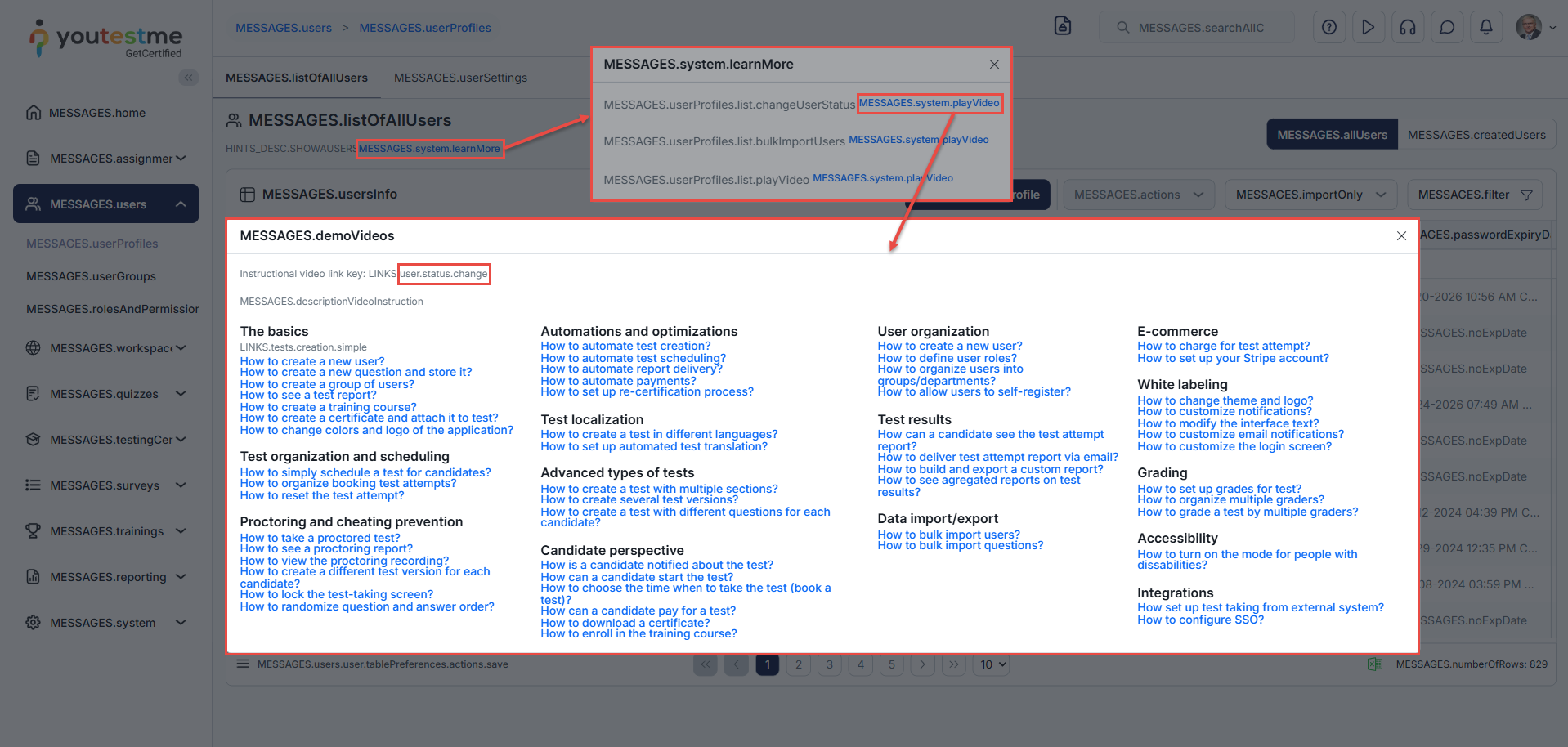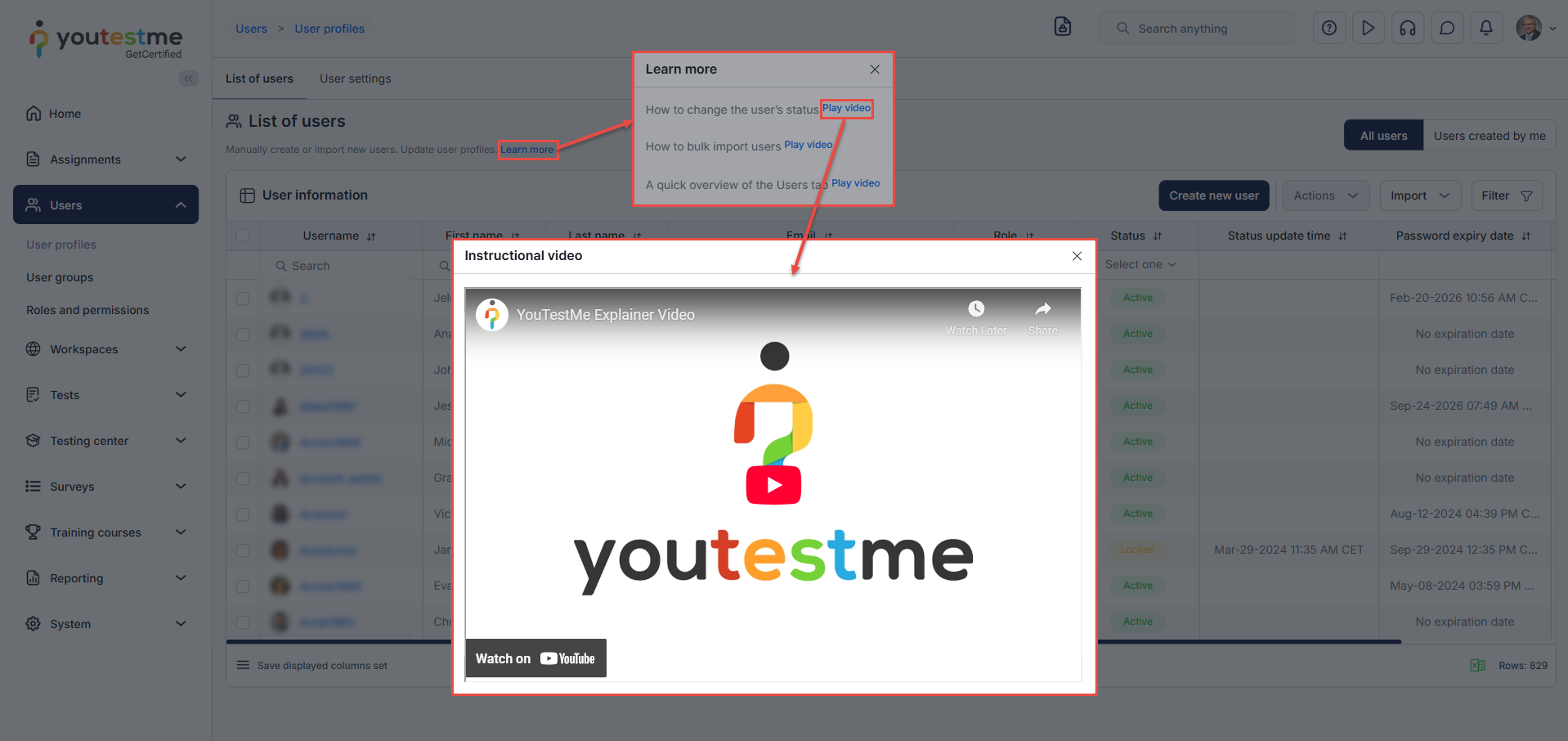Article verified for Release 15.1 on September 12, 2025.
In this article, we will explain how you can customize instructional videos in the application to better suit your requirements. For example, if you want candidates to view instructional videos in their application language, you can replace the original videos with your own.
How to Enable/Disable Instructional Videos
For details on how to enable or disable instructional videos, please refer to this article.
Adding a Custom Instructional Video
To replace an original instructional video with your own, follow these steps:
-
Navigate to the System > Settings and Customization.
-
Open Theme and Language.
-
Select Language Bundles.
-
Activate Key Modes
Note: In the screenshot below, the option has already been activated. The Dictionary mode appears only after activating the preview keys mode. -
Activate Dictionary Mode to check the name of the video key.
Once activated, you will see the following:
Navigate to the desired location in the application where you want to add a custom video, and copy the key for that video.
Navigate back to Language Bundles and Deactivate preview keys mode.
-
Select the desired language.
Note: The language must be supported. To check if it is supported, please refer to the following article. - Select the links.properties and choose Edit.
-
Paste the copied video key.
-
Select the filtered key.
-
Edit the value.
Note: The link must be added in embedded format (e.g.,https://www.youtube.com/embed/2BdIoRyrvjQ). Please note that some platforms do not support embedded links, in which case the video will not play. - Confirm the changes.
Once confirmed, save it as a new bundle.
The saved bundle needs to be activated. To do so, search for the new bundle and activate it.
Note: The changes will apply only to the selected language. This means that candidates who have their application language set to that language will see the updated instructional video. For more information on how to change the application language, please refer to this article.
Navigate back to the location where the video was changed and check the changes.
How to Show a Catalog
To display the catalog of articles, enter the key SHOW_CATALOG in the value field.
After saving, the catalog will appear to candidates when they select the instructional video on that page.
How to Edit Useful Help Links
The Useful Help Links feature allows you to display helpful videos and articles that make navigating the application easier.
You can enable or disable this option at any time:
-
Go to System > Settings and customization > System preferences.
-
Under Additional modules, toggle the Useful help links option.
Once enabled, you can customize the help links to match your requirements.
Note: Currently, not all help links can be customized.
Customizing Help Links
To customize the help links:
Find the video you want to customize and copy its key.
In the language bundles, find the key under the desired language and replace the link, as explained in the previous chapters.
Save your changes. The updated video will now be visible.
Additional resources: