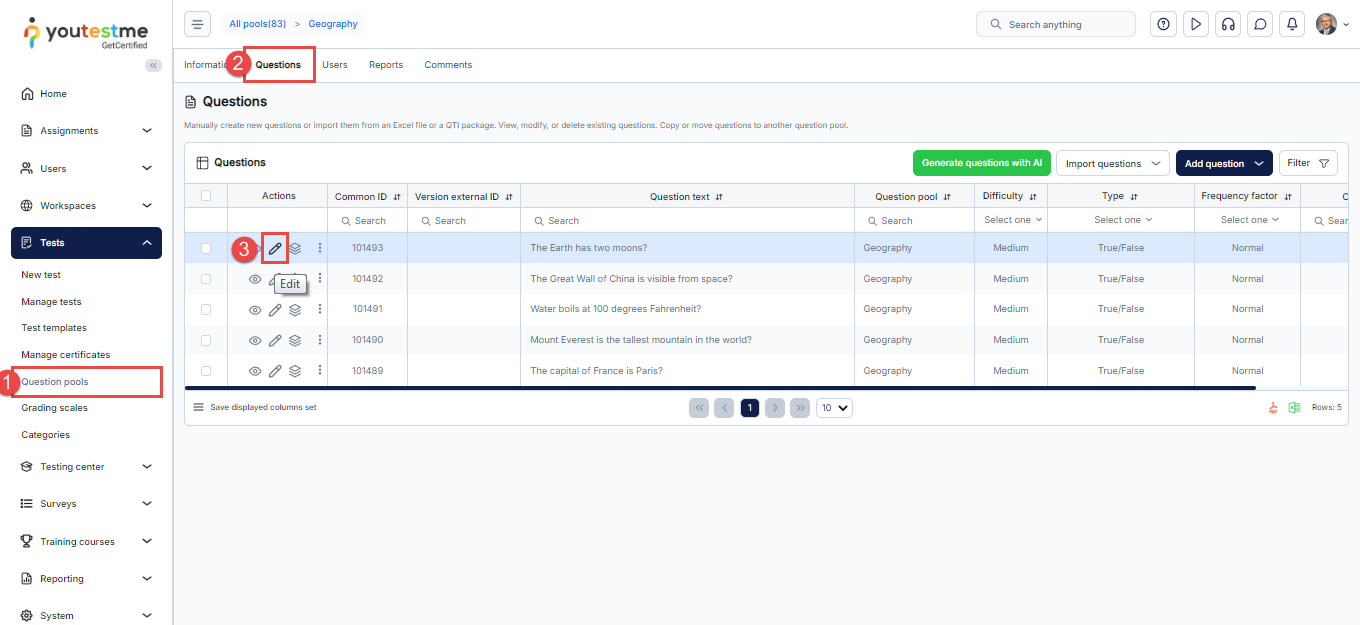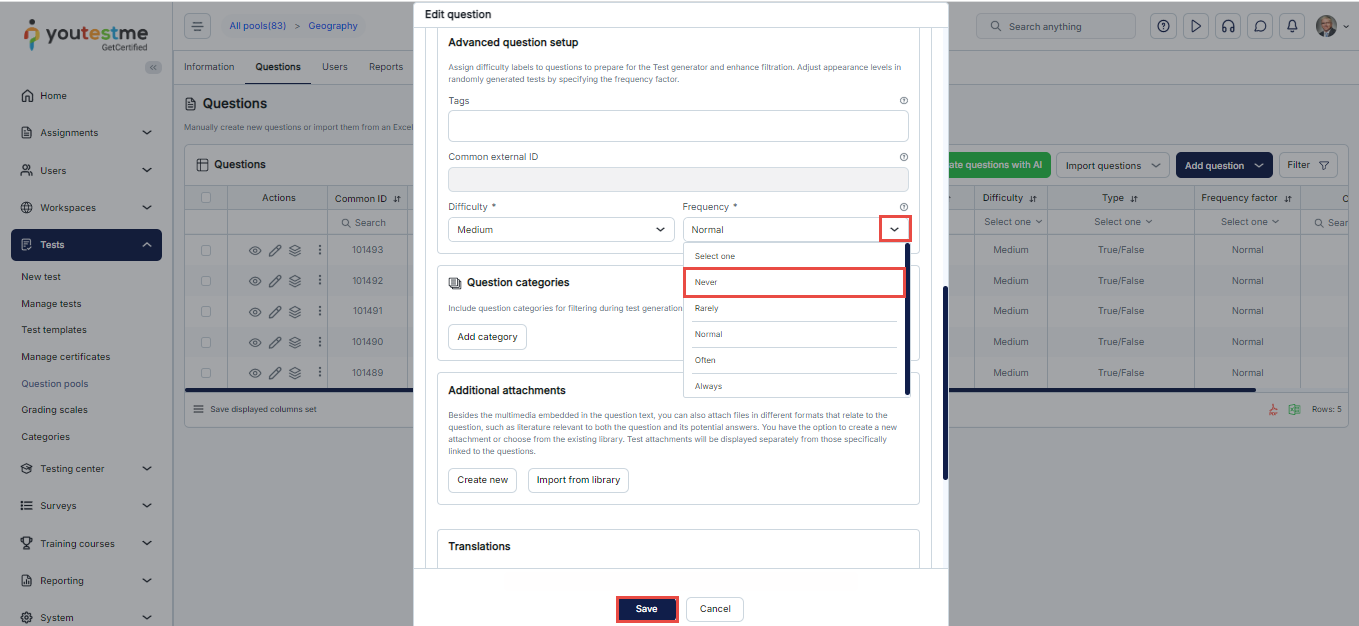To manage which questions are eligible for inclusion in a test and which should be excluded, you first need to enable the “Include the frequency factor” option. This feature activates the use of each question’s frequency factor, allowing the test generator to automatically determine whether a question should be included or skipped during test creation based on its assigned frequency factor.
To enable this option:
- Navigate to the Manage Tests sub-menu.
- Choose the desired test and navigate to the Questions tab.
- Enable the Include the frequency factor option in the Randomization settings.
- Click on the Save button to save the changes.
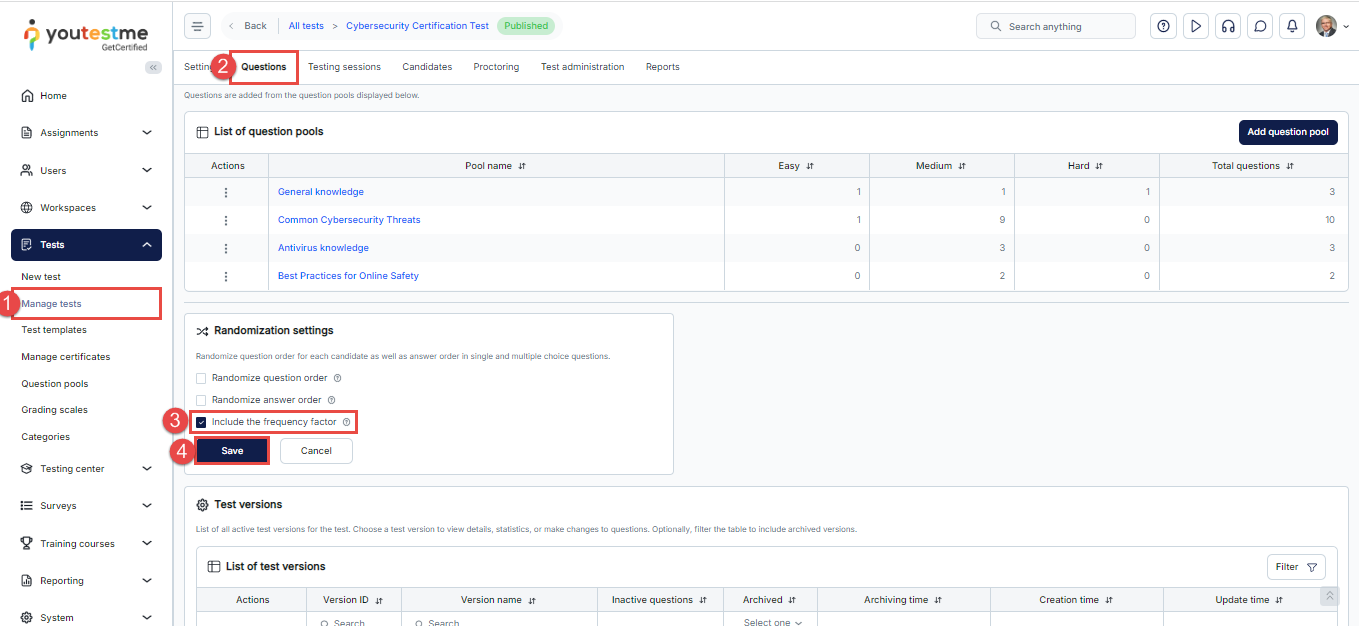
Adjusting the Frequency Factor of Questions in the Question Pool
After enabling the Include the frequency factor option in your test settings, you can adjust the frequency factor for individual questions within the question pool. The frequency factor determines how frequently a question is selected during test generation.
To modify the frequency factor of a question:
- Navigate to the Question Pools sub-menu and select the Question pool used to generate the test.
- Navigate to the Questions tab.
- Find the question you want to deactivate, and click the Edit option from the Actions column.
In the Edit Question dialog, click Show more settings, then scroll down to the Advanced question setup section.
From the Frequency factor dropdown menu, select Never, and then click Save.
By selecting this option, you are effectively deactivating the question. It will no longer appear in future test attempts, but all data and historical usage will remain intact within the question pool statistics.
If you want to reactivate the question, change its frequency factor to one of the other options (Rarely, Normal, Often, or Always).
NOTE: All prior reports remain unaffected, but all subsequent attempts will be impacted by this change.
For more useful instructional materials, please visit: