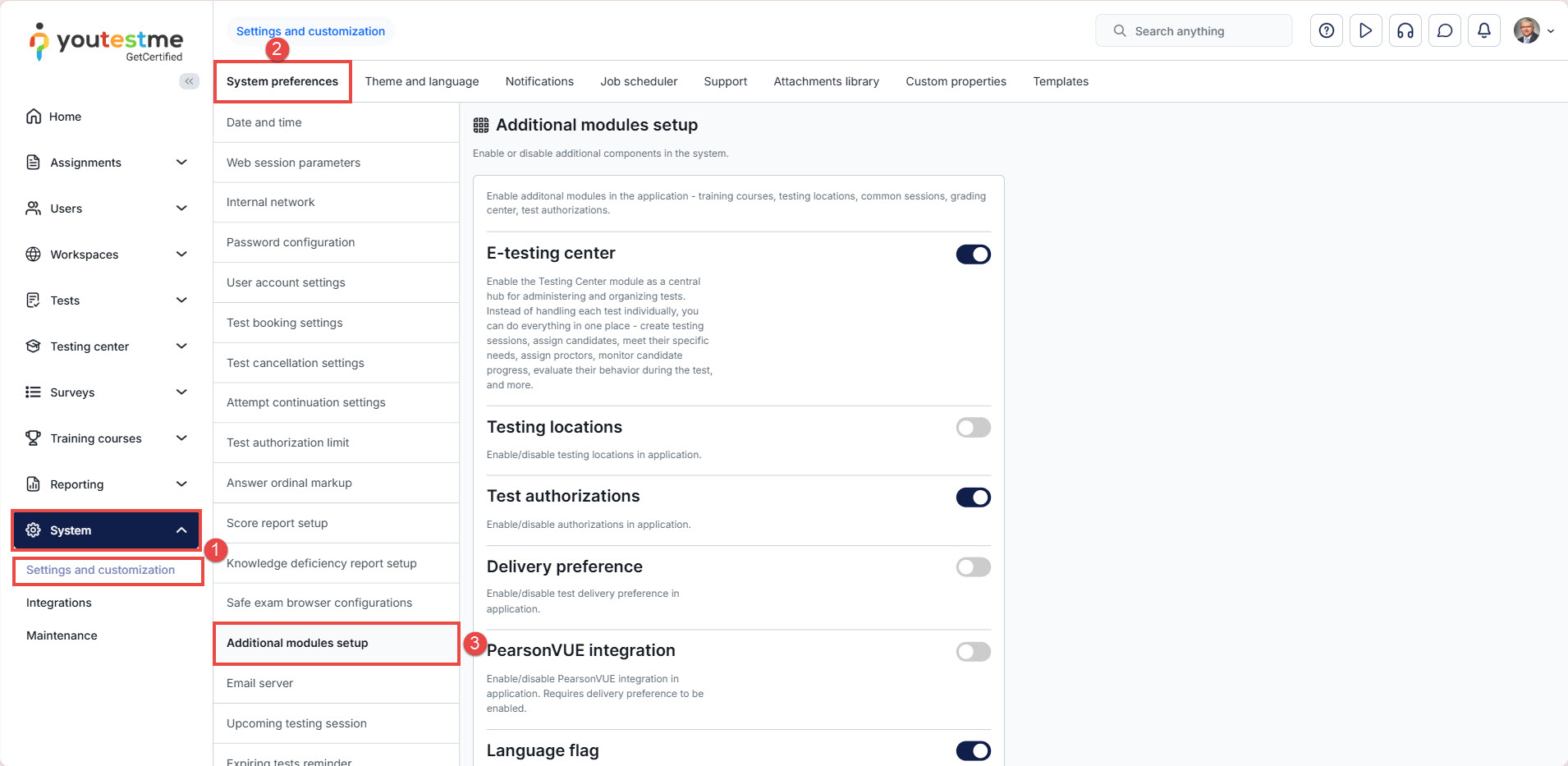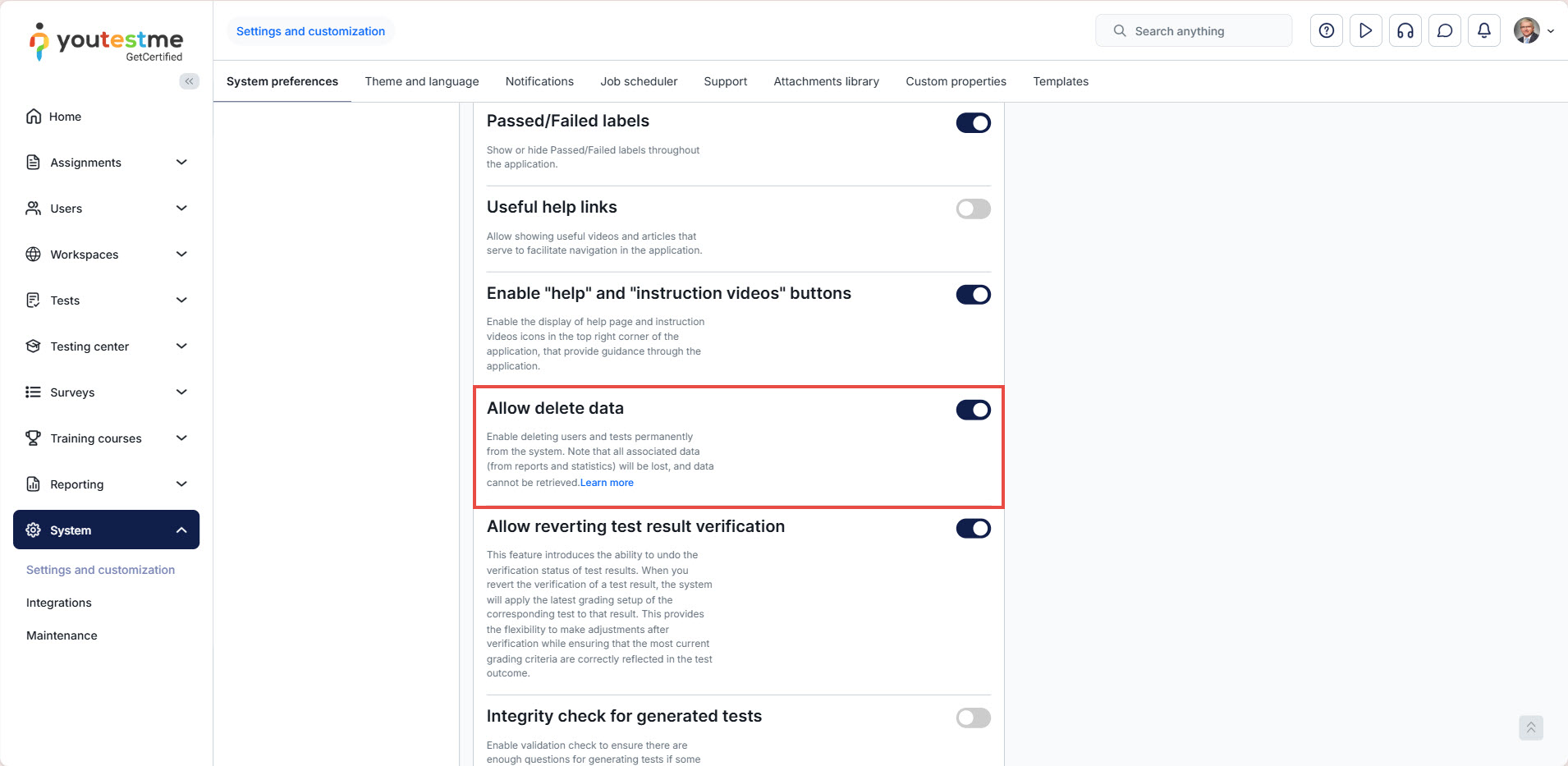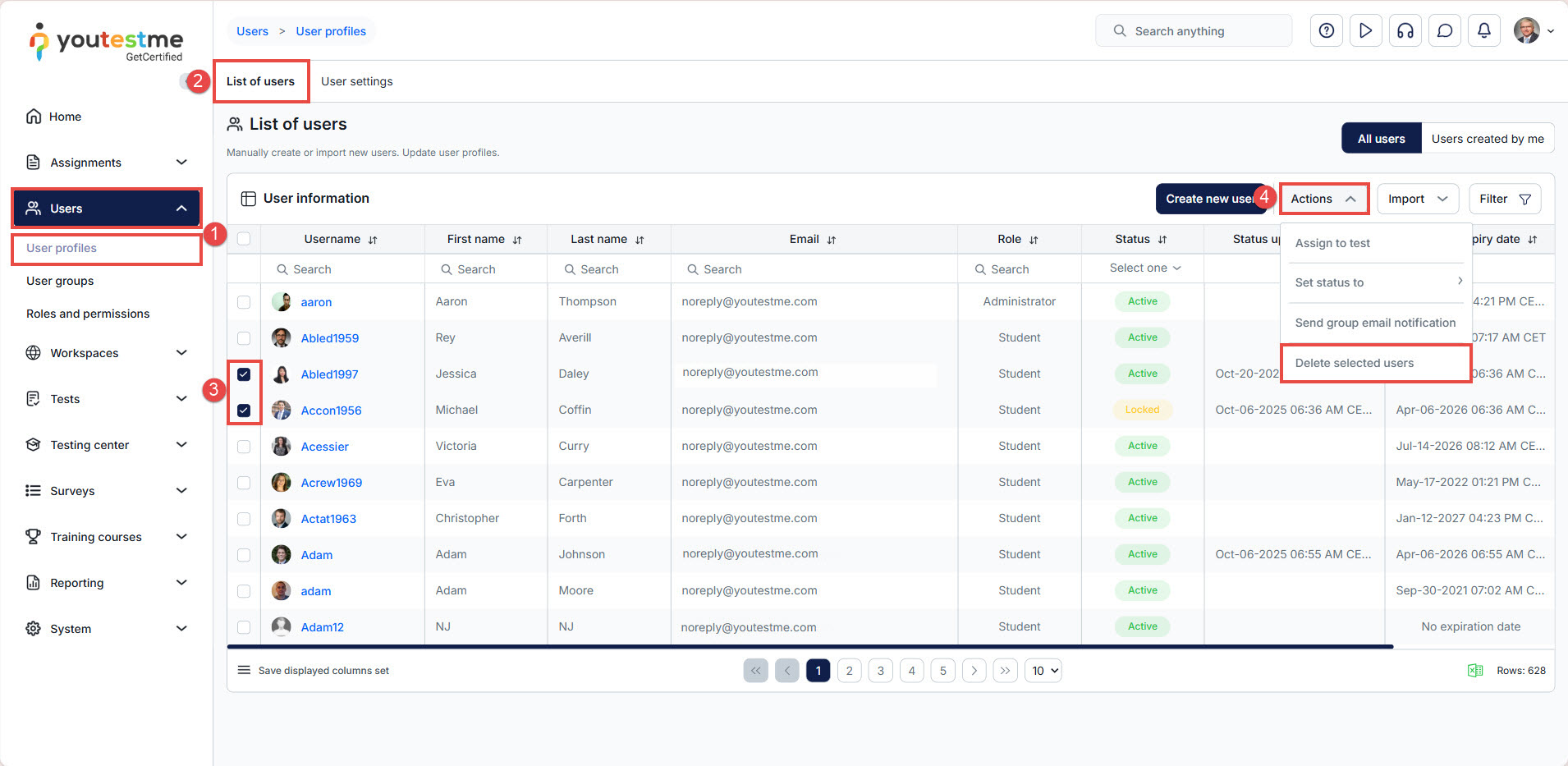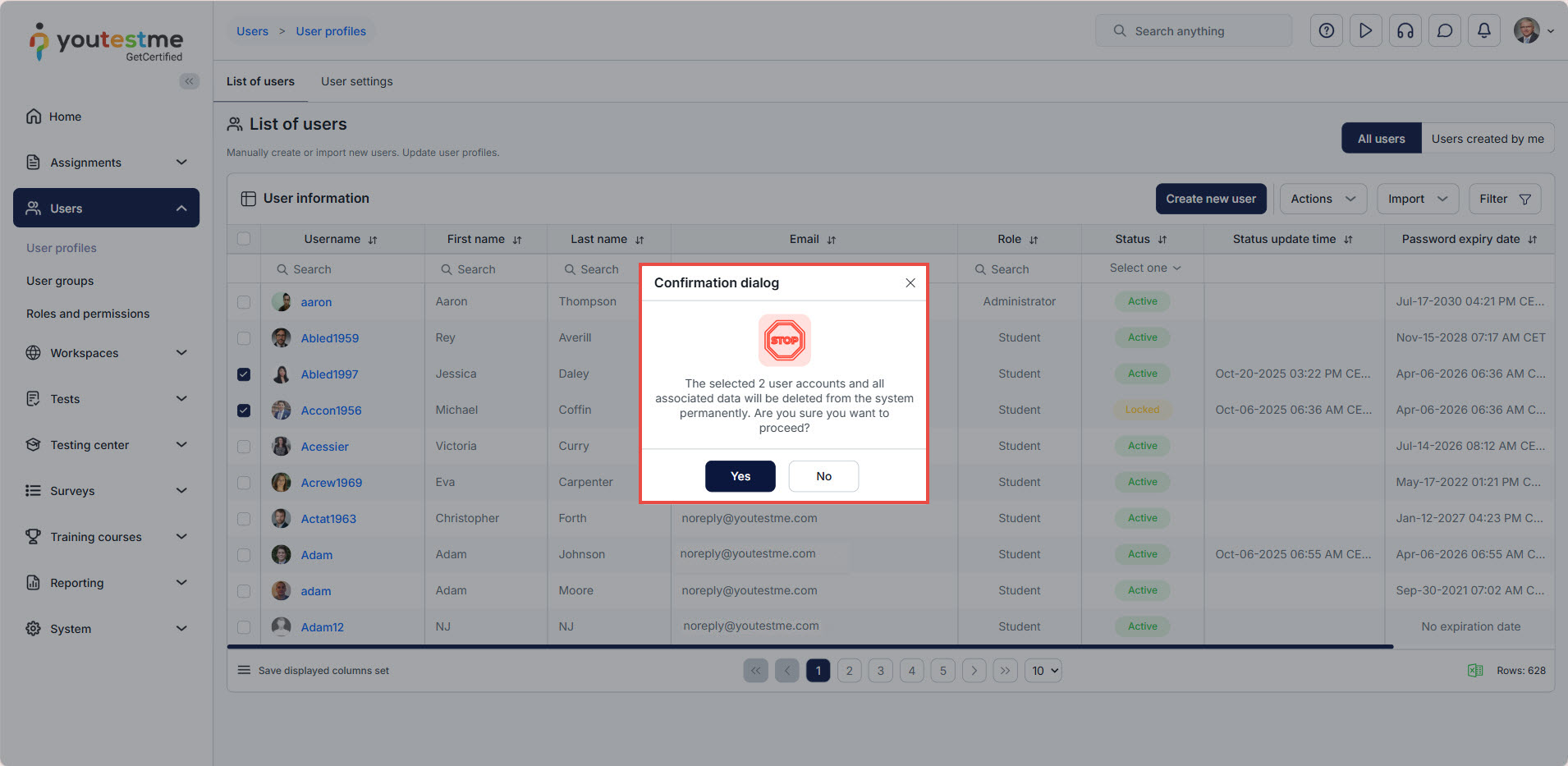Article verified for Release 15.1 on November 3, 2025.
This article explains how to delete a user from the system permanently.
Enabling the “Allow Delete Data” Option
To delete data, including users, the “Allow Delete Data” option should be enabled under system preferences.
To enable this option, please follow the steps below:
- Navigate to Settings and select Settings and Customization.
- Click on System Preferences.
- Select the Additional Modules Setup tab.
- Scroll down to find and enable the “Allow delete data” option.
Deleting a User
To permanently delete a user account in the YouTestMe platform (sometimes referred to as deleting or deactivating a YouTestMe account), follow the steps below:
- In the main menu, select Users and navigate to User Profiles.
- Select the List of users tab.
- Check the box next to the username of the user you want to delete.
NOTE: You can bulk delete users by selecting the checkboxes next to their usernames. - Click the Actions button in the upper-right corner and select Delete Selected Users.
- A confirmation dialog will appear, warning that all data will be permanently deleted. Click Yes to confirm.
Important: All data associated with the deleted user, including reports and statistics, will be permanently removed and cannot be recovered.
Additional Resources
For more relevant details, please refer to the following articles: