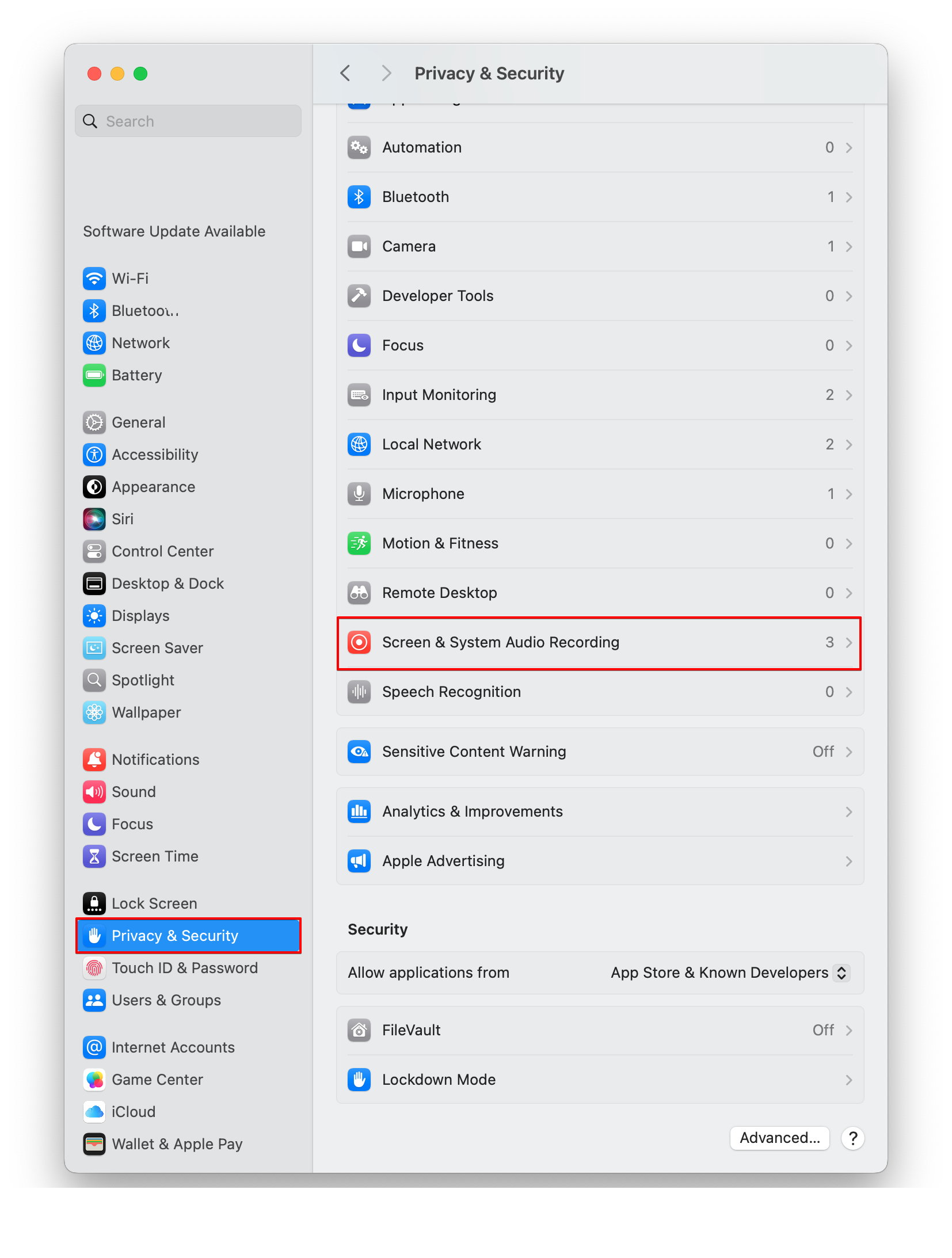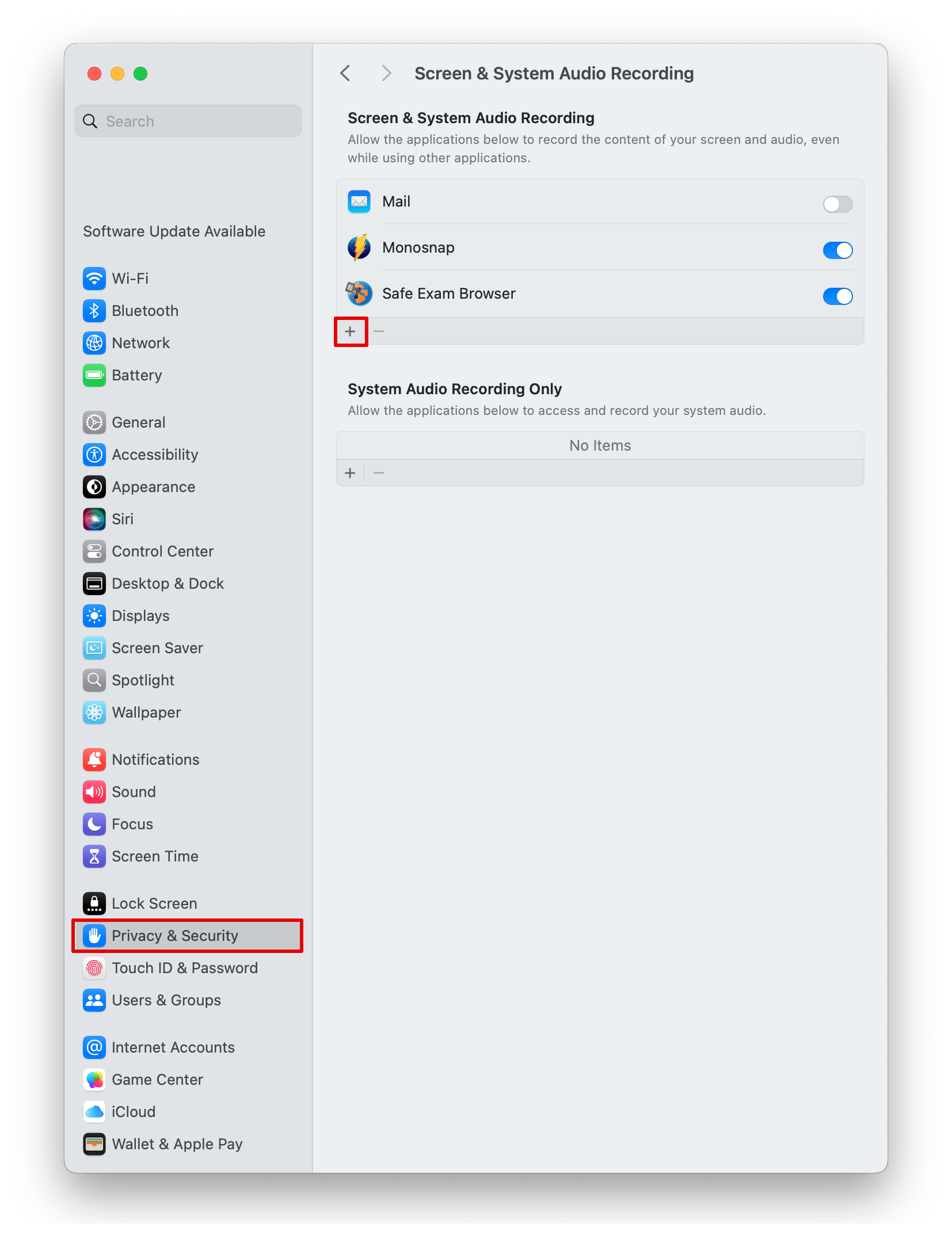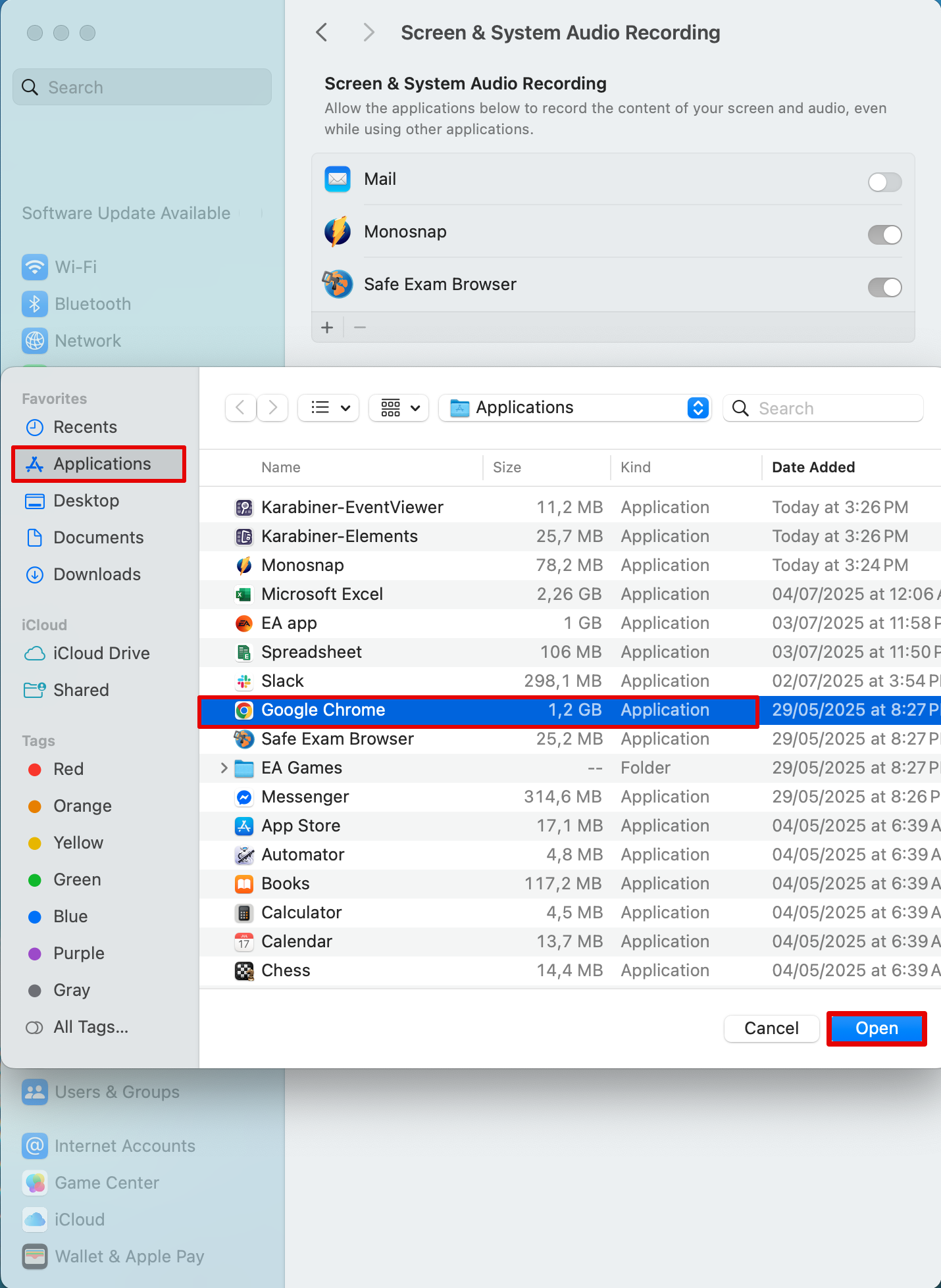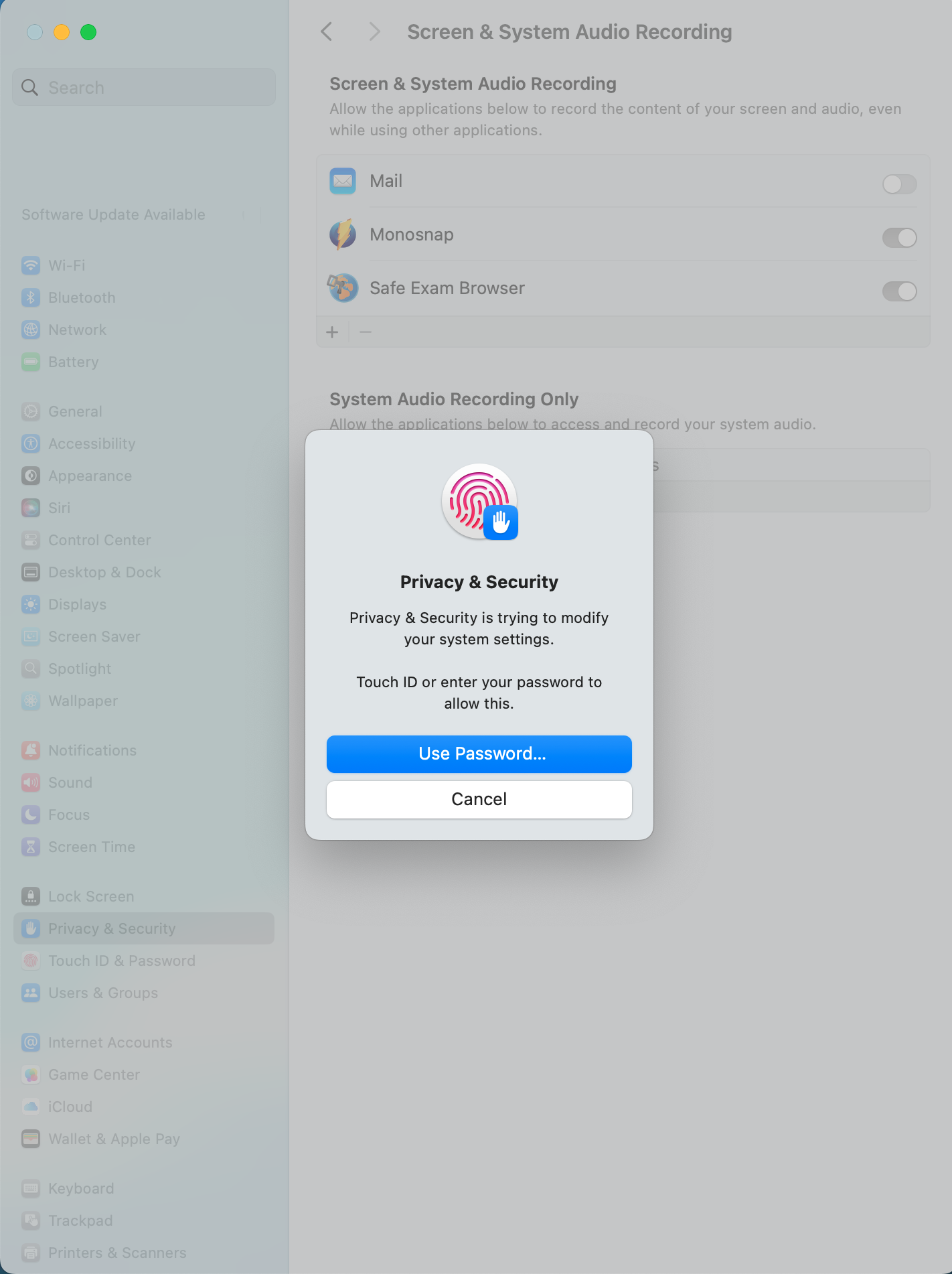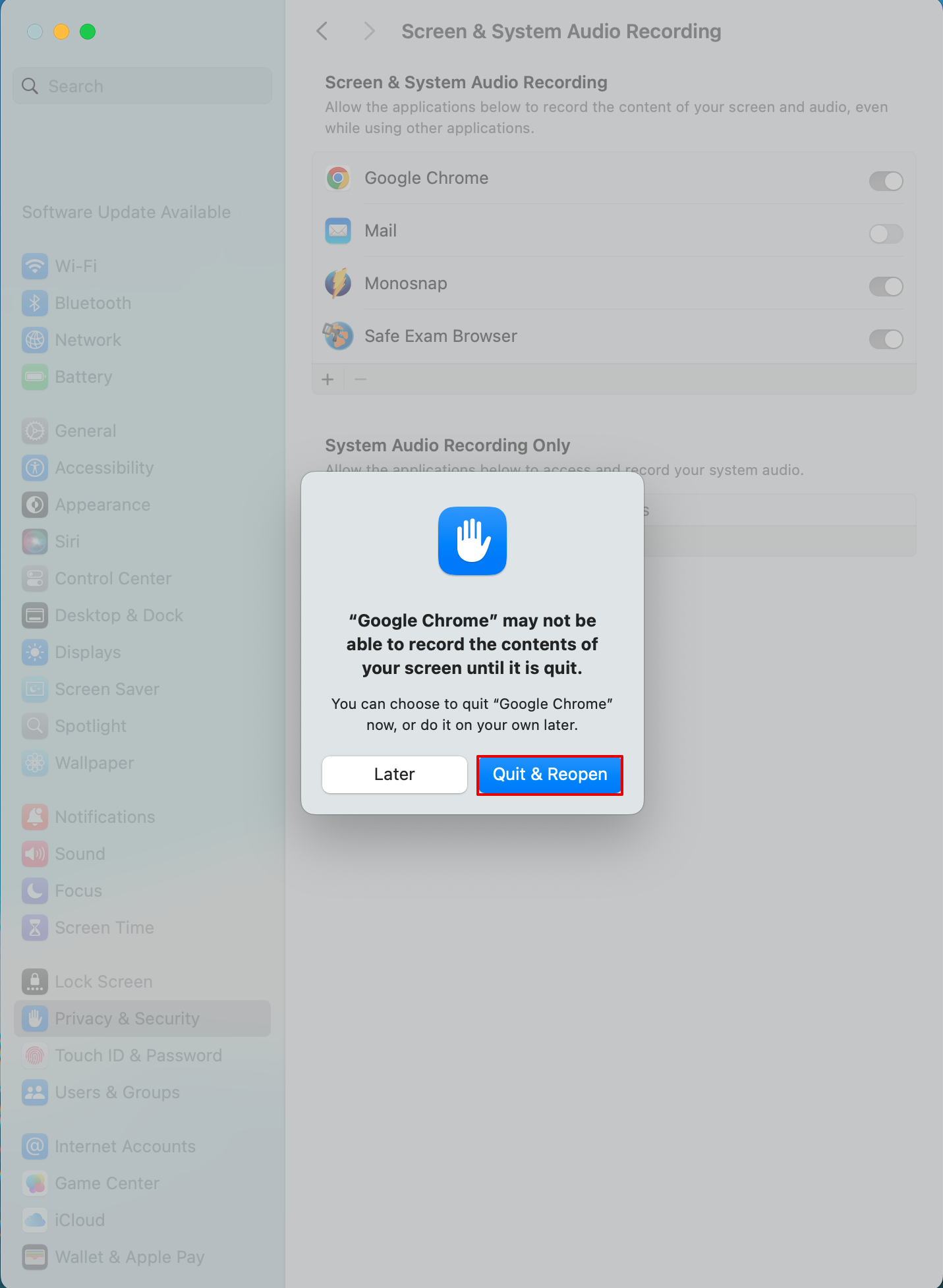This article illustrates the steps to grant screen recording permissions to a specific browser on your Mac.
Enabling Screen Recording Permissions
To enable screen recording you should:
Open the Apple menu 
Choose System Settings.
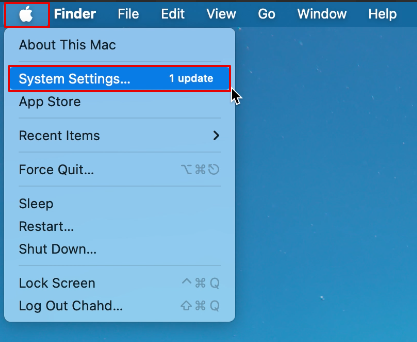
In the left sidebar, scroll down and click Privacy & Security.
On the right side, scroll down and select Screen and System Audio Recording under the Privacy section.
Turn on the toggle next to the browser you will use for the test .
-
If the browser does not appear in the list, click Add App (+), locate the browser in your Applications folder, click on it, then click Open to add it to the list.
-
You may be asked to enter your password or use Touch ID to allow these changes. If prompted, authenticate to proceed.
If the browser is currently open, you may receive a notification that the changes will take effect after restarting the browser. Choose Quit & Reopen to apply the settings.
Best Practices and Tips
- You should use your personal device to take the test because work-provided devices may have security settings that restrict access to the test. Without the administrator’s permission, it is impossible to change the security settings and allow the website to access your Screen.
- Please use one of the following supported browsers: Google Chrome, or Mozilla Firefox.
Note : If you switch browsers, ensure it is included in the list of permitted applications for screen recording in your system preferences. - Please watch the video for more information on how the test-taking process looks from the candidate’s perspective.
- To see frequently asked questions about proctored tests, please see the FAQ.