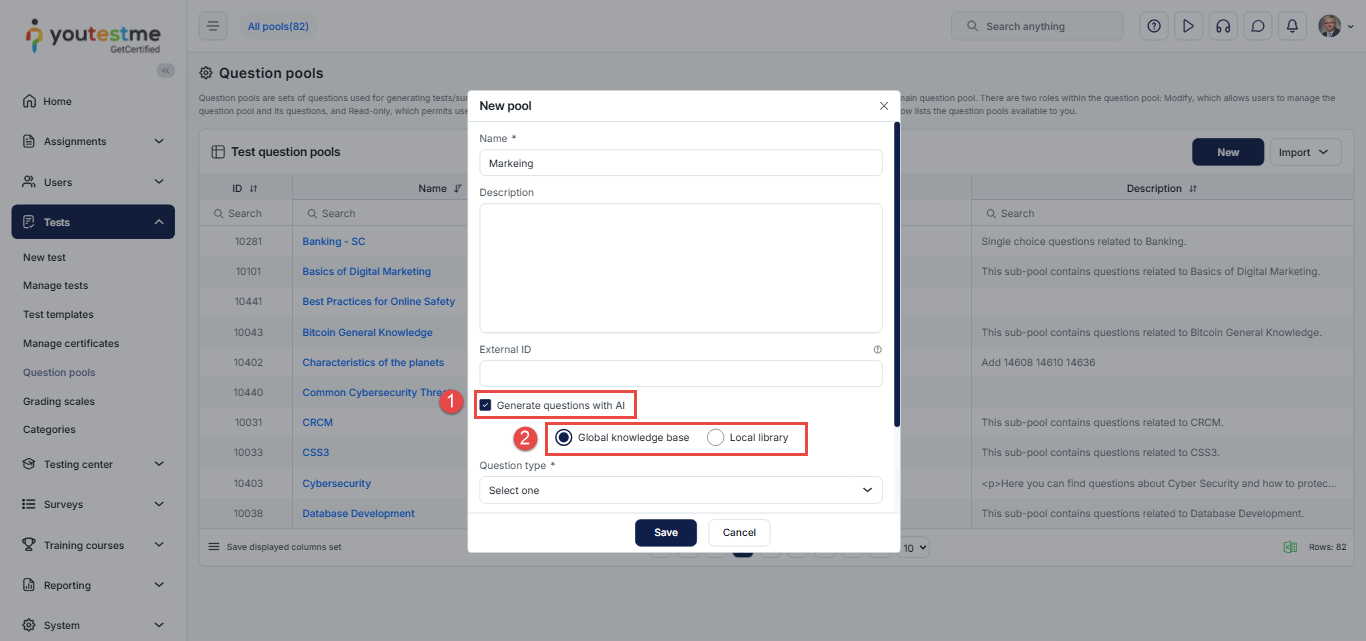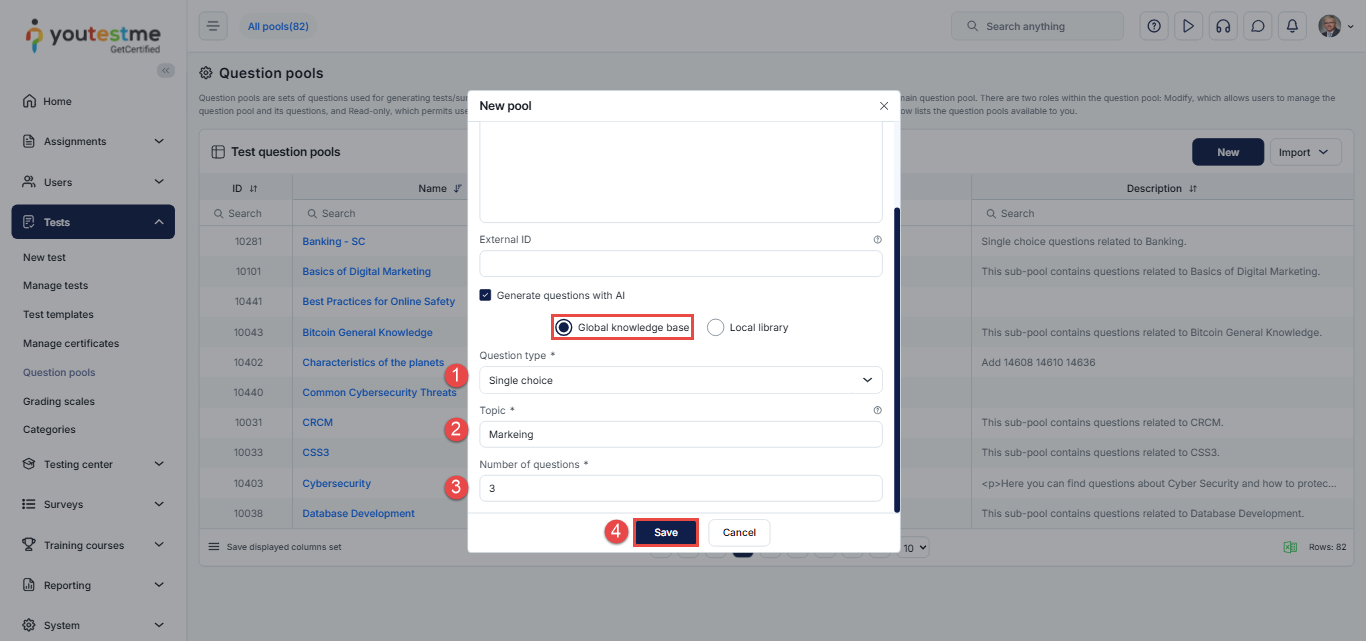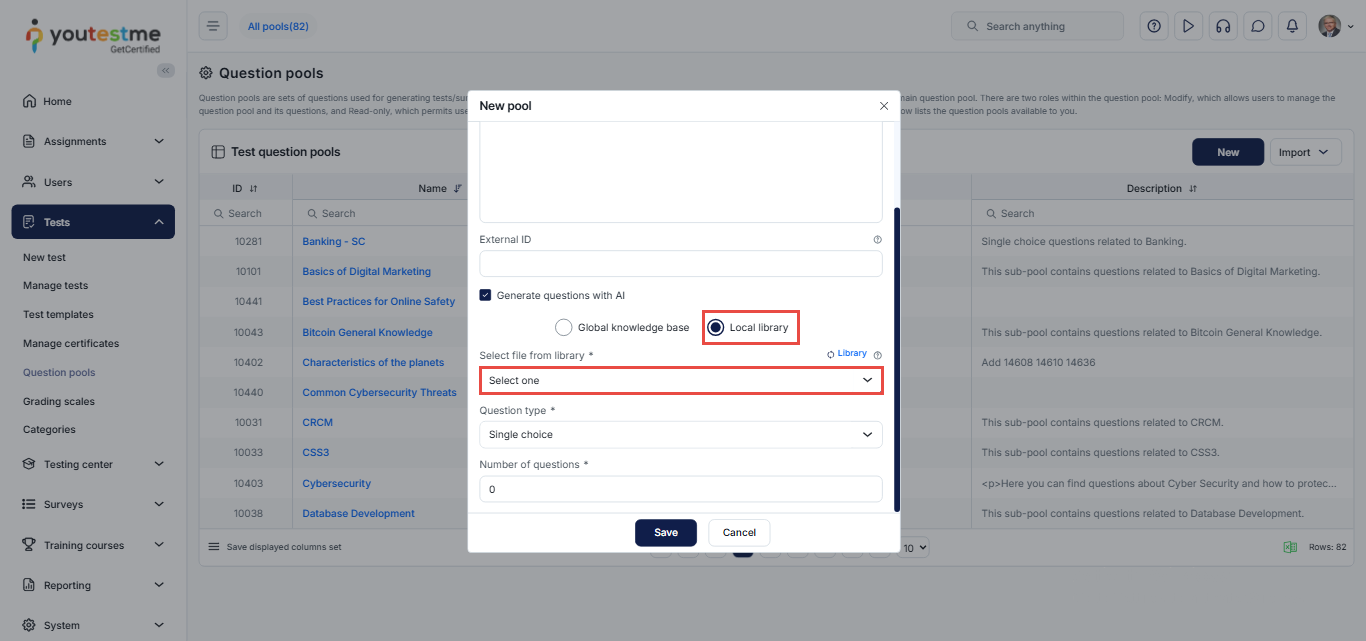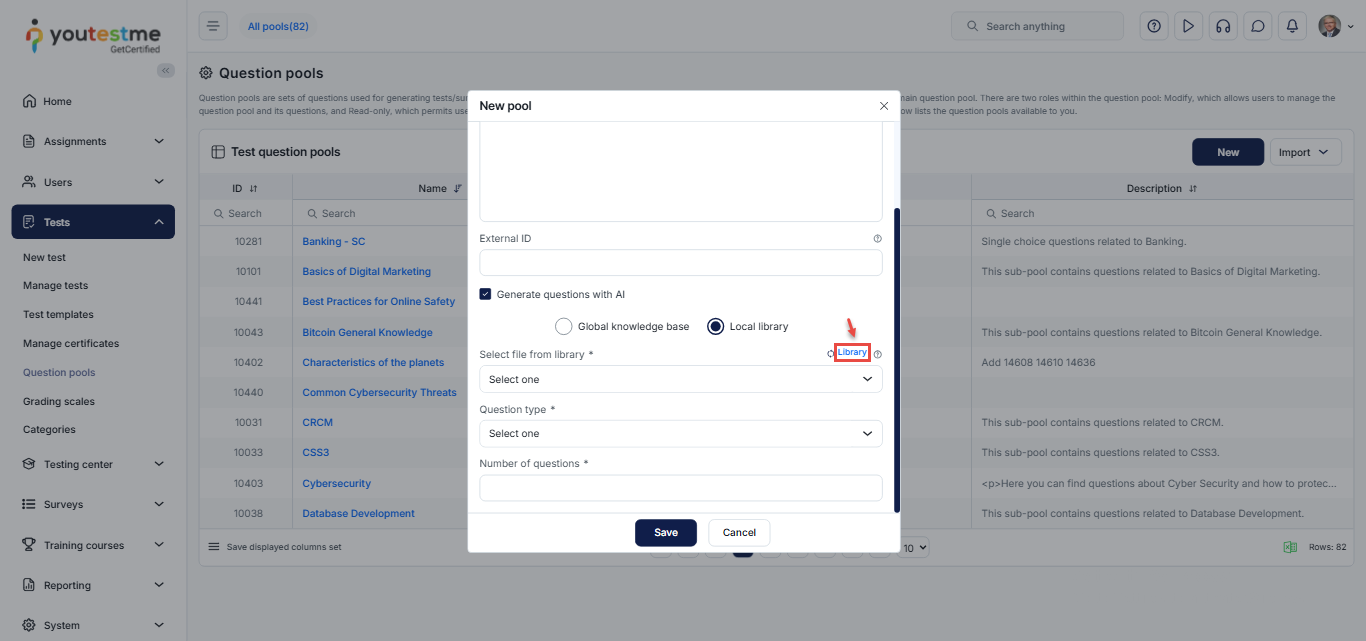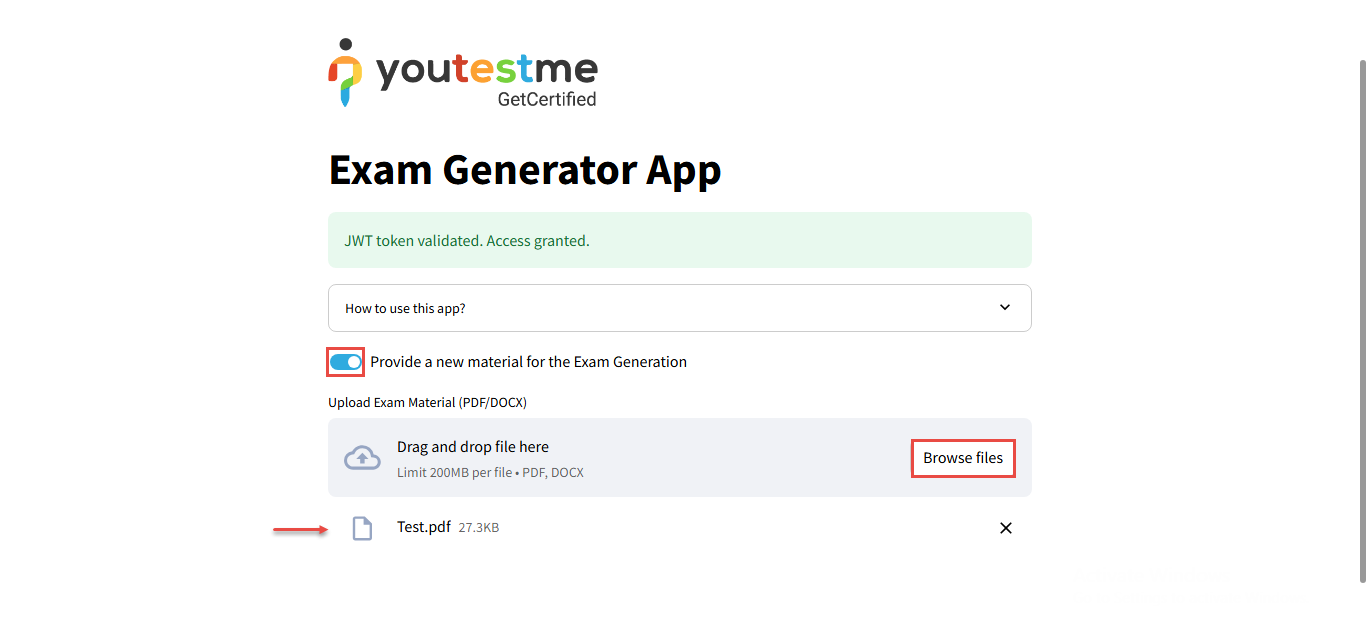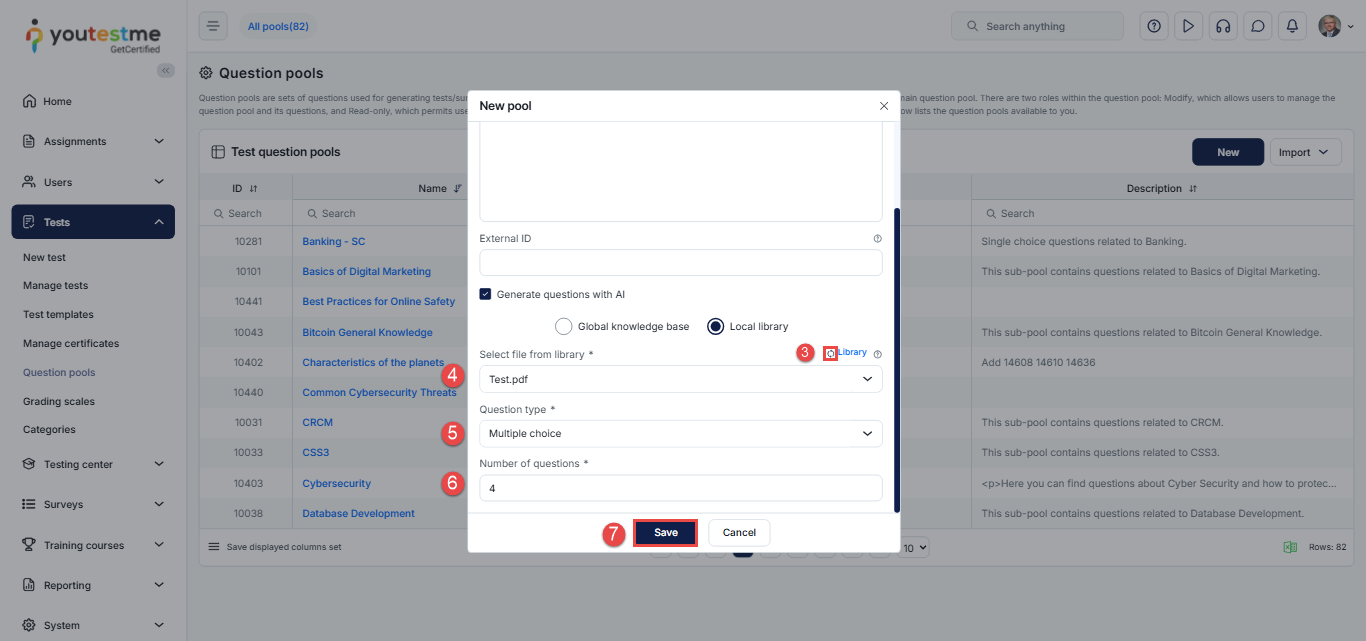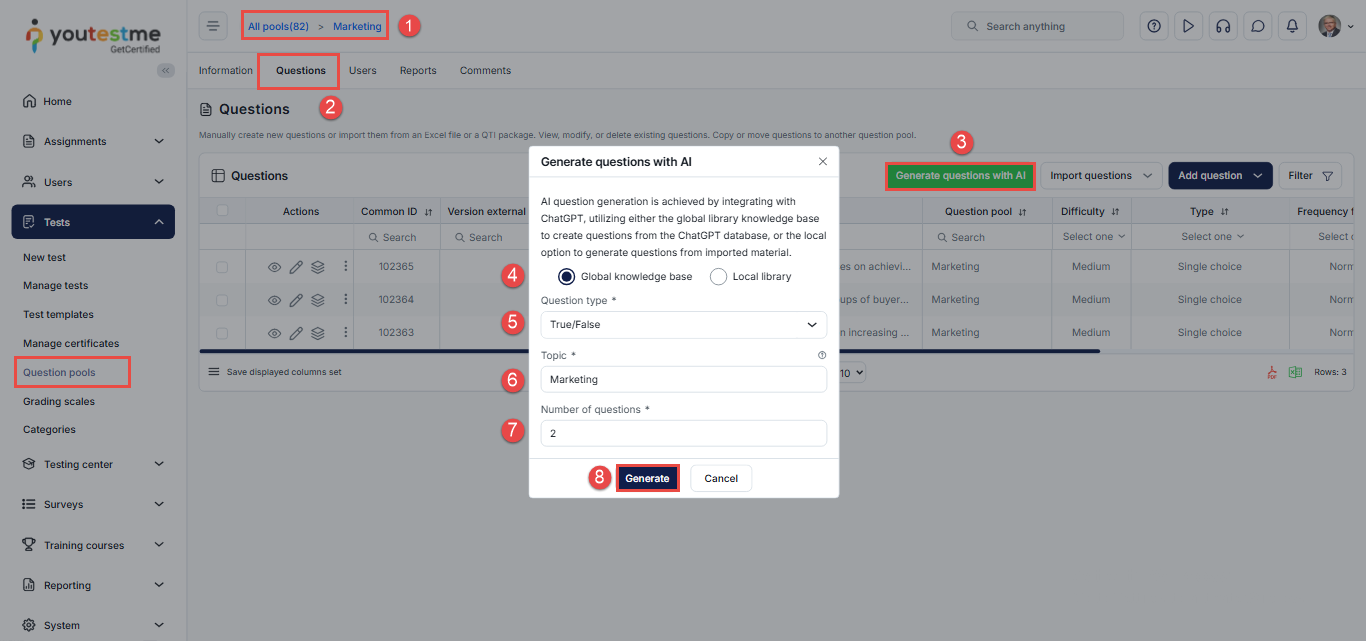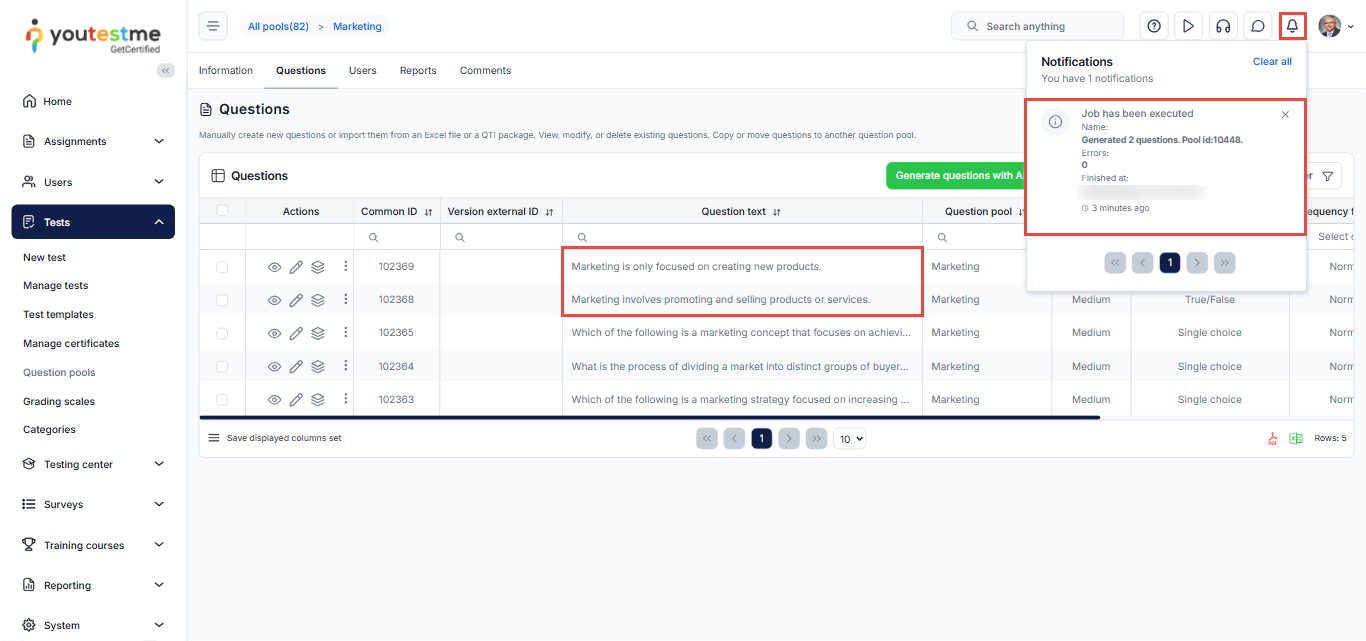This article explains how to generate questions in question pools using AI. By following the steps provided, you can save time and streamline the question creation process.
You can generate questions in two ways: either while creating a new question pool, or within an existing pool, whether it is empty or already contains questions.
Generate Questions While Creating a New Question Pool
During the question pool creation process, follow these steps to generate questions with AI:
- Check the box next to Generate questions with AI. The pop-up window will expand, allowing you to choose your question source.
- Choose the question source. You can select either:
- Global Knowledge Base: A collection of pre-existing, system-integrated files that can be used as a resource for generating new questions.
- Local Library: Your own uploaded files (PDF or DOCX) that can be used to generate questions.
If you choose the Global Knowledge Base
- Select the question type.
-
- Seven types are supported: single choice, Multiple choice, Ordering, fill-in-the-blanks, True/False, Matching, and Open-ended questions. Check these articles to learn more about question types.
- Define the topic for the generated questions.
- Set the number of questions you want to generate.
- Click Save. The system will take a few minutes to generate the questions and notify you once the process is complete.
If you choose the Local Library
- Select an existing file from the dropdown menu or upload a new file to the library.
- To upload a new file:
-
- Click the Library button. A new tab will open.
-
- Toggle on Enable a new material for the exam generation.
- Drag and drop your file, or click Browse Files to upload your PDF or DOCX file.
- Return to the pool creation window and click the Refresh button to make your newly uploaded file appear in the dropdown menu.
- Select your uploaded file from the dropdown.
- Choose the question type.
- Set the number of questions.
- Click Save to finalize the creation of your pool.
You can find detailed instructions on how to create a question pool in the following article.
Note: In the Topic field, you can enter instructions, book snippets, or other written content. The system will generate questions based on the text you provide.
Generating Questions in an Existing Question Pool
You can generate questions in an already created pool, whether it’s empty or already contains some questions. To do so, follow these steps:
- Navigate to Question Pools and select the desired pool from the list.
- Open the Questions tab.
- Click the Generate Questions with AI button.
- Choose whether to generate questions from the Global Knowledge Base or the Local Library.
- Select the question type.
- Enter the topic.
- Specify the number of questions.
- Click Generate to start the process.
Note: The process of generating questions is the same for both new pools and existing pools.
Reviewing Generated Questions
Once generated, the system will send you a notification. The newly created questions will be added to the list of questions, where you can review them.
Conclusion
The ability to automatically generate questions with the help of AI makes the question creation process in YouTestMe GetCertified significantly easier, potentially saving hours of manual work.
For more related instructional material, please see these links:
- How to Bulk Import Questions to the Question Pool Using Excel Template
- How to Import Questions with Category Values via Excel